Axis in Xamarin.iOS Chart(SfChart)
29 Nov 202224 minutes to read
Charts typically have two axes that are used to measure and categorize data: a vertical (Y) axis, and a horizontal (X) axis.
Vertical(Y) axis uses numeric or logarithmic scale. Horizontal(X) axis supports the following types of scale:
- Category
- Numeric
- Date time
- Logarithmic Axis
The following APIs are available in ChartAxis:
-
VisibleLabels– Represents the axis label collection, which is visible in axis. -
VisibleRange– Represents theStartandEndrange of an axis. TheDeltaproperty of VisibleRange represents the delta value.
Category Axis
Category axis displays text labels instead of numbers.
SFCategoryAxis xAxis = new SFCategoryAxis ();
chart.PrimaryAxis = xAxis;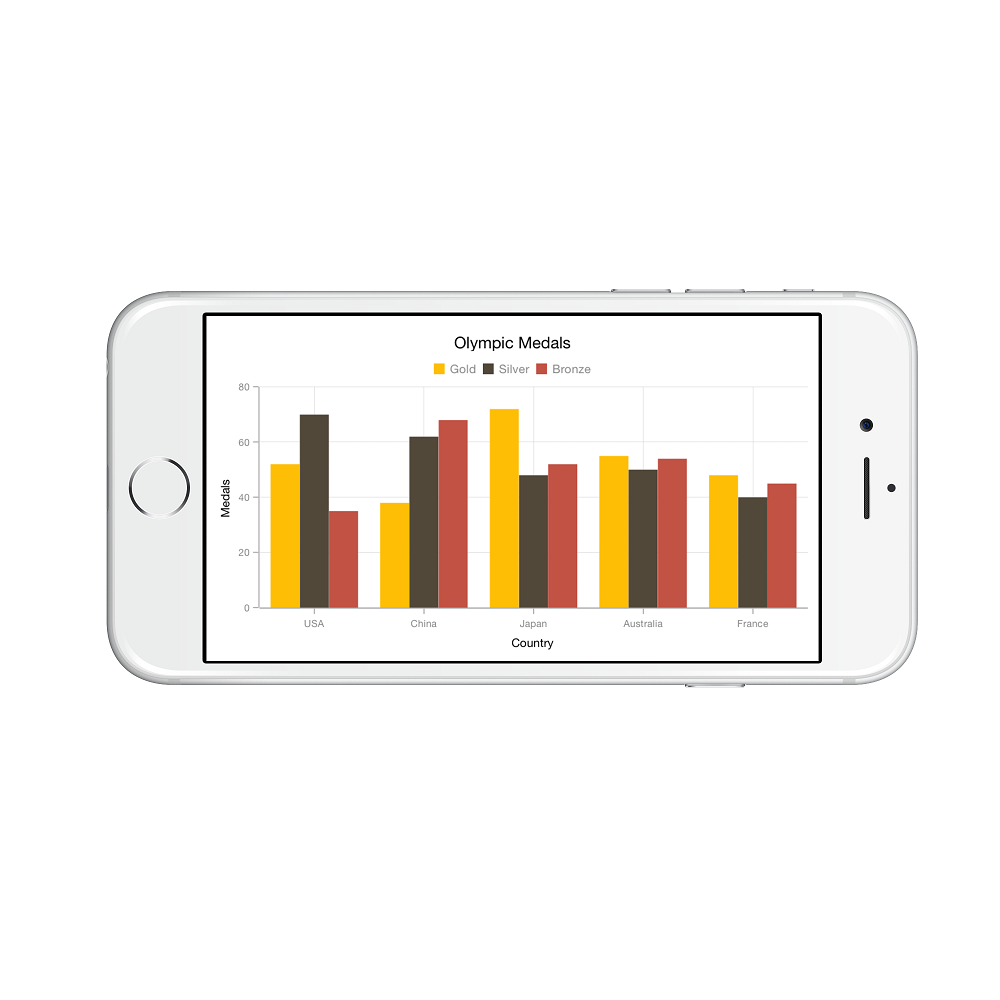
Placing labels between ticks
Labels in category axis can be placed between the ticks by setting LabelPlacement to SFChartLabelPlacement.BetweenTicks. Default value of LabelPlacement property is SFChartLabelPlacement.OnTicks i.e. labels will be placed on the ticks by default.
xAxis.LabelPlacement = SFChartLabelPlacement.BetweenTicks;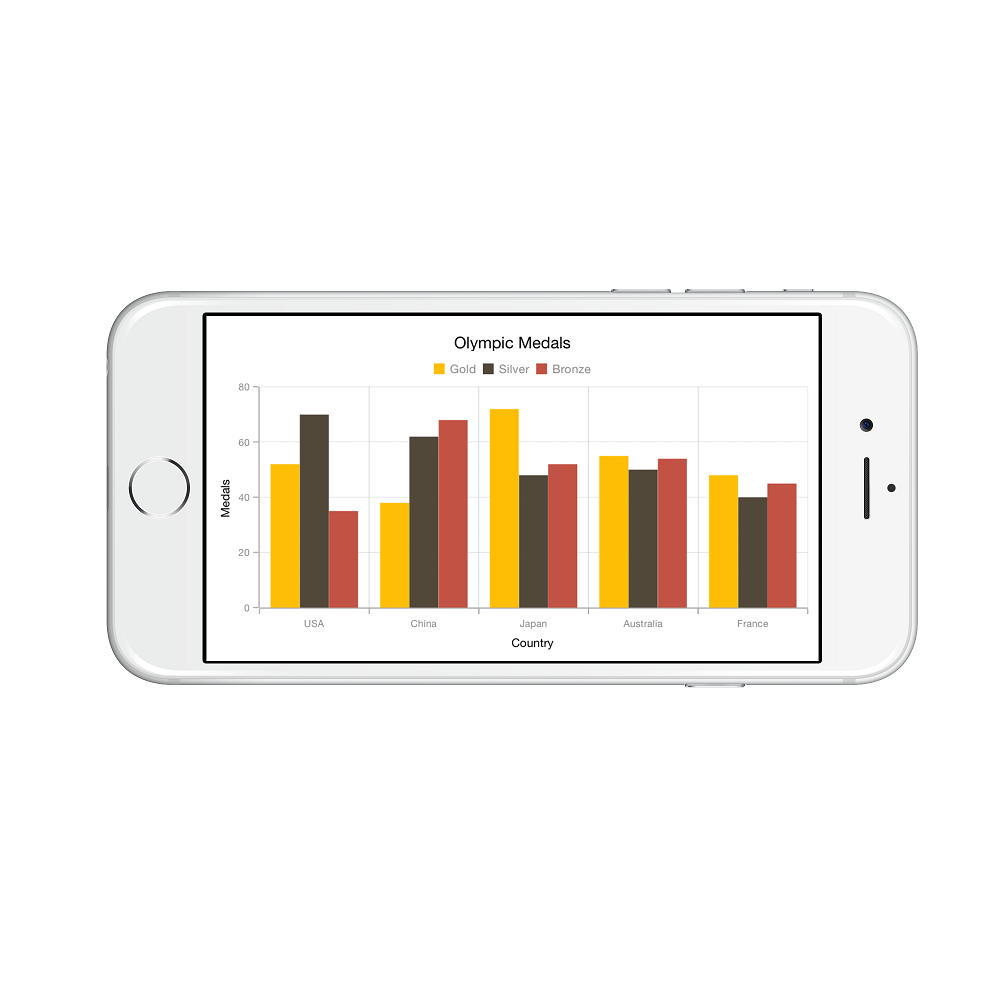
Displaying labels after a fixed interval
To display labels after a fixed interval n, you can set Interval property of SFAxis as n. Default value of interval is 1 i.e. all the labels will be displayed by default.
xAxis.Interval = new NSNumber (2);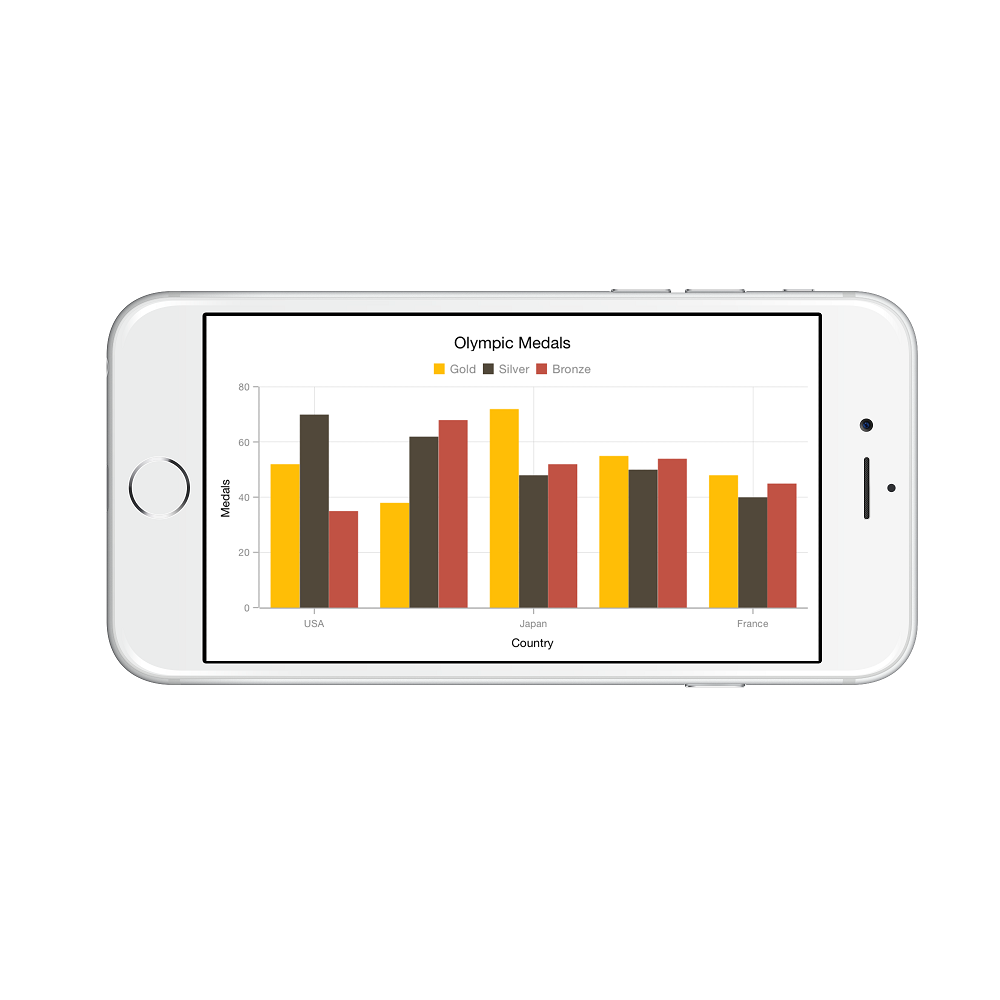
Indexed category axis
Category axis can also be rendered based on the index values of data source by setting the ArrangeByIndex property to true in the axis.
[C#]
chart.PrimaryAxis = new SFCategoryAxis()
{
ArrangeByIndex = false
};
SFColumnSeries series1 = new SFColumnSeries()
{
ItemsSource = view.Data1,
XBindingPath = "Country",
YBindingPath = "Year2016"
};
SFColumnSeries series2 = new SFColumnSeries()
{
ItemsSource = view.Data2,
XBindingPath = "Country",
YBindingPath = "Year2016",
};
chart.Series.Add(series1);
chart.Series.Add(series2);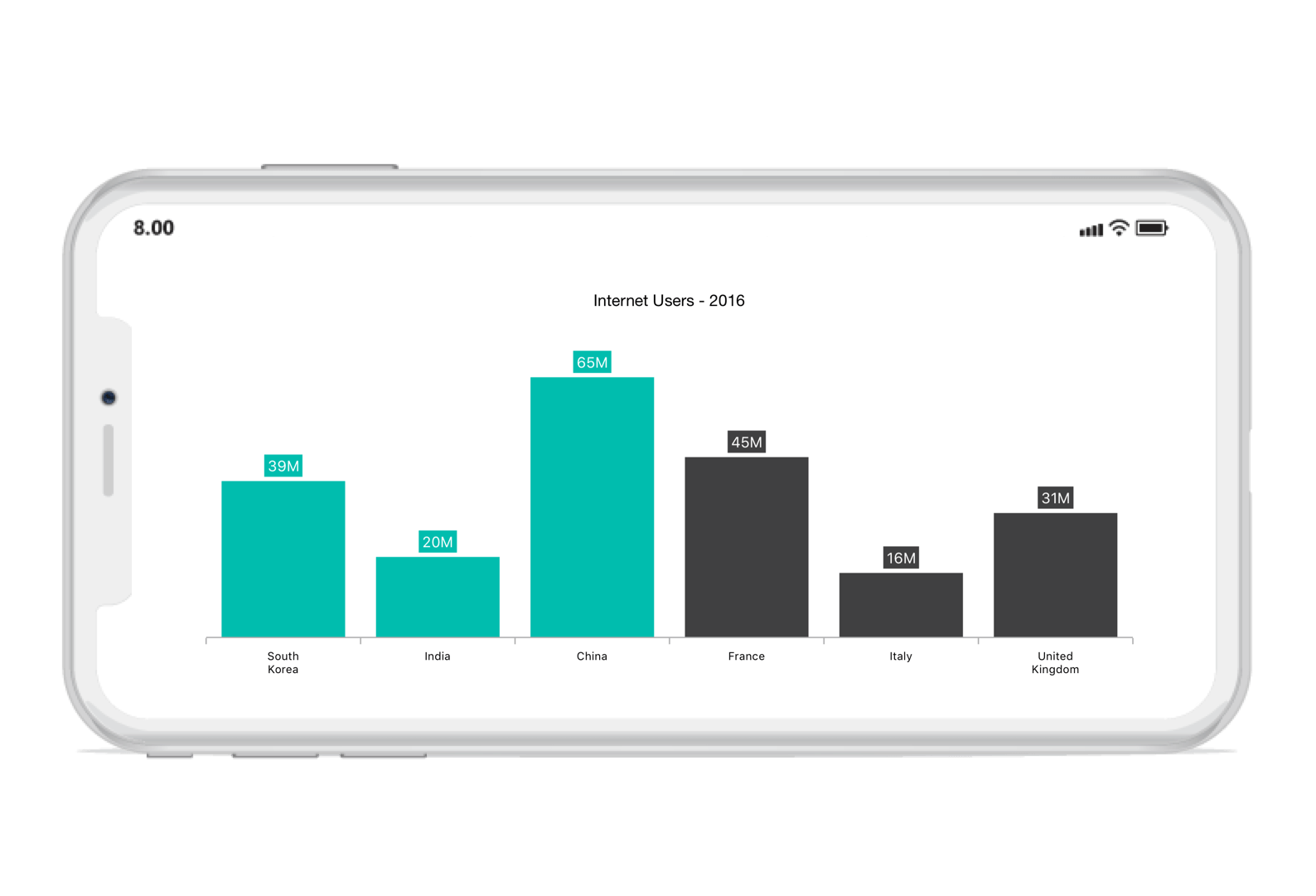
Numeric Axis
Numeric axis uses numerical scale and displays numbers as labels.
SFNumericalAxis xAxis = new SFNumericalAxis ();
chart.PrimaryAxis = xAxis;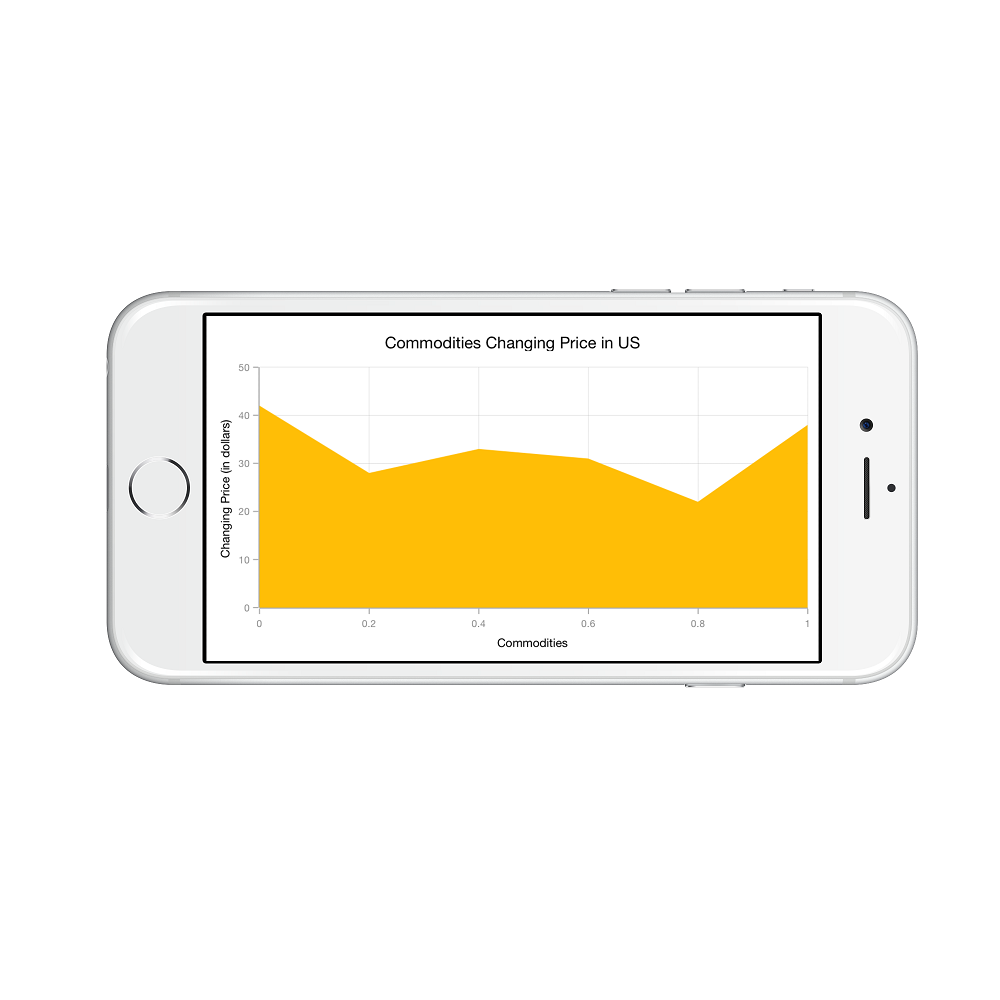
Customizing numeric range
To customize the range of an axis, you can use the Minimum and Maximum properties of SFNumericalAxis. By default, range will be calculated automatically based on the provided data.
SFNumericalAxis yAxis = new SFNumericalAxis ();
chart.SecondaryAxis = yAxis;
yAxis.Minimum = new NSNumber (10);
yAxis.Maximum = new NSNumber (50);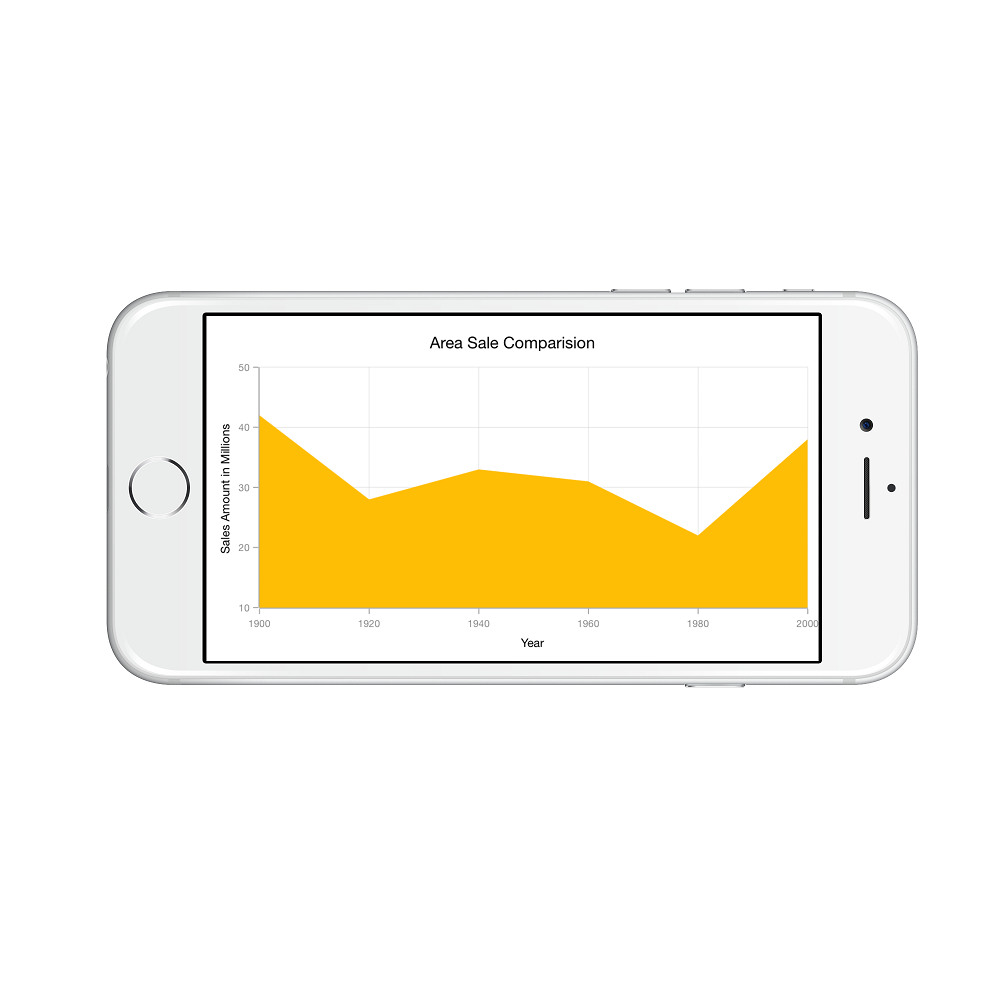
Customizing numeric interval
Axis interval can be customized using the Interval property of SFAxis. By default, interval will be calculated based on the minimum and maximum value of the provided data.
yAxis.Interval = new NSNumber (5);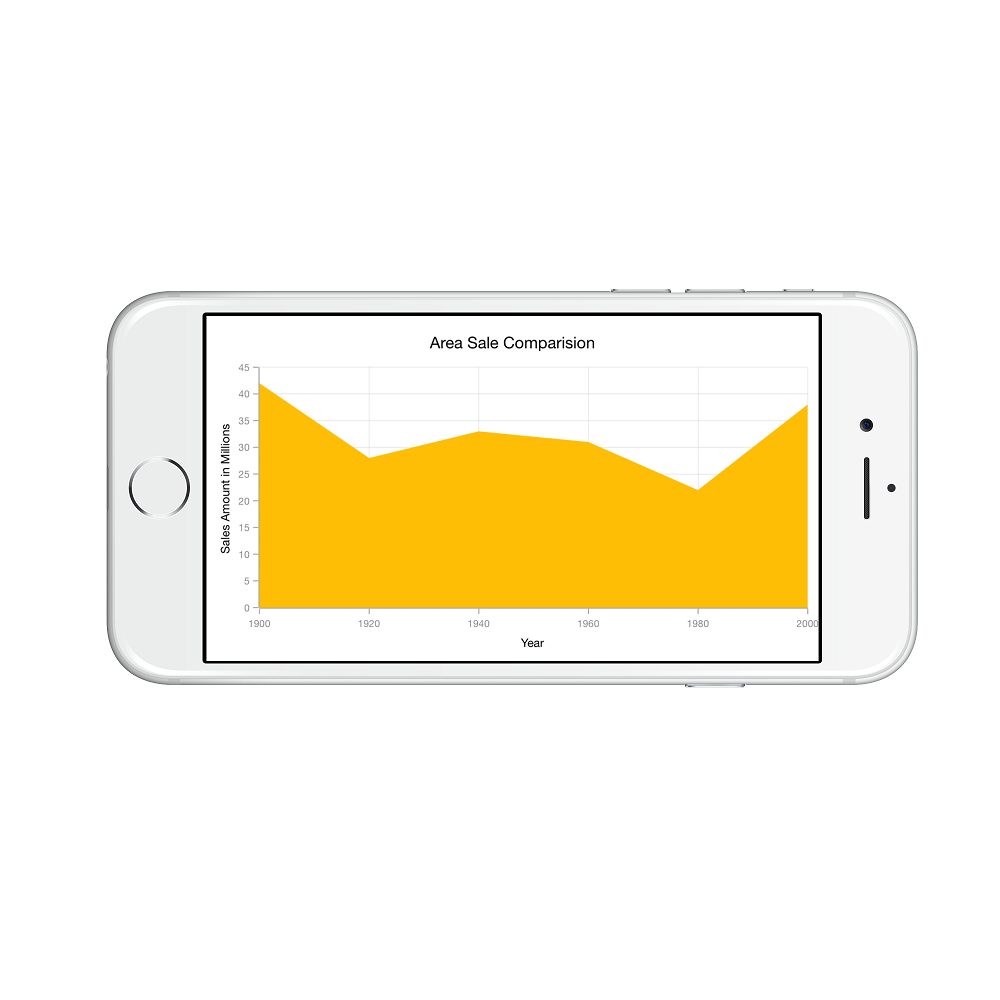
Apply padding to the range
Padding can be applied to the minimum and maximum extremes of the axis range by using RangePadding property. Numeric axis supports the following types of padding.
- None
- Round
- Additional
- Normal
- RoundStart
- RoundEnd
- PrependInterval
- AppendInterval
None
When the value of RangePadding property is SFChartNumericalPadding.None, padding will not be applied to the axis. This is also the default value of RangePadding for horizontal axis.
yAxis.RangePadding = SFChartNumericalPadding.None;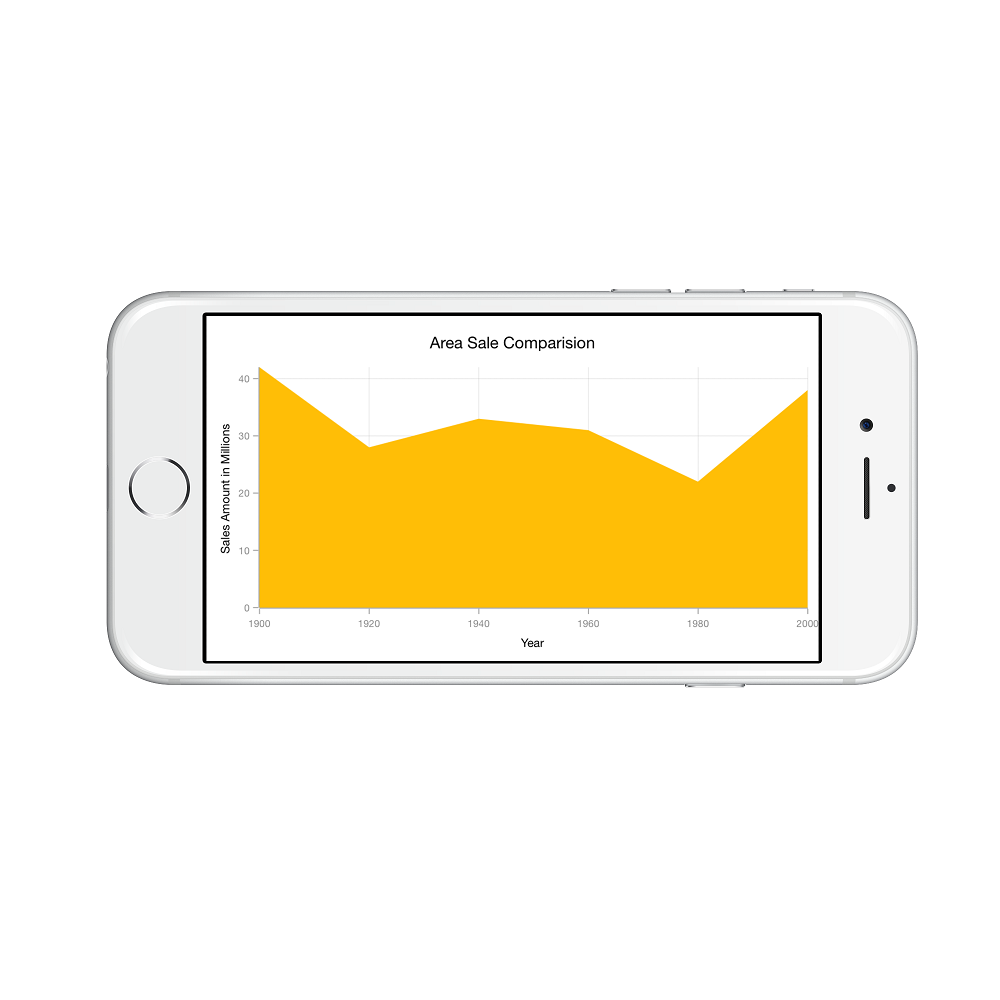
Round
When the value of RangePadding property is SFChartNumericalPadding.Round, axis range will be rounded to the nearest possible value by the interval.
yAxis.RangePadding = SFChartNumericalPadding.Round;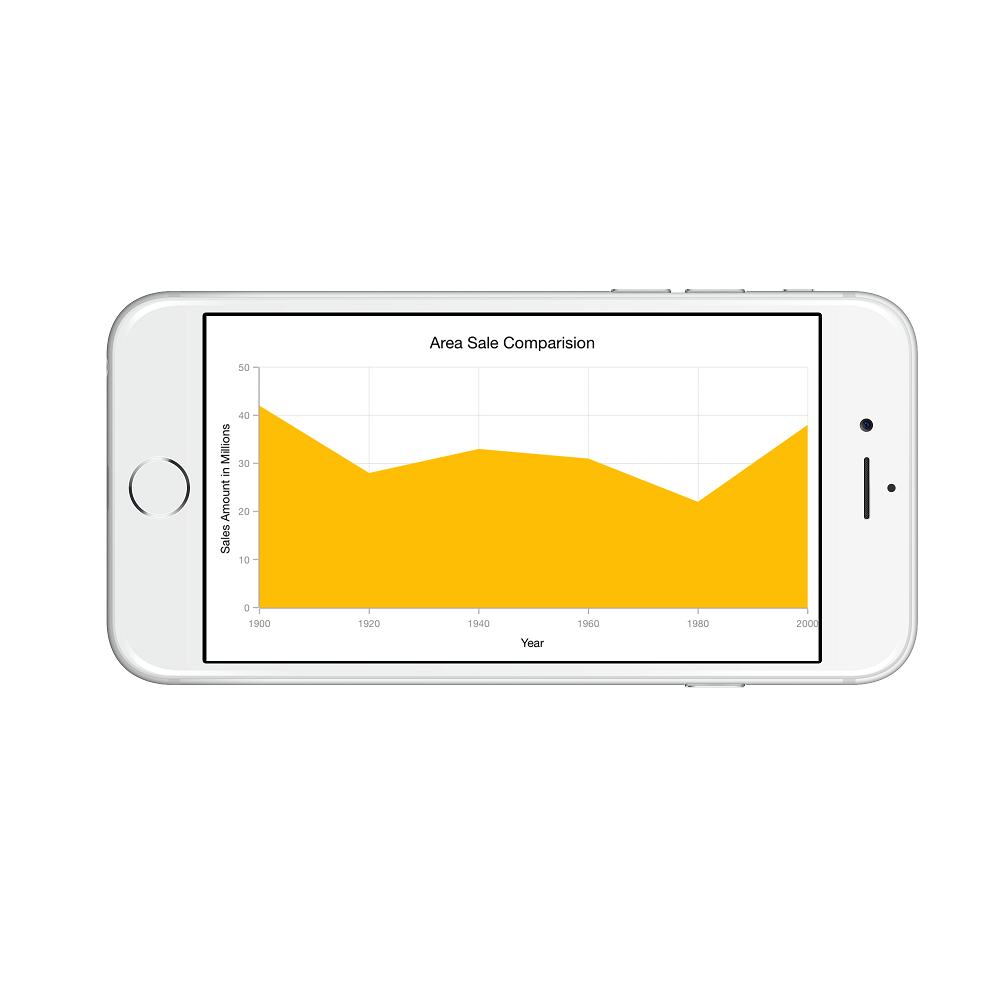
Additional
When the value of RangePadding property is SFChartNumericalPadding.Additional, axis range will be rounded and an interval of the axis will be added as padding to the minimum and maximum values of the range.
yAxis.RangePadding = SFChartNumericalPadding.Additional;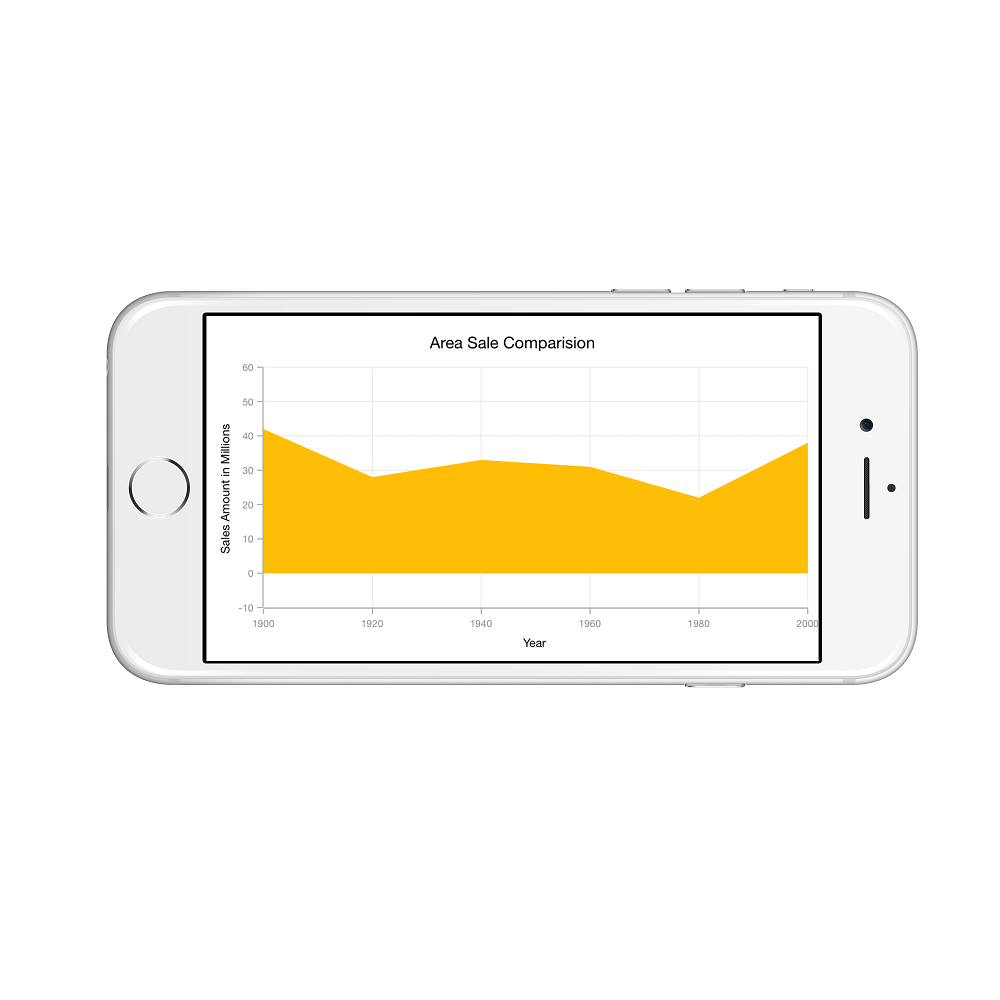
Normal
When the value of RangePadding property is SFChartNumericalPadding.Normal, range will be calculated for the axis based on the best readability of the data. This is also the default for vertical axis.
yAxis.RangePadding = SFChartNumericalPadding.Normal;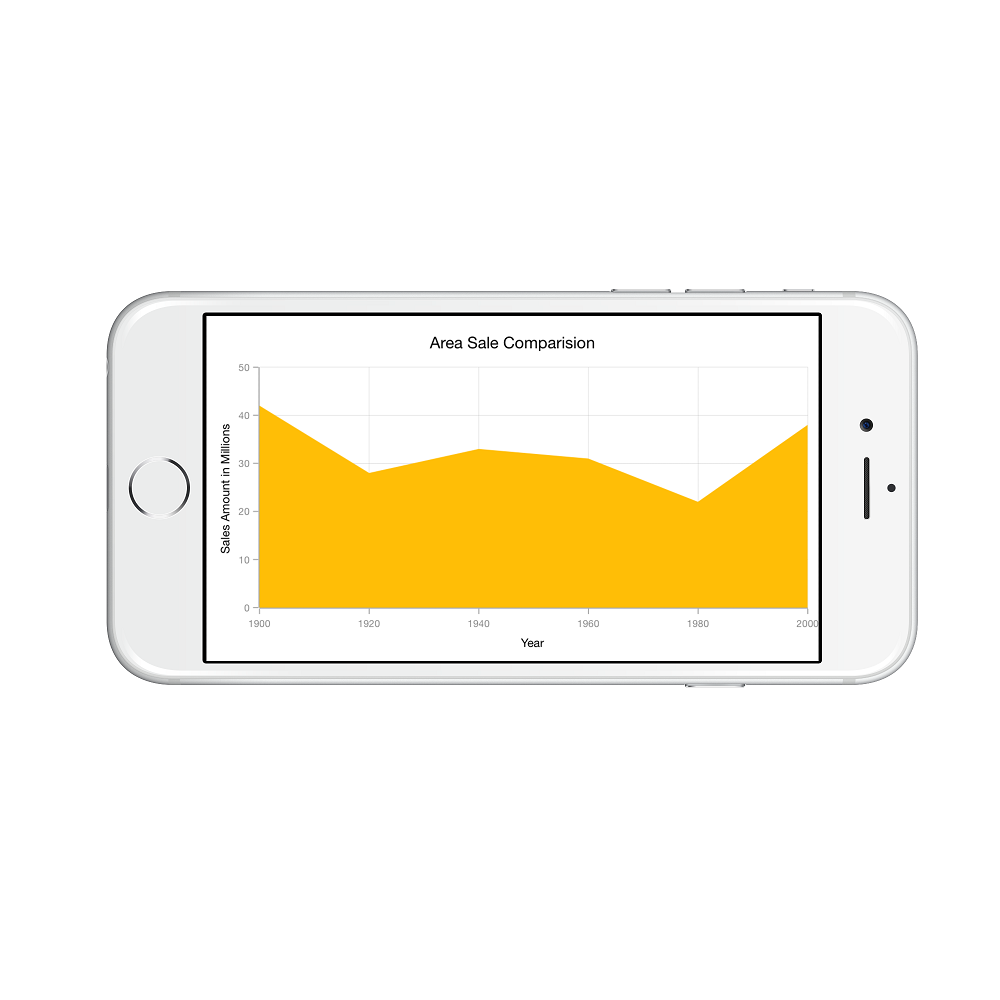
RoundStart
When the value of RangePadding property is SFChartNumericalPadding.RoundStart, axis range will be rounded in the start to the nearest possible value by the interval.
yAxis.RangePadding = SFChartNumericalPadding.RoundStart;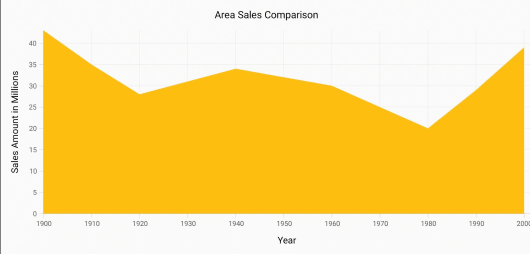
RoundEnd
When the value of RangePadding property is SFChartNumericalPadding.RoundEnd, axis range will be rounded in the end to the nearest possible value by the interval.
yAxis.RangePadding = SFChartNumericalPadding.RoundEnd;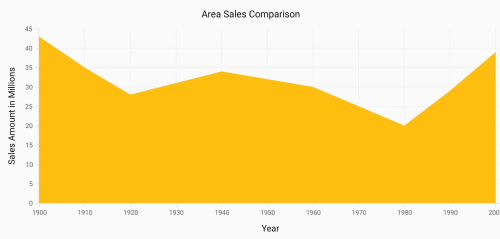
PrependInterval
When the value of RangePadding property is SFChartNumericalPadding.PrependInterval, axis range will be rounded and an interval of the axis will be added in the start as padding to the minimum values of the range.
yAxis.RangePadding = SFChartNumericalPadding.PrependInterval;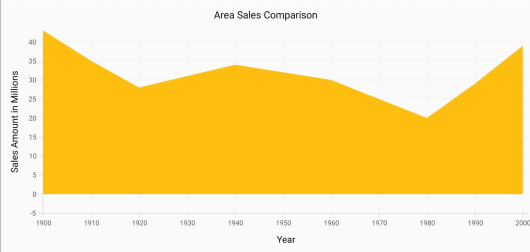
AppendInterval
When the value of RangePadding property is SFChartNumericalPadding.AppendInterval, axis range will be rounded and an interval of the axis will be added in the end as padding to the maximum values of the range.
yAxis.RangePadding = SFChartNumericalPadding.AppendInterval;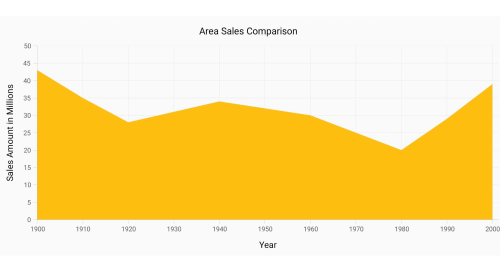
Date Time Axis
Date time axis uses date time scale and displays date time values as axis labels in specified format.
SFDateTimeAxis xAxis = new SFDateTimeAxis ();
chart.PrimaryAxis = xAxis;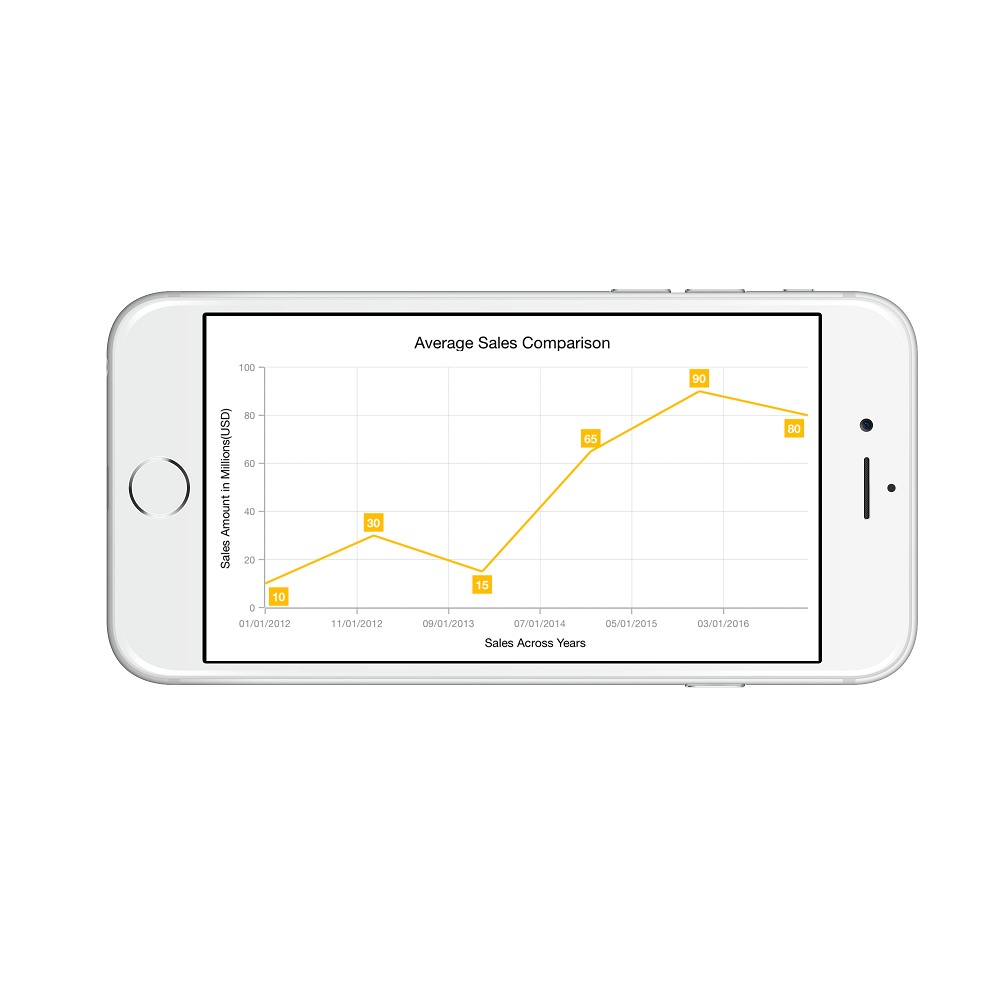
Customizing date time range
To customize the range of an axis, you can use the Minimum and Maximum properties of SFDateTimeAxis. By default, range will be calculated automatically based on the provided data.
SFDateTimeAxis primaryAxis = new SFDateTimeAxis();
NSCalendar calendar = new NSCalendar(NSCalendarType.Gregorian);
primaryAxis.Minimum = calendar.DateFromComponents(new NSDateComponents() {Year = 2010, Month = 1, Day = 1 });
primaryAxis.Maximum = calendar.DateFromComponents(new NSDateComponents() {Year = 2015, Month = 12, Day = 31 });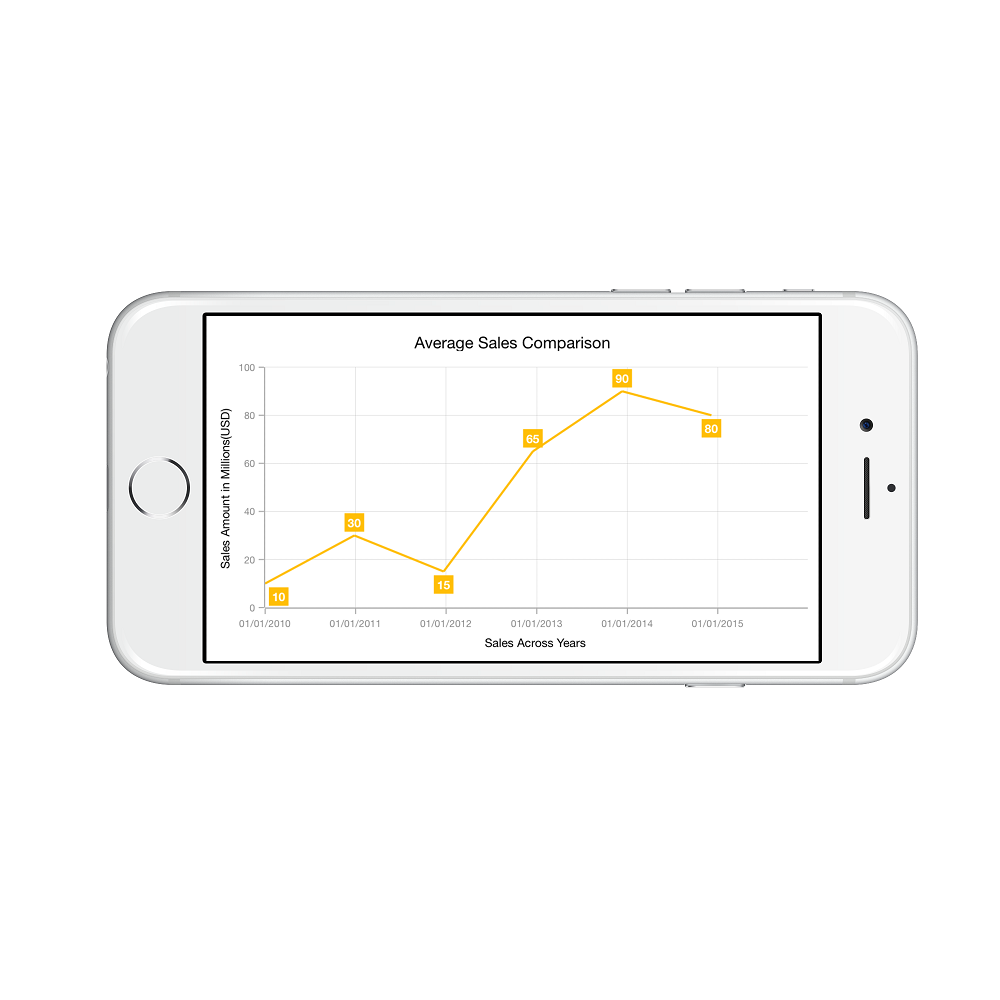
Date time intervals
Date time intervals can be customized using Interval and IntervalType properties of the SFDateTimeAxis. For example, setting Interval as 2 and IntervalType as SFChartDateTimeIntervalType.Years will consider 2 years as interval.
Essential Chart supports the following types of interval for date time axis
- Years
- Months
- Days
- Hours
- Minutes
- Seconds
- Milliseconds
xAxis.IntervalType = SFChartDateTimeIntervalType.Months;
xAxis.Interval = new NSNumber (6);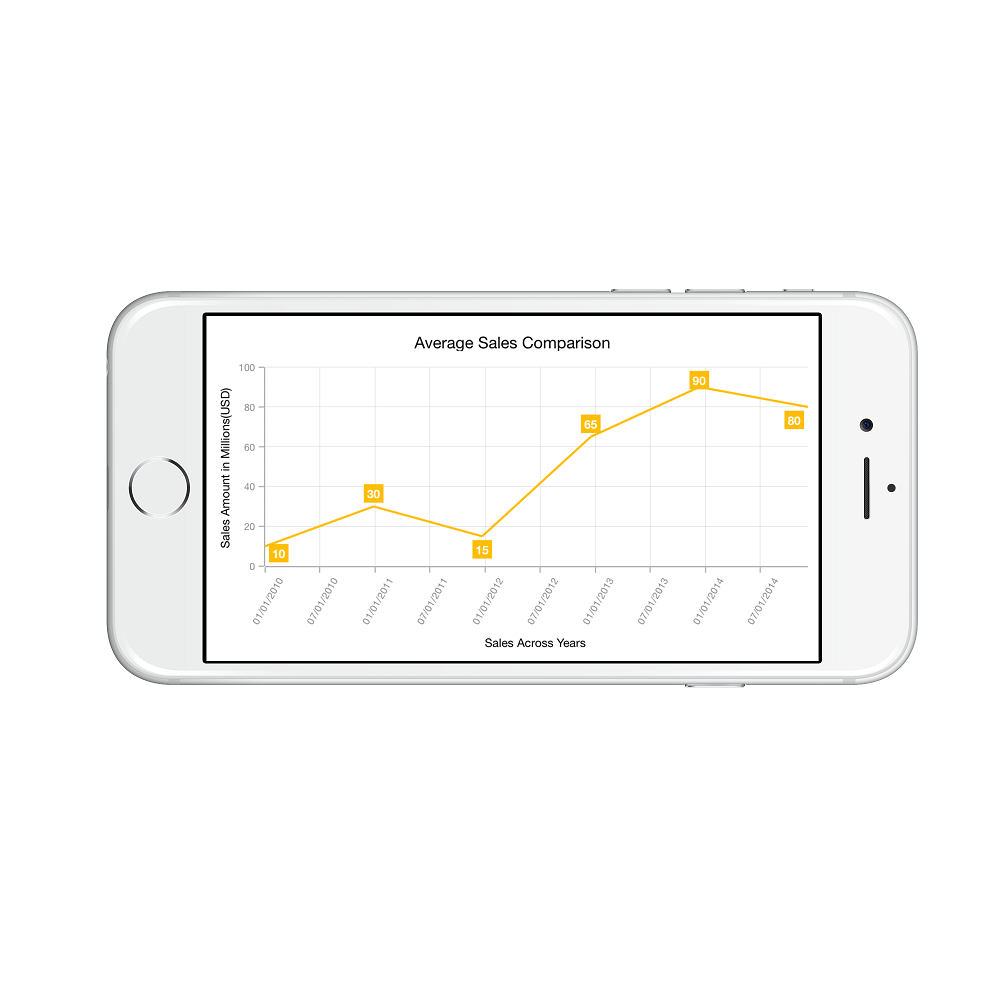
Apply padding to the range
Padding can be applied to the minimum and maximum extremes of the range by using RangePadding property. Date time axis supports the following types of padding:
- None
- Round
- Additional
- RoundStart
- RoundEnd
- PrependInterval
- AppendInterval
None
When the value of RangePadding property is SFChartDateTimePadding.None, padding will not be applied to the axis. This is also the default value of RangePadding.
xAxis.RangePadding = SFChartDateTimePadding.None;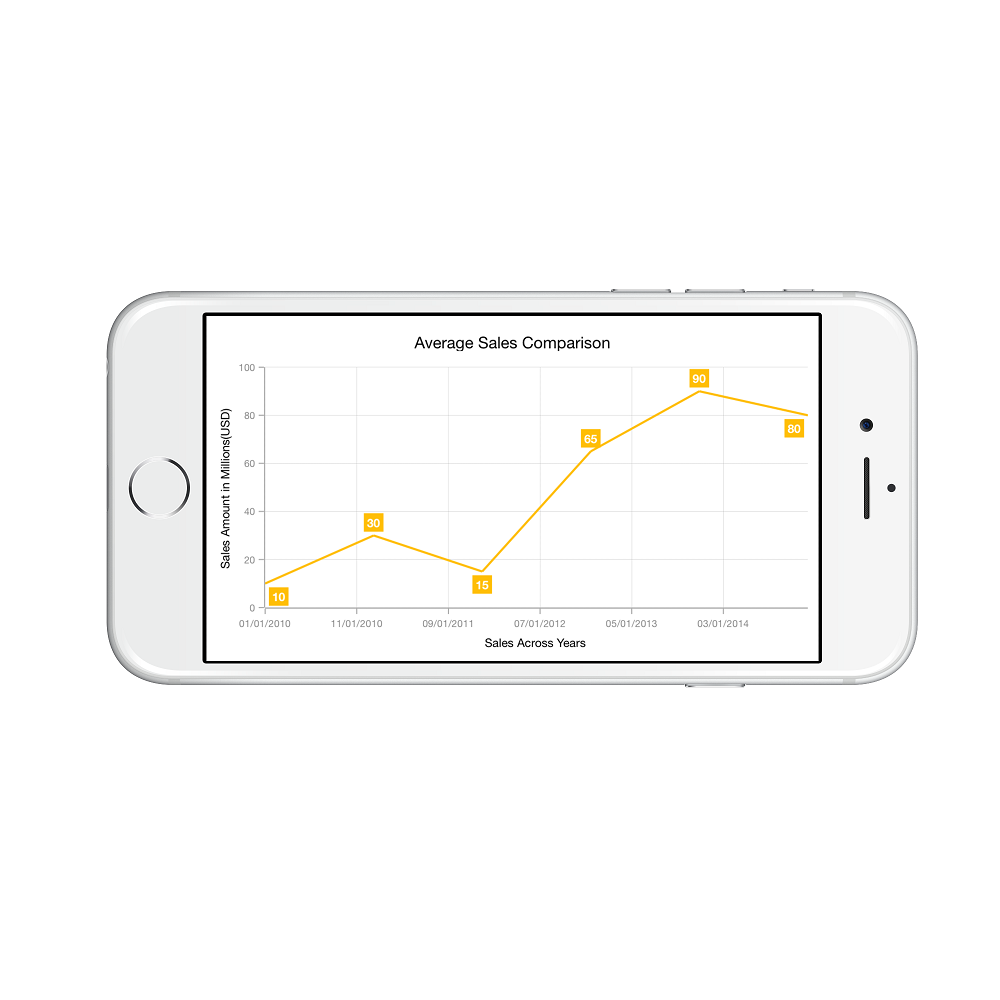
Round
When the value of RangePadding property is SFChartDateTimePadding.Round, axis range will be rounded to the nearest possible date time value.
xAxis.RangePadding = SFChartDateTimePadding.Round;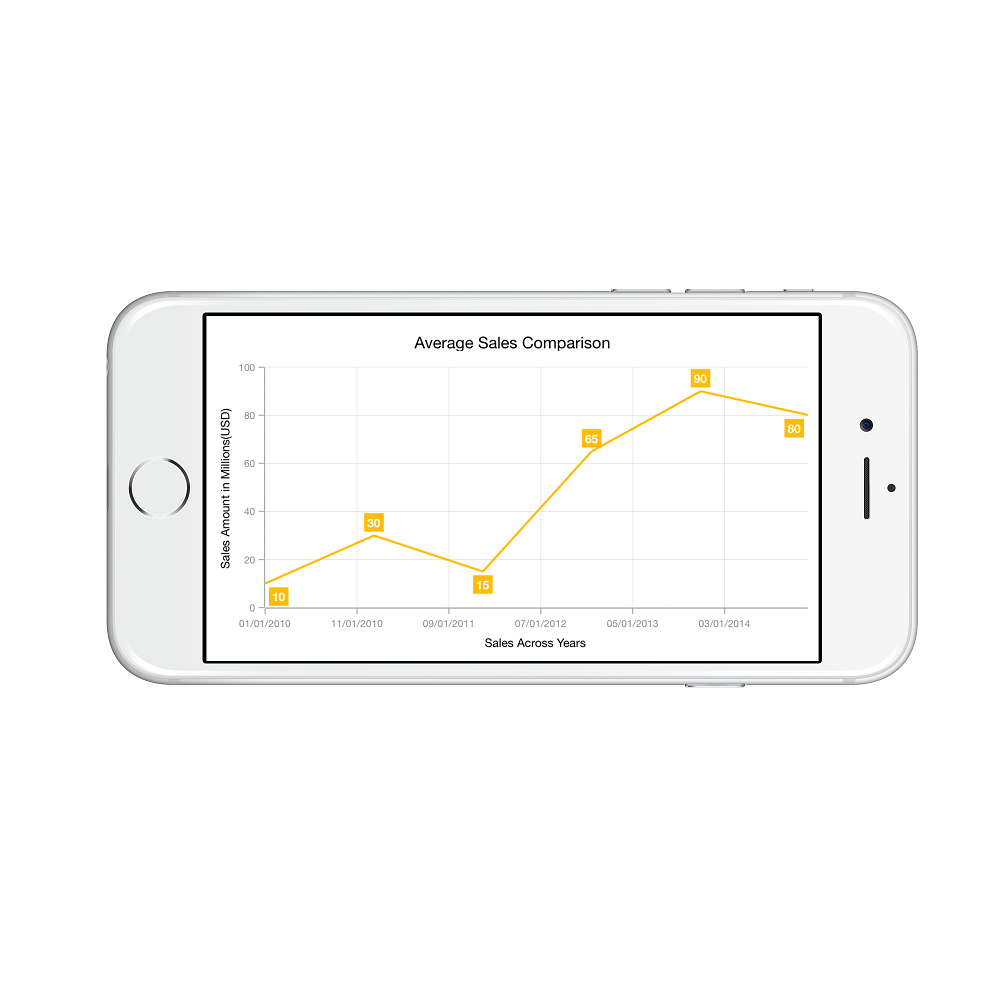
Additional
When the value of RangePadding property is SFChartDateTimePadding.Additional, range will be rounded and date time interval of the axis will be added as padding to the minimum and maximum extremes of the range.
xAxis.RangePadding = SFChartDateTimePadding.Additional;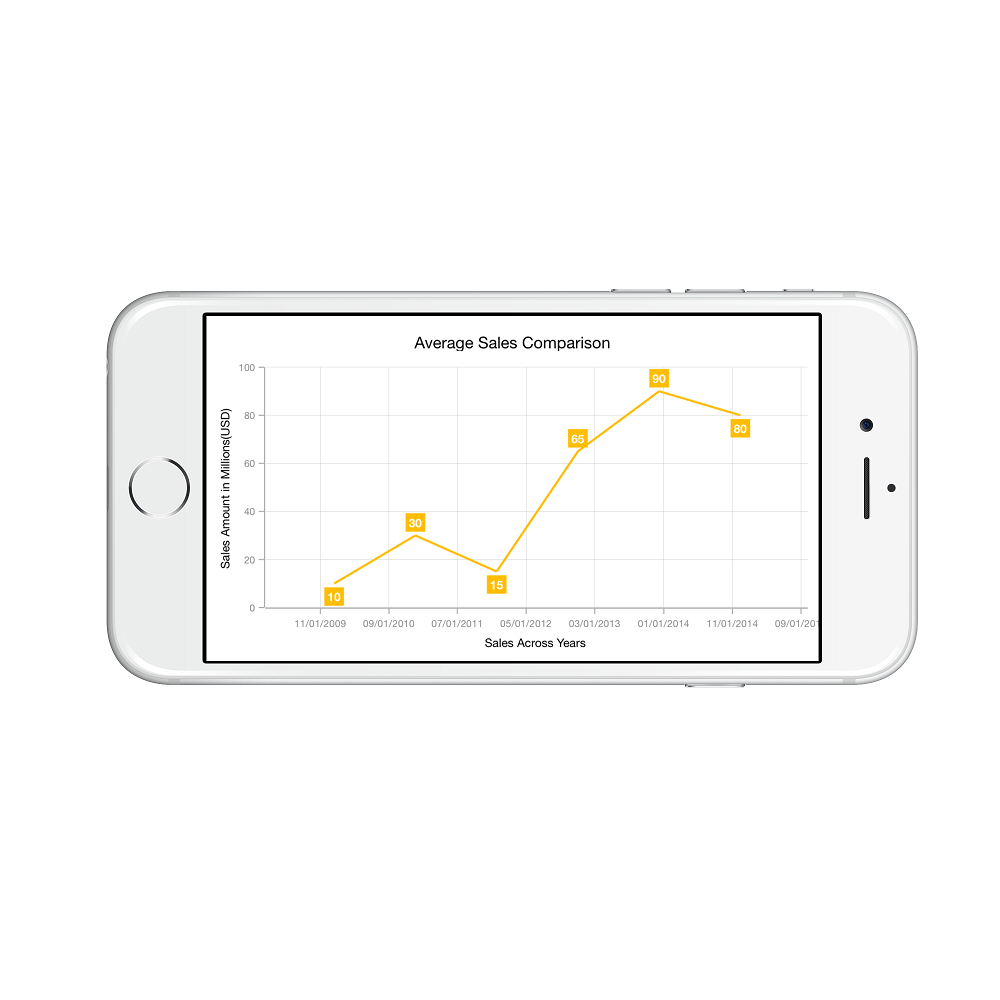
RoundStart
When the value of RangePadding property is SFChartDateTimePadding.RoundStart, axis range will be rounded in the start to the nearest possible date time value.
xAxis.RangePadding = SFChartDateTimePadding.RoundStart;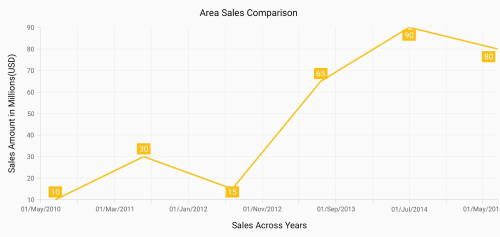
RoundEnd
When the value of RangePadding property is SFChartDateTimePadding.RoundEnd, axis range will be rounded in the end to the nearest possible date time value.
xAxis.RangePadding = SFChartDateTimePadding.RoundEnd;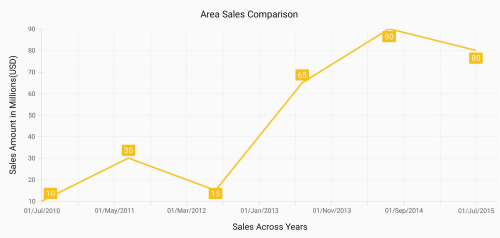
PrependInterval
When the value of RangePadding property is SFChartDateTimePadding.PrependInterval, axis range will be rounded and date time interval of the axis will be added in the start as padding to the minimum extremes of the range.
xAxis.RangePadding = SFChartDateTimePadding.PrependInterval;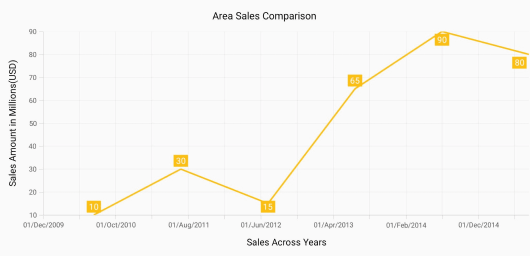
AppendInterval
When the value of RangePadding property is SFChartDateTimePadding.AppendInterval, axis range will be rounded and date time interval of the axis will be added in the end as padding to the maximum extremes of the range.
xAxis.RangePadding = SFChartDateTimePadding.AppendInterval;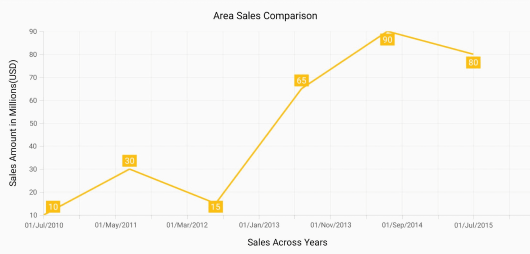
Date-time category axis
The DateTimeCategoryAxis is a unique type of axis used mainly with financial series. Like CategoryAxis, all the data points are plotted with equal spaces by removing space for missing dates. Intervals and ranges for the axis are calculated similar to DateTimeAxis. There will be no visual gaps between points even when the difference between two points is more than a year. The following APIs are used to customize the interval of DateTimeCategoryAxis.
• Interval - Gets or sets the double value that represents the interval between the labels.
• IntervalType - Gets or sets the DateTimeIntervalType that represents the type of the interval to be displayed.
SFDateTimeCategoryAxis xAxis = new SFDateTimeCategoryAxis();
xAxis.Interval = new NSNumber(1);
xAxis.IntervalType = SFChartDateTimeIntervalType.Months;
chart.PrimaryAxis = xAxis;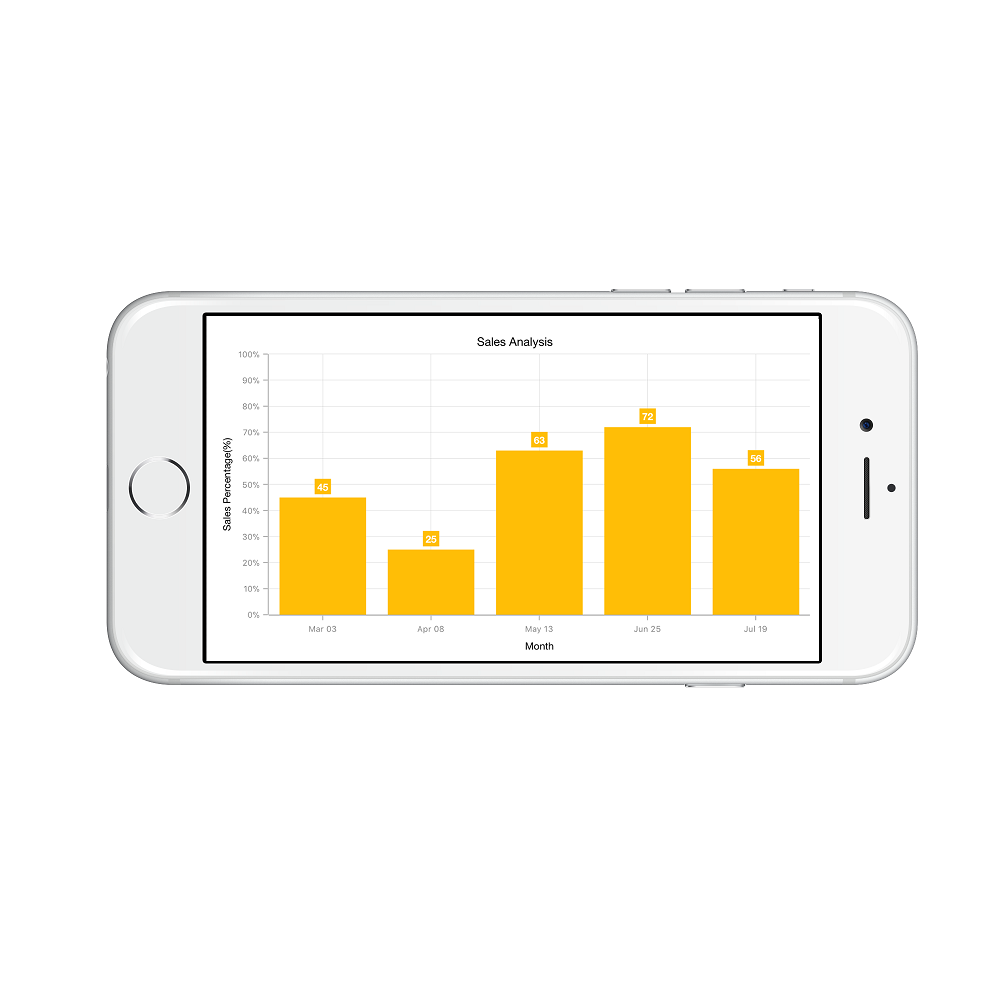
Logarithmic Axis
Logarithmic axis uses logarithmic scale and displays numbers as axis labels.
SFLogarithmicAxis yAxis = new SFLogarithmicAxis ();
chart.SecondaryAxis = yAxis;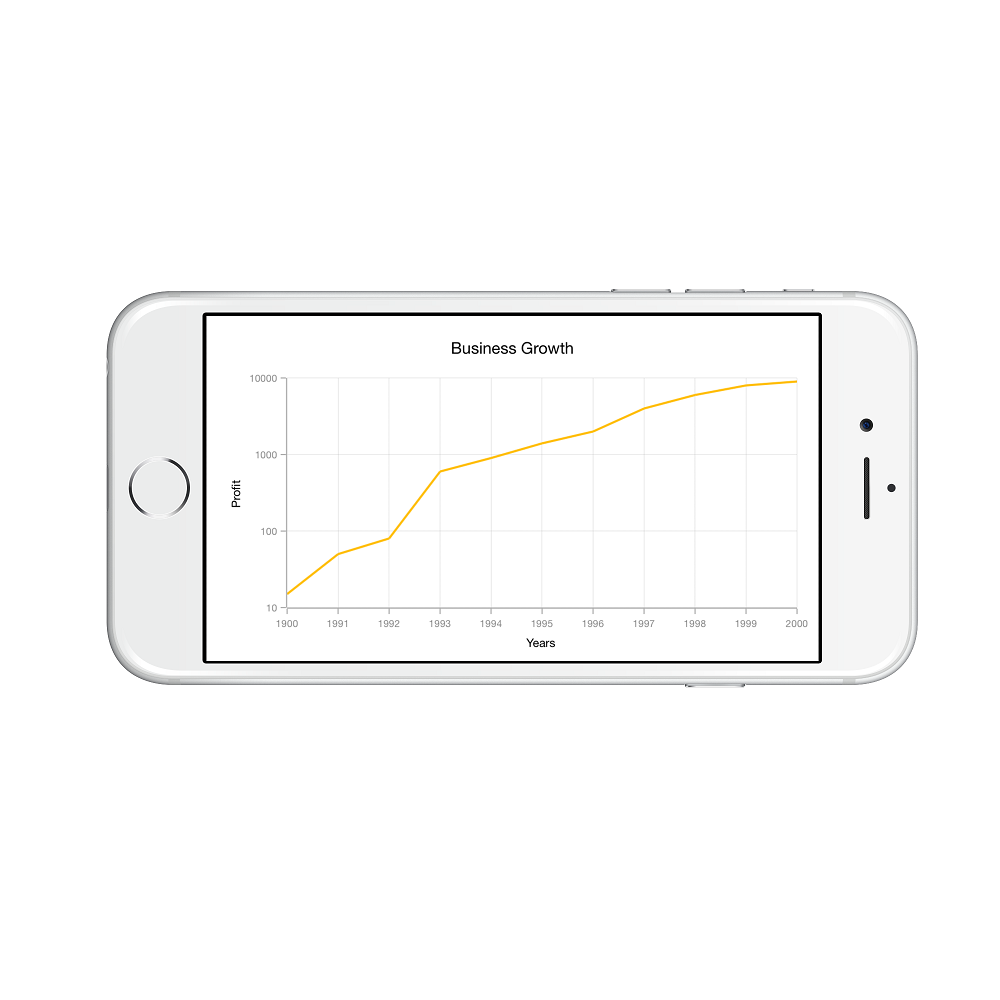
Customizing the logarithmic range
To customize the range of log axis, you can use the Minimum and Maximum properties of LogarithmicAxis. By default, nice range will be calculated automatically based on the provided data.
SFLogarithmicAxis yAxis = new SFLogarithmicAxis ();
yAxis.Minimum = new NSNumber(100);
yAxis.Maximum = new NSNumber(10000);
chart.SecondaryAxis = yAxis;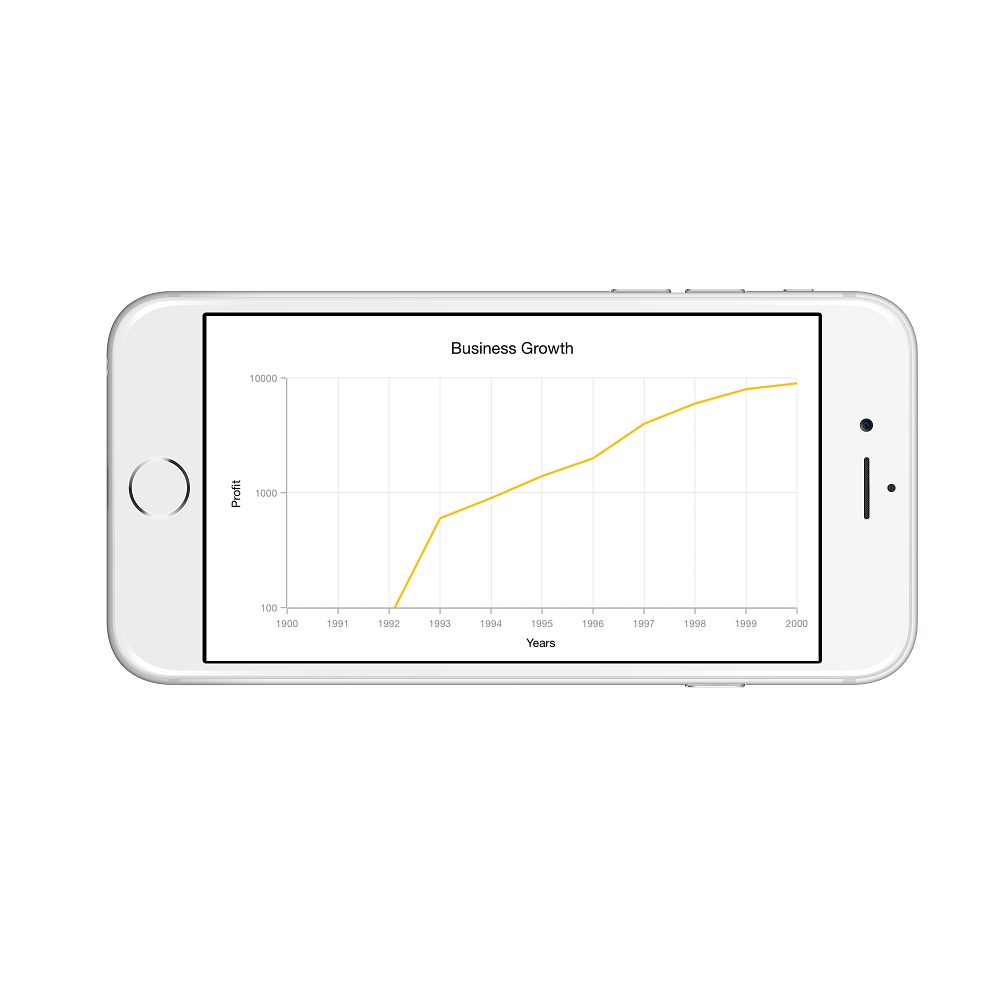
Customizing the logarithmic base
To customize the log base value, you can use LogarithmicBase property.
SFLogarithmicAxis yAxis = new SFLogarithmicAxis ();
yAxis.LogarithmicBase = 2;
chart.SecondaryAxis = yAxis;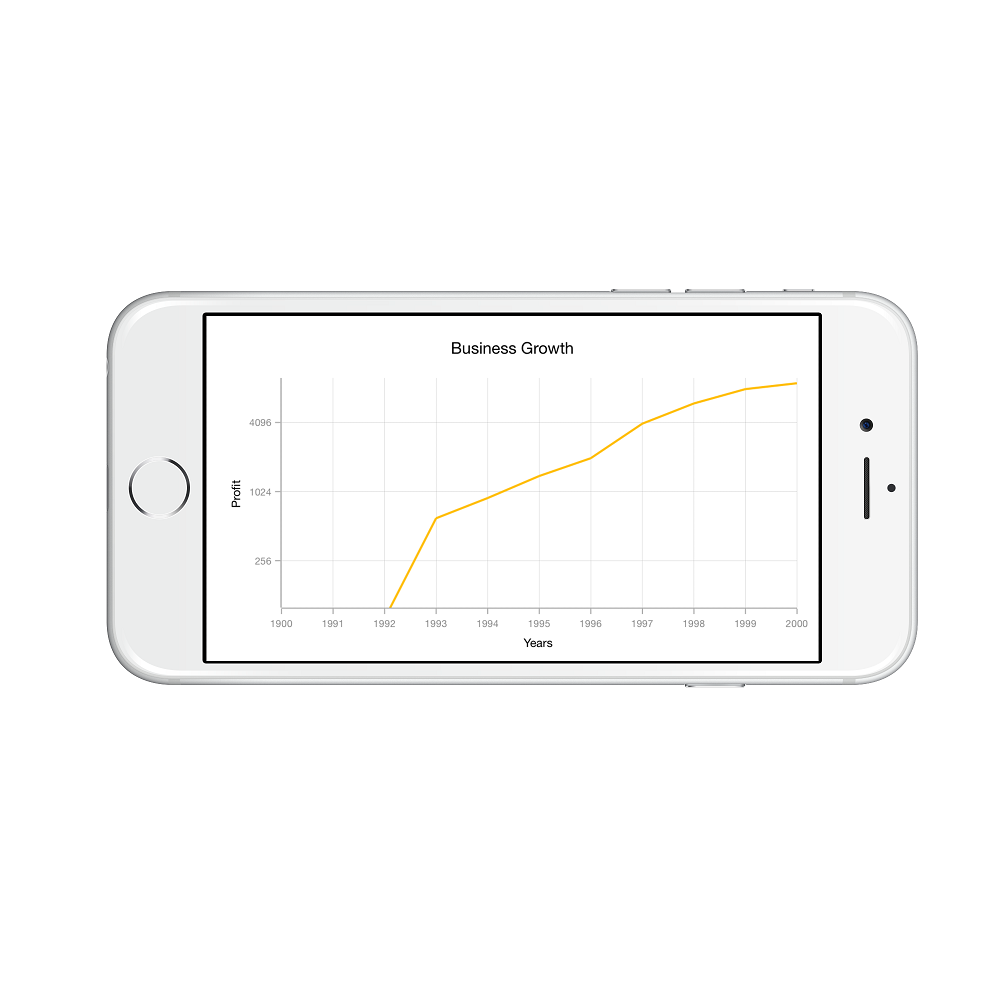
Common axis features
Customization of features such as axis title, labels, grid lines and tick lines are common to all the axes. Each of these features are explained in this section.
Axis Visibility
Axis visibility can be controlled using the Visible property of axis. Default value of Visible property is True.
chart.SecondaryAxis.Visible = false;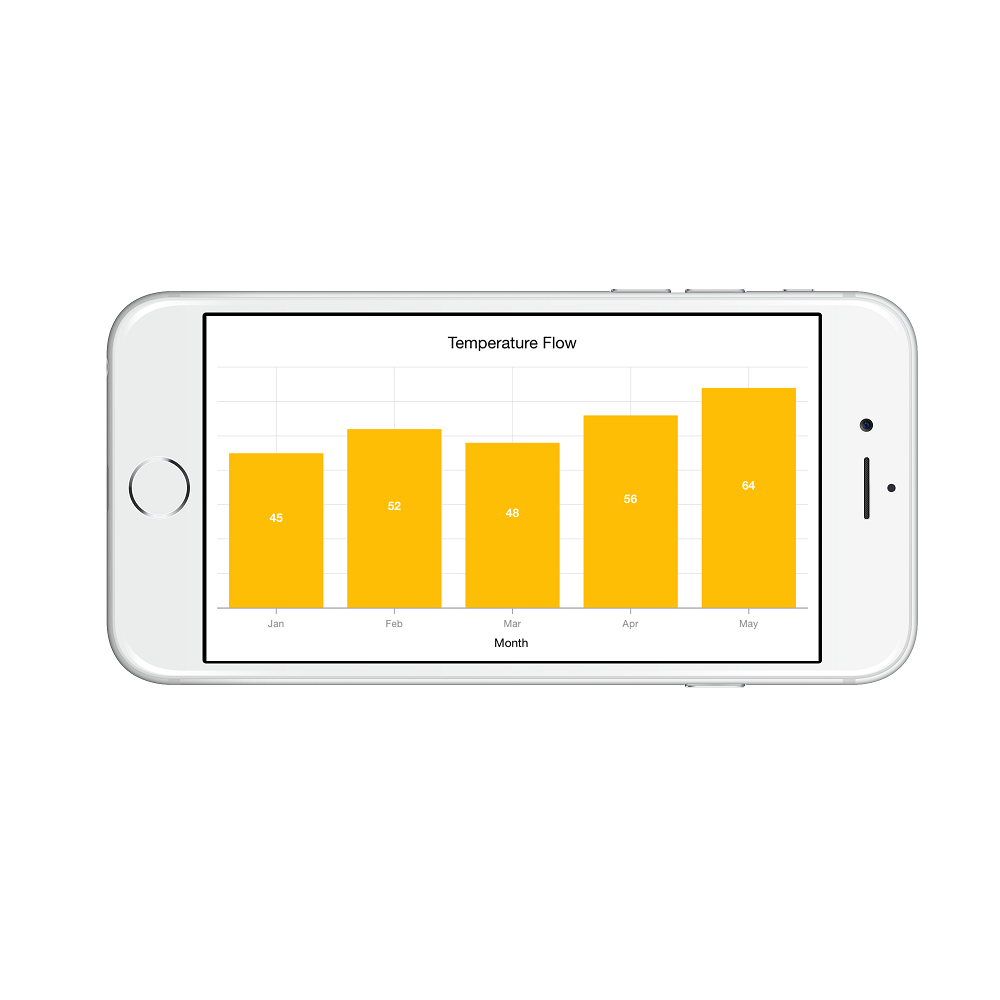
Axis title
The Title property in axis provides options to customize the text and font of axis title. Axis does not display title by default. The title can be customized using following properties,
-
Text– used to set the title for axis. -
Color– used to change the color of the label. -
BackgroundColor– used to change the label background color. -
BorderColor– used to change the border color. -
BorderWidth– used to change the width of the border. -
Font– used to change the text size, font family and font weight. -
Margin- used to change the margin size for labels.
Following code snippet illustrates how to enable and customize the axis title.
chart.PrimaryAxis.Title.Text = new NSString ("Month");
chart.PrimaryAxis.Title.Color = UIColor.Blue;
chart.PrimaryAxis.Title.Font = UIFont.BoldSystemFontOfSize(20);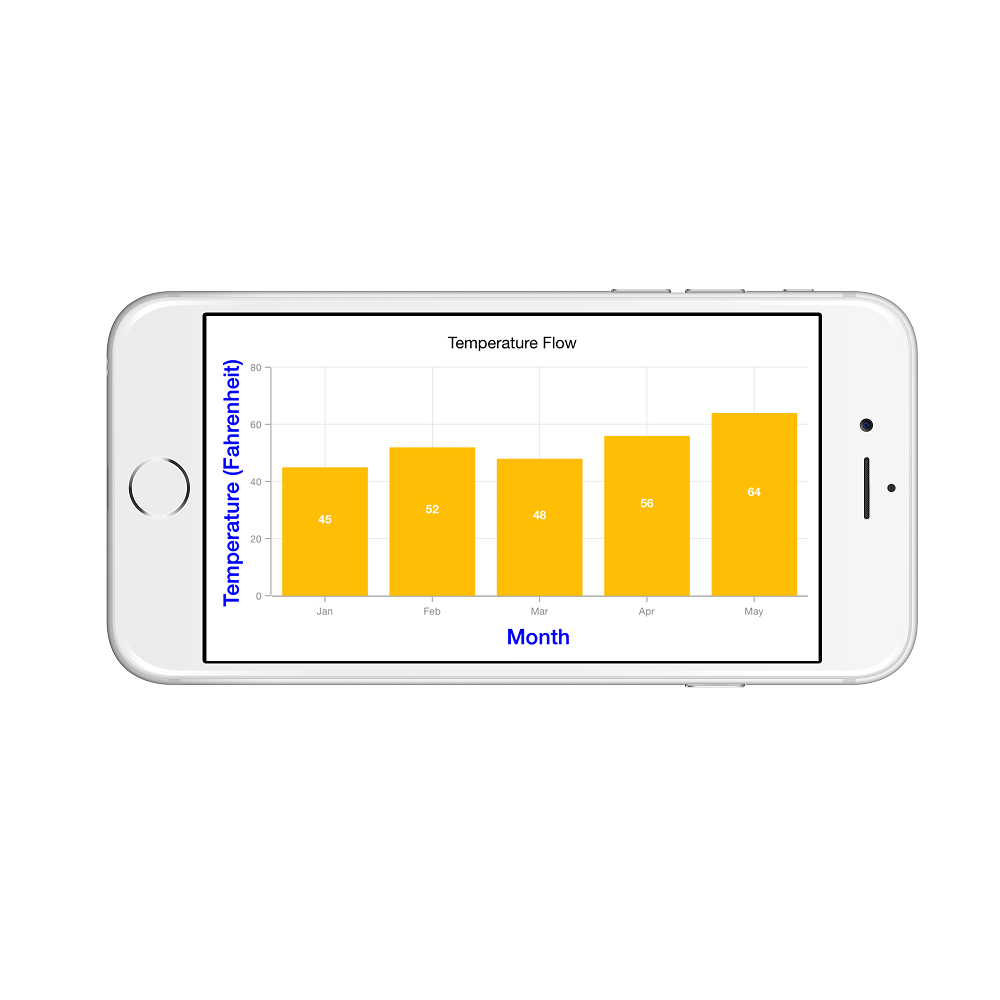
Axis label rotation
The LabelRotationAngle property of axis can be used to rotate the axis labels position. Default value of LabelRotationAngle property is 0d.
SFCategoryAxis categoryAxis = new SFCategoryAxis();
categoryAxis.LabelRotationAngle = -45;
chart.PrimaryAxis = categoryAxis;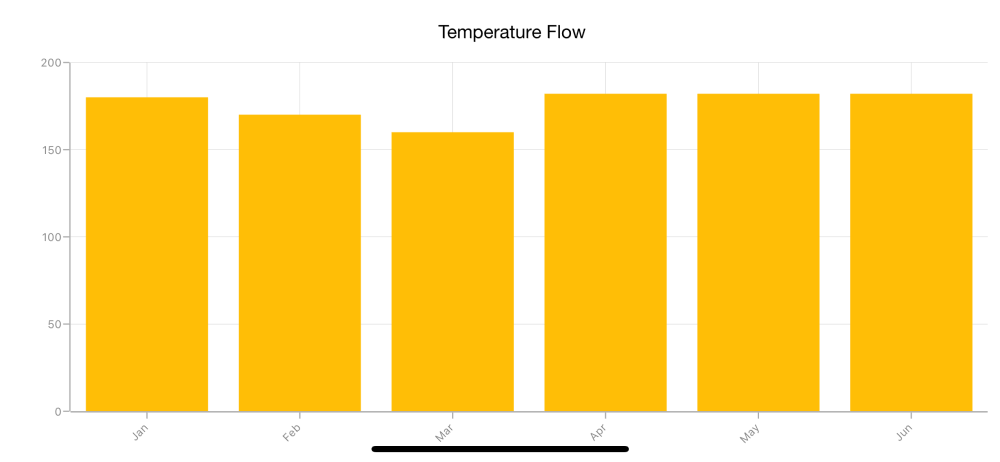
Axis line customization
SFChart provides support to customize the style of the axis line by using the AxisLineStyle property as shown in the below code snippet.
-
LineColor- used to change the line color of axis line. -
LineWidth- used to change the line width of axis line. -
Dashes- used to render axis line series with dashes.
SFCategoryAxis primaryAxis = new SFCategoryAxis();
primaryAxis.AxisLineStyle.LineColor = UIColor.Red;
primaryAxis.AxisLineStyle.LineWidth = 10;
NSObject[] dashes = new NSObject[2];
dashes [0] = (NSNumber)2;
dashes [1] = (NSNumber)3;
primaryAxis.AxisLineStyle.Dashes = NSArray.FromObjects(dashes);
chart.PrimaryAxis = primaryAxis;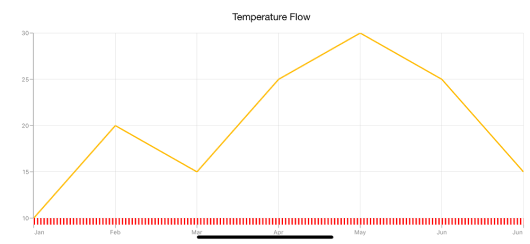
Axis line offset
The AxisLineOffset property is used to offset the rendering of axis line.
SFCategoryAxis categoryAxis = new SFCategoryAxis();
categoryAxis.PlotOffset = 20;
categoryAxis.AxisLineOffset = 20;
categoryAxis.AxisLineStyle.StrokeWidth = 5;
chart.PrimaryAxis = categoryAxis;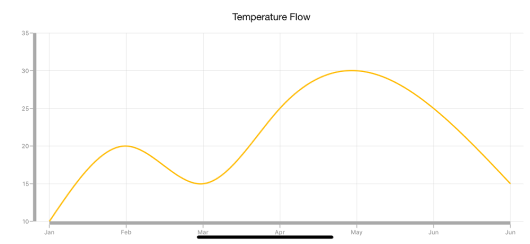
Label customization
The LabelStyle property of axis provides options to customize the font-family, color, size and font-weight of axis labels. The axis labels can be customized using following properties:
-
Color– used to change the color of the labels. -
BackgroundColor– used to change the label background color. -
BorderColor– used to change the border color. -
BorderWidth– used to change the thickness of the border. -
Font– used to change the text size, font family and font weight. -
Margin- used to change the margin size for labels. -
LabelAlignment- Used to align the label at theStart, Center, or End. -
CornerRadius- Used to change the corner radius of the background of labels. -
MaxWidth- Provides the maximum text width of the axis label and wraps into the next line when exceeds the maximum width. -
WrappedLabelAlignment- Positions the wrapped text at the start, center, or end. The default value of theWrappedLabelAlignmentproperty isStart.
chart.PrimaryAxis.LabelStyle.Font = UIFont.BoldSystemFontOfSize (20);
chart.PrimaryAxis.LabelStyle.Color = UIColor.Red;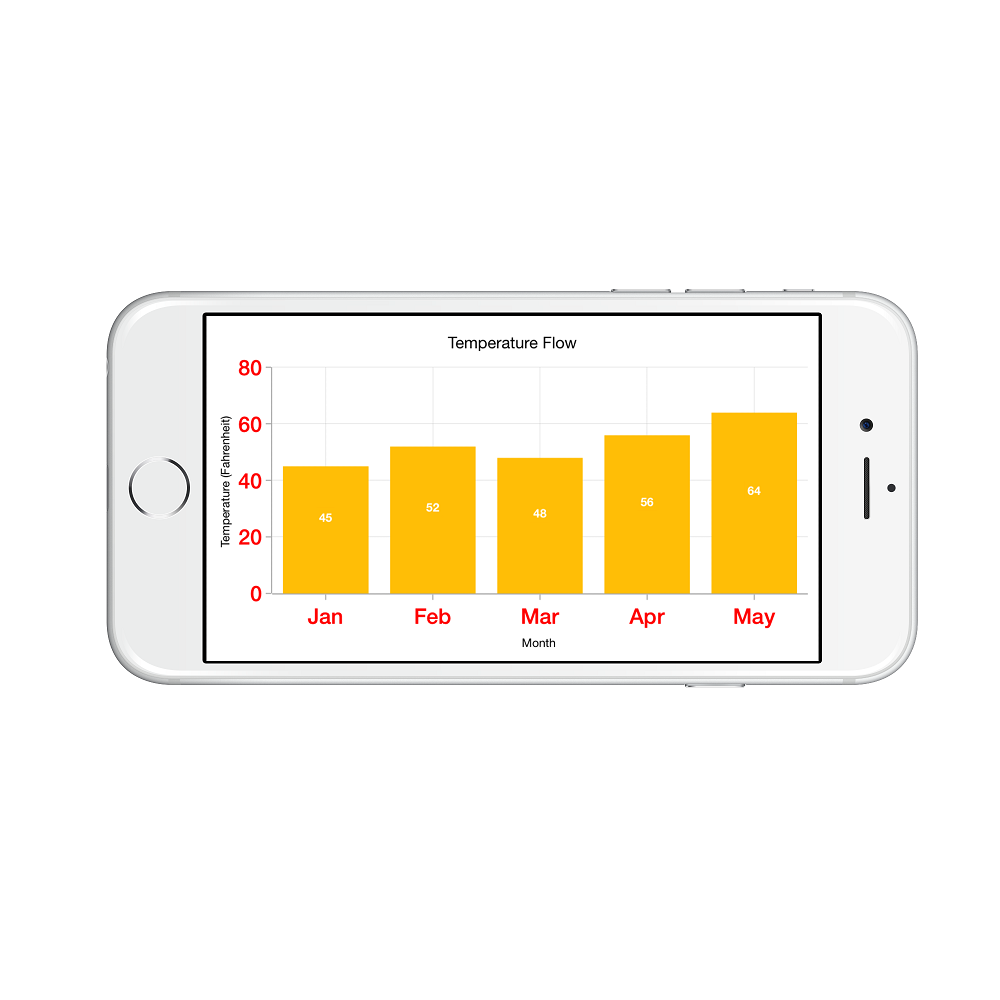
Label and tick positioning
Axis labels and ticks can be positioned Inside or Outside the chart area by using LabelsPosition and TickPosition properties of SFAxis. By default labels and ticks will be positioned outside the chart area.
chart.PrimaryAxis.LabelStyle.LabelsPosition = SFChartAxisElementPosition.Inside;
chart.PrimaryAxis.TickPosition = SFChartAxisElementPosition.Inside;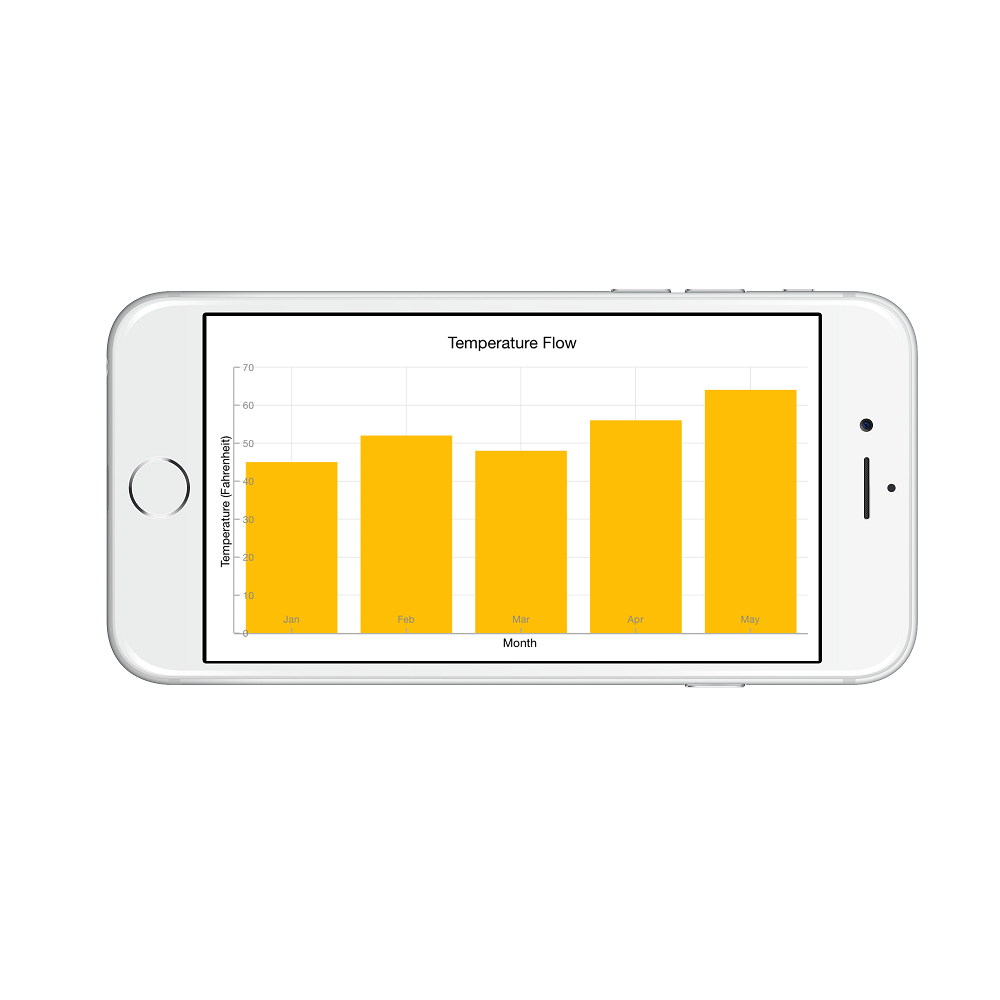
Edge labels placement
Labels with long text at the edges of an axis may appear partially outside the chart. The EdgeLabelsDrawingMode property can be used to avoid the partial appearance of labels at the corners. The default EdgeLabelsDrawingMode is Center.
chart.PrimaryAxis.EdgeLabelsDrawingMode = SFChartAxisEdgeLabelsDrawingMode.Shift;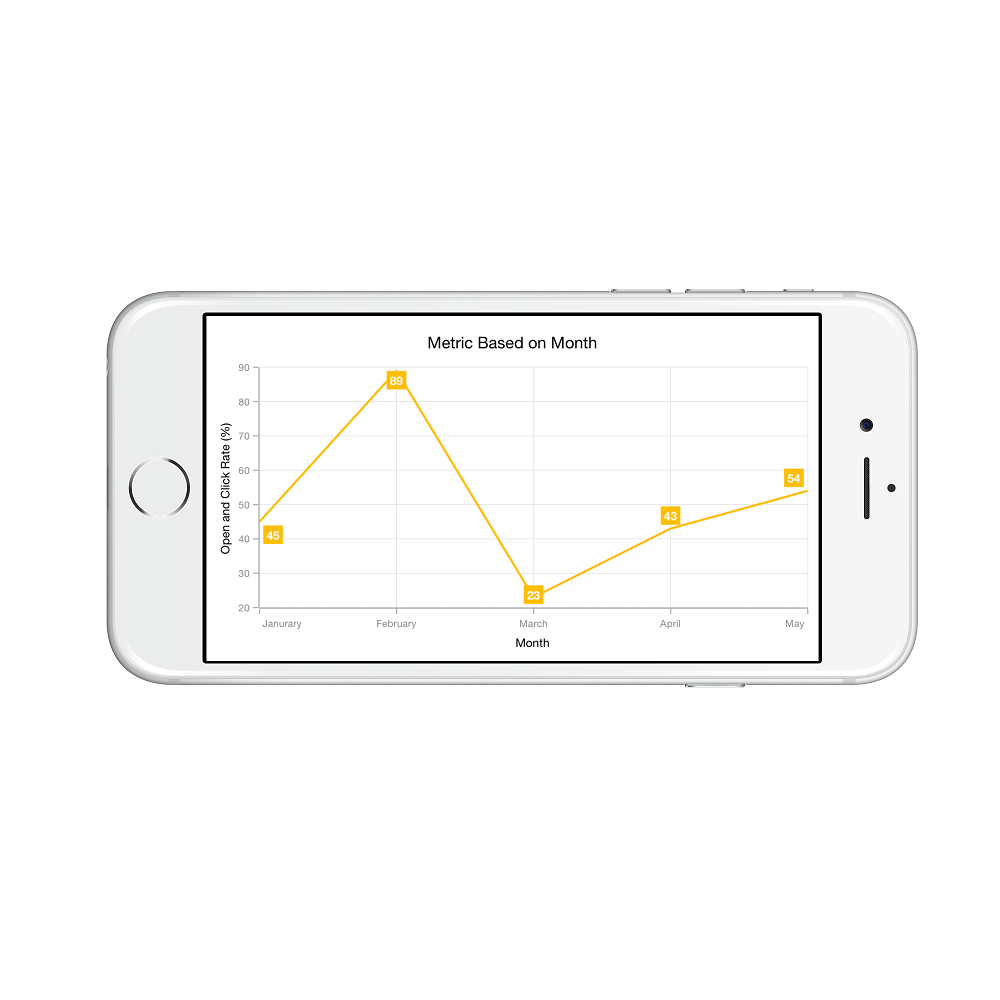
Edge labels visibility
The visibility of the edge labels in an axis can be controlled using EdgeLabelsVisibilityMode property.
The following options are available in EdgeLabelsVisibilityMode,
-
Default- used to display the edge label based on auto interval calculations. -
Visible- used to display the edge labels (first and last label) irrespective of the auto interval calculation until zooming (i.e., in normal state). -
AlwaysVisible- used to always display the edge labels even while zooming the chart.
The following code example demonstrates the AlwaysVisible option.
chart.SecondaryAxis.EdgeLabelsVisibilityMode = SFChartAxisEdgeLabelsVisibilityMode.AlwaysVisible;Label extent
The LabelExtent property allows to set the gap between axis labels and title. This is typically used to maintain the fixed gap between axis labels and title when the digits of the axis value changed in live update.
Chart.PrimaryAxis = new SFCategoryAxis();
Chart.PrimaryAxis.LabelExtent = 60;
Chart.PrimaryAxis.Title.Text = new NSString("Month");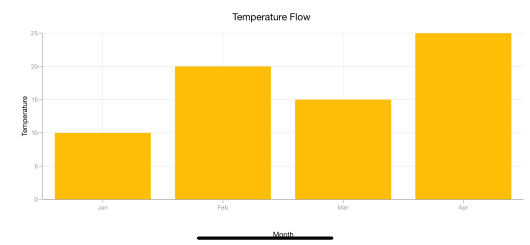
Grid lines customization
The ShowMajorGridLines and ShowMinorGridLines properties are used to control the visibility of grid lines. MajorGridLineStyle and MinorGridLineStyle properties in axis are used to customize the major grid lines and minor grid lines of an axis respectively. They provide options to change the width, dashes, color of grid lines. By default minor grid lines will not be visible.
yAxis.ShowMajorGridLines = true;
yAxis.ShowMinorGridLines = true;
yAxis.MinorTicksPerInterval = 1;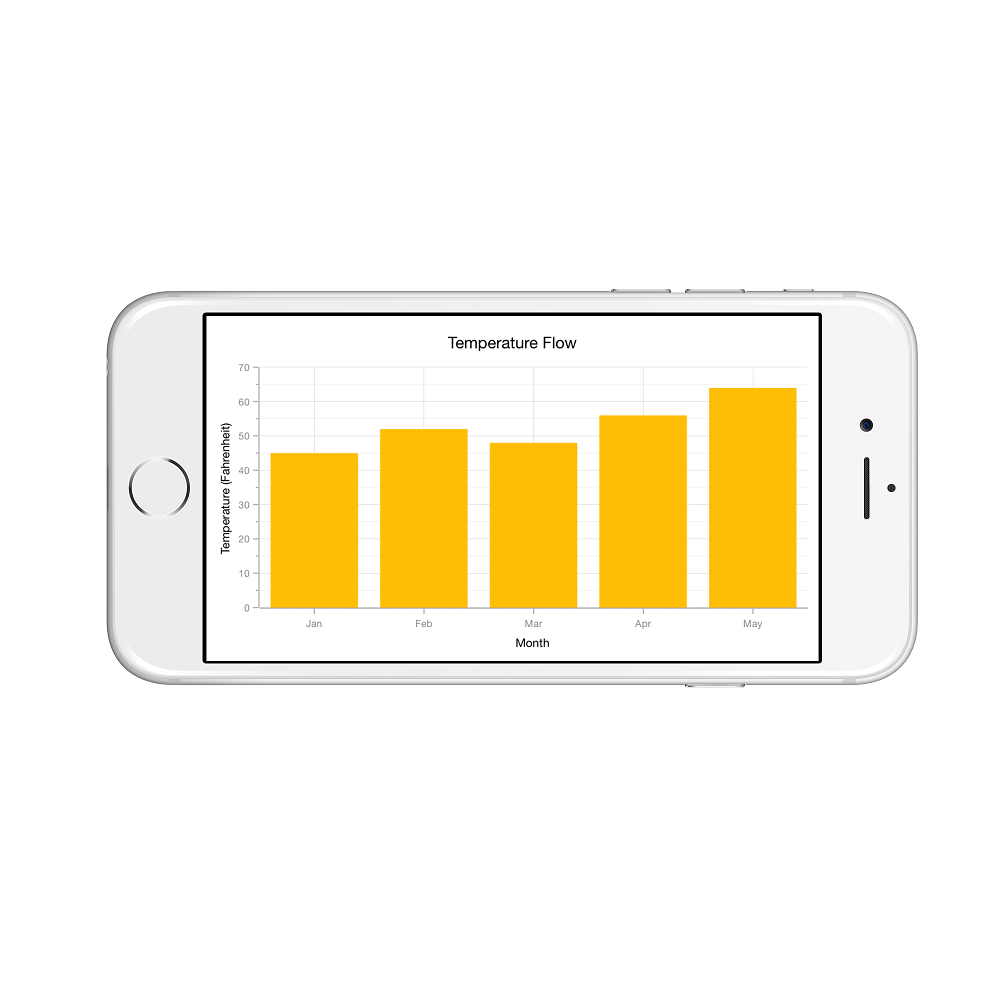
Tick lines customization
The MajorTickStyle and MinorTickStyle properties in axis are used to customize the major tick lines of an axis and minor tick lines of an axis respectively. They provide options to change the LineWidth, LineSize, LineColor and MinorTicksPerInterval of tick lines. By default minor tick lines will not be visible.
SFNumericalAxis yAxis = new SFNumericalAxis ();
chart.SecondaryAxis = yAxis;
yAxis.MajorTickStyle.LineSize = new NSNumber (7);
yAxis.MajorTickStyle.LineWidth = new NSNumber (3);
yAxis.MajorTickStyle.LineColor = UIColor.Red;
yAxis.ShowMinorGridLines = true;
yAxis.MinorTicksPerInterval = 1;
yAxis.MinorTickStyle.LineSize = new NSNumber (5);
yAxis.MinorTickStyle.LineWidth = new NSNumber (2);
yAxis.MinorTickStyle.LineColor = UIColor.Green;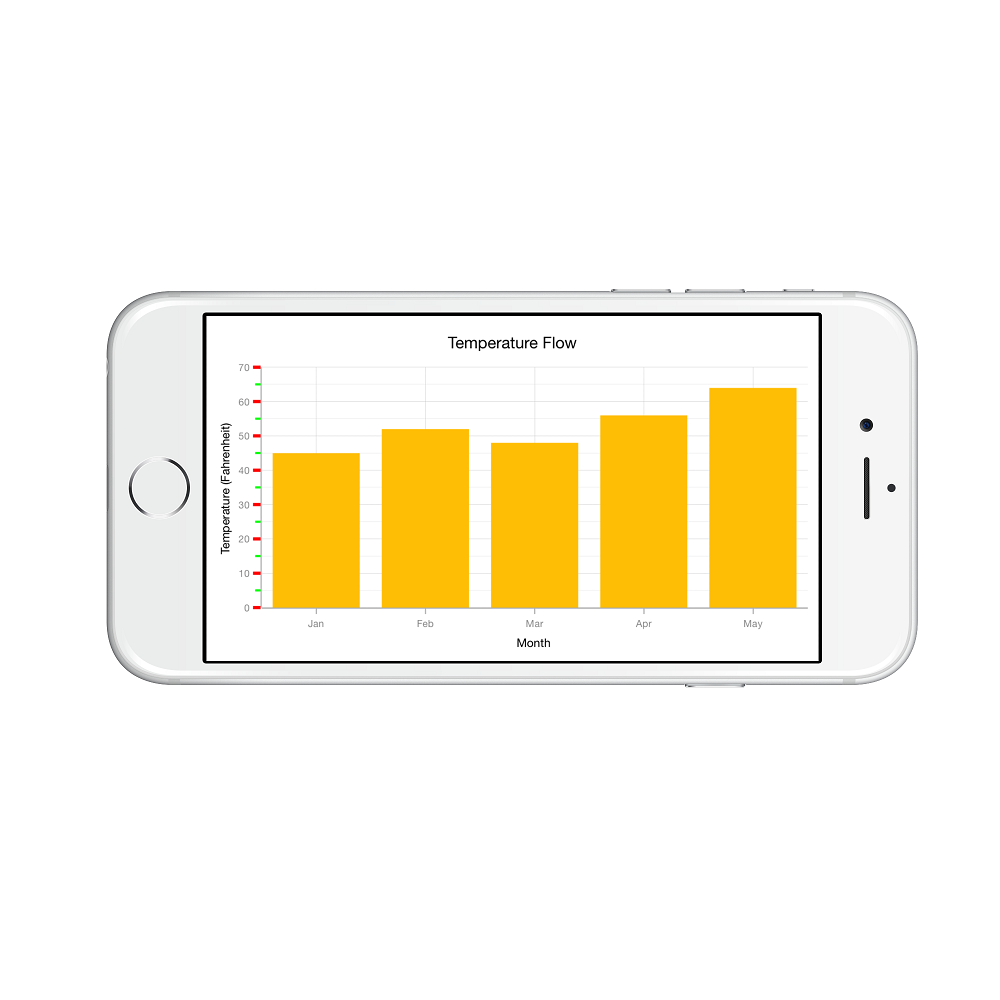
Customize individual axis elements
The RangeStyles can be used to customize the gridlines, ticks and axis labels for a specific region of SFAxis. The following properties are used to customize the specific range in an axis:
-
Start- Sets the start range of an axis -
End- Sets the end range of an axis -
MajorGridLineStyle- Customizes the major grid lines of an axis. -
MinorGridLineStyle- Customizes the minor grid lines of an axis. -
MajorTickStyle- Customizes the major tick lines of an axis. -
MinorTickStyle- Customizes the minor tick lines of an axis. -
LabelStyle- Customizes the axis labels for a specific range.
SFNumericalAxis numericalAxis = new SFNumericalAxis () { Minimum = new NSNumber (15), Maximum = new NSNumber (27) };
ChartAxisRangeStyleCollection axisRangeStyles = new ChartAxisRangeStyleCollection();
ChartAxisRangeStyle rangeStyle = new ChartAxisRangeStyle() { Start = 15, End = 21};
rangeStyle.MajorGridLineStyle = new SFAxisGridLineStyle() { LineColor = UIColor.FromRGB(9, 110, 191), LineWidth = 3 };
rangeStyle.LabelStyle = new SFAxisLabelStyle() { Color = UIColor.FromRGB(9, 110, 191)), Font = UIFont.BoldSystemFontOfSize(10) };
....
axisRangeStyles.Add(rangeStyle);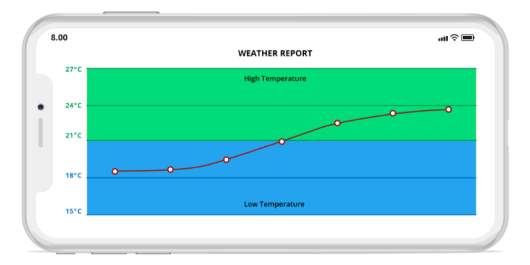
Inversing axis
Axis can be inversed using the IsInversed property of axis. Default value of IsInversed property is False.
chart.SecondaryAxis.IsInversed = true;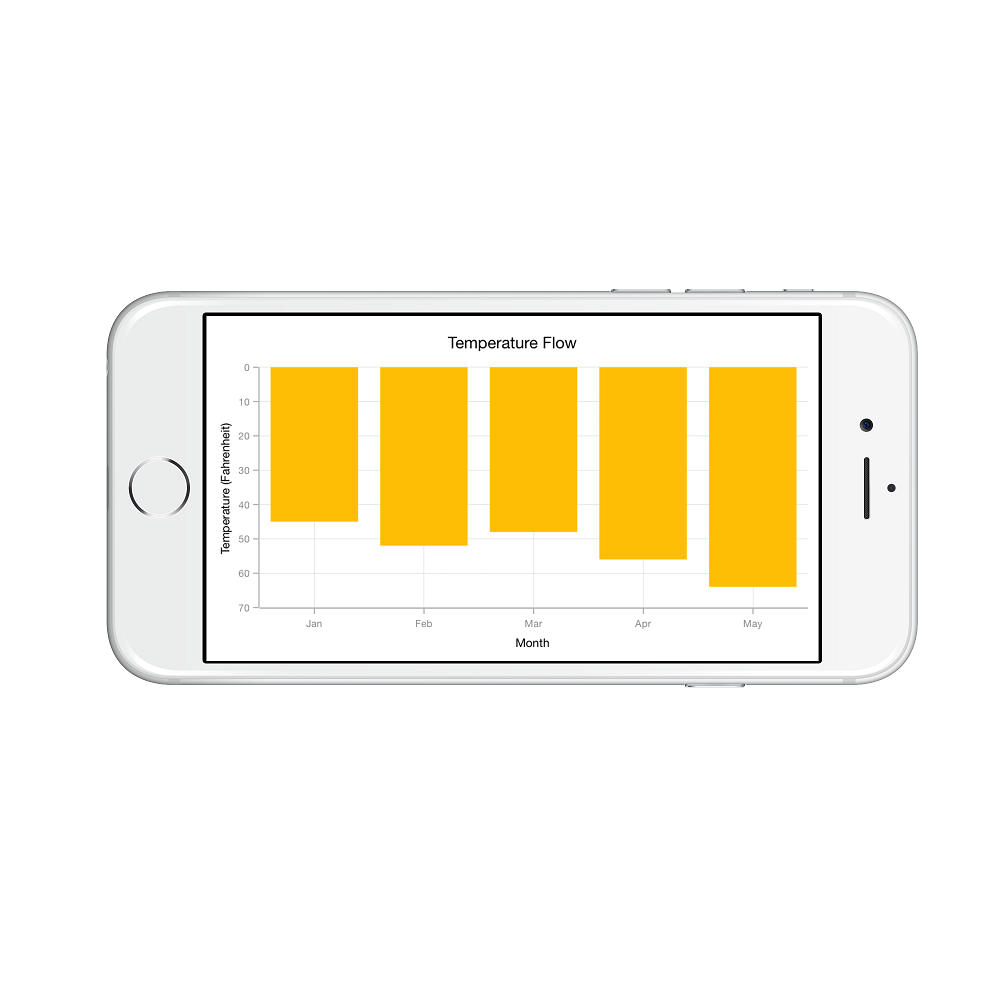
Placing axes at the opposite side
The OpposedPosition property of axis can be used to place the axis at the opposite side of its default position. Default value of OpposedPosition property is False.
chart.SecondaryAxis.OpposedPosition = true;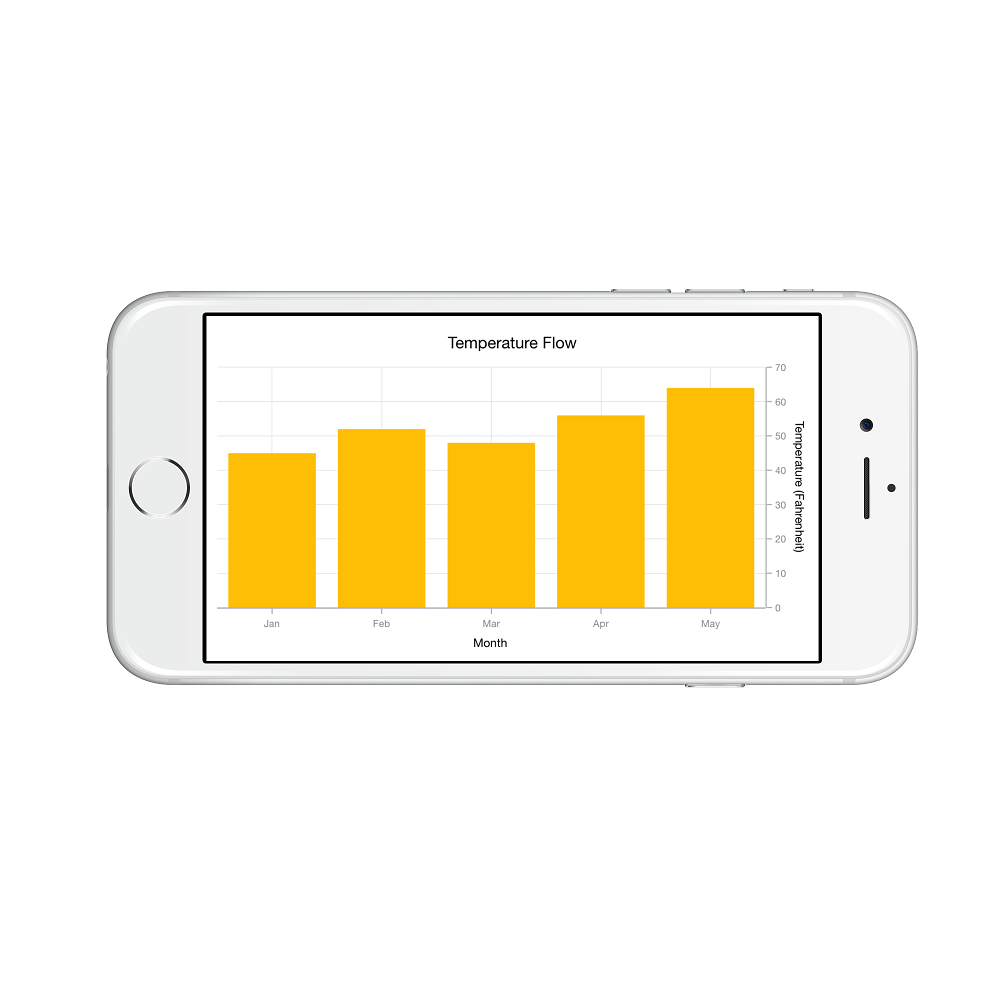
Offset the rendering
The PlotOffset property is used to offset the rendering of the axis at start and end position. The following code snippet demonstrates to apply the plot offset to both x and y axes.
Chart.PrimaryAxis = new SFCategoryAxis() { PlotOffset = 30 };
Chart.SecondaryAxis = new SFNumericalAxis() { PlotOffset = 30 };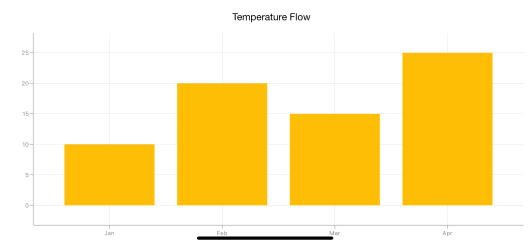
PlotOffsetStart
The PlotOffsetStart property is used to offset the rendering of the axis at start position. The following code snippet demonstrates to apply the plot offset start to both x and y axes.
Chart.PrimaryAxis = new SFCategoryAxis() { PlotOffsetStart = 30 };
Chart.SecondaryAxis = new SFNumericalAxis() { PlotOffsetStart = 30 };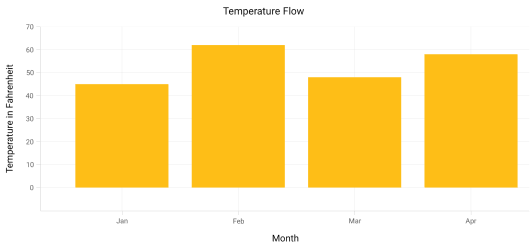
PlotOffsetEnd
The PlotOffsetEnd property is used to offset the rendering of the axis at end position. The following code snippet demonstrates to apply the plot offset end to both x and y axes.
Chart.PrimaryAxis = new SFCategoryAxis() { PlotOffsetEnd = 30 };
Chart.SecondaryAxis = new SFNumericalAxis() { PlotOffsetEnd = 30 };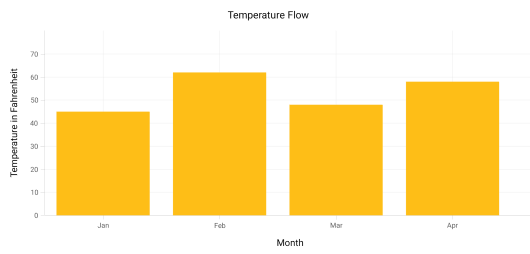
Maximum number of labels per 100 pixels
By default, a maximum of 3 labels are displayed for each 100 pixels in axis. The maximum number of labels that should be present within 100 pixels length can be customized using the MaximumLabels property of an axis. This property is applicable only for automatic range calculation and will not work if you set value for Interval property of an axis.
Chart.SecondaryAxis.MaximumLabels = 5;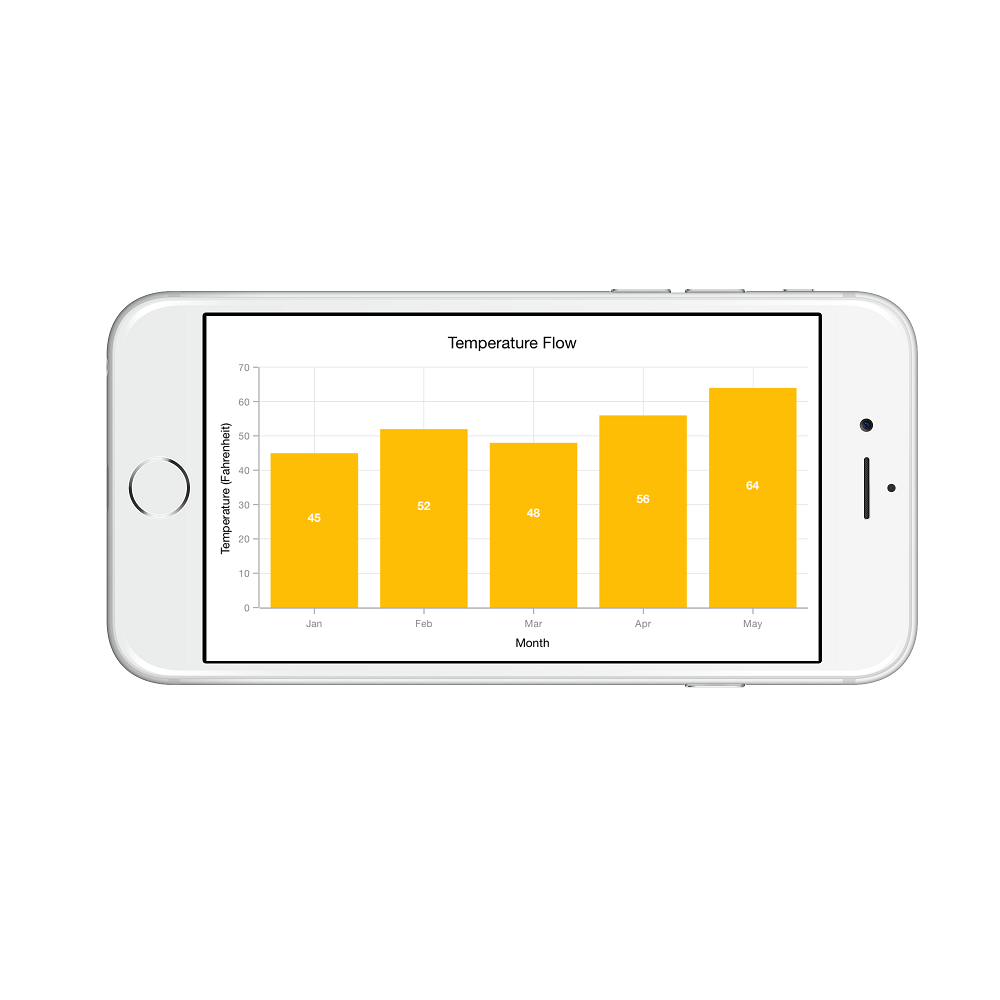
Auto scrolling
AutoScrollingDelta property is used to ensure that the specified range of data is always visible in the chart. It always shows the recently added data points at the end and scrolling will be reset to the end of the range whenever a new point is added.
By adding SFChartZoomPanBehavior to the chart, you can scroll to see the previous datapoints.
Auto scrolling delta type
In SFDateTimeAxis, you can apply auto scrolling delta value in Years, Months, Days, Hours, Minutes, Seconds and Milliseconds by setting AutoScrollingDeltaType property.
Auto scrolling mode
AutoScrollingMode property can be used to determine whether the axis should be scrolled from start position or end position. The default value of AutoScrollingMode is End.
SFCategoryAxis primaryAxis = new SFCategoryAxis();
primaryAxis.AutoScrollingDelta = 3;
primaryAxis.AutoScrollingMode = ChartAutoScrollingMode.Start;
chart.PrimaryAxis = primaryAxis;Axis Crossing
Axis can be positioned anywhere in the chart area by using CrossesAt property. This property specifies where the horizontal axis should intersect or cross the vertical axis or vice-versa. Default value of CrossesAt property is null.
chart.PrimaryAxis = new SFCategoryAxis ()
{
CrossesAt = 0
};
chart.SecondaryAxis = new SFNumericalAxis()
{
CrossesAt = 8
};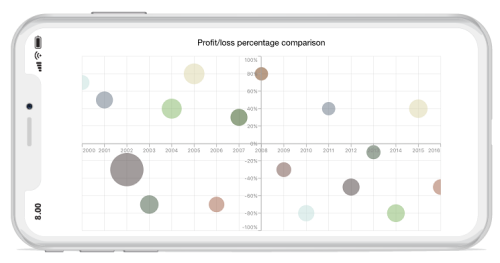
Crossing at specific axis
CrossingAxisName property takes axis name as input and determines the axis that used for crossing. By default, all the horizontal axes cross in primary Y axis, and all the vertical axes cross in primary X axis.
chart.PrimaryAxis = new SFCategoryAxis()
{
CrossesAt = 0,
Name = “PrimaryAxis”,
CrossingAxisName = “SecondaryAxis”
};
chart.SecondaryAxis = new SFNumericalAxis()
{
CrossesAt = 2,
Name = “YAxis”,
CrossingAxisName = “PrimaryAxis”
};
SFBubbleSeries series = new SFBubbleSeries();
series.YAxis = new SFNumericalAxis()
{
CrossesAt = 8,
Name = (NSString)"SecondaryAxis",
CrossingAxisName = (NSString)"PrimaryAxis"
};
chart.Series.Add(series);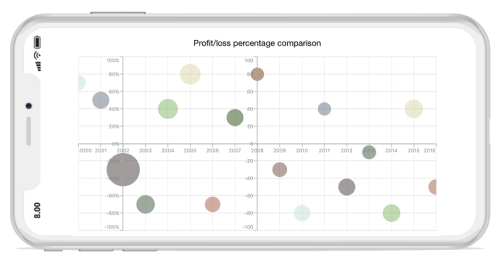
Crossing in date time axis
For crossing in date time horizontal axis, date object should be provided as value for CrossesAt property of vertical axis.
chart.PrimaryAxis = new SFDateTimeAxis()
{
CrossesAt = 0
};
chart.SecondaryAxis = new SFNumericalAxis()
{
CrossesAt = new DateTime(2003, 1, 1)
};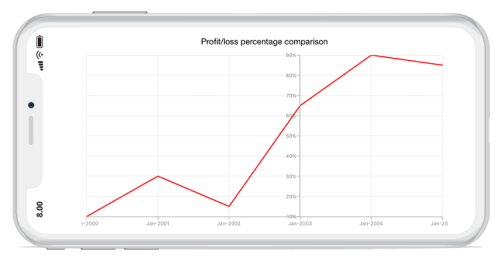
Positioning the axis elements while crossing
The RenderNextToCrossingValue property is used to determine whether the crossing axis should be placed at crossing position or not. The default value of RenderNextToCrossingValue property is true.
chart.PrimaryAxis = new SFCategoryAxis()
{
CrossesAt = 0,
RenderNextToCrossingValue = false
};
chart.SecondaryAxis = new SFNumericalAxis()
{
CrossesAt = 5,
};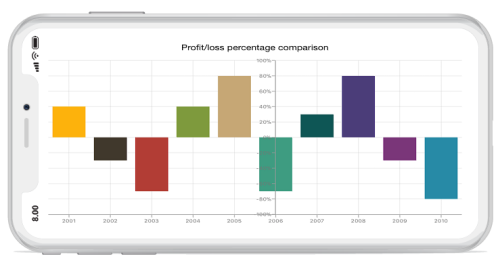
Smart Axis Labels
Axis labels may overlap with each other based on chart dimensions and label size. The LabelsIntersectAction property of axis is used to avoid overlapping of axis labels. The default value of the LabelsIntersectAction is SFChartAxisLabelsIntersectAction.None; other available values are MultipleRows, Hide, and Wrap.
chart.PrimaryAxis.LabelsIntersectAction = SFChartAxisLabelsIntersectAction.MultipleRows;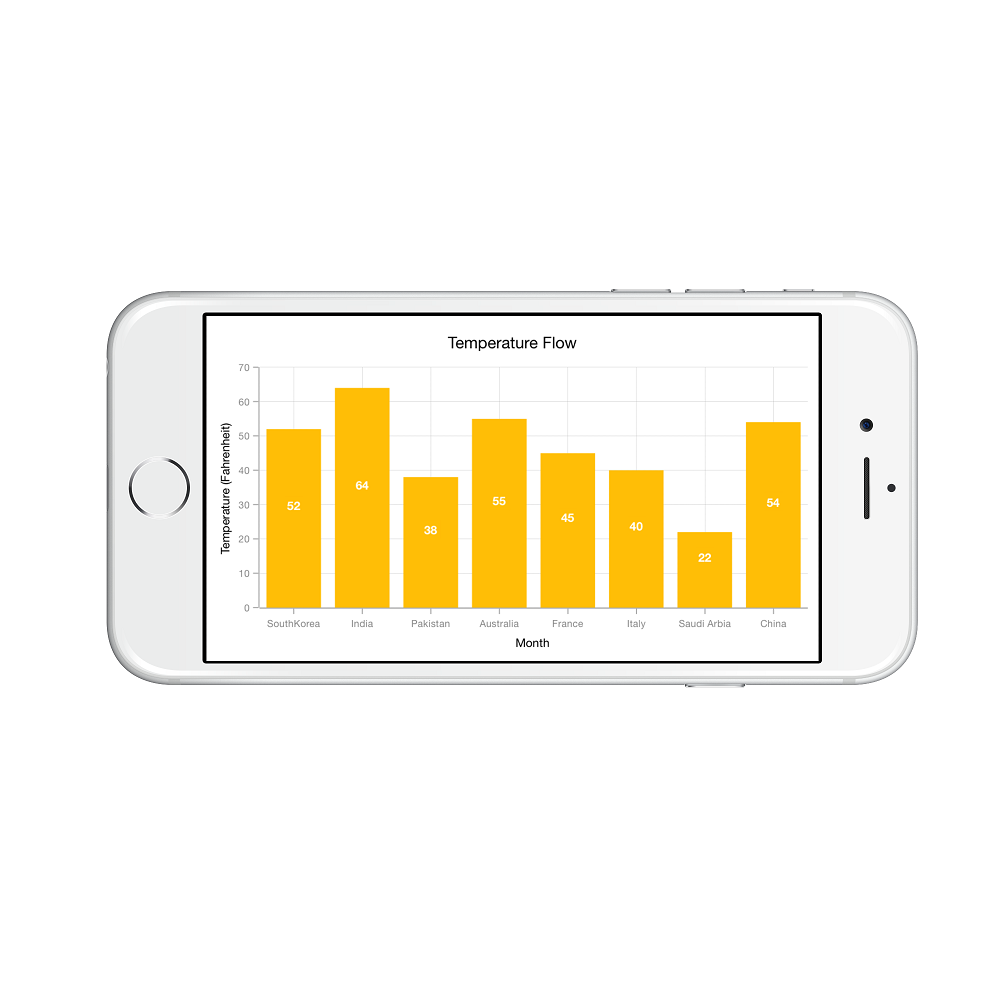
Events
LabelClicked
The LabelClicked event is triggered when the axis label is clicked. The argument contains the following information.
-
Label- Used to get the ChartAxisLabel, which contains axis label position and text.
LabelCreated
The LabelCreated event is triggered when the axis label is created. The argument contains AxisLabel of ChartAxisLabel which contains following properties.
-
LabelContent- used to get or set the content of label -
Position- used to get or set the position of the label -
LabelStyle- Used to customize the appearance of axis labels based on condition. The properties listed inLabel customizationcan be customized using LabelStyle property.