Close tabs in WPF TabControl (TabControlExt)
18 Feb 20258 minutes to read
This section explains how to closing the tab item and its functionalities in the TabControl.
Closing tab item
You can close the selected tab by clicking the close button which is placed top-right corner of the tab panel.

Closing tab item using mouse middle click
You can close any tab item by clicking mouse middle button on the tab item header. You can enable it by setting the CloseTabOnMiddleClick property value as true. The default value of CloseTabOnMiddleClick property is false.
<syncfusion:TabControlExt CloseTabOnMiddleClick="True"
Name="tabControlExt">
<syncfusion:TabItemExt Header="tabItem1" Name="tabItemExt1"/>
<syncfusion:TabItemExt Header="tabItem2" Name="tabItemExt2"/>
</syncfusion:TabControlExt>tabControlExt.CloseTabOnMiddleClick = true;You can also close the tab items using the default tab item context menu. Refer this page to know more about the closing the tab item using context menu.
NOTE
View Sample in GitHub
Show or hide close button
You can show or hide the close button in each tabs and tab panel by using the CloseButtonType property.
The following Close button modes are supported by the TabControl.
- Common – The single close button is displayed commonly for all tab items in the tab panel.
- Individual – The close button is displayed individually for each tab items in the tab panel.
- Both – The close button is displayed individually for each tab item and also displayed in the tab panel.
- Hide – All close buttons is hidden in the tab panel.
- IndividualOnMouseOver - The close button is displayed when the mouse hovers over the tab item in the tab panel.
- Extended - The Close button is displayed in the selected tab and mousing hovering tab in the tab panel.
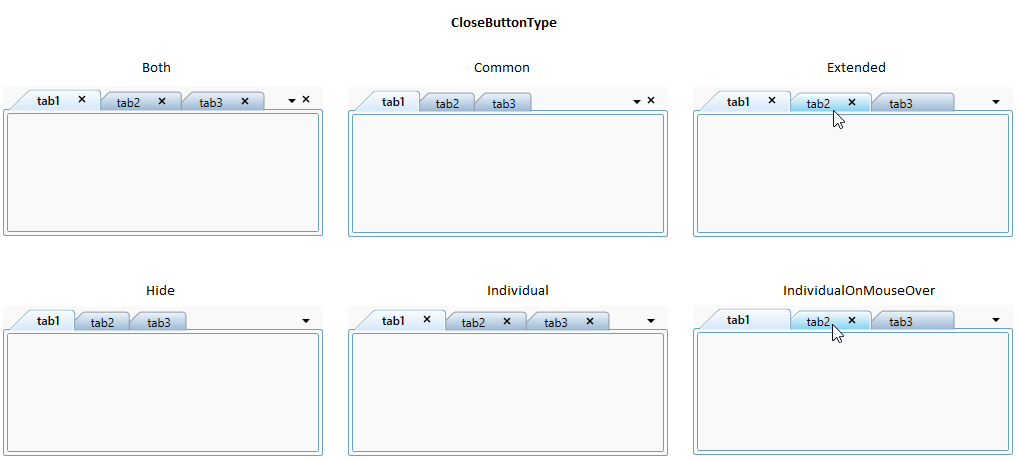
<syncfusion:TabControlExt CloseButtonType="Both"
Name="tabControlExt">
<syncfusion:TabItemExt Header="tab1" Name="tabItemExt1"/>
<syncfusion:TabItemExt Header="tab2" Name="tabItemExt2"/>
</syncfusion:TabControlExt>tabControlExt.CloseButtonType = CloseButtonType.Both;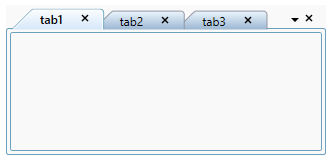
NOTE
View Sample in GitHub
Show or hide close button for specific tab item
You can show or hide close button for particular tab item by using the TabItemExt.CloseButtonState property. The TabItemExt.CloseButtonState is effective only when the CloseButtonType property is set to one among Individual, Extended, or Both.
|
CloseButtonState |
Description |
|
Visible |
The close button of TabItemExt is visible |
|
Collapsed |
The close button of TabItemExt is collapsed |
<syncfusion:TabControlExt CloseButtonType="Both"
Name="tabControlExt">
<syncfusion:TabItemExt CloseButtonState="Visible"
Header="tabItem1" Name="tabItemExt1"/>
<syncfusion:TabItemExt CloseButtonState="Collapsed"
Header="tabItem2" Name="tabItemExt2"/>
</syncfusion:TabControlExt>tabControlExt.CloseButtonType = CloseButtonType.Both;
//Changing the particular item close button visibility
tabItemExt1.CloseButtonState = Visibility.Visible;
tabItemExt2.CloseButtonState = Visibility.Collapsed;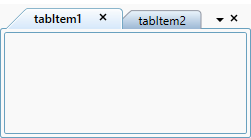
NOTE
View Sample in GitHub
Restrict or allow closing the tab item
You can restrict or allow the tab item closing by using either property or event.
Restrict closing the tab item using property
You can restrict the closing functionality of specific tab item using the TabItemExt.CanClose property. When the TabItemExt.CanClose property is set to false, the corresponding tab item will be non-closable. The default value of TabItemExt.CanClose property is true.
<syncfusion:TabControlExt CloseButtonType="Individual"
Name="tabControlExt">
<syncfusion:TabItemExt CanClose="False"
Header="tabItem1" Name="tabItemExt1"/>
<syncfusion:TabItemExt CanClose="True"
Header="tabItem2" Name="tabItemExt2"/>
</syncfusion:TabControlExt>tabControlExt.CloseButtonType = CloseButtonType.Individual;
//Restrict and allow the particular item close button
tabItemExt1.CanClose = false;
tabItemExt2.CanClose = true;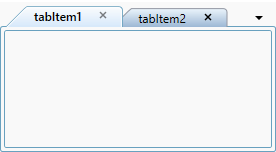
Here, tabItem1 cancel button is disabled.
NOTE
View Sample in GitHub
Restrict closing the tab item using event
The closing of tab item can be restricted by setting e.Cancel to true in OnCloseButtonClick event. e represents the event argument CloseTabEventArgs for OnCloseButtonClick event. The default value of e.Cancel is false.
<syncfusion:TabControlExt OnCloseButtonClick="TabControlExt_OnCloseButtonClick" >
<syncfusion:TabItemExt Header="tabItem1" />
<syncfusion:TabItemExt Header="tabItem2" />
</syncfusion:TabControlExt>tabControlExt.OnCloseButtonClick += TabControlExt_OnCloseButtonClick;You can handle the event as follows:
private void TabControlExt_OnCloseButtonClick(object sender, CloseTabEventArgs e) {
if(e.TargetTabItem.Header.ToString() == "tabItem1") {
e.Cancel = true;
}
}Here, tabItem1 cannot be closed.
NOTE
View Sample in GitHub
Hide or delete item when closing a tab
You can decide whether the tab item can be only hidden from the view or removed from the items collection of TabControl by using the CloseMode property while closing it. If you set CloseMode property as Hide, the tab item will be hidden and the selection will be moved to previous index while hiding it. Also, if the property CloseMode is Delete, the tab item will be removed from the items collection and the selection will be retained in the same index while removing it. The default value of the CloseMode property is Hide.
<syncfusion:TabControlExt CloseMode="Delete"
Name="tabControlExt">
<syncfusion:TabItemExt Header="tabItem1" />
<syncfusion:TabItemExt Header="tabItem2" />
</syncfusion:TabControlExt>tabControlExt.CloseMode = CloseMode.Delete;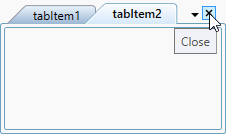
NOTE
View Sample in GitHub
Tab item closed notification
When the tab item is closed, it will be notified by using the TabClosed event. You can get the details about the closed tab item from CloseTabEventArgs.
<syncfusion:TabControlExt TabClosed="TabControlExt_TabClosed" >
<syncfusion:TabItemExt Header="tabItem1" />
<syncfusion:TabItemExt Header="tabItem2" />
</syncfusion:TabControlExt>tabControlExt.TabClosed += TabControlExt_TabClosed;You can handle the event as follows:
private void TabControlExt_TabClosed(object sender, CloseTabEventArgs e) {
var deletedItem = e.TargetTabItem;
}