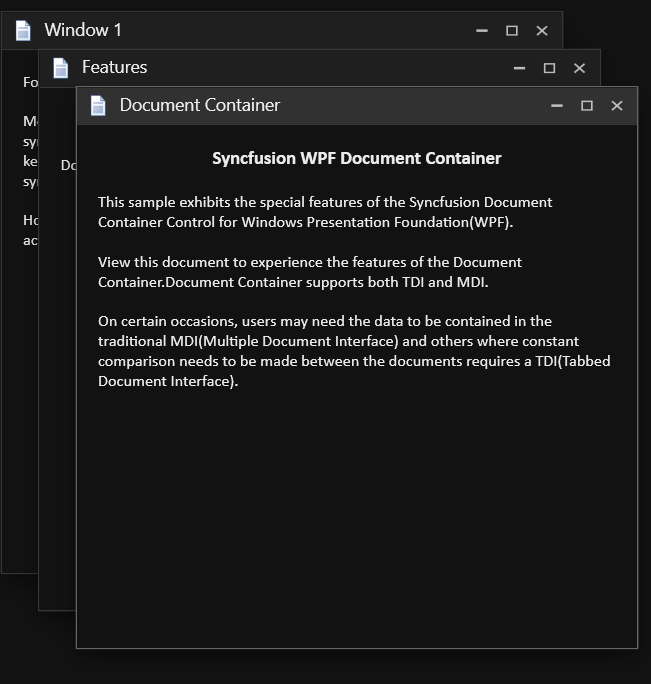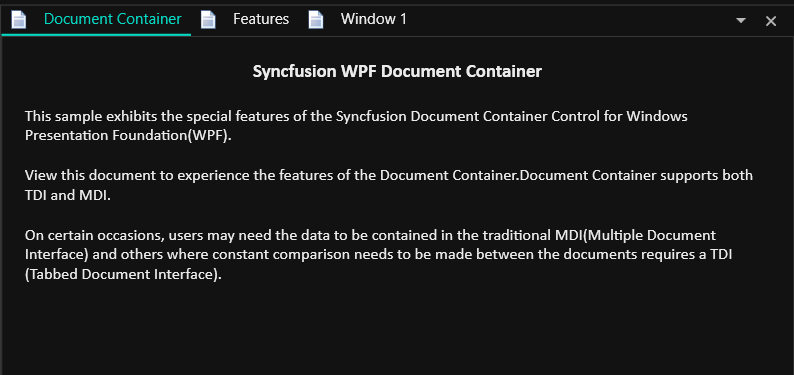Getting Started with WPF Tabbed MDI Form (DocumentContainer)
18 Feb 20257 minutes to read
This section describes how to add WPF Tabbed MDI Form (DocumentContainer) control into wpf application and its basic functionalities.
Assembly deployment
Refer to the control dependencies section to get the list of assemblies or NuGet package that needs to be added as a reference to use the control in any application.
You can find more details about installing the NuGet package in a WPF application in the following link:
Create a simple application with DocumentContainer
Create a project
Create a new WPF project in Visual Studio to display the DocumentContainer with functionalities.
Add control through designer
The DocumentContainer control can be added to an application by dragging it from the toolbox to a designer view. The following required assembly references will be added automatically:
- Syncfusion.Tools.WPF
- Syncfusion.Shared.WPF
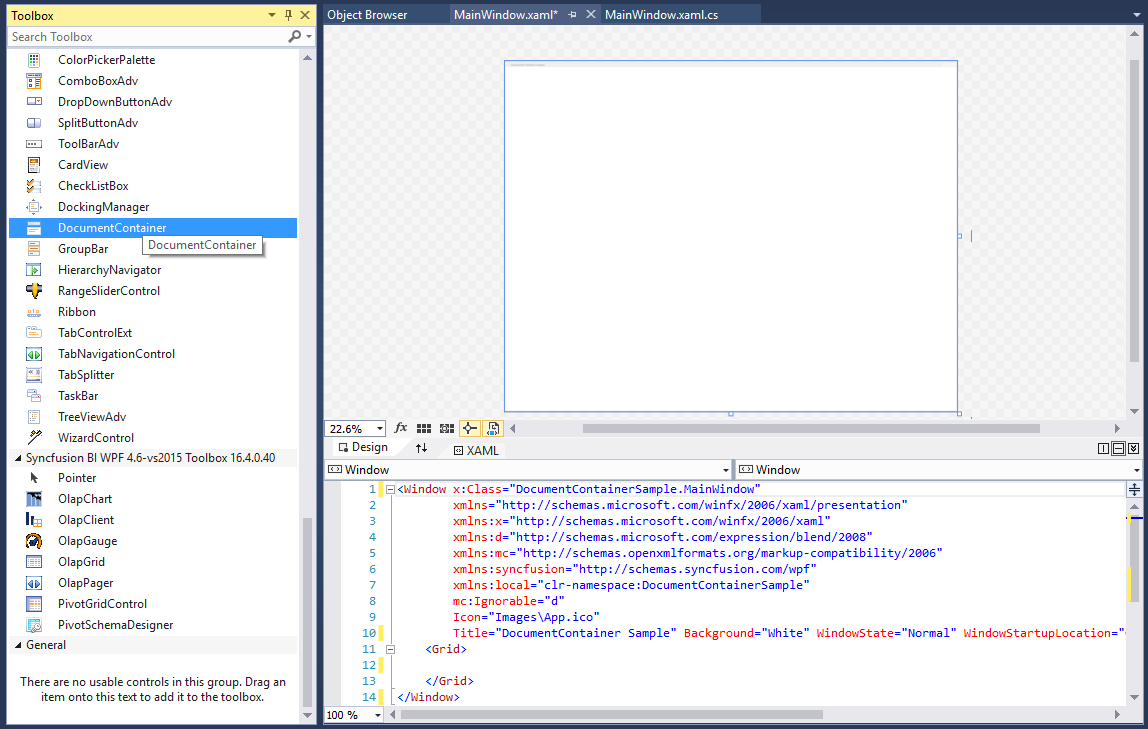
Add control manually in XAML
To add the control manually in XAML, follow the given steps:
- Add the following required assembly references to the project:
- Syncfusion.Tools.WPF
- Syncfusion.Shared.WPF
- Import Syncfusion® WPF schema http://schemas.syncfusion.com/wpf in the XAML page.
-
Declare the DocumentContainer control in the XAML page.
<Window xmlns="http://schemas.microsoft.com/winfx/2006/xaml/presentation" xmlns:x="http://schemas.microsoft.com/winfx/2006/xaml" xmlns:syncfusion="http://schemas.syncfusion.com/wpf" x:Class="DocumentContainerSample.MainWindow" Title="DocumentContainer Sample" Height="350" Width="525"> <Grid> <!--Adding DocumentContainer control --> <syncfusion:DocumentContainer x:Name="documentContainer" Width="100" Height="100" VerticalAlignment="Center" HorizontalAlignment="Center"/> </Grid> </Window>
Add control manually in C#
To add the control manually in C#, follow the given steps:
- Add the following required assembly references to the project:
- Syncfusion.Tools.WPF
- Syncfusion.Shared.WPF
- Import the DocumentContainer namespace using Syncfusion.Windows.Tools.Controls;.
-
Create a DocumentContainer instance, and add it to the window.
using Syncfusion.Windows.Tools.Controls; namespace DocumentContainerSample { /// <summary> /// Interaction logic for MainWindow.xaml /// </summary> public partial class MainWindow : Window { public MainWindow() { InitializeComponent(); //Creating an instance of DocumentContainer control DocumentContainer documentContainer = new DocumentContainer(); //Adding DocumentContainer as window content this.Content = documentContainer; } } }
Add document windows
The document container allows users add new framework elements such as button and text block to its container using the Items property.
<syncfusion:DocumentContainer x:Name="documentContainer" Mode="TDI">
<Button></Button>
<Button/></Button>
<Button/></Button>
</syncfusion:DocumentContainer>Button button1 = new Button();
Button button2 = new Button();
Button button3 = new Button();
//Adding buttons as document container window
documentContainer.Items.Add(button1);
documentContainer.Items.Add(button2);
documentContainer.Items.Add(button3);Set header to document
You can set header to the DocumentContainer elements by setting the Header property.
<syncfusion:DocumentContainer Name="documentContainer" Mode="MDI" SwitchMode="VS2005">
<!-- Setting header for window -->
<FlowDocumentScrollViewer syncfusion:DocumentContainer.Header="Document Container">
<FlowDocument TextAlignment="Left">
<Paragraph TextAlignment="Center">
Syncfusion WPF Document Container</Paragraph>
<Paragraph>
This sample exhibits the special features of the Syncfusion Document Container Control for Windows Presentation Foundation(WPF).
</Paragraph>
<Paragraph>
View this document to experience the features of the Document Container.Document Container supports both TDI and MDI.
</Paragraph>
</FlowDocument>
</FlowDocumentScrollViewer>
</syncfusion:DocumentContainer>//Setting header for document container elements
DocumentContainer.SetHeader(flowScrollViewer, "Document Container");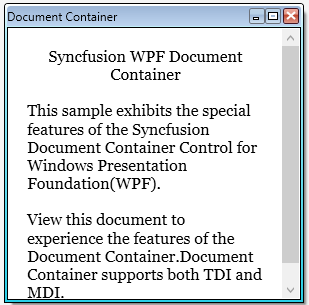
Set TDI/MDI document mode
The DocumentContainer supports the following document modes :
- TDI - Tabbed Document Interface
- MDI - Multiple Document Interface
You can change the above modes using the Mode property of DocumentContainer.
<syncfusion:DocumentContainer Name="documentContainer" Mode="TDI" />documentContainer.Mode=DocumentContainerMode.TDI;- TDI
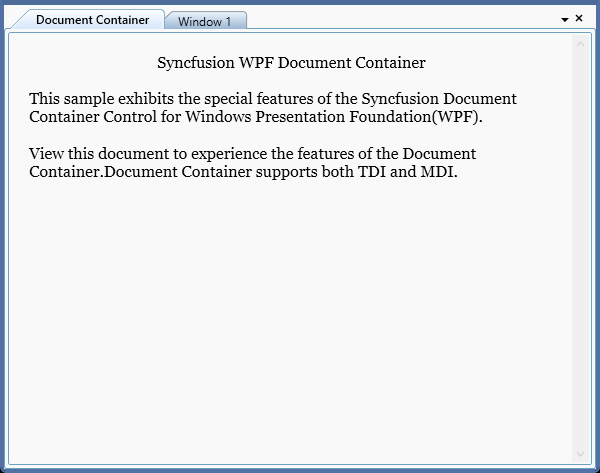
- MDI
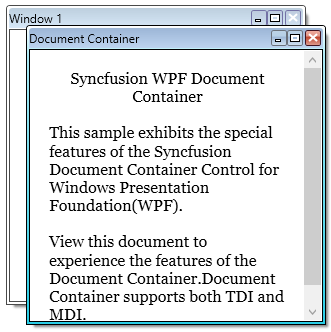
Minimizing MDI window
You can minimize the MDI window by setting the CanMDIMinimize property as true. The default value of CanMDIMinimize property is false. The minimized MDI windows are arranged one by one in the bottom-left corner of the window.
<syncfusion:DocumentContainer Name="DocContainer"
CanMDIMinimize="True"
Mode="MDI">
<FlowDocumentScrollViewer syncfusion:DocumentContainer.Header="Features"/>
<FlowDocumentScrollViewer syncfusion:DocumentContainer.Header="Window1"/>
<FlowDocumentScrollViewer syncfusion:DocumentContainer.Header="Document Container"/>
</syncfusion:DocumentContainer>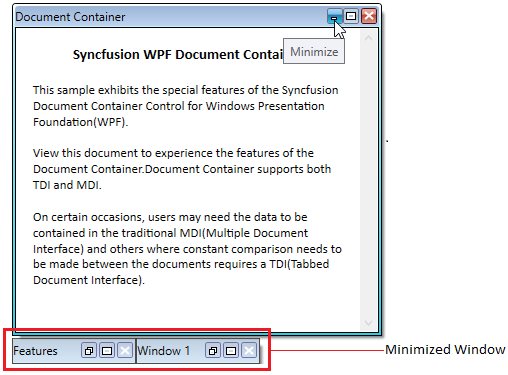
Theme
DocumentContainer supports various built-in themes. Refer to the below links to apply themes for the DocumentContainer,