- Rearrange position of document items with auto scrolling
- TDI item’s order changed notification in DocumentContainer
- Restrict TDI item reordering in DocumentContainer
Contact Support
Disabling TDI items Drag-Drop in WPF DockingManager & Tabbed MDI Form
18 Feb 20255 minutes to read
You can disable the dragging and dropping of TDI items in DocumentContainer and DockingManager by setting the IsTDIDragDropEnabled property value as false. By default, IsTDIDragDropEnabled property value is true.
<syncfusion:DockingManager Name="dockingmanager1"
UseDocumentContainer="True"
IsTDIDragDropEnabled="False">
<Grid syncfusion:DockingManager.Header="Tab1" syncfusion:DockingManager.State="Document"/>
<Grid syncfusion:DockingManager.Header="Tab2" syncfusion:DockingManager.State="Document"/>
</syncfusion:DockingManager>dockingmanager1.IsTDIDragDropEnabled=false;This property is also applicable to DocumentContainer, as shown in the following code.
<syncfusion:DocumentContainer Name="documentcontainer1" Mode="TDI" IsTDIDragDropEnabled="False" >
<Grid syncfusion:DockingManager.Header="Tab1" syncfusion:DockingManager.State="Document"/>
<Grid syncfusion:DockingManager.Header="Tab2" syncfusion:DockingManager.State="Document"/>
</syncfusion:DocumentContainer>documentcontainer1.IsTDIDragDropEnabled=false;Rearrange position of document items with auto scrolling
You can easily move or rearrange document items when there are several document items by setting the EnableAutoScroll property value as true. Drag the required item over the overflow button (with three dots) or tab scroll buttons to autoscroll.
The default value of EnableAutoScroll property is false.
<syncfusion:DocumentContainer x:Name="documentContainer" EnableAutoScroll="True" Mode="TDI" >
<ContentControl x:Name="Content1" syncfusion:DockingManager.Header="Document1" />
<ContentControl x:Name="Content2" syncfusion:DockingManager.Header="Document2" />
<ContentControl x:Name="Content3" syncfusion:DockingManager.Header="Document3" />
<ContentControl x:Name="Content4" syncfusion:DockingManager.Header="Document4" />
<ContentControl x:Name="Content5" syncfusion:DockingManager.Header="Document5" />
<ContentControl x:Name="Content6" syncfusion:DockingManager.Header="Document6" />
<ContentControl x:Name="Content7" syncfusion:DockingManager.Header="Document7" />
</syncfusion:DocumentContainer>DocumentContainer documentContainer = new DocumentContainer();
documentContainer.EnableAutoScroll = true;
documentContainer.Mode = DocumentContainerMode.TDI;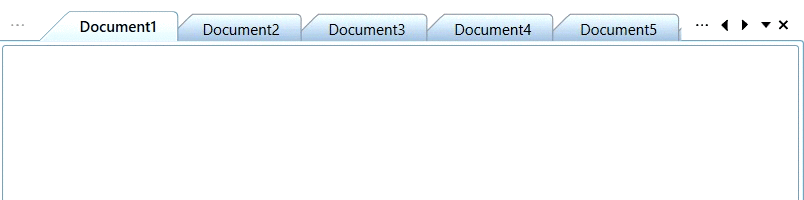
TDI item’s order changed notification in DocumentContainer
You will be notified when the TDI item’s order is changed by using the DocumentTabOrderChanged event. You can get the order changed TDI item with its old and new index values by using the SourceTabItem, OldIndex and NewIndex properties. You can also get old and new tab group of the order changed item by using the the SourceTabGroup and TargetTabGroup properties.
NOTE
The
DocumentTabOrderChangedevent also invoked when create a horizontal or vertical tab groups using context menu or move the tab document to previous or next tab groups.
<syncfusion:DocumentContainer DocumentTabOrderChanging="Documentcontainer1_DocumentTabOrderChanging"
Name="documentcontainer1"
Mode="TDI">
<Grid syncfusion:DockingManager.Header="Tab1" syncfusion:DockingManager.State="Document"/>
<Grid syncfusion:DockingManager.Header="Tab2" syncfusion:DockingManager.State="Document"/>
<Grid syncfusion:DockingManager.Header="Tab3" syncfusion:DockingManager.State="Document"/>
</syncfusion:DocumentContainer>documentcontainer1.Mode = DocumentContainerMode.TDI;
documentcontainer1.DocumentTabOrderChanging += Documentcontainer1_DocumentTabOrderChanging;You can handle the event as follows,
private void Documentcontainer1_DocumentTabOrderChanging(object sender, Syncfusion.Windows.Tools.Controls.DocumentTabOrderChangedEventArgs e)
{
var drag_Drop_Item = e.TargetTabGroup;
//Get the old and new index of the SourceTabItem
var oldIndex = e.OldIndex;
var newIndex = e.NewIndex;
//Get the old and new tab group of the SourceTabItem
var sourceTabGroup = e.SourceTabGroup;
var targetTabGroup = e.TargetTabGroup;
}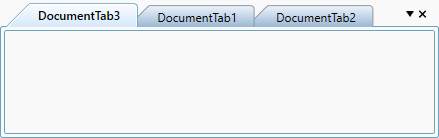
NOTE
Restrict TDI item reordering in DocumentContainer
If you want to restrict the user to reordering the TDI items by drag and drop operation, use the DocumentTabOrderChanging event and set Cancel property value as true.
<syncfusion:DocumentContainer DocumentTabOrderChanging="Documentcontainer1_DocumentTabOrderChanging"
Name="documentcontainer1"
Mode="TDI">
<Grid syncfusion:DockingManager.Header="Tab1" syncfusion:DockingManager.State="Document"/>
<Grid syncfusion:DockingManager.Header="Tab2" syncfusion:DockingManager.State="Document"/>
<Grid syncfusion:DockingManager.Header="Tab3" syncfusion:DockingManager.State="Document"/>
</syncfusion:DocumentContainer>documentcontainer1.Mode = DocumentContainerMode.TDI;
documentcontainer1.DocumentTabOrderChanging += Documentcontainer1_DocumentTabOrderChanging;You can handle the event as follows,
private void Documentcontainer1_DocumentTabOrderChanging(object sender, Syncfusion.Windows.Tools.Controls.DocumentTabOrderChangingEventArgs e)
{
// Restrict the TDI item re-ordering
e.Cancel = true;
}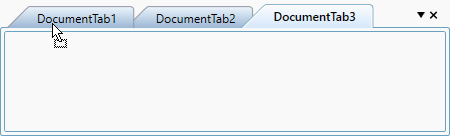
NOTE