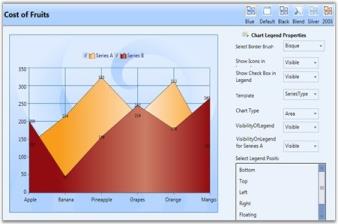Chart and ChartArea Legends in WPF Chart (Classic)
5 May 20211 minute to read
Legend Label
Essential Chart allows you to customize the legend icon of a chart. You can change the legend Icon of a chart legend by using the options provided. The legend icons can be represented in two ways:
- It can be set as a symbol.
- It can be set as the chart icon (in case of chart series).
The LegendIcon property is used to set the required icon.
- If LegendIcon property is set to a symbol, it will be displayed as the selected legend icon.
- If LegendIcon property is set to the SeriesType, the corresponding chart icon will be displayed as legend icon.
Properties
The following table provides more information on the property used.
| Property | Description | Type | Value Returned |
|---|---|---|---|
| LegendIcon | The legend icon is displayed according to the option selected. | Dependency | Enum(ChartLegenIcon) |
Events
The following table provides more information on the event used.
| Event | Event Trigger | Event Args | Purpose |
|---|---|---|---|
| LegendIconChanged | The event is triggered by calling a method when the value of LegendIcon is changed. | OnLegendIconChanged | The Icon is changed whenever the value for LegendIcon property changes. |
Methods
The following table provides more information on the method used.
| Method | Parameters | Return Type | Description |
|---|---|---|---|
| UpdateLegendIcon | ChartSeries | Void | Updation of the legend icon with a new icon. |
Customizing Legend Icon
The legend icon can be customized by using the following code exaples.
-
Using XAML
<syncfusion:ChartLegend Name="chrtlgnd" BorderThickness="0.5" ></syncfusion:ChartLegend> <syncfusion:ChartSeries Name="SeriesA" LegendIcon="Circle" Type="Bar" BindingPathX="FruitName" BindingPathsY="Price,NumberOfFruits,FruitID,Year" Label="Series A" Stroke="#FF000000" StrokeThickness="0.5" ></syncfusion:ChartSeries> -
Using C#
Chart1.Areas[0].Series[0].LegendIcon = ChartLegendIcon.Circle;Run the code. The following output is displayed.