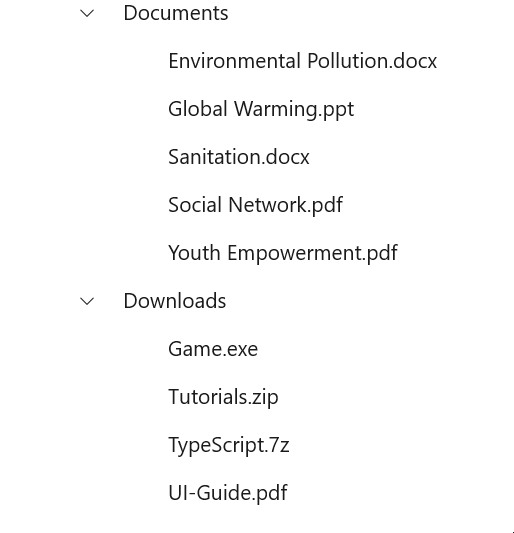Scrolling in WinUI TreeView
27 Feb 20254 minutes to read
The TreeView provides various options to achieve programmatic scrolling. Please walkthrough the below section in detail to achieve the same.
Bring Into View
The TreeView allows programmatic scrolling based on the data model and TreeViewNode by using the BringIntoView method.
private void BringIntoView_Click(object sender, RoutedEventArgs e)
{
var count = viewModel.Items.Count;
var data = viewModel.Items[count - 1];
treeView.BringIntoView(data);
}The BringIntoView method comprises of other optional parameters to decide on the way in which the child item should come into view.
Scroll to the child item with animation
The second optional parameter disableAnimation in BringIntoView method decides whether the scrolling animation should be enabled or disabled when the child item comes into view. By default, the scrolling will be animated.
- If the parameter value is
true, scrolling animation will be disabled. - If the parameter value is
false, scrolling animation will be enabled.
private void BringIntoView_Click(object sender, RoutedEventArgs e)
{
var count = viewModel.Items.Count;
var data = viewModel.Items[count - 1];
// Here, the second optional parameter has been passed as true hence it will disable the animation
treeView.BringIntoView(data, true);
}Scroll to the collapsed child item
The third optional parameter canExpand in BringIntoView method decides whether we need to expand and show the collapsed node or not when item passed for BringIntoView method which is in collapsed state. By default, this parameter value will be false.
- If the parameter value is
true, TreeView expands the collapsed node if it is collapsed and scroll to the specified item. - If the parameter value is
false, TreeView does not expand the collapsed node and only scroll for item which is not in collapsed state.
private void BringIntoView_Click(object sender, RoutedEventArgs e)
{
var count = viewModel.Items.Count;
var data = viewModel.Items[count - 1];
treeView.BringIntoView(data, false,true);
}NOTE
We need to set the NodePopulationMode API value as
TreeNodePopulationMode.Instantfor scrolling to the collapsed item in addition to the additional parameter passed to theBringIntoViewmethod.
Scroll the item into specified position
The fourth optional parameter scrollToPosition in BringIntoView method allows to position the scrolled item in the view. The scrolled item can take either of the four positions as explained below. The default position is Start.
-
Start: Scroll to make the node positioned at the start of the view. -
MakeVisible: Scroll to make a specified node visible in the view. If the specified node is already in view, scrolling will not occur. -
Center: Scroll to make the node positioned at the center of the view. -
End: Scroll to make the node positioned at the end of the view.
private void BringIntoView_Click(object sender, RoutedEventArgs e)
{
var count = viewModel.Items.Count;
var data = viewModel.Items[count - 1];
// Scrolls to the data item to make visible in the view.
treeView.BringIntoView(data,false,true,ScrollToPosition.MakeVisible);
}NOTE
Horizontal scrolling
By default, horizontal scrollbar is not enabled in the TreeView. If you want to enable horizontal scrolling based on the content, you should set ScrollViewer.HorizontalScrollBarVisibility as Auto.
<treeView:SfTreeView
x:Name="sfTreeView"
ScrollViewer.HorizontalScrollBarVisibility="Auto"
AutoExpandMode="AllNodes"
IsAnimationEnabled="True"
ChildPropertyName="Files"
ItemsSource="{Binding Folders}"/>