Selection in WinUI TreeView
27 Feb 202514 minutes to read
This section explains how to perform selection and its related operations in the TreeView.
UI Selection
The TreeView allows selecting the items either programmatically or touch interactions by setting the SelectionMode property value to other than None. The control has different selection modes to perform selection operations as listed as follows.
-
None: Allows disabling the selection. -
Single: Allows selecting the single item only. When clicking on the selected item, selection will not be cleared. This is the default value forSelectionMode. -
SingleDeselect: Allows selecting the single item only. When clicking on the selected item, selection gets cleared. -
Multiple: Allows selecting more than one item. Selection is not cleared when selecting more than one items. When clicking on the selected item, selection gets cleared. -
Extended: Allows to select the multiple items using the common key modifiers.
<treeView:SfTreeView x:Name="treeView" SelectionMode="Multiple"/>treeView.SelectionMode = SelectionMode.Multiple;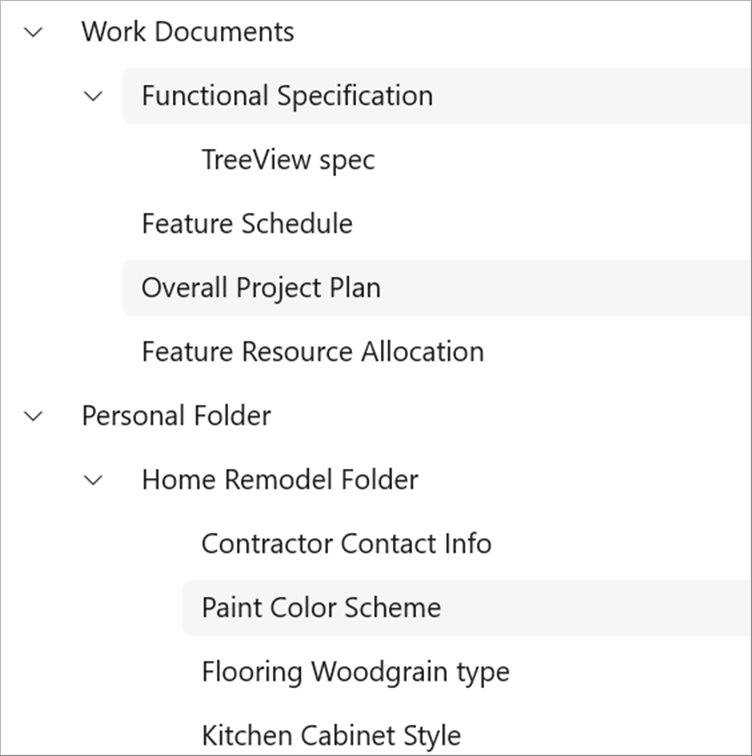
Programmatic Selection
When the SelectionMode is other than None, the item or items in the TreeView can be selected from the code by setting the SelectedItem, or adding items to the SelectedItems property based on the SelectionMode.
When the selection mode is Single or SingleDeselect, programmatically select an item by setting the underlying object to the SelectedItem property.
treeView.SelectedItem = viewModel.Items[0];When the selection mode is Multiple, programmatically select more than one item by adding the underlying object to the SelectedItems property.
treeView.SelectedItems.Add(viewModel.Items[2]);
treeView.SelectedItems.Add(viewModel.Items[3]);WARNING
If an item is selected programmatically when
SelectionModeisNoneand if multiple items are programmatically selected whenSelectionModeisSingleorSingleDeselect, then exception will be thrown internally.
Select the nodes based on property of underlying data object
You can bind selection state of node to the bool property in underlying data object by using IsSelectedPropertyName property. TreeView updates the selection of node when underlying data object property gets changed and vice versa.
<treeView:SfTreeView x:Name="treeView"
ItemsSource="{Binding Folders}">
<treeView:SfTreeView.HierarchyPropertyDescriptors>
<treeView:HierarchyPropertyDescriptor IsSelectedPropertyName="IsSelected" ChildPropertyName="SubFiles" TargetType="local:FileManager" />
</treeView:SfTreeView.HierarchyPropertyDescriptors>
</treeView:SfTreeView>public class FileManager : INotifyPropertyChanged
{
private string fileName;
private ObservableCollection<FileManager> subFiles;
private bool isSelected;
public ObservableCollection<FileManager> SubFiles
{
get { return subFiles; }
set
{
subFiles = value;
RaisedOnPropertyChanged("SubFiles");
}
}
public string ItemName
{
get { return fileName; }
set
{
fileName = value;
RaisedOnPropertyChanged("ItemName");
}
}
public bool IsSelected
{
get { return isSelected; }
set
{
isSelected = value;
RaisedOnPropertyChanged("IsSelected");
}
}
public event PropertyChangedEventHandler PropertyChanged;
public void RaisedOnPropertyChanged(string _PropertyName)
{
if (PropertyChanged != null)
{
PropertyChanged(this, new PropertyChangedEventArgs(_PropertyName));
}
}
}
public class FileManagerViewModel
{
private ObservableCollection<FileManager> folders;
public FileManagerViewModel()
{
GenerateSource();
}
public ObservableCollection<FileManager> Folders
{
get { return folders; }
set { this.folders = value; }
}
private void GenerateSource()
{
var fileManager = new ObservableCollection<FileManager>();
var doc = new FileManager() { ItemName = "Documents", IsSelected = true };
var download = new FileManager() { ItemName = "Downloads", IsSelected = false };
var pollution = new FileManager() { ItemName = "Environmental Pollution.docx"};
var globalWarming = new FileManager() { ItemName = "Global Warming.ppt" };
var sanitation = new FileManager() { ItemName = "Sanitation.docx"};
var socialNetwork = new FileManager() { ItemName = "Social Network.pdf", IsSelected = true };
var youthEmpower = new FileManager() { ItemName = "Youth Empowerment.pdf" };
var games = new FileManager() { ItemName = "Game.exe" };
var tutorials = new FileManager() { ItemName = "Tutorials.zip" };
var TypeScript = new FileManager() { ItemName = "TypeScript.7z"};
var uiGuide = new FileManager() { ItemName = "UI-Guide.pdf"};
doc.SubFiles = new ObservableCollection<FileManager>
{
pollution,
globalWarming,
sanitation,
socialNetwork,
youthEmpower
};
download.SubFiles = new ObservableCollection<FileManager>
{
games,
tutorials,
TypeScript,
uiGuide
};
fileManager.Add(doc);
fileManager.Add(download);
folders = fileManager;
}
}NOTE
IsSelectedPropertyNameproperty is not supported for unbound mode and it accepts only boolean type property.
Selected items
Gets selected Items
The TreeView gets all the selected items through the SelectedItems property and gets the single item by using the SelectedItem property.
Clear selected items
The selected items can be cleared by calling the SelectedItems.Clear() method.
treeView.SelectedItems.Clear();CurrentItem vs SelectedItem
The TreeView gets the selected item by using the SelectedItem and CurrentItem properties. Both SelectedItem and CurrentItem returns the same data object when selecting single item. When selecting more than one item, the SelectedItem property returns the first selected item, and the CurrentItem property returns the last selected item.
Selected item style
Selection background
The TreeView allows changing the selection background color for the selected items by using the SelectionBackgroundColor property. You can also change the selection background color at runtime.
Selection foreground
The TreeView allows changing the selection foreground color for the selected items by using the SelectionForegroundColor property. You can also change the selection foreground color at runtime.
NOTE
SelectionForegroundColoris applicable only for unbound mode.
Events
SelectionChanging Event
The SelectionChanging event is raised while selecting an item at the execution time. The ItemSelectionChangingEventArgs has the following members which provides the information for SelectionChanging event:
- AddedItems: Gets collection of the underlying data objects where the selection is going to process.
- RemovedItems: Gets collection of the underlying data objects where the selection is going to remove.
You can cancel the selection process within this event by setting the ItemSelectionChangingEventArgs.Cancel property to true.
treeView.SelectionChanging += treeView_SelectionChanging;
private void treeView_SelectionChanging(object sender, Syncfusion.UI.Xaml.TreeView.ItemSelectionChangingEventArgs e)
{
if (e.AddedItems.Count > 0 && e.AddedItems[0] == viewModel.Items[0])
{
e.Cancel = true;
}
}SelectionChanged event
The SelectionChanged event will occur once selection process has been completed for the selected item in the TreeView. The ItemSelectionChangedEventArgs has the following members which provides information for SelectionChanged event:
- AddedItems: Gets collection of the underlying data objects where the selection has been processed.
- RemovedItems: Gets collection of the underlying data objects where the selection has been removed.
treeView.SelectionChanged += treeView_SelectionChanged;
private void treeView_SelectionChanged(object sender, Syncfusion.UI.Xaml.TreeView.ItemSelectionChangedEventArgs e)
{
treeView.SelectedItems.Clear();
}NOTE
SelectionChanging and SelectionChanged events will be triggered only on UI interactions.
Key Navigation
The TreeView allows to select or navigate the items through keyboard interactions. When the SelectionMode is Multiple or Extended, the FocusBorderColor will be set to the CurrentItem.
FocusBorderColor
The FocusBorderColor property is used to set the border color for the current focused item. The default color is SystemChromeBlackHighColor.
FocusBorderThickness
The FocusBorderThickness property is used to set the border thickness for the current focused item. The default thickness is 2.
How to add selection on right click
By default, TreeView doesn’t allow selection on right click. However, selection can be added in application level by adding the tree node content to TreeView.SelectedItems collection, for this we retrieve the node at the specified mouse point using GetNodeAt method.
Below is the code example, which adds the node content to selected items upon right click on the tree node by checking the exact behavior of FullRowSelect support.
<treeView:SfTreeView x:Name="treeView"
AutoExpandMode="RootNodes"
ItemsSource="{Binding Countries}"
SelectionMode="Multiple"
RightTapped="treeView_RightTapped">
</treeView:SfTreeView>private bool IsMouseOverOnExpander(Syncfusion.UI.Xaml.TreeView.TreeViewItem treeViewItem, Point point)
{
if (treeViewItem.TreeViewItemInfo.TreeView.ExpanderPosition == ExpanderPosition.Start)
return point.X < treeViewItem.IndentationWidth + treeViewItem.ExpanderWidth;
else
return point.X > (treeViewItem.ActualWidth - treeViewItem.ExpanderWidth);
}
private void treeView_RightTapped(object sender, RightTappedRoutedEventArgs e)
{
var treeViewNode = this.treeView.GetNodeAt(e.GetPosition(this.treeView));
var itemInfo = treeView.GetItemInfo(treeViewNode.Content);
var itemPoint = e.GetPosition(itemInfo.Element);
if (!this.treeView.FullRowSelect && IsMouseOverOnExpander(itemInfo.Element, itemPoint))
return;
if (this.treeView.SelectedItems == null)
this.treeView.SelectedItems = new System.Collections.ObjectModel.ObservableCollection<object>();
this.treeView.SelectedItems.Add(treeViewNode.Content);
}Limitation
- When a grid is loaded inside the ItemTemplate with background color, the SelectionBackgroundColor will not display. Because, it overlaps the
SelectionBackgroundColor. In this case, set the background color for the TreeView instead of grid in theItemTemplate. - When the
TreeViewcontains duplicated items in the collection, only the first item whose instance was created initially will be selected or deselected.