Data Binding in WinUI TreeView
27 Feb 202524 minutes to read
The TreeView can be populated either with the data source by using a ItemsSource property or by creating and adding the TreeViewNode in hierarchical structure to Nodes property.
Populating Nodes by data binding - Bound Mode
The Nodes can be populated in bound mode using following steps.
- Create hierarchical data model
- Bind data model to treeview
To update the collection changes in UI, it is necessary to define NotificationSubscriptionMode to Treeview as CollectionChanged/PropertyChanged.
The NotificationSubscriptionMode enum has following members:
-
CollectionChange- Updates its tree structure when child items collection gets changed. -
PropertyChange- Updates its ChildItems when associated collection property gets changed. -
None- It is a default mode and it doesn’t reflect collection/property changes in UI.
To decide how to populate the nodes, it is necessary to set this NodePopulationMode API to Treeview.
The NodePopulationMode API has following enum values:
-
OnDemand- Populates the child nodes only when parent nodes is expanded. It is the default value. -
Instant- Populates all the child nodes when Treeview control is initially loaded.
Create Data Model for treeview
Create a simple data source as shown in the following code example in a new class file, and save it as Folder.cs file:
//Folder.cs
public class Folder : NotificationObject
{
private string fileName;
private DataTemplate imageTemplate;
private ObservableCollection<Folder> files;
public Folder()
{
}
public ObservableCollection< Folder> Files
{
get { return files; }
set
{
files = value;
RaisePropertyChanged(nameof(Files));
}
}
public string FileName
{
get { return fileName; }
set
{
fileName = value;
RaisePropertyChanged(nameof(FileName));
}
}
public DataTemplate ImageTemplate
{
get { return imageTemplate; }
set { imageTemplate = value; }
}
}Create a model repository class with ImageNodeInfo collection property initialized with required number of data objects in a new class file as shown in the following code example, and save it as NodeWithImageViewModel.cs file:
public class NodeWithImageViewModel
{
public ObservableCollection<Folder> Folders { get; set; }
private ResourceDictionary CommonResourceDictionary { get; set; }
public NodeWithImageViewModel()
{
CommonResourceDictionary = new ResourceDictionary() { Source = new Uri("ms-appx:///Icons/PathIcon.xaml", UriKind.RelativeOrAbsolute) };
this.Folders = GetFiles();
}
private ObservableCollection<Folder> GetFiles()
{
var nodeImageInfo = new ObservableCollection<Folder>();
var doc = new Folder() { FileName = "Documents", ImageTemplate = CommonResourceDictionary["Folder"] as DataTemplate };
var download = new Folder() { FileName = "Downloads", ImageTemplate = CommonResourceDictionary["Folder"] as DataTemplate };
var mp3 = new Folder() { FileName = "Music", ImageTemplate = CommonResourceDictionary["Folder"] as DataTemplate };
var pictures = new Folder() { FileName = "Pictures", ImageTemplate = CommonResourceDictionary["Folder"] as DataTemplate };
var video = new Folder() { FileName = "Videos", ImageTemplate = CommonResourceDictionary["Folder"] as DataTemplate };
var pollution = new Folder() { FileName = "Environmental Pollution.docx", ImageTemplate = CommonResourceDictionary["Word"] as DataTemplate };
var globalWarming = new Folder() { FileName = "Global Warming.ppt", ImageTemplate = CommonResourceDictionary["PowerPoint"] as DataTemplate };
var sanitation = new Folder() { FileName = "Sanitation.docx", ImageTemplate = CommonResourceDictionary["Word"] as DataTemplate };
var socialNetwork = new Folder() { FileName = "Social Network.pdf", ImageTemplate = CommonResourceDictionary["Pdf"] as DataTemplate };
var youthEmpower = new Folder() { FileName = "Youth Empowerment.pdf", ImageTemplate = CommonResourceDictionary["Pdf"] as DataTemplate };
var games = new Folder() { FileName = "Game.exe", ImageTemplate = CommonResourceDictionary["EXE"] as DataTemplate };
var tutorials = new Folder() { FileName = "Tutorials.zip", ImageTemplate = CommonResourceDictionary["Zip"] as DataTemplate };
var typeScript = new Folder() { FileName = "TypeScript.7z", ImageTemplate = CommonResourceDictionary["Zip"] as DataTemplate };
var uiGuide = new Folder() { FileName = "UI-Guide.pdf", ImageTemplate = CommonResourceDictionary["Pdf"] as DataTemplate };
var song = new Folder() { FileName = "Gouttes", ImageTemplate = CommonResourceDictionary["Audio"] as DataTemplate };
var camera = new Folder() { FileName = "Camera Roll", ImageTemplate = CommonResourceDictionary["Folder"] as DataTemplate };
var stone = new Folder() { FileName = "Stone.jpg", ImageTemplate = CommonResourceDictionary["Png"] as DataTemplate };
var wind = new Folder() { FileName = "Wind.jpg", ImageTemplate = CommonResourceDictionary["Png"] as DataTemplate };
var img0 = new Folder() { FileName = "WIN_20160726_094117.JPG", ImageTemplate = CommonResourceDictionary["Png"] as DataTemplate };
var img1 = new Folder() { FileName = "WIN_20160726_094118.JPG", ImageTemplate = CommonResourceDictionary["Png"] as DataTemplate };
var video1 = new Folder() { FileName = "Natural World.mp4", ImageTemplate = CommonResourceDictionary["Video"] as DataTemplate };
var video2 = new Folder() { FileName = "Wildlife.mpeg", ImageTemplate = CommonResourceDictionary["Video"] as DataTemplate };
doc.Files = new ObservableCollection<Folder>
{
pollution,
globalWarming,
sanitation,
socialNetwork,
youthEmpower
};
download.Files = new ObservableCollection<Folder>
{
games,
tutorials,
typeScript,
uiGuide
};
mp3.Files = new ObservableCollection<Folder>
{
song
};
pictures.Files = new ObservableCollection<Folder>
{
camera,
stone,
wind
};
camera.Files = new ObservableCollection<Folder>
{
img0,
img1
};
video.Files = new ObservableCollection<Folder>
{
video1,
video2
};
nodeImageInfo.Add(doc);
nodeImageInfo.Add(download);
nodeImageInfo.Add(mp3);
nodeImageInfo.Add(pictures);
nodeImageInfo.Add(video);
return nodeImageInfo;
}
}Bind to Hierarchical DataSource
To create a TreeView using data binding, set a hierarchical data collection to the ItemsSource property. And set the child object name to the ChildPropertyName property.
<Page x:Class="syncfusion.treeviewdemos.winui.NodeWithImagePage"
xmlns="http://schemas.microsoft.com/winfx/2006/xaml/presentation"
xmlns:x="http://schemas.microsoft.com/winfx/2006/xaml"
xmlns:local="using:syncfusion.treeviewdemos.winui"
xmlns:treeView="using:Syncfusion.UI.Xaml.TreeView"
xmlns:d="http://schemas.microsoft.com/expression/blend/2008"
xmlns:mc="http://schemas.openxmlformats.org/markup-compatibility/2006"
mc:Ignorable="d"
Background="{ThemeResource ApplicationPageBackgroundThemeBrush}"
NavigationCacheMode="Disabled">
<Page.DataContext>
<local:NodeWithImageViewModel />
</Page.DataContext>
<Grid>
<treeView:SfTreeView x:Name="treeView"
ChildPropertyName=”Files”
ItemsSource="{Binding Folders}">
<treeView:SfTreeView.ItemTemplate>
<DataTemplate>
<StackPanel Orientation="Horizontal">
<ContentPresenter Width="20"
Height="20"
HorizontalAlignment="Stretch"
VerticalAlignment="Center"
ContentTemplate="{Binding ImageTemplate}" />
<TextBlock Margin="5"
VerticalAlignment="Center"
Text="{Binding FileName}" />
</StackPanel>
</DataTemplate>
</treeView:SfTreeView.ItemTemplate>
</treeView:SfTreeView>
</Grid>
</Page>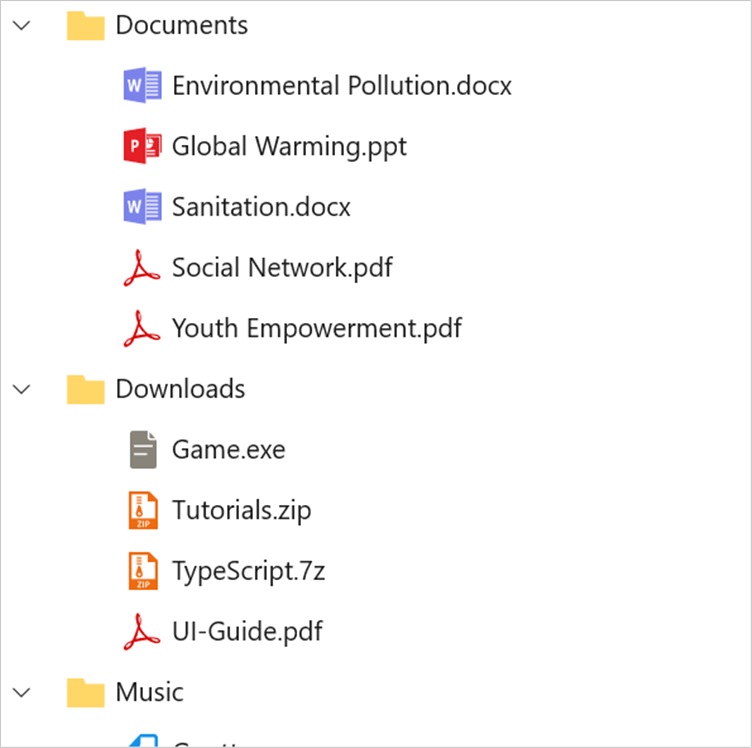
NOTE
Populating Nodes without DataSource - Unbound Mode
You can create and manage the TreeViewNode objects by yourself to display the data in a hierarchical view. To create a tree view, you can use a TreeView control and a hierarchy of TreeViewNode objects. You create the node hierarchy by adding one or more root nodes to the SfTreeView.Nodes collection. Each TreeViewNode can have more nodes added to its children collection which helps in populating multiple level of tree view nodes based on needs.
<Page x:Class="syncfusion.treeviewdemos.winui.GettingStartedPage"
xmlns="http://schemas.microsoft.com/winfx/2006/xaml/presentation"
xmlns:x="http://schemas.microsoft.com/winfx/2006/xaml"
xmlns:d="http://schemas.microsoft.com/expression/blend/2008"
xmlns:mc="http://schemas.openxmlformats.org/markup-compatibility/2006"
xmlns:local="using:syncfusion.treeviewdemos.winui"
xmlns:treeView="using:Syncfusion.UI.Xaml.TreeView"
mc:Ignorable="d"
Background="{ThemeResource ApplicationPageBackgroundThemeBrush}"
NavigationCacheMode="Disabled">
<Grid>
<treeView:SfTreeView x:Name="unboundTreeView" Width="400" Height="500">
<treeView:SfTreeView.Nodes>
<treeView:TreeViewNode Content="Chairman and CEO"
IsExpanded="True">
<treeView:TreeViewNode.ChildNodes>
<treeView:TreeViewNode Content="COO and Director">
<treeView:TreeViewNode.ChildNodes>
<treeView:TreeViewNode Content="Human Resources" />
<treeView:TreeViewNode Content="Platform, EMEA" />
<treeView:TreeViewNode Content="Mobile" />
<treeView:TreeViewNode Content="Mid-Market Sales EMED" />
<treeView:TreeViewNode Content="EMEA Regional Director" />
<treeView:TreeViewNode Content="Advertising and Global Operations" />
<treeView:TreeViewNode Content="Growth, Engagement, and Moblie" />
<treeView:TreeViewNode Content="Global Marketing and Solutions" />
</treeView:TreeViewNode.ChildNodes>
</treeView:TreeViewNode>
<treeView:TreeViewNode Content="CIO" />
<treeView:TreeViewNode Content="Security">
<treeView:TreeViewNode.ChildNodes>
<treeView:TreeViewNode Content="Security Services" />
</treeView:TreeViewNode.ChildNodes>
</treeView:TreeViewNode>
<treeView:TreeViewNode Content="Corporate Development" />
<treeView:TreeViewNode Content="Product"
IsExpanded="True">
<treeView:TreeViewNode.ChildNodes>
<treeView:TreeViewNode Content="Product Advertising" />
</treeView:TreeViewNode.ChildNodes>
</treeView:TreeViewNode>
<treeView:TreeViewNode Content="Communication and Marketing"
IsExpanded="True">
<treeView:TreeViewNode.ChildNodes>
<treeView:TreeViewNode Content="Consumer Marketing" />
<treeView:TreeViewNode Content="Platforms, Partners, and PR" />
</treeView:TreeViewNode.ChildNodes>
</treeView:TreeViewNode>
<treeView:TreeViewNode Content="Legal"
IsExpanded="True">
<treeView:TreeViewNode.ChildNodes>
<treeView:TreeViewNode Content="Public Policy" />
</treeView:TreeViewNode.ChildNodes>
</treeView:TreeViewNode>
<treeView:TreeViewNode Content="Patnership and Marketing" />
<treeView:TreeViewNode Content="Engineering"
IsExpanded="True">
<treeView:TreeViewNode.ChildNodes>
<treeView:TreeViewNode Content="Engineering" />
<treeView:TreeViewNode Content="Software Development" />
<treeView:TreeViewNode Content="Engineering and Products" />
<treeView:TreeViewNode Content="Infrastructure Engineering" />
</treeView:TreeViewNode.ChildNodes>
</treeView:TreeViewNode>
<treeView:TreeViewNode Content="CFO"
IsExpanded="True">
<treeView:TreeViewNode.ChildNodes>
<treeView:TreeViewNode Content="Treasurer" />
</treeView:TreeViewNode.ChildNodes>
</treeView:TreeViewNode>
<treeView:TreeViewNode Content="Brand Design" />
</treeView:TreeViewNode.ChildNodes>
</treeView:TreeViewNode>
</treeView:SfTreeView.Nodes>
</treeView:SfTreeView>
</Grid>
</Page>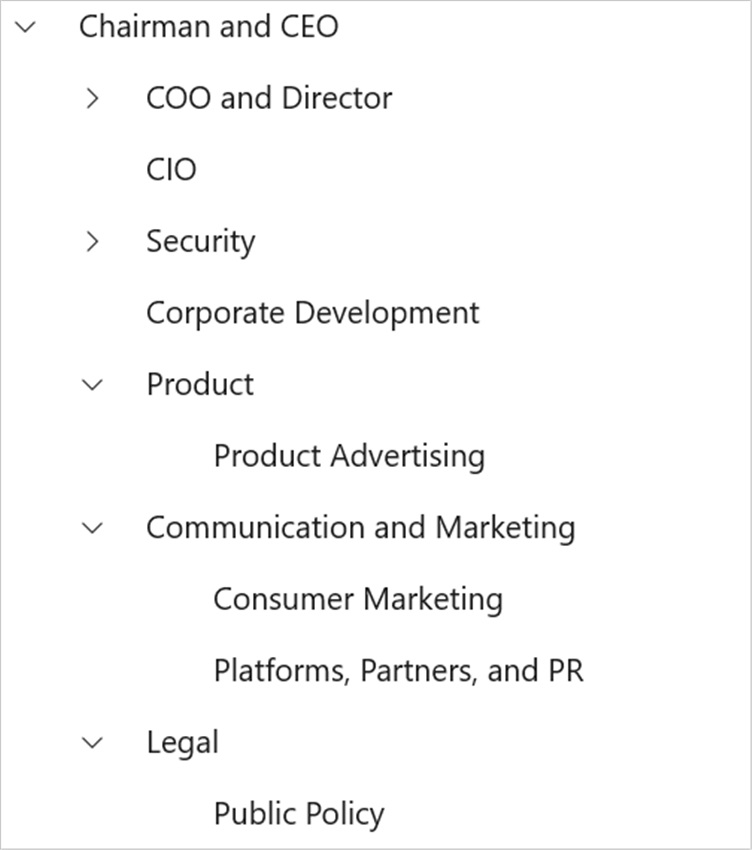
NOTE