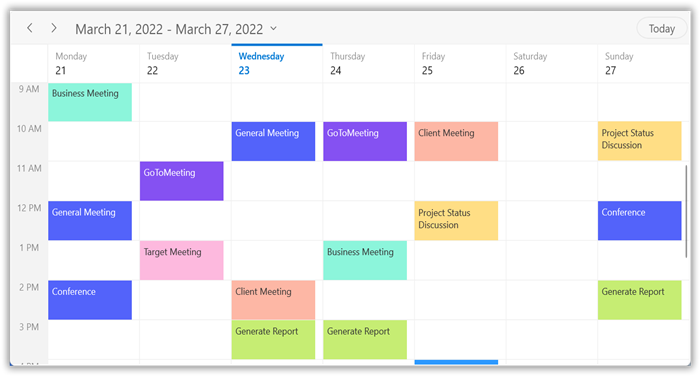Getting Started with WinUI Scheduler (SfScheduler)
10 Mar 202322 minutes to read
This section provides an overview of working with WinUI Scheduler and also provides a walk-through to configure the WinUI Scheduler control in a real-time scenario.
Creating an application with WinUI Scheduler
-
Create a WinUI 3 desktop app for C# and .NET 5.
-
Add reference to the Syncfusion.Scheduler.WinUI NuGet.
-
Import the control namespace
Syncfusion.UI.Xaml.Schedulerin XAML or C# code. -
Initialize the WinUI Scheduler control.
<Window x:Class="GettingStarted.MainWindow" xmlns="http://schemas.microsoft.com/winfx/2006/xaml/presentation" xmlns:x="http://schemas.microsoft.com/winfx/2006/xaml" xmlns:local="using:GettingStarted" xmlns:d="http://schemas.microsoft.com/expression/blend/2008" xmlns:mc="http://schemas.openxmlformats.org/markup-compatibility/2006" xmlns:scheduler="using:Syncfusion.UI.Xaml.Scheduler" mc:Ignorable="d"> <Grid> <scheduler:SfScheduler x:Name="Schedule" ViewType="Month" /> </Grid> </Window>using Syncfusion.UI.Xaml.Scheduler; namespace GettingStarted { /// <summary> /// An empty page that can be used on its own or navigated to within a Frame. /// </summary> public sealed partial class MainWindow : Window { public MainWindow() { this.InitializeComponent(); SfScheduler scheduler = new SfScheduler(); this.Content = scheduler; } } }
Change different Scheduler Views
The WinUI Scheduler control provides eight different types of views to display dates and it can be assigned to the control by using the ViewType property. By default, the control is assigned with the Month view. The current date will be displayed initially for all the Schedule views.
<scheduler:SfScheduler x:Name="Schedule"
ViewType="Month">
</scheduler:SfScheduler>this.Schedule.ViewType = SchedulerViewType.Month;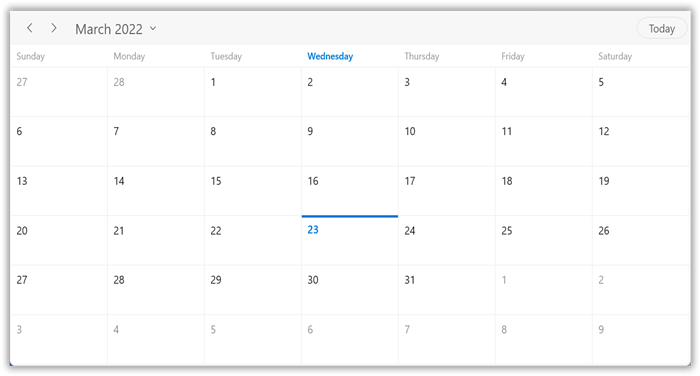
Appointments
The WinUI Scheduler has a built-in capability to handle the appointment arrangement internally based on the ScheduleAppointment collections. Allocate the collection generated to the Appointments property.
Creating the schedule appointments
The ScheduleAppointment is a class that includes the specific scheduled appointment. It has some basic properties such as StartTime, EndTime, Subject, and some additional information about the appointment can be added with Notes, Location, and IsAllDay properties.
// Creating an instance for the schedule appointment collection.
var scheduleAppointmentCollection = new ScheduleAppointmentCollection();
//Adding schedule appointment in the schedule appointment collection.
scheduleAppointmentCollection.Add(new ScheduleAppointment()
{
StartTime = new DateTime(2021, 03, 16, 10, 0, 0),
EndTime = new DateTime(2021, 03, 16, 12, 0, 0),
Subject = "Client Meeting",
Location = "Hutchison road",
});
//Adding the schedule appointment collection to the ItemSource of WinUI Scheduler.
this.Schedule.ItemsSource = scheduleAppointmentCollection;
NOTE
Creating the custom Events/Appointments with data mapping
Map the custom appointments data to our scheduler.
NOTE
The CustomAppointment class should contain two DateTime fields and a string field as mandatory.
Here are the steps to render meetings using the WinUI Scheduler control with respective custom data properties created in a class Meeting.
- Creating custom class to map that objects with ScheduleAppointment
- Create view model
- Mapping the data object to ScheduleAppointment
- Bind item source for Scheduler
Creating custom class to map that object with appointment
Create a custom class Meeting with mandatory fields From, To, and EventName.
/// <summary>
/// Represents the custom data properties.
/// </summary>
public class Meeting
{
public string EventName { get; set; }
public DateTime From { get; set; }
public DateTime To { get; set; }
public bool IsAllDay { get; set; }
public Brush Color { get; set; }
public Brush ForegroundColor { get; set; }
public string StartTimeZone { get; set; }
public string EndTimeZone { get; set; }
}NOTE
Inherit this class from the
INotifyPropertyChangedfor dynamic changes in custom data.
Create view model
By setting From and To of Meeting class, schedule meetings for a specific day. Change the Subject and color of the appointment using the EventName and Color properties. Define the list of custom appointments in a separate class of ViewModel.
public class SchedulerViewModel
{
/// <summary>
/// current day meetings
/// </summary>
private List<string> currentDayMeetings;
/// <summary>
/// minimum time meetings
/// </summary>
private List<string> minTimeMeetings;
/// <summary>
/// color collection
/// </summary>
private List<Brush> colorCollection;
/// <summary>
/// Initializes a new instance of the <see cref="ScheduleViewModel" /> class.
/// </summary>
public SchedulerViewModel()
{
this.Appointments = new ObservableCollection<SchedulerModel>();
this.InitializeDataForBookings();
this.IntializeAppoitments();
}
/// <summary>
/// Gets or sets appointments.
/// </summary>
public ObservableCollection<SchedulerModel> Appointments
{
get;
set;
}
/// <summary>
/// Method for get timing range.
/// </summary>
/// <returns>return time collection</returns>
private List<Point> GettingTimeRanges()
{
List<Point> randomTimeCollection = new List<Point>();
randomTimeCollection.Add(new Point(9, 11));
randomTimeCollection.Add(new Point(12, 14));
randomTimeCollection.Add(new Point(15, 17));
return randomTimeCollection;
}
/// <summary>
/// Method for initialize data bookings.
/// </summary>
private void InitializeDataForBookings()
{
this.currentDayMeetings = new List<string>();
this.currentDayMeetings.Add("General Meeting");
this.currentDayMeetings.Add("Plan Execution");
this.currentDayMeetings.Add("Project Plan");
this.currentDayMeetings.Add("Consulting");
this.currentDayMeetings.Add("Performance Check");
this.currentDayMeetings.Add("Yoga Therapy");
this.currentDayMeetings.Add("Plan Execution");
this.currentDayMeetings.Add("Project Plan");
this.currentDayMeetings.Add("Consulting");
this.currentDayMeetings.Add("Performance Check");
// MinimumHeight Appointment Subjects
this.minTimeMeetings = new List<string>();
this.minTimeMeetings.Add("Client Metting");
this.minTimeMeetings.Add("Birthday wish alert");
this.colorCollection = new List<Brush>();
this.colorCollection.Add(new SolidColorBrush(Color.FromArgb(255, 133, 81, 242)));
this.colorCollection.Add(new SolidColorBrush(Color.FromArgb(255, 140, 245, 219)));
this.colorCollection.Add(new SolidColorBrush(Color.FromArgb(255, 83, 99, 250)));
this.colorCollection.Add(new SolidColorBrush(Color.FromArgb(255, 255, 222, 133)));
this.colorCollection.Add(new SolidColorBrush(Color.FromArgb(255, 45, 153, 255)));
this.colorCollection.Add(new SolidColorBrush(Color.FromArgb(255, 253, 183, 165)));
this.colorCollection.Add(new SolidColorBrush(Color.FromArgb(255, 198, 237, 115)));
this.colorCollection.Add(new SolidColorBrush(Color.FromArgb(255, 253, 185, 222)));
this.colorCollection.Add(new SolidColorBrush(Color.FromArgb(255, 83, 99, 250)));
}
/// <summary>
/// Initialize appointments.
/// </summary>
/// <param name="count">count value</param>
private void IntializeAppoitments()
{
Random randomTime = new Random();
List<Point> randomTimeCollection = this.GettingTimeRanges();
DateTime date;
DateTime dateFrom = DateTime.Now.AddDays(-100);
DateTime dateTo = DateTime.Now.AddDays(100);
var random = new Random();
var dateCount = random.Next(4);
DateTime dateRangeStart = DateTime.Now.AddDays(0);
DateTime dateRangeEnd = DateTime.Now.AddDays(1);
for (date = dateFrom; date < dateTo; date = date.AddDays(1))
{
if (date.Day % 7 != 0)
{
for (int additionalAppointmentIndex = 0; additionalAppointmentIndex < 1; additionalAppointmentIndex++)
{
SchedulerModel meeting = new SchedulerModel();
int hour = randomTime.Next((int)randomTimeCollection[additionalAppointmentIndex].X, (int)randomTimeCollection[additionalAppointmentIndex].Y);
meeting.From = new DateTime(date.Year, date.Month, date.Day, hour, 0, 0);
meeting.To = meeting.From.AddHours(1);
meeting.EventName = this.currentDayMeetings[randomTime.Next(9)];
meeting.Color = this.colorCollection[randomTime.Next(9)];
meeting.ForegroundColor = GetAppointmentForeground(meeting.Color);
meeting.IsAllDay = false;
meeting.StartTimeZone = string.Empty;
meeting.EndTimeZone = string.Empty;
this.Appointments.Add(meeting);
}
}
else
{
SchedulerModel meeting = new SchedulerModel();
meeting.From = new DateTime(date.Year, date.Month, date.Day, randomTime.Next(9, 11), 0, 0);
meeting.To = meeting.From.AddDays(2).AddHours(1);
meeting.EventName = this.currentDayMeetings[randomTime.Next(9)];
meeting.Color = this.colorCollection[randomTime.Next(9)];
meeting.ForegroundColor = GetAppointmentForeground(meeting.Color);
meeting.IsAllDay = true;
meeting.StartTimeZone = string.Empty;
meeting.EndTimeZone = string.Empty;
this.Appointments.Add(meeting);
}
}
// Minimum Height Meetings.
DateTime minDate;
DateTime minDateFrom = DateTime.Now.AddDays(-2);
DateTime minDateTo = DateTime.Now.AddDays(2);
for (minDate = minDateFrom; minDate < minDateTo; minDate = minDate.AddDays(1))
{
SchedulerModel meeting = new SchedulerModel();
meeting.From = new DateTime(minDate.Year, minDate.Month, minDate.Day, randomTime.Next(9, 18), 30, 0);
meeting.To = meeting.From;
meeting.EventName = this.minTimeMeetings[randomTime.Next(0, 1)];
meeting.Color = this.colorCollection[randomTime.Next(0, 2)];
meeting.ForegroundColor = GetAppointmentForeground(meeting.Color);
meeting.StartTimeZone = string.Empty;
meeting.EndTimeZone = string.Empty;
this.Appointments.Add(meeting);
}
}
/// <summary>
/// Method to get the foreground color based on background.
/// </summary>
/// <param name="backgroundColor"></param>
/// <returns></returns>
private Brush GetAppointmentForeground(Brush backgroundColor)
{
if ((backgroundColor as SolidColorBrush).Color.ToString().Equals("#FF8551F2") || (backgroundColor as SolidColorBrush).ToString().Equals("#FF5363FA") || (backgroundColor as SolidColorBrush).ToString().Equals("#FF2D99FF"))
return new SolidColorBrush(Microsoft.UI.Colors.White);
else
return new SolidColorBrush(Color.FromArgb(255, 51, 51, 51));
}
}Mapping the data object to ScheduleAppointment
Map those properties of the Meeting class with our WinUI Scheduler control by using the AppointmentMapping property.
<scheduler:SfScheduler x:Name="Schedule">
<scheduler:SfScheduler.AppointmentMapping>
<scheduler:AppointmentMapping
Subject="EventName"
StartTime="From"
EndTime="To"
AppointmentBackground="Color"
Foreground="ForegroundColor"
IsAllDay="IsAllDay"
StartTimeZone="StartTimeZone"
EndTimeZone="EndTimeZone"/>
</scheduler:SfScheduler.AppointmentMapping>
</scheduler:SfScheduler>using Syncfusion.UI.Xaml.Scheduler;
AppointmentMapping appointmentMapping = new AppointmentMapping();
appointmentMapping.Subject = "EventName";
appointmentMapping.StartTime = "From";
appointmentMapping.EndTime = "To";
appointmentMapping.AppointmentBackground = "Color";
appointmentMapping.Foreground = "ForegroundColor";
appointmentMapping.IsAllDay = "IsAllDay";
appointmentMapping.StartTimeZone = "StartTimeZone";
appointmentMapping.EndTimeZone = "EndTimeZone";
Schedule.AppointmentMapping = appointmentMapping;
Bind item source for Scheduler
Create meetings of type ObservableCollection<Appointments> and assign those appointments collection Appointments to the ItemsSource property of SfScheduler.
<Grid>
<Grid.DataContext>
<local:SchedulerViewModel/>
</Grid.DataContext>
<scheduler:SfScheduler x:Name="Schedule"
ItemsSource="{Binding Appointments}"
ViewType="Month"/>
</Grid>SchedulerViewModel schedulerViewModel = new SchedulerViewModel();
this.Schedule.ItemsSource = schedulerViewModel.Appointments;
NOTE
Change first day of week
The WinUI Scheduler control will be rendered with Sunday as the first day of the week but customize it to any day by using the FirstDayOfWeek property of SfScheduler.
<scheduler:SfScheduler x:Name="Schedule"
FirstDayOfWeek="Monday">
</scheduler:SfScheduler>//setting first day of the week.
Schedule.FirstDayOfWeek = DayOfWeek.Monday;