Appointments in WinUI Scheduler (SfScheduler)
19 Jun 202424 minutes to read
The WinUI Scheduler control has a built-in capability to handle the appointment arrangement internally based on the ScheduleAppointmentCollection. The scheduler supports rendering normal, all-day appointments, spanned appointments, recurring appointments, and recurrence exception dates appointments.
The ScheduleAppointment is a class that includes the specific scheduled appointment. It has some basic properties such as StartTime, EndTime, Subject, and some additional information about the appointment can be added with Notes, Location, and IsAllDay properties.
<scheduler:SfScheduler x:Name="Schedule"
ViewType="Week" >
</scheduler:SfScheduler>// Creating an instance for the schedule appointment collection.
var scheduleAppointmentCollection = new ScheduleAppointmentCollection();
//Adding the schedule appointment in the schedule appointment collection.
scheduleAppointmentCollection.Add(new ScheduleAppointment
{
StartTime = DateTime.Now.Date.AddHours(10),
EndTime = DateTime.Now.Date.AddHours(12),
Subject = "Client Meeting"
});
//Adding the schedule appointment collection to the ItemSource of SfScheduler.
this.Schedule.ItemsSource = scheduleAppointmentCollection;
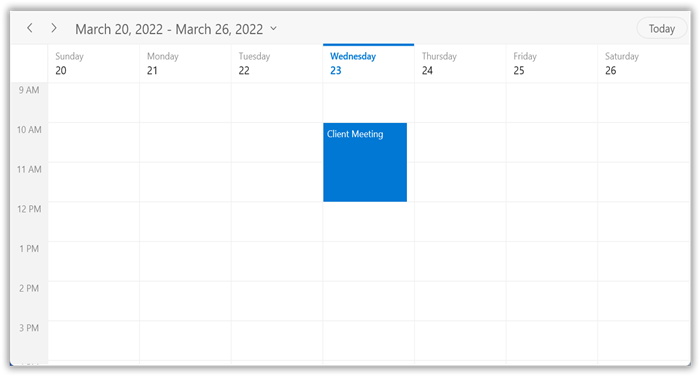
NOTE
- The Scheduler supports functionality to arrange appointments according to their start time and duration for normal appointments in a day, week, and workweek views.
- In Timeline views, all the appointments (span, all day, and normal) are ordered and rendered based on the start date-time of appointment, followed by the time duration of the appointment,
IsSpanned,IsAllDay,and normal appointments.
NOTE
Scheduler item source and Mapping
The WinUI Scheduler supports to bind any collection that implements the IEnumerable interface to populate appointments. Map the properties in the business object to ScheduleAppointment by configuring the AppointmentMapping property. The following table shows that property mapping property details to ScheduleAppointment.
| Property Name | Description |
|---|---|
| Maps the property name of a business object class, which is equivalent to the StartTime of ScheduleAppointment. | |
| Maps the property name of a business object class, which is equivalent to the EndTime of ScheduleAppointment. | |
| Maps the property name of a business object class, which is equivalent to the StartTimeZone of ScheduleAppointment. | |
| Maps the property name of a business object class, which is equivalent to the EndTimeZone of ScheduleAppointment. | |
| Maps the property name of a business object class, which is equivalent to the Subject of ScheduleAppointment. | |
| Maps the property name of a business object class, which is equivalent to the Id of ScheduleAppointment. | |
| Maps the property name of a business object class, which is equivalent to the AppointmentBackground of ScheduleAppointment. | |
| Maps the property name of a business object class, which is equivalent to the Foreground of ScheduleAppointment. | |
| Maps the property name of a business object class, which is equivalent to the IsAllDay of ScheduleAppointment. | |
| Maps the property name of a business object class, which is equivalent to the RecurrenceRule of ScheduleAppointment. | |
| Maps the property name of a business object class, which is equivalent to the RecurrenceId of ScheduleAppointment. | |
| Maps the property name of a business object class, which is equivalent to the Notes of ScheduleAppointment. | |
| Maps the property name of a business object class, which is equivalent to the Location of ScheduleAppointment. | |
| Maps the property name of a business object class, which is equivalent to the RecurrenceExceptionDates of ScheduleAppointment. | |
| Maps the property name of a business object class, which is equivalent to the ResourceIdCollection of ScheduleAppointment. |
NOTE
The business object class should contain event start and end DateTime fields as mandatory.
Creating business objects
Create a business object class Meeting with mandatory fields From, To, and EventName.
/// <summary>
/// Represents the business object data properties.
/// </summary>
public class Meeting
{
public string EventName { get; set; }
public DateTime From { get; set; }
public DateTime To { get; set; }
public Brush BackgroundColor { get; set; }
public Brush ForegroundColor { get; set; }
}Map those properties of the Meeting class to schedule appointment by using the AppointmentMapping properties.
<scheduler:SfScheduler x:Name="Schedule" ViewType="Week">
<scheduler:SfScheduler.AppointmentMapping>
<scheduler:AppointmentMapping
Subject="EventName"
StartTime="From"
EndTime="To"
AppointmentBackground="BackgroundColor"
Foreground="ForegroundColor"/>
</scheduler:SfScheduler.AppointmentMapping>
</scheduler:SfScheduler>//Schedule data mapping for business objects.
AppointmentMapping dataMapping = new AppointmentMapping();
dataMapping.Subject = "EventName";
dataMapping.StartTime = "From";
dataMapping.EndTime = "To";
dataMapping.AppointmentBackground = "BackgroundColor";
dataMapping.Foreground = "ForegroundColor";
this.Schedule.AppointmentMapping = dataMapping;
Schedule meetings for a day by setting the From and To of Meeting class. Create meetings of type ObservableCollection<Meeting> and assign those appointments collection Meetings to the ItemsSource property which is of IEnumerable type.
//Creating an instance for the business object class.
Meeting meeting = new Meeting();
//Setting the start time of an event.
meeting.From = new DateTime(2021, 03, 23, 10, 0, 0);
//Setting the end time of an event.
meeting.To = meeting.From.AddHours(2);
//Setting the subject for an event.
meeting.EventName = "Meeting";
//Setting the background color for an event.
meeting.BackgroundColor = new SolidColorBrush(Colors.Green);
//Setting the foreground color for an event.
meeting.ForegroundColor = new SolidColorBrush(Colors.White);
//Creating an instance for the collection of business objects.
var Meetings = new ObservableCollection<Meeting>();
//Adding a business object to the business object Collection.
Meetings.Add(meeting);
//Adding business object in the ItemsSource of SfScheduler.
Schedule.ItemsSource = Meetings;
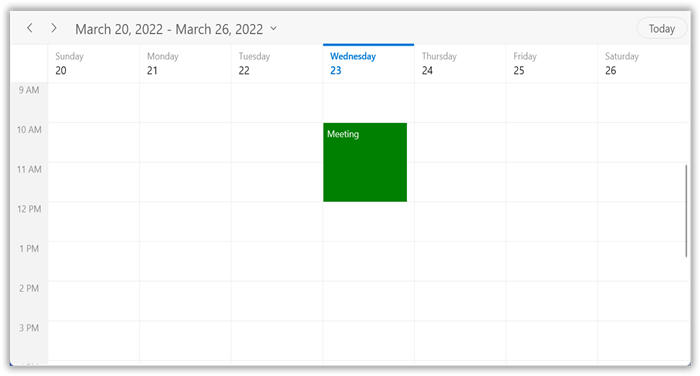
NOTE
Spanned appointments
Spanned Appointment is an appointment that lasts more than 24 hours. It does not block out time slots in the WinUI Scheduler, it will render in AllDayAppointmentPanel exclusively.
<scheduler:SfScheduler x:Name="Schedule" ViewType="Week">
<scheduler:SfScheduler.AppointmentMapping>
<scheduler:AppointmentMapping
Subject="EventName"
StartTime="From"
EndTime="To"
AppointmentBackground="BackgroundColor"
Foreground="ForegroundColor"/>
</scheduler:SfScheduler.AppointmentMapping>
</scheduler:SfScheduler>// Creating an instance for the collection of business objects.
var Meetings = new ObservableCollection<Meeting>();
// Creating an instance for the business object class.
Meeting meeting = new Meeting();
// Setting the start time of an event.
meeting.From = new DateTime(2021, 03, 23, 10, 0, 0);
// Setting the end time of an event.
meeting.To = meeting.From.AddDays(2).AddHours(1);
// Setting the subject for an event.
meeting.EventName = "Meeting";
// Setting the background color for an event.
meeting.BackgroundColor = new SolidColorBrush(Colors.MediumPurple);
// Setting the foreground color for an event.
meeting.ForegroundColor = new SolidColorBrush(Colors.White);
// Adding a business object in the business object collection.
Meetings.Add(meeting);
//Adding schedule appointment collection to the ItemsSource of SfSchedule.
Schedule.ItemsSource = Meetings;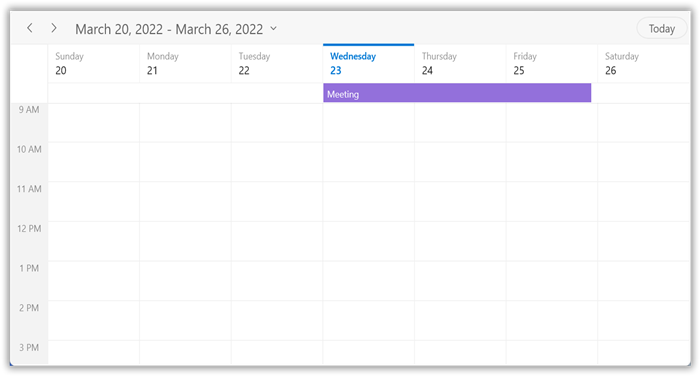
All day appointments
The all-Day appointment is an appointment that is scheduled for a whole day. It can be set by using the IsAllDay property in the ScheduleAppointment.
<scheduler:SfScheduler x:Name="Schedule"
ViewType="Week" >
</scheduler:SfScheduler>// Creating an instance for the schedule appointment collection.
var scheduleAppointmentCollection = new ScheduleAppointmentCollection();
//Adding schedule appointment in the schedule appointment collection.
scheduleAppointmentCollection.Add(new ScheduleAppointment()
{
StartTime = new DateTime(2021, 03, 23, 10, 0, 0),
EndTime = new DateTime(2021, 03, 23, 12, 0, 0),
Subject = "Client Meeting",
Location = "Hutchison road",
AppointmentBackground = new SolidColorBrush(Colors.AliceBlue),
Foreground = new SolidColorBrush(Colors.White),
IsAllDay = true,
});
//Adding the schedule appointment collection to the ItemsSource of SfScheduler.
Schedule.ItemsSource = scheduleAppointmentCollection;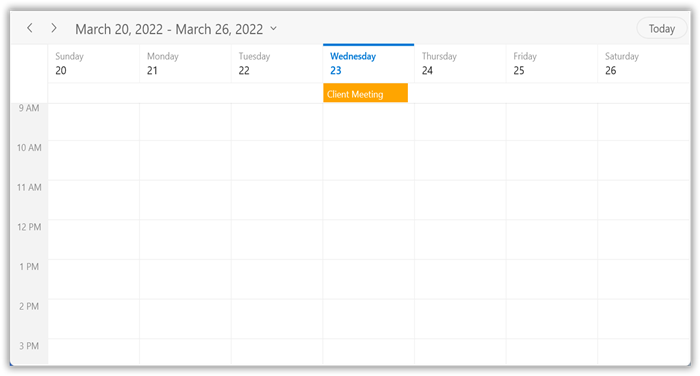
NOTE
Appointment that lasts for an entire day (exact 24 hours) will be considered as an all-day appointment without setting the IsAllDay property. For example: From 06/29/2020 12:00AM to 06/30/2020 12:00AM.
Recurrence appointment
The recurring appointment on a daily, weekly, monthly, or yearly interval. Recurring appointments can be created by setting the RecurrenceRule property in ScheduleAppointment.
Recurrence rule
The RecurrenceRule is a string value (RRULE) that contains the details of the recurrence appointments such as repeat type, daily, weekly, monthly, or yearly. And also contains details about how many times it needs to be repeated, the interval duration, the time period to render the appointment and more. The RecurrenceRule has the following properties and based on this property value, the recurrence appointments are rendered in the SfScheduler with its respective time period.
| PropertyName | Purpose |
|---|---|
| FREQ | Maintains the Repeat type value of the appointment. (Example: Daily, Weekly, Monthly, Yearly, Every week day) Example:FREQ=DAILY;INTERVAL=1 |
| INTERVAL | Maintains the interval value of the appointments. For example, while creating the daily appointment at an interval of 2, the appointments are rendered on the days Monday, Wednesday, and Friday. (creates the appointment on all days by leaving the interval of one day gap) Example:FREQ=DAILY;INTERVAL=1 |
| COUNT | It holds the appointment’s count value. For example, when the recurrence appointment count value is 10, it means 10 appointments are created in the recurrence series. Example: FREQ=DAILY;INTERVAL=1;COUNT=10 |
| UNTIL | This property is used to store the recurrence end date value. For example, while setting the end date of appointment as 6/30/2020, the UNTIL property holds the end date value when the recurrence actually ends. Example:FREQ=DAILY;INTERVAL=1;UNTIL=20200725 |
| BYDAY | It holds the “DAY” values of an appointment to render. For example, create the weekly appointment, select the day(s) from the day options (Monday/Tuesday/Wednesday/Thursday/Friday/Saturday/Sunday). When Monday is selected, the first two letters of the selected day “MO” is stored in the “BYDAY” property. While selecting the multiple days, the values are separated by commas. Example:FREQ=WEEKLY;INTERVAL=1;BYDAY=MO,WE;COUNT=10 |
| BYMONTHDAY | This property is used to store the date value of the Month while creating the Month recurrence appointment. For example, while creating a Monthly recurrence appointment in the date 3, it means the BYMONTHDAY holds the value 3 and creates the appointment on 3rd day of every month. Example:FREQ=MONTHLY;BYMONTHDAY=3;INTERVAL=1;COUNT=10 |
| BYMONTH | This property is used to store the index value of the selected Month while creating the yearly appointments. For example, while creating the yearly appointment in the Month June, it means the index value for June month is 6 and it is stored in the BYMONTH field. The appointment is created on every 6th month of a year. Example:FREQ=YEARLY;BYMONTHDAY=16;BYMONTH=6;INTERVAL=1;COUNT=10 |
| BYSETPOS | This property is used to store the index value of the week. For example, while creating the monthly appointment in second week of the month, the index value of the second week (2) is stored in BYSETPOS. Example:FREQ=MONTHLY;BYDAY=MO;BYSETPOS=2;UNTIL=20200725 |
Creating the schedule recurrence appointment
The WinUI Scheduler appointment recurrenceRule is used to populate the required recurring appointment collection in a specific pattern. The RRULE can be directly set to the RecurrenceRule property of ScheduleAppointment.
<scheduler:SfScheduler x:Name="Schedule"
ViewType="Week" >
</scheduler:SfScheduler>// Creating an instance for schedule appointment collection.
var scheduleAppointmentCollection = new ScheduleAppointmentCollection();
//Adding schedule appointment in the schedule appointment collection.
var scheduleAppointment = new ScheduleAppointment()
{
Id = 1,
StartTime = new DateTime(2021, 03, 28, 11, 0, 0),
EndTime = new DateTime(2021, 03, 28, 12, 0, 0),
Subject = "Occurs every alternate day",
AppointmentBackground = new SolidColorBrush(Colors.RoyalBlue),
Foreground = new SolidColorBrush(Colors.White),
};
//Creating a recurrence rule
scheduleAppointment.RecurrenceRule = "FREQ=DAILY;INTERVAL=2;COUNT=10";
//Adding the schedule appointment to the schedule appointment collection.
scheduleAppointmentCollection.Add(scheduleAppointment);
//Adding the schedule appointment collection to the ItemsSource of SfScheduler.
Schedule.ItemsSource = scheduleAppointmentCollection;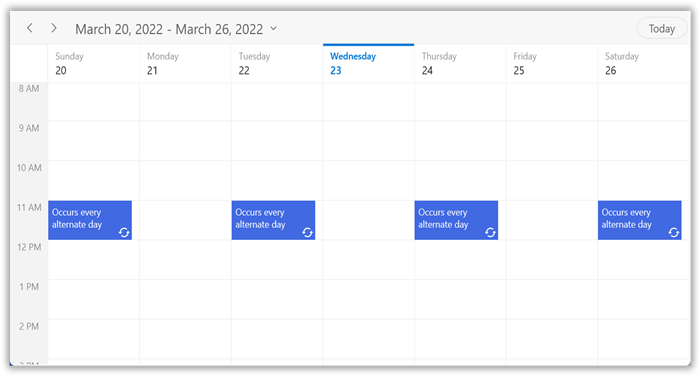
NOTE
Creating the business object recurrence appointment
For creating the business object recurrence appointment, create a business object class Meeting with mandatory fields from, to, and recurrenceRule.
/// <summary>
/// Represents the business object data properties.
/// </summary>
public class Meeting
{
public string EventName { get; set; }
public DateTime From { get; set; }
public DateTime To { get; set; }
public Brush BackgroundColor { get; set; }
public Brush ForegroundColor { get; set; }
public string RecurrenceRule { get; set; }
public object Id {get; set;}
}Map those properties of the Meeting class to schedule appointments by using the AppointmentMapping properties.
<scheduler:SfScheduler x:Name="Schedule" ViewType="Week">
<scheduler:SfScheduler.AppointmentMapping>
<scheduler:AppointmentMapping
Subject="EventName"
StartTime="From"
EndTime="To"
AppointmentBackground="BackgroundColor"
Foreground="ForegroundColor"
Id="Id"
RecurrenceRule="RecurrenceRule"/>
</scheduler:SfScheduler.AppointmentMapping>
</scheduler:SfScheduler>//Schedule data mapping for business objects.
AppointmentMapping dataMapping = new AppointmentMapping();
dataMapping.Subject = "EventName";
dataMapping.StartTime = "From";
dataMapping.EndTime = "To";
dataMapping.AppointmentBackground = "BackgroundColor";
dataMapping.Foreground = "ForegroundColor";
dataMapping.Id = "Id";
dataMapping.RecurrenceRule = "RecurrenceRule";
this.Schedule.AppointmentMapping = dataMapping;
Schedule the recurring meetings for daily, weekly, monthly, or yearly intervals by setting the RecurrenceRule of Meeting class. Create meetings of type ObservableCollection <Meeting> and assign those appointments collection Meetings to the ItemsSource property which is of IEnumerable type.
//Creating an instance for the business object class.
Meeting meeting = new Meeting();
//Setting the start time of an event.
meeting.From = new DateTime(2021, 03, 28, 10, 0, 0);
//Setting the end time of an event.
meeting.To = meeting.From.AddHours(2);
//Setting the subject for an event.
meeting.EventName = "Meeting";
//Setting the background color for an event.
meeting.BackgroundColor = new SolidColorBrush(Colors.Green);
//Setting the foreground color for an event.
meeting.ForegroundColor = new SolidColorBrush(Colors.White);
//Creating a recurrence rule.
meeting.RecurrenceRule = "FREQ=DAILY;INTERVAL=2;COUNT=10";
// Setting the Id of an event.
meeting.Id = 1;
var Meetings = new ObservableCollection<Meeting>();
//Adding a business object in the business object collection.
Meetings.Add(meeting);
//Adding business objects in the ItemsSource of SfScheduler.
Schedule.ItemsSource = Meetings;NOTE
How to get the recurrence editor field values from RRULE?
Get the Recurrence properties from the RRULE using the RRuleParser method of SfScheduler.
DateTime dateTime = new DateTime(2021, 3, 28, 10, 0, 0);
RecurrenceProperties recurrenceProperties = RecurrenceHelper.RRuleParser("FREQ=DAILY;INTERVAL=1;COUNT=3", dateTime);
Recurrence properties retrieved from above method,
recurrenceProperties.RecurrenceType = RecurrenceType.Daily;
recurrenceProperties.Interval = 1;
recurrenceProperties.RecurrenceCount = 3;
recurrenceProperties.RecurrenceRange = RecurrenceRange.Count;
How to get the recurrence dates from RRULE?
Get the occurrences date-time list of recurring appointment from the RRULE using the GetRecurrenceDateTimeCollection method of SfScheduler.
DateTime dateTime = new DateTime(2021, 3, 28, 9, 0, 0);
IEnumerable<DateTime> dateCollection = RecurrenceHelper.GetRecurrenceDateTimeCollection("FREQ=DAILY;INTERVAL=1;COUNT=3", dateTime);
The following occurrence dates can be retrieved from the given RRULE:
var date0 = 28-03-2021 09:00:00;
var date1 = 29-03-2021 09:00:00;
var date2 = 30-03-2021 09:00:00;
How to get pattern appointment for the specified occurrence?
Gets the pattern appointment for the specified occurrence.
To get the pattern appointment by using the following event and passing a parameter as Scheduler and Specified Appointment.
this.Schedule.AppointmentTapped += Schedule_AppointmentTapped;
private void Schedule_AppointmentTapped(object sender, AppointmentTappedArgs e)
{
if (e.Appointment != null)
{
var patternAppointment = RecurrenceHelper.GetPatternAppointment(this.Schedule, e.Appointment);
}
}NOTE
- For a business object, pass
e.Appointment.Dataas a param and get the business object details from theDataproperty ofScheduleAppointment.- If a specified occurrence is changed, the GetPatternAppointment() returns the pattern appointment of exception appointment.
How to get occurrence appointment at the specified date?
Get an occurrence appointment at the specified date within a series of recurring appointments.
To get a specific appointment by using the following event and passing a parameter as Scheduler, Specified Appointment, and specified DateTime.
this.Schedule.AppointmentTapped += Schedule_AppointmentTapped;
private void Schedule_AppointmentTapped(object sender, AppointmentTappedArgs e)
{
if (e.Appointment != null)
{
var occurrenceAppointment = RecurrenceHelper.GetOccurrenceAppointment(this.Schedule, e.Appointment, new DateTime(2021, 3, 30));
}
}NOTE
If an occurrence at the specified date is deleted or not present, then the GetOccurrenceAppointment() returns null.
Recurrence pattern exceptions
Delete or change any recurrence pattern appointment by handling exception dates and exception appointments to that recurring appointment.
Recurrence exception dates
Delete any occurrence appointment, which is exception from the recurrence pattern appointment by adding exception dates to the recurring appointment.
Recurrence exception appointment
Change any occurrence appointment which is exception from recurrence pattern appointment by adding the recurrence exception appointment in the WinUI Scheduler ItemsSource.
Creating the recurrence exceptions for schedule appointment
Add the recurrence exception appointments and recurrence exception dates to ScheduleAppointment or remove them from the ScheduleAppointment by using its RecurrenceExceptionDates property.
Delete occurrence from recurrence pattern appointment or adding exception dates to recurrence pattern for schedule appointment
Delete any of the occurrence which is an exception from recurrence pattern appointment by using the RecurrenceExceptionDates property of ScheduleAppointment. The deleted occurrence date will be considered as recurrence exception date.
<scheduler:SfScheduler x:Name="Schedule"
ViewType="Week" >
</scheduler:SfScheduler>// Creating an instance for the schedule appointment collection.
var scheduleAppointmentCollection = new ScheduleAppointmentCollection();
// Recurrence and exception appointment.
var scheduleAppointment = new ScheduleAppointment
{
Id = 1,
Subject = "Daily scrum meeting",
StartTime = new DateTime(2021, 03, 28, 11, 0, 0),
EndTime = new DateTime(2021, 03, 28, 12, 0, 0),
AppointmentBackground = new SolidColorBrush(Colors.LimeGreen),
Foreground = new SolidColorBrush(Colors.White),
RecurrenceRule = "FREQ=DAILY;INTERVAL=1;COUNT=10"
};
//Adding the recurring or pattern appointment to the Schedule AppointmentCollection.
scheduleAppointmentCollection.Add(scheduleAppointment);
//Add the ExceptionDates to avoid occurrence on specific dates.
DateTime exceptionDate = scheduleAppointment.StartTime.AddDays(3).Date;
scheduleAppointment.RecurrenceExceptionDates = new ObservableCollection<DateTime>()
{
exceptionDate,
};
//Setting AppointmentCollection as ItemSource of SfScheduler.
this.Schedule.ItemsSource = scheduleAppointmentCollection;
NOTE
Exception dates should be Universal Time Coordinates (UTC) time zone.
NOTE
Add exception appointment to the recurrence pattern for schedule appointment
Also add an exception appointment which is changed or modified occurrence of the recurrence pattern appointment to the ItemsSource of Scheduler. To add a changed occurrence, ensure to set the RecurrenceId of that occurrence and add the date of that occurrence to the RecurrenceExceptionDates of recurrence pattern appointment. The RecurrenceId of changed occurrence should hold the exact recurrence pattern appointment Id.
<scheduler:SfScheduler x:Name="Schedule"
ViewType="Week" >
</scheduler:SfScheduler>// Creating an instance for schedule appointment collection.
var appointmentCollection = new ScheduleAppointmentCollection();
// Recurrence and exception appointment.
var scheduleAppointment = new ScheduleAppointment
{
Id = 1,
Subject = "Daily scrum meeting",
StartTime = new DateTime(2021, 3, 28, 11, 0, 0),
EndTime = new DateTime(2021, 3, 28, 12, 0, 0),
AppointmentBackground = new SolidColorBrush(Colors.DeepSkyBlue),
Foreground = new SolidColorBrush(Colors.White),
RecurrenceRule = "FREQ=DAILY;INTERVAL=1;COUNT=10"
};
//Adding the recurring or pattern appointment to the AppointmentCollection.
appointmentCollection.Add(scheduleAppointment);
//Add ExceptionDates to avoid occurrence on specific dates.
DateTime changedExceptionDate = scheduleAppointment.StartTime.AddDays(3).Date;
scheduleAppointment.RecurrenceExceptionDates = new ObservableCollection<DateTime>()
{
changedExceptionDate,
};
//Creating an exception occurence appointment by changing the start time or end time.
// RecurrenceId is set to 1, so it will be the changed occurence for the above-created pattern appointment.
var exceptionAppointment = new ScheduleAppointment()
{
Id = 2,
Subject = "Scrum meeting - Changed Occurrence",
StartTime = new DateTime(changedExceptionDate.Year, changedExceptionDate.Month, changedExceptionDate.Day, 13, 0, 0),
EndTime = new DateTime(changedExceptionDate.Year, changedExceptionDate.Month, changedExceptionDate.Day, 14, 0, 0),
AppointmentBackground = new SolidColorBrush(Colors.DeepPink),
Foreground = new SolidColorBrush(Colors.White),
RecurrenceId = 1
};
// Adding an exception occurence appointment to the AppointmentCollection.
appointmentCollection.Add(exceptionAppointment);
//Setting the AppointmentCollection as a ItemSource of SfScheduler.
this.Schedule.ItemsSource = appointmentCollection;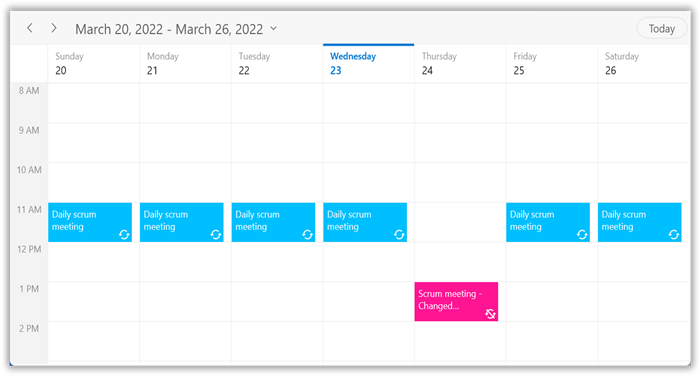
NOTE
NOTE
- The
RecurrenceIdof an exception appointment and the Id of its pattern appointment should have the same value.- The Exception recurrence appointment does not have the
RecurrenceRule,so for an exception appointment, it will be reset toempty.- The exception appointment should have a different Id with original pattern appointment
Id.- The exception appointment should be a normal appointment and should not be created as a recurring appointment, since its occurrence is from a recurrence pattern.
- The
RecurrenceExceptionDatesshould be in a Universal Time Coordinates (UTC) time zone.
Create the recurrence exceptions for business object
Add the recurrence exception appointments and recurrence exception dates to the business object or remove them from business object, a business object class Meeting can be created with mandatory fields RecurrenceExceptionDates and RecurrenceId.
Delete occurrence from the recurrence pattern appointment or adding exception dates to recurrence pattern for business object
Delete any occurrence which is an exception from the recurrence pattern appointment by using the RecurrenceExceptionDates property of the AppointmentMapping class which is used to map the exception dates to the schedule recurrence appointment. The deleted occurrence date will be considered as a recurrence exception date.
To add the exception dates in the recurrence series of business object, add the RecurrenceExceptionDates, EventName, From, To, Color, RecurrenceRule properties to the business object class Meeting.
public class Meeting
{
public ObservableCollection<DateTime> RecurrenceExceptions { get; set; } = new ObservableCollection<DateTime>();
public string EventName { get; set; }
public DateTime From { get; set; }
public DateTime To { get; set; }
public object Id { get; set; }
public Brush BackgroundColor { get; set; }
public Brush ForegroundColor { get; set; }
public string RecurrenceRule { get; set; }
public object RecurrenceId { get; set; }
}Map the property RecurrenceExceptionDates of business object class with the RecurrenceExceptionDates property of AppointmentMapping class to map the exception dates to the scheduled appointment.
<scheduler:SfScheduler x:Name="Schedule"
ViewType="Week">
<scheduler:SfScheduler.AppointmentMapping>
<scheduler:AppointmentMapping
Subject="EventName"
StartTime="From"
EndTime="To"
Id="Id"
AppointmentBackground="BackgroundColor"
Foreground="ForegroundColor"
IsAllDay="IsAllDay"
StartTimeZone="StartTimeZone"
RecurrenceRule="RecurrenceRule"
RecurrenceExceptionDates="RecurrenceExceptions"
EndTimeZone="EndTimeZone"
RecurrenceId="RecurrenceId"/>
</scheduler:SfScheduler.AppointmentMapping>
</scheduler:SfScheduler>// Creating an instance for business object collection.
ObservableCollection<Meeting> customAppointmentCollection = new ObservableCollection<Meeting>();
var exceptionDate = new DateTime(2021, 04, 01);
//Adding business object in the business object collection.
var recurrenceAppointment = new Meeting()
{
From = new DateTime(2021, 03, 28, 10, 0, 0),
To = new DateTime(2021, 03, 28, 11, 0, 0),
EventName = "Occurs Daily",
BackgroundColor = new SolidColorBrush(Colors.LightSeaGreen),
ForegroundColor = new SolidColorBrush(Colors.White),
Id = 1
};
// Creating a recurrence rule.
recurrenceAppointment.RecurrenceRule = "FREQ=DAILY;COUNT=20";
// Add RecurrenceExceptionDates to appointment.
recurrenceAppointment.RecurrenceExceptions = new ObservableCollection<DateTime>()
{
exceptionDate
};
//Adding business object in the business object collection.
customAppointmentCollection.Add(recurrenceAppointment);
//Adding business object collection to the ItemsSource of SfScheduler.
this.Schedule.ItemsSource = customAppointmentCollection;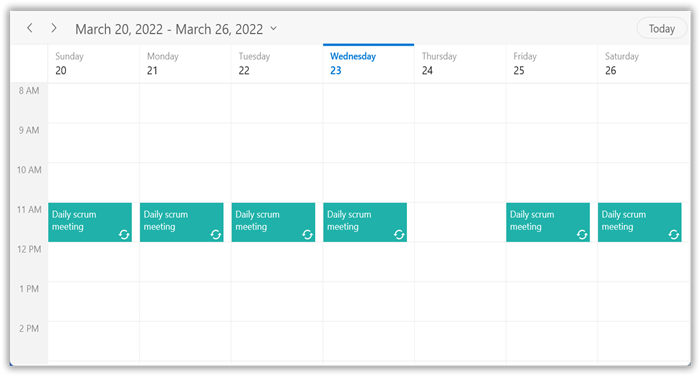
NOTE
Exception dates should be Universal Time Coordinates (UTC) time zone.
NOTE
Add an exception appointment to the recurrence pattern for business object
Also add an exception appointment which is changed or modified occurrence of the recurrence pattern appointment to the ItemsSource of Scheduler. To add the changed occurrence, ensure to set the RecurrenceId of that occurrence and add the date of that occurrence to RecurrenceExceptionDates of recurrence pattern appointment. The RecurrenceId of changed occurrence should hold the exact recurrence pattern appointment Id.Map the equivalent properties of Id, RecurrenceId, and RecurrenceExceptionDates properties from the business object to the Id and RecurrenceExceptionDates properties of AppointmentMapping.
Add the created exception recurrence appointment to the SfScheduler ItemsSource.
//// Creating an instance for schedule appointment collection.
public ObservableCollection<Meeting> RecursiveAppointmentCollection
{
get;
set;
}<scheduler:SfScheduler x:Name="Schedule"
ViewType="Week">
<scheduler:SfScheduler.AppointmentMapping>
<scheduler:AppointmentMapping
Subject="EventName"
StartTime="From"
EndTime="To"
Id="Id"
AppointmentBackground="BackgroundColor"
Foreground="ForegroundColor"
IsAllDay="IsAllDay"
StartTimeZone="StartTimeZone"
RecurrenceRule="RecurrenceRule"
RecurrenceExceptionDates="RecurrenceExceptions"
EndTimeZone="EndTimeZone"
RecurrenceId="RecurrenceId"/>
</scheduler:SfScheduler.AppointmentMapping>
</scheduler:SfScheduler>this.RecursiveAppointmentCollection = new ObservableCollection<Meeting>();
//Adding business object in the business object collection.
Meeting dailyEvent = new Meeting
{
EventName = "Daily scrum meeting",
From = new DateTime(2021, 03, 28, 11, 0, 0),
To = new DateTime(2021, 03, 28, 12, 0, 0),
BackgroundColor = new SolidColorBrush(Colors.DeepSkyBlue),
ForegroundColor = new SolidColorBrush(Colors.White),
RecurrenceRule = "FREQ=DAILY;INTERVAL=1;COUNT=10",
Id = 1
};
//Adding business object in the business object collection.
RecursiveAppointmentCollection.Add(dailyEvent);
//Add ExceptionDates to avoid occurrence on specific dates.
DateTime changedExceptionDate = DateTime.Now.AddDays(-1).Date;
dailyEvent.RecurrenceExceptions = new ObservableCollection<DateTime>()
{
changedExceptionDate
};
//Change start time or end time of an occurrence.
Meeting changedEvent = new Meeting
{
EventName = "Scrum meeting - Changed Occurrence",
From = new DateTime(changedExceptionDate.Year, changedExceptionDate.Month, changedExceptionDate.Day, 13, 0, 0),
To = new DateTime(changedExceptionDate.Year, changedExceptionDate.Month, changedExceptionDate.Day, 14, 0, 0),
BackgroundColor = new SolidColorBrush(Colors.DeepPink),
ForegroundColor = new SolidColorBrush(Colors.White),
RecurrenceRule = "FREQ=DAILY;INTERVAL=1;COUNT=10",
Id = 2,
RecurrenceId = 1
};
RecursiveAppointmentCollection.Add(changedEvent);
//Adding business object collection to the ItemsSource of SfScheduler.
this.Schedule.ItemsSource = RecursiveAppointmentCollection;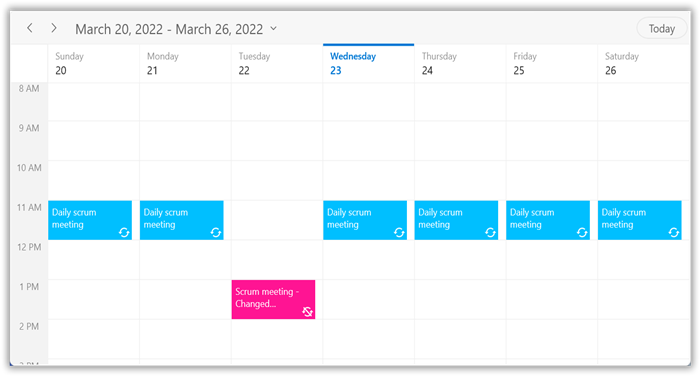
NOTE
- The
RecurrenceIdof exception appointment and theIdof its pattern appointment should have same value.- The Exception recurrence appointment does not have the
RecurrenceRule, so for an exception appointment, it will be reset to empty.- The exception appointment should have different
Idwith original pattern appointmentId.- The exception appointment should be a normal appointment and should not be created as recurring appointment, since its occurrence from the recurrence pattern.
- The recurrenceExceptions should be in a Universal Time Coordinates (UTC) time zone.
NOTE
Appointment tooltip
An interactive tooltip provides additional details about the appointments on hovering the mouse over them.
Enable tooltip for appointments
To enable tooltip for the scheduler appointments, use the EnableToolTip property of SfScheduler. By default, EnableToolTip is set to false. To provide users with additional information or context about appointments, simply set this property to true.
<scheduler:SfScheduler x:Name="Schedule"
EnableToolTip="True">
</scheduler:SfScheduler>this.Schedule.EnableToolTip = true;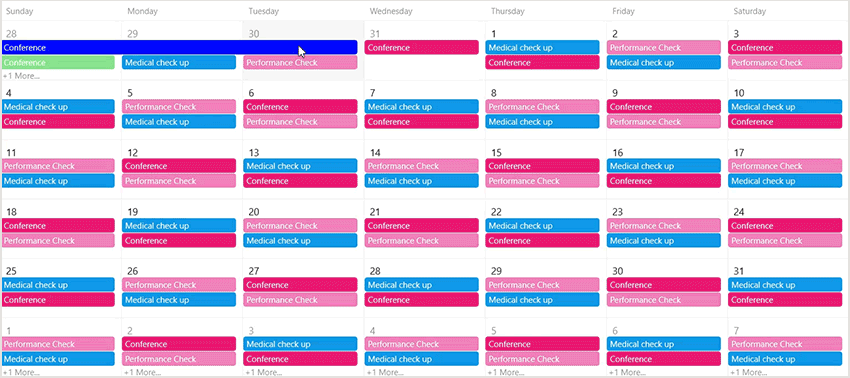
Customize tooltip appearance
You can customize the tooltip appearance by using the ToolTipTemplate property in the SfScheduler.
The following code example shows the usage of DataTemplate.
<scheduler:SfScheduler x:Name="Schedule"
EnableToolTip="True">
<scheduler:SfScheduler.ToolTipTemplate>
<DataTemplate>
<Border Background="Black"
CornerRadius="4"
Padding="5">
<Grid>
<Grid.ColumnDefinitions>
<ColumnDefinition Width="Auto" />
<ColumnDefinition Width="*" />
</Grid.ColumnDefinitions>
<Rectangle Fill="{Binding AppointmentBackground}"
Grid.Column="0"
VerticalAlignment="Stretch"
HorizontalAlignment="Left"
Width="10"
Margin="0,0,5,0" />
<StackPanel Grid.Column="1"
Orientation="Vertical">
<TextBlock Text="{Binding Subject}"
TextWrapping="Wrap"
FontWeight="Bold"
FontSize="12"
Foreground="White"
TextTrimming="CharacterEllipsis"
Margin="0,0,0,5" />
<StackPanel Orientation="Horizontal">
<TextBlock Text="Start Time: " Margin="0,0,2,0"
FontWeight="Bold"
FontSize="12"
Foreground="White" />
<TextBlock Text="{Binding StartTime}"
FontSize="12"
Foreground="White" />
</StackPanel>
<StackPanel Orientation="Horizontal">
<TextBlock Text="End Time: " Margin="0,0,2,0"
FontWeight="Bold"
FontSize="12"
Foreground="White" />
<TextBlock Text="{Binding EndTime}"
FontSize="12"
Foreground="White" />
</StackPanel>
</StackPanel>
</Grid>
</Border>
</DataTemplate>
</scheduler:SfScheduler.ToolTipTemplate>
</scheduler:SfScheduler>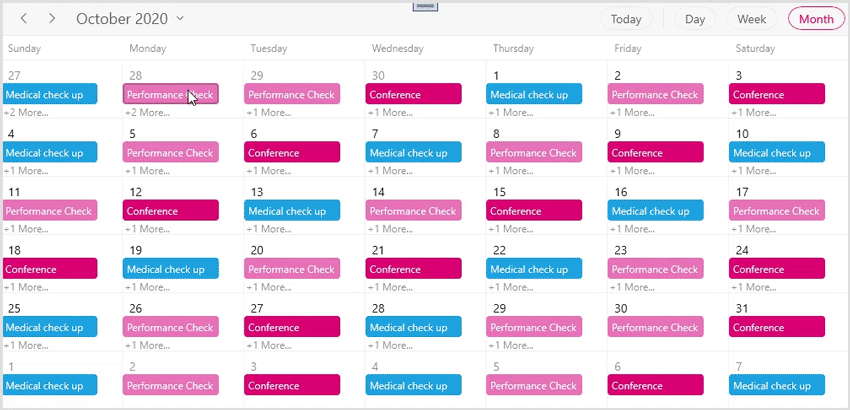
NOTE
- This property will only be applicable when EnableToolTip is set to true.
Appearance customization
The default appearance of schedule appointment can be customized in all views by using the AppointmentTemplate and AppointmentTemplateSelector properties of ViewSettingsBase. Use the AllDayAppointmentTemplate property of DaysViewSettings to customize the appearance of all-day appointments in day, week, and workweek views.
<scheduler:SfScheduler x:Name="Schedule" ItemsSource="{Binding Appointments}" ViewType="Week">
<scheduler:SfScheduler.DaysViewSettings>
<scheduler:DaysViewSettings>
<scheduler:DaysViewSettings.AppointmentTemplate>
<DataTemplate>
<StackPanel Background="{Binding Data.BackgroundColor}"
VerticalAlignment="Stretch"
HorizontalAlignment="Stretch"
Orientation="Horizontal">
<TextBlock Margin="5"
VerticalAlignment="Center"
Text="Meeting"
TextTrimming="CharacterEllipsis"
Foreground="{Binding Data.ForegroundColor}"
TextWrapping="Wrap"
FontStyle="Italic"
TextAlignment="Left"
FontWeight="Normal"/>
</StackPanel>
</DataTemplate>
</scheduler:DaysViewSettings.AppointmentTemplate>
</scheduler:DaysViewSettings>
</scheduler:SfScheduler.DaysViewSettings>
</scheduler:SfScheduler>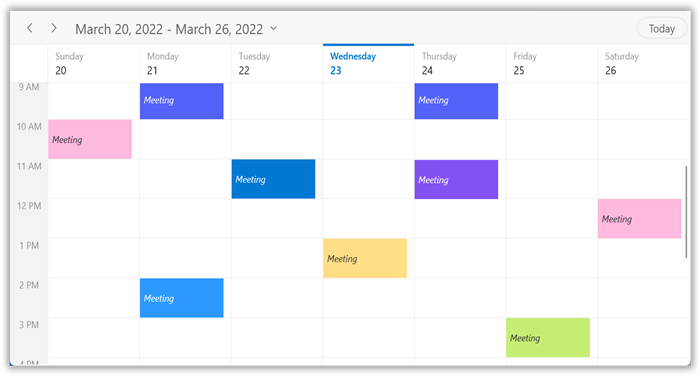
NOTE
- By default, the
ScheduleAppointmentis set as theDataContextfor theAppointmentTemplateandAppointmentTemplateSelectorfor bothScheduleAppointmentand business object in theItemsSourceof SfScheduler.- The business object can be bound in the
AppointmentTemplateandAppointmentTemplateSelectorby using the property ofScheduleAppointment.Data.
NOTE
Appointment selection border brush
You can customize the appointment selection border brush by using the SelectionBorderBrush property in the AppointmentControl. If the AppointmentControl has a default style, The appointment selection border color will be updated based on the selected appointment background color.
<Style TargetType="syncfusion:AppointmentControl">
<Setter Property="BorderBrush" Value="Blue" />
<Setter Property="SelectionBorderBrush" Value="Red"/>
<Setter Property="BorderThickness" Value="2"/>
</Style>NOTE