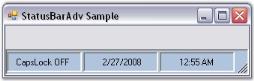Getting Started with Windows Forms Status Bar (StatusBarAdv)
25 Nov 20256 minutes to read
This section will give a step-by-step procedure to design a StatusBarAdv control through designer and also through programming approach.
Through designer
To create a StatusBarAdv control through designer,
-
Drag and drop a StatusBarAdv control from the toolbox onto the form.
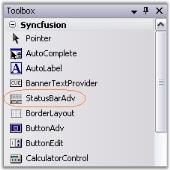
- Set the desired background for the StatusBarAdv control by setting the desired values for properties that control the background in the properties window.
- Drag and drop controls onto the StatusBarAdv control. Add the StatusBarAdvPanel control to it. Set the PanelType property to the desired value, for all the StatusBarAdvPanel controls.
-
Build and run the application.
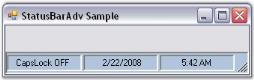
NOTE
In .NET Core, the StatusBarAdv control’s Collection Editor displays the title “ControlProxy`1 CollectionEditor” instead of “StatusBarAdvPanel CollectionEditor.”
This is a known issue and does not affect functionality.
For more details, see GitHub Issue #14049
Through code
To create a StatusBarAdv control programmatically,
- Open a new Visual C# or VB.NET application in Visual Studio .NET.
- Add the Syncfusion.Shared.Base and Syncfusion.Tools.Windows assemblies to your application.
- Declare the StatusBarAdv and StatusBarAdvPanel controls.
private Syncfusion.Windows.Forms.Tools.StatusBarAdv statusBarAdv1;
private Syncfusion.Windows.Forms.Tools.StatusBarAdvPanel statusBarAdvPanel1;
private Syncfusion.Windows.Forms.Tools.StatusBarAdvPanel statusBarAdvPanel2;
private Syncfusion.Windows.Forms.Tools.StatusBarAdvPanel statusBarAdvPanel3;Private statusBarAdv1 As Syncfusion.Windows.Forms.Tools.StatusBarAdv
Private statusBarAdvPanel1 As Syncfusion.Windows.Forms.Tools.StatusBarAdvPanel
Private statusBarAdvPanel2 As Syncfusion.Windows.Forms.Tools.StatusBarAdvPanel
Private statusBarAdvPanel3 As Syncfusion.Windows.Forms.Tools.StatusBarAdvPanel-
Initialize the controls.
this.statusBarAdv1 = new Syncfusion.Windows.Forms.Tools.StatusBarAdv(); this.statusBarAdvPanel1 = new Syncfusion.Windows.Forms.Tools.StatusBarAdvPanel(); this.statusBarAdvPanel2 = new Syncfusion.Windows.Forms.Tools.StatusBarAdvPanel(); this.statusBarAdvPanel3 = new Syncfusion.Windows.Forms.Tools.StatusBarAdvPanel();Me.statusBarAdv1 = New Syncfusion.Windows.Forms.Tools.StatusBarAdv() Me.statusBarAdvPanel1 = New Syncfusion.Windows.Forms.Tools.StatusBarAdvPanel() Me.statusBarAdvPanel2 = New Syncfusion.Windows.Forms.Tools.StatusBarAdvPanel() Me.statusBarAdvPanel3 = New Syncfusion.Windows.Forms.Tools.StatusBarAdvPanel() -
Set the properties to customize the control’s appearance, and add the control to the form.
this.statusBarAdv1.BackColor = System.Drawing.Color.LightSteelBlue; this.statusBarAdv1.BorderColor = System.Drawing.Color.Black; this.statusBarAdv1.Dock = System.Windows.Forms.DockStyle.Bottom; this.statusBarAdv1.Name = "statusBarAdv1"; this.statusBarAdv1.Controls.Add(this.statusBarAdvPanel1); this.statusBarAdv1.Controls.Add(this.statusBarAdvPanel2); this.statusBarAdv1.Controls.Add(this.statusBarAdvPanel3); this.statusBarAdvPanel1.PanelType = Syncfusion.Windows.Forms.Tools.StatusBarAdvPanelType.CurrentCulture; this.statusBarAdvPanel2.PanelType = Syncfusion.Windows.Forms.Tools.StatusBarAdvPanelType.ShortDate; this.statusBarAdvPanel3.PanelType = Syncfusion.Windows.Forms.Tools.StatusBarAdvPanelType.ShortTime; this.statusBarAdvPanel1.Size = new System.Drawing.Size(100, 27); this.statusBarAdvPanel2.Size = new System.Drawing.Size(100, 27); this.statusBarAdvPanel3.Size = new System.Drawing.Size(100, 27); this.Controls.Add(this.statusBarAdv1);Me.statusBarAdv1.BackColor = System.Drawing.Color.LightSteelBlue Me.statusBarAdv1.BorderColor = System.Drawing.Color.Black Me.statusBarAdv1.Dock = System.Windows.Forms.DockStyle.Bottom Me.statusBarAdv1.Name = "statusBarAdv1" Me.statusBarAdv1.Controls.Add(Me.statusBarAdvPanel1) Me.statusBarAdv1.Controls.Add(Me.statusBarAdvPanel2) Me.statusBarAdv1.Controls.Add(Me.statusBarAdvPanel3) Me.statusBarAdvPanel1.PanelType = Syncfusion.Windows.Forms.Tools.StatusBarAdvPanelType.CurrentCulture Me.statusBarAdvPanel2.PanelType = Syncfusion.Windows.Forms.Tools.StatusBarAdvPanelType.ShortDate Me.statusBarAdvPanel3.PanelType = Syncfusion.Windows.Forms.Tools.StatusBarAdvPanelType.ShortTime Me.statusBarAdvPanel1.Size = New System.Drawing.Size(100, 27) Me.statusBarAdvPanel2.Size = New System.Drawing.Size(100, 27) Me.statusBarAdvPanel3.Size = New System.Drawing.Size(100, 27) Me.Controls.Add(Me.statusBarAdv1) -
Run the application. You will see the StatusBarAdv control docked to the bottom of the form. By default it will be docked to ‘Bottom’.