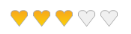Styling in Windows Forms Rating Control (Rating)
4 Oct 20232 minutes to read
Styling of shapes can be done either by using predefined visual styles or by BackColor, BorderColor, HighlightColor, SelectionColor and GradientColor settings.
Built-in
Rating control supports predefined visual styles such as Default, Office2007, Office2010, Metro, Office2016ColorFul, Office2016DarkGray, Office2016White, Office2016Black for Office Styles. The style can be set by the VisualStyle property.
this.ratingControl1.VisualStyle = Syncfusion.Windows.Forms.Tools.RatingControl.Style.Office2016ColorFul;Me.ratingControl1.VisualStyle = Syncfusion.Windows.Forms.Tools.RatingControl.Style.Office2016ColorFul
OfficeColorScheme for Rating Control can be set using below code
this.ratingControl1.OfficeColorScheme = Syncfusion.Windows.Forms.Tools.OfficeColorSchemes.Blue;Me.ratingControl1.OfficeColorScheme = Syncfusion.Windows.Forms.Tools.OfficeColorSchemes.Blue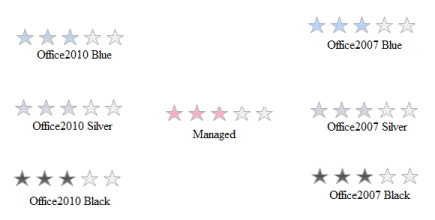
Custom
The properties ItemHighlightStartColor, ItemHighlightEndColor, ItemSelectionStartColor, ItemSelectionEndColor are applied only if the ApplyGradientColors property is enabled.
this.ratingControl3.ItemHighlightEndColor = Color.Red;
this.ratingControl3.ItemHighlightStartColor = Color.Green;
this.ratingControl3.ItemSelectionEndColor = Color.Yellow;
this.ratingControl3.ItemSelectionStartColor = Color.LightYellow;Me.ratingControl3.ItemHighlightEndColor = Color.Red
Me.ratingControl3.ItemHighlightStartColor = Color.Green
Me.ratingControl3.ItemSelectionEndColor = Color.Yellow
Me.ratingControl3.ItemSelectionStartColor = Color.LightYellowthis.ratingControl1.ApplyGradientColors = true;Me.ratingControl1.ApplyGradientColors = True