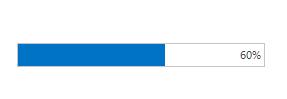Getting Started in Windows Forms Progress Bar (ProgressBarAdv)
17 Nov 20214 minutes to read
This section describes how to add Windows Forms Progress Bar (ProgressBarAdv) control in a Windows Forms application and overview of its basic functionalities.
Assembly deployment
Refer control dependencies section to get the list of assemblies or NuGet package needs to be added as reference to use the control in any application.
Please find more details regarding how to install the nuget packages in windows form application in the below link:
Creating simple application with ProgressBarAdv
You can create the Windows Forms application with ProgressBarAdv control as follows:
- Creating project
- Adding control via designer
- Adding control manually using code
- Configure text format
- Configure TextAlignment
Creating the project
Create a new Windows Forms project in the Visual Studio to display the ProgressBarAdv with basic functionalities.
Adding control via designer
The Windows Forms Progress Bar (ProgressBarAdv) control can be added to the application by dragging it from the toolbox and dropping it in a designer view. The following required assembly references will be added automatically:
- Syncfusion.Shared.Base.dll
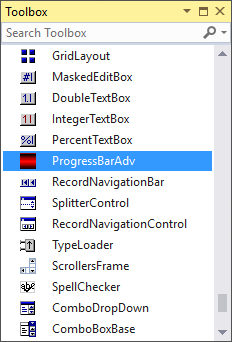
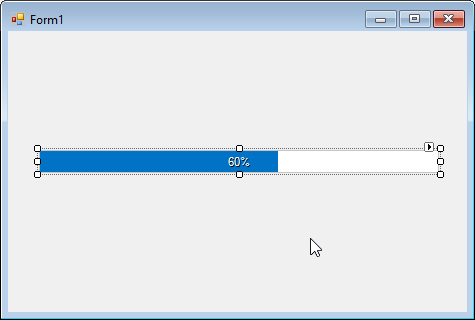
Adding control manually using code
To add control manually in C#, follow the given steps:
Step 1 - Add the following required assembly references to the project:
* Syncfusion.Shared.Base.dll
Step 2 - Include the namespaces Syncfusion.Windows.Forms.Tools.
using Syncfusion.Windows.Forms.Tools;Imports Syncfusion.Windows.Forms.ToolsStep 3 - Create ProgressBarAdv control instance and add it to the form.
ProgressBarAdv progressBarAdv1 = new ProgressBarAdv();
this.progressBarAdv1.ProgressStyle = ProgressBarStyles.Office2016Colorful;
this.progressBarAdv1.Value = 60;
this.Controls.Add(progressBarAdv1);Dim progressBarAdv1 As ProgressBarAdv = New ProgressBarAdv()
Me.progressBarAdv1.ProgressStyle = ProgressBarStyles.Office2016Colorful
Me.progressBarAdv1.Value = 60
Me.Controls.Add(progressBarAdv1)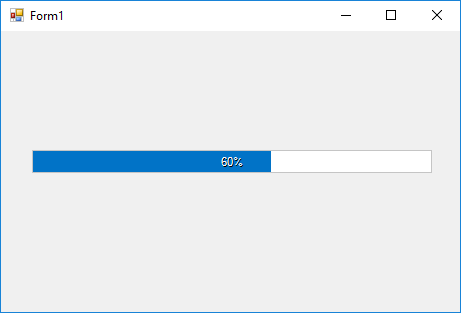
Configure text format
Text format of the ProgressBarAdv can be customized using TextStyle property.
Value - It represents the current value out of maximum value format.
this.progressBarAdv1.TextStyle = ProgressBarTextStyles.Value;Me.progressBarAdv1.TextStyle = ProgressBarTextStyles.Value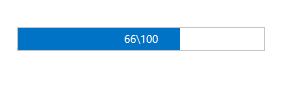
Percentage - It represents the percentage format.
this.progressBarAdv1.TextStyle = ProgressBarTextStyles.Percentage;Me.progressBarAdv1.TextStyle = ProgressBarTextStyles.Percentage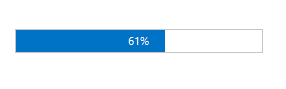
Custom - It represents the other custom format.
this.progressBarAdv1.CustomText = "Loading";
this.progressBarAdv1.TextStyle = ProgressBarTextStyles.Custom;Me.progressBarAdv1.CustomText = "Loading"
Me.progressBarAdv1.TextStyle = ProgressBarTextStyles.Custom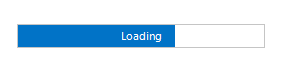
Configure text alignment
Alignment of the foreground text can be modified using TextAlignment property.
Center - It represents text aligned to the center.
this.progressBarAdv1.TextAlignment = TextAlignment.Center;Me.progressBarAdv1.TextAlignment = TextAlignment.Center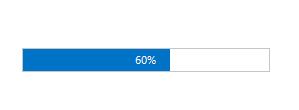
Left - It represents text aligned to the left.
this.progressBarAdv1.TextAlignment = TextAlignment.Left;Me.progressBarAdv1.TextAlignment = TextAlignment.Left
Right - It represents text aligned to the right.
this.progressBarAdv1.TextAlignment = TextAlignment.Right;Me.progressBarAdv1.TextAlignment = TextAlignment.Right