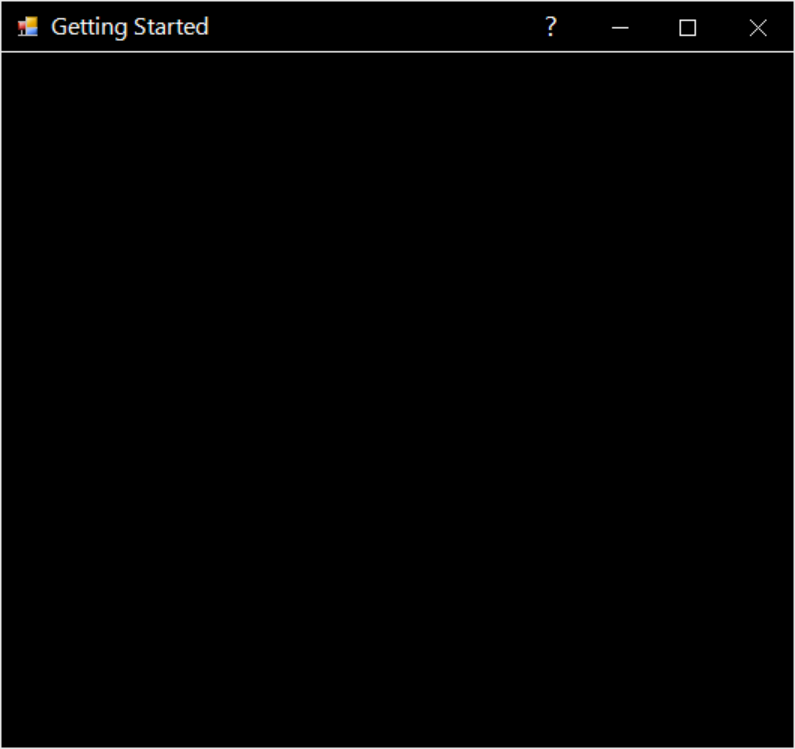Themes in Windows Forms Form (SfForm)
21 Jan 20254 minutes to read
Windows Forms Form (SfForm) offers the following six built-in themes for professional representation:
- Office2016Colorful
- Office2016White
- Office2016DarkGray
- Office2016Black
- Office2019Colorful
- HighContrastBlack
Themes can be applied to SfForm by following these steps:
Load theme assemblyApply theme
Load theme assembly
To set theme to SfForm, the following assemblies should be added as reference in any application.
|
Assemblies |
Themes |
| Syncfusion.Office2016Theme.WinForms |
Office2016Colorful Office2016White Office2016DarkGray Office2016Black |
| Syncfusion.Office2019Theme.WinForms | Office2019Colorful |
| Syncfusion.HighContrastTheme.WinForms | HighContrastBlack |
Before applying theme to SfForm, required theme assembly should be loaded.
using Syncfusion.WinForms.Controls;
static class Program
{
/// <summary>
/// The main entry point for an application.
/// </summary>
[STAThread]
static void Main()
{
Syncfusion.Licensing.SyncfusionLicenseProvider.RegisterLicense(DemoCommon.FindLicenseKey());
SfSkinManager.LoadAssembly(typeof(Syncfusion.WinForms.Themes.Office2016Theme).Assembly);
SfSkinManager.LoadAssembly(typeof(Syncfusion.WinForms.Themes.Office2019Theme).Assembly);
SfSkinManager.LoadAssembly(typeof(Syncfusion.HighContrastTheme.WinForms.HighContrastTheme).Assembly);
Application.EnableVisualStyles();
Application.SetCompatibleTextRenderingDefault(false);
Application.Run(new Form1());
}
}Imports Syncfusion.WinForms.Controls
Friend NotInheritable Class Program
''' <summary>
''' The main entry point for the application.
''' </summary>
Private Sub New()
End Sub
<STAThread>
Shared Sub Main()
Syncfusion.Licensing.SyncfusionLicenseProvider.RegisterLicense(DemoCommon.FindLicenseKey())
SfSkinManager.LoadAssembly(GetType(Syncfusion.WinForms.Themes.Office2016Theme).Assembly)
SfSkinManager.LoadAssembly(GetType(Syncfusion.WinForms.Themes.Office2019Theme).Assembly)
SfSkinManager.LoadAssembly(GetType(Syncfusion.HighContrastTheme.WinForms.HighContrastTheme).Assembly)
Application.EnableVisualStyles()
Application.SetCompatibleTextRenderingDefault(False)
Application.Run(New Form1())
End Sub
End ClassApply theme
The appearance of SfForm can be changed using ThemeName of SfForm.
Office2016Colorful
This option helps to set the Office2016Colorful theme.
sfForm.ThemeName = "Office2016Colorful";sfForm.ThemeName = "Office2016Colorful"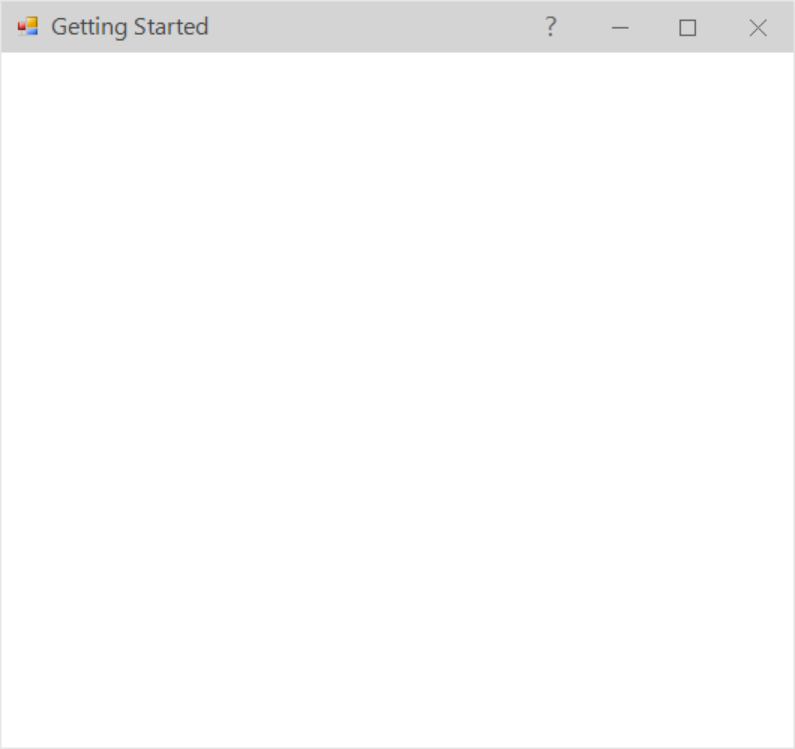
Office2016White
This option helps to set the Office2016White theme.
sfForm.ThemeName = "Office2016White";sfForm.ThemeName = "Office2016White"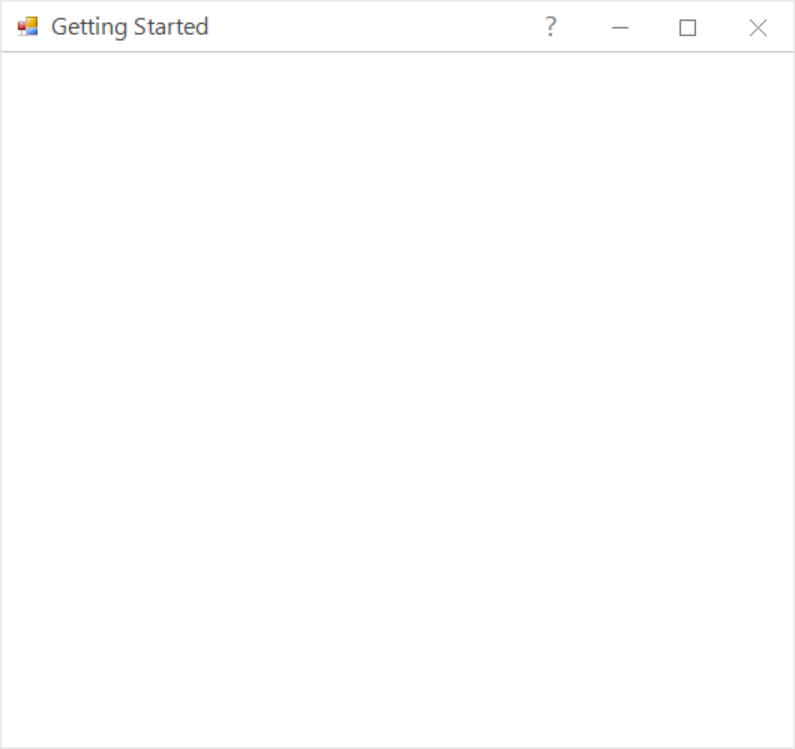
Office2016DarkGray
This option helps to set the Office2016DarkGray theme.
sfForm.ThemeName = "Office2016DarkGray";sfForm.ThemeName = "Office2016DarkGray"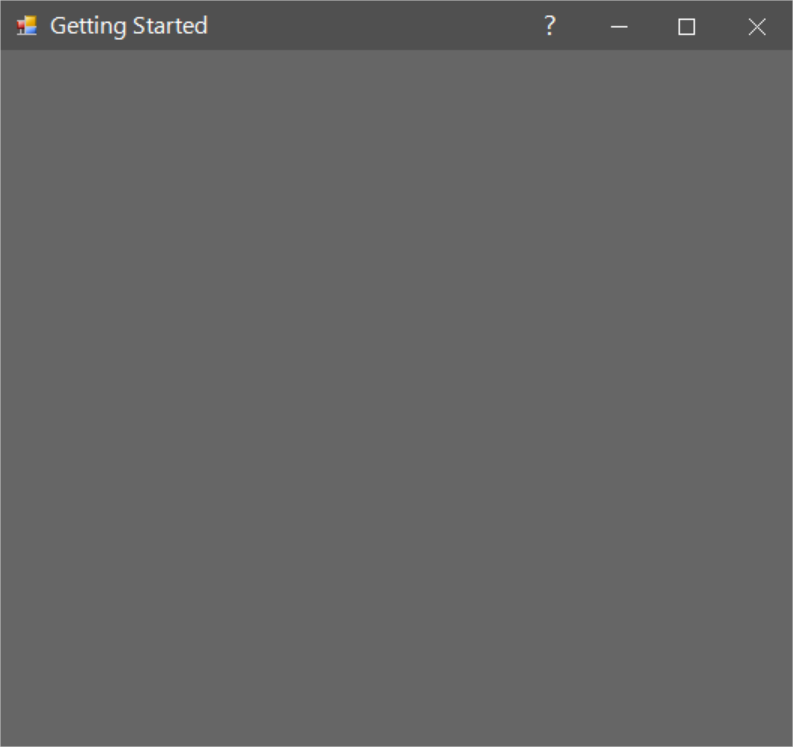
Office2016Black
This option helps to set the Office2016Black theme.
sfForm.ThemeName = "Office2016Black";sfForm.ThemeName = "Office2016Black"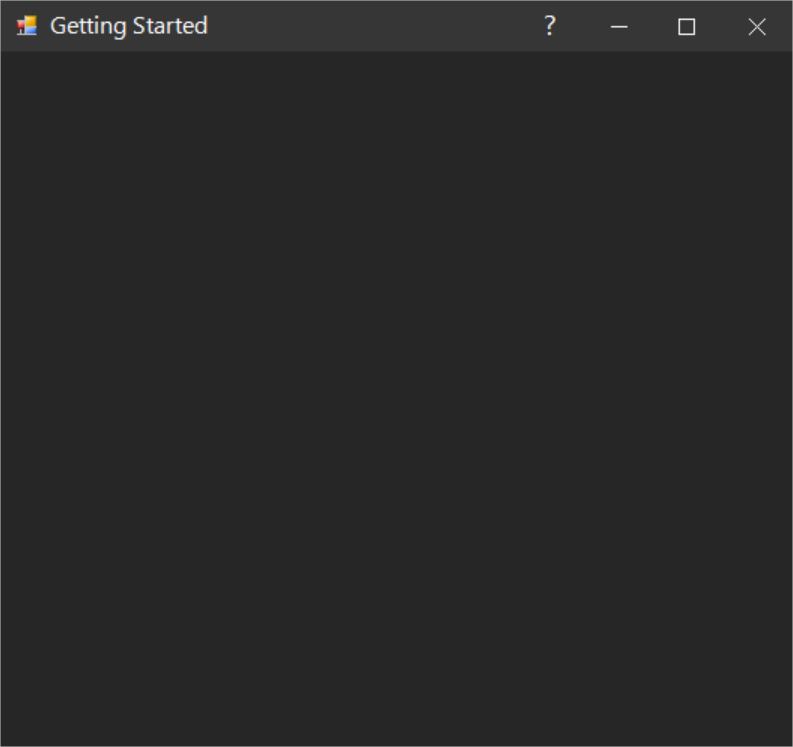
Office2019Colorful
This option helps to set the Office2019Colorful theme.
sfForm.ThemeName = "Office2019Colorful";sfForm.ThemeName = "Office2019Colorful"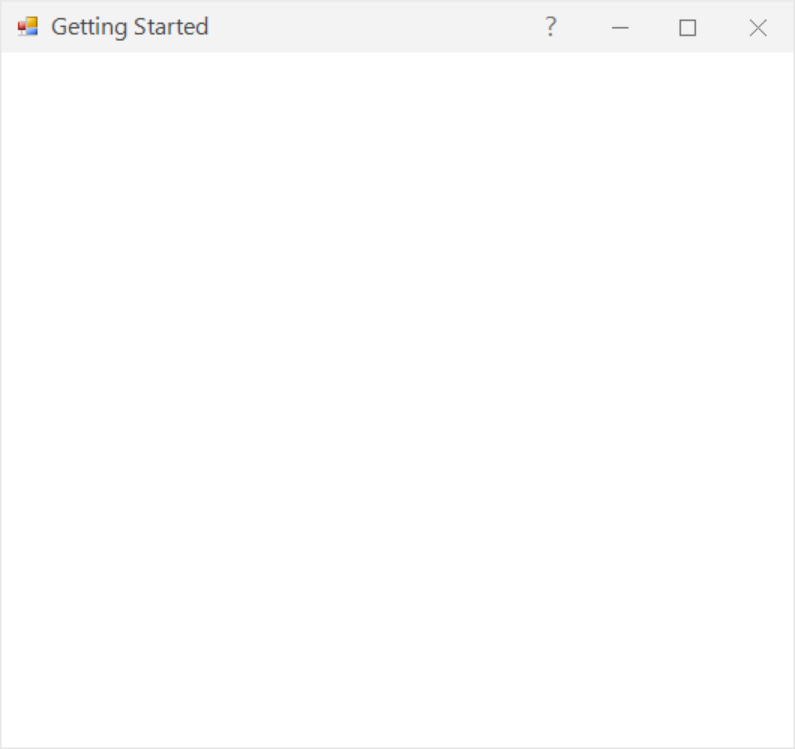
HighContrastBlack
This option helps to set the HighContrastBlack theme.
sfForm.ThemeName = "HighContrastBlack";sfForm.ThemeName = "HighContrastBlack"