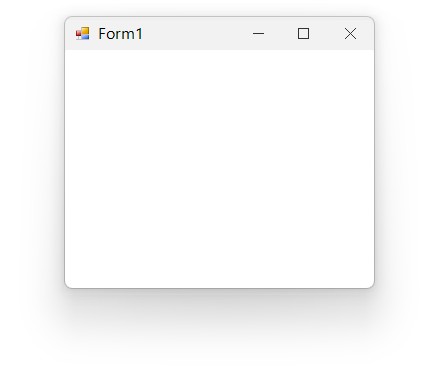Form Customization in Windows Forms Form (SfForm)
21 Jan 20253 minutes to read
Form icon
A form icon designates the picture that represents the form in the taskbar as well as the icon displayed on the title bar of the form.
Changing form icon
The form icon displayed on the title bar and task bar can be changed by using the Icon property.
this.Icon = new Icon("sfIcon.ico");Me.Icon = New Icon("sfIcon.ico")![]()
Form icon alignment
The form icon can be aligned vertically and horizontally by using the Style.TitleBar.IconVerticalAlignment and Style.TitleBar.IconHorizontalAlignment properties.
this.Style.TitleBar.IconVerticalAlignment = VerticalAlignment.Top;
this.Style.TitleBar.IconHorizontalAlignment = HorizontalAlignment.Right;Me.Style.TitleBar.IconVerticalAlignment = VerticalAlignment.Top
Me.Style.TitleBar.IconHorizontalAlignment = HorizontalAlignment.Right![]()
Form border
Appearance of the border can be customized by using the Style.Border and Style.InactiveBorder properties.
//Customize active state border appearance
this.Style.Border = new Pen(Color.SkyBlue, 2);
//Customize inactive state border appearance
this.Style.InactiveBorder = new Pen(Color.LightGray, 2);'Customize active state border appearance
Me.Style.Border = New Pen(Color.SkyBlue, 2)
'Customize inactive state border appearance
Me.Style.InactiveBorder = New Pen(Color.LightGray, 2)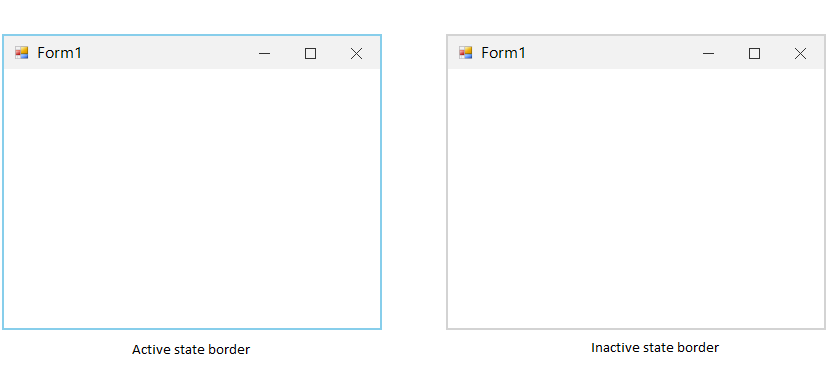
Shadow effect
Shadow effect of the form can be customized by using the Style.ShadowOpacity and Style.InactiveShadowOpacity properties.
//Customize the shadow for active state
this.Style.ShadowOpacity = 255;
//Customize the shadow for inactive state
this.Style.InactiveShadowOpacity = 100;'Customize the shadow for active state
Me.Style.ShadowOpacity = 255
'Customize the shadow for inactive state
Me.Style.InactiveShadowOpacity = 100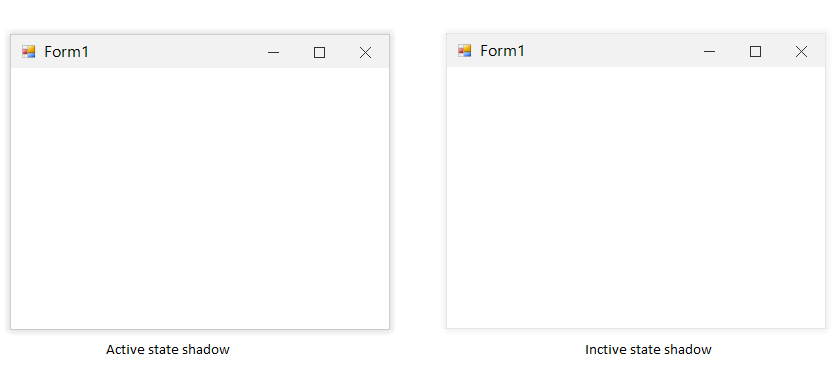
NOTE
Shadow can be disabled by setting the
ShadowOpacityproperty as zero.
Rounded corner
Rounded corners for SfForm can be enabled by using the AllowRoundedCorners property. Rounded corners are not supported in OS versions lower than Windows 11. Enabling AllowRoundedCorners property will have no effect on those operating systems.
NOTE
When the rounded corners are enabled, the border and shadow of the Form are drawn by the operating system.
this.AllowRoundedCorners = true;Me.AllowRoundedCorners = true