Getting Started with Windows Forms Button (SfButton)
4 Feb 20251 minute to read
Assembly Deployment
Refer control dependencies section to get the list of assemblies or NuGet package needs to be added as reference to use the control in any application.
Adding SfButton into a Form
This section describes how to add the SfButton to a form.
Through Designer
To add the SfButton to form, drag and drop the SfButton from the toolbox to the surface of the form designer.
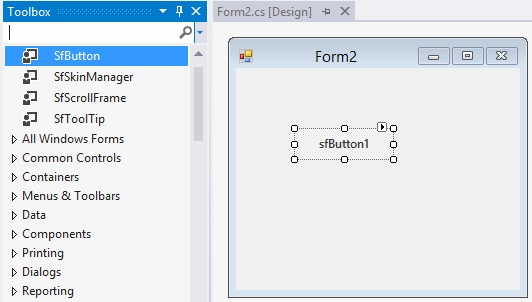
Through Code
To programmatically add the SfButton to form, create a new instance of the SfButton and add it to the form the Controls collection.
//Create a new instance of the SfButton control
SfButton sfButton1 = new Syncfusion.WinForms.Buttons.SfButton();
//Initialize the font, location, name, size and text for the SfButton.
sfButton1.Font = new System.Drawing.Font("Segoe UI Semibold", 9F);
sfButton1.Location = new System.Drawing.Point(60, 62);
sfButton1.Name = "sfButton1";
sfButton1.Size = new System.Drawing.Size(96, 28);
sfButton1.Text = "sfButton1";
//Add the SfButton into the form.
this.Controls.Add(sfButton1);Performing Action on the SfButton Click
The SfButton allows adding the click event in two ways:
- Adding the click event by double clicking the SfButton in designer.
-
Programmatically raises the clicking event of the SfButton.
//Raises the click event of SfButton sfButton1.Click += sfButton1_Click; //Perform any action on click action method private void sfButton1_Click(object sender, EventArgs e) { MessageBox.Show("SfButton was clicked"); }