Zooming and Panning in UWP Pivot Chart (SfPivotChart)
7 Jan 202511 minutes to read
The SfPivotChart allows you to zoom in, zoom out, and pan the chart area with the help of this support. Zooming is used to view the in-depth information of specific chart area, when there are number of data points inside the chart. Panning is used to navigate the chart area.
Zooming and panning allows you to take a close-up look of the data point plotted in the series.
Initialization
By using the ZoomPanBehavior property in the SfPivotChart, you can enable the zooming and panning support as shown in the following code snippet.
<syncfusion:SfPivotChart.ZoomPanBehavior>
<syncfusion:PivotChartZoomPanBehavior/>
</syncfusion:SfPivotChart.ZoomPanBehavior>PivotChart1.ZoomPanBehavior = new PivotChartZoomPanBehavior();PivotChart1.ZoomPanBehavior = New PivotChartZoomPanBehavior()Zooming chart area
Zooming can be performed by any of the following ways:
Mouse wheel zooming
Zooming can be performed through mouse wheel action by setting the EnableMouseWheelZooming property to true as shown in the following code snippet.
<syncfusion:SfPivotChart.ZoomPanBehavior>
<syncfusion:PivotChartZoomPanBehavior EnableMouseWheelZooming="True"/>
</syncfusion:SfPivotChart.ZoomPanBehavior>PivotChart1.ZoomPanBehavior = new PivotChartZoomPanBehavior();
PivotChart1.ZoomPanBehavior.EnableMouseWheelZooming = true;PivotChart1.ZoomPanBehavior = New PivotChartZoomPanBehavior()
PivotChart1.ZoomPanBehavior.EnableMouseWheelZooming = TrueZooming relative to cursor
To enable the zooming relative to cursor position, you can set the ZoomRelativeToCursor property to true. This support is applicable only for the mouse wheel zooming.
<syncfusion:SfPivotChart.ZoomPanBehavior>
<syncfusion:PivotChartZoomPanBehavior EnableMouseWheelZooming="True" ZoomRelativeToCursor="True"/>
</syncfusion:SfPivotChart.ZoomPanBehavior>PivotChart1.ZoomPanBehavior = new PivotChartZoomPanBehavior();
PivotChart1.ZoomPanBehavior.EnableMouseWheelZooming = true;
PivotChart1.ZoomPanBehavior..ZoomRelativeToCursor = true;PivotChart1.ZoomPanBehavior = New PivotChartZoomPanBehavior()
PivotChart1.ZoomPanBehavior.EnableMouseWheelZooming = True
PivotChart1.ZoomPanBehavior.ZoomRelativeToCursor = TruePinch zooming
If you want to zoom the chart area using fingers by touch, then you have to set the EnablePinchZooming property to true as shown in the following code snippet.
<syncfusion:SfPivotChart.ZoomPanBehavior>
<syncfusion:PivotChartZoomPanBehavior EnablePinchZooming="True"/>
</syncfusion:SfPivotChart.ZoomPanBehavior>PivotChart1.ZoomPanBehavior = new PivotChartZoomPanBehavior();
PivotChart1.ZoomPanBehavior.EnablePinchZooming = true;PivotChart1.ZoomPanBehavior = New PivotChartZoomPanBehavior()
PivotChart1.ZoomPanBehavior.EnablePinchZooming = TrueSelection zooming
Zooming can also be performed by selecting a particular region in rectangular form. To enable the selection zooming, you should set the EnableSelectionZooming property to true.
<syncfusion:SfPivotChart.ZoomPanBehavior>
<syncfusion:PivotChartZoomPanBehavior EnableSelectionZooming ="True"/>
</syncfusion:SfPivotChart.ZoomPanBehavior>PivotChart1.ZoomPanBehavior = new PivotChartZoomPanBehavior();
PivotChart1.ZoomPanBehavior.EnableSelectionZooming = true;PivotChart1.ZoomPanBehavior = New PivotChartZoomPanBehavior()
PivotChart1.ZoomPanBehavior.EnableSelectionZooming = True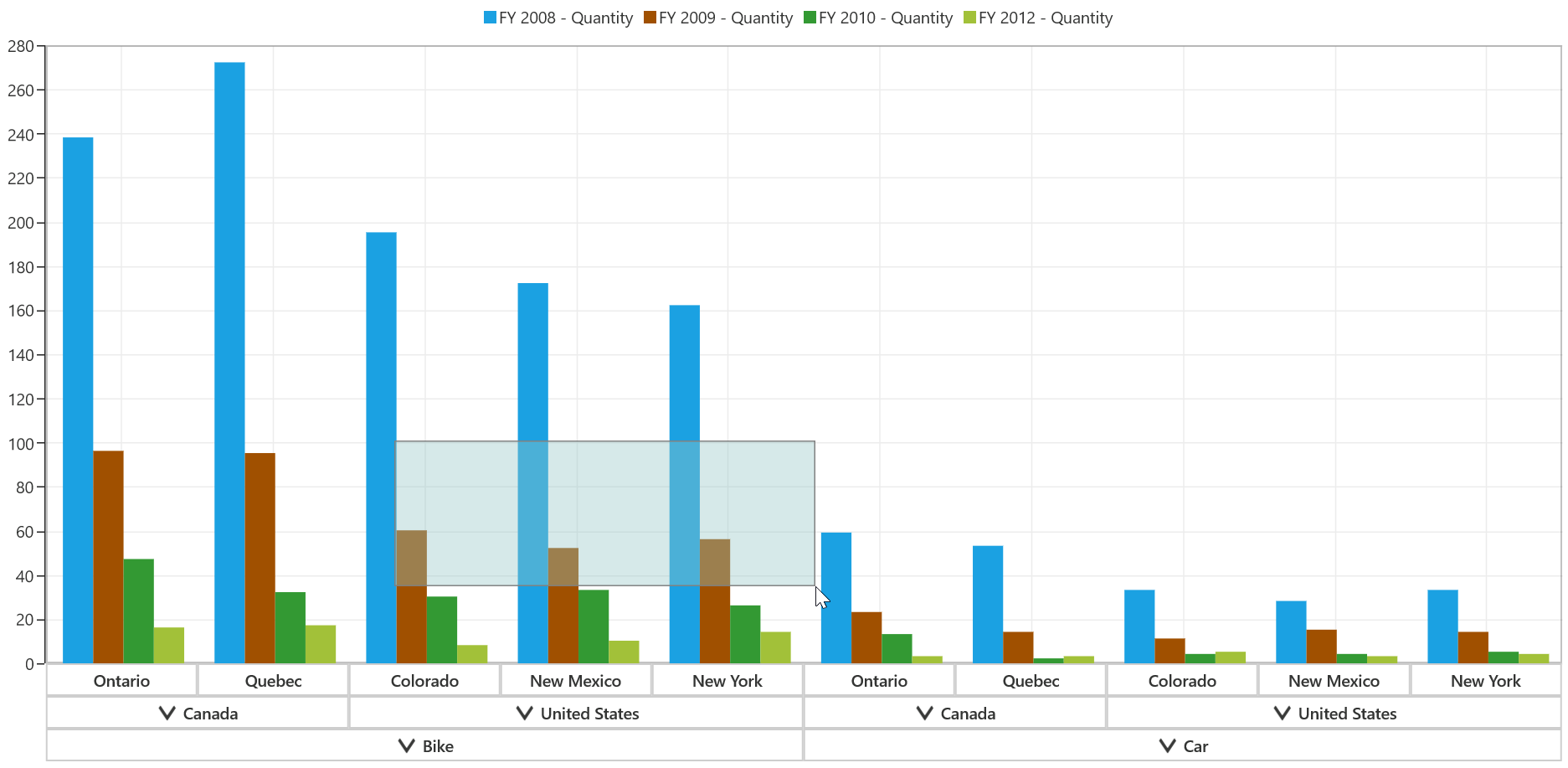
Customizing the selection rectangle
The rectangle that is displayed while selecting a region for zooming can be customized by using the Fill, Stroke, and StrokeThickness properties.
<syncfusion:SfPivotChart.ZoomPanBehavior>
<syncfusion:PivotChartZoomPanBehavior EnableSelectionZooming="True" Fill="LightBlue" Stroke="Black" StrokeThickness="2"/>
</syncfusion:SfPivotChart.ZoomPanBehavior>PivotChart1.ZoomPanBehavior = new PivotChartZoomPanBehavior();
PivotChart1.ZoomPanBehavior.EnableSelectionZooming = true;
PivotChart1.ZoomPanBehavior.Fill = new SolidColorBrush(Colors.LightBlue);
PivotChart1.ZoomPanBehavior.Stroke = new SolidColorBrush(Colors.Black);
PivotChart1.ZoomPanBehavior.StrokeThickness = true;PivotChart1.ZoomPanBehavior = New PivotChartZoomPanBehavior()
PivotChart1.ZoomPanBehavior.EnableSelectionZooming = True
PivotChart1.ZoomPanBehavior.Fill = New SolidColorBrush(Colors.LightBlue)
PivotChart1.ZoomPanBehavior.Stroke = New SolidColorBrush(Colors.Black)
PivotChart1.ZoomPanBehavior.StrokeThickness = True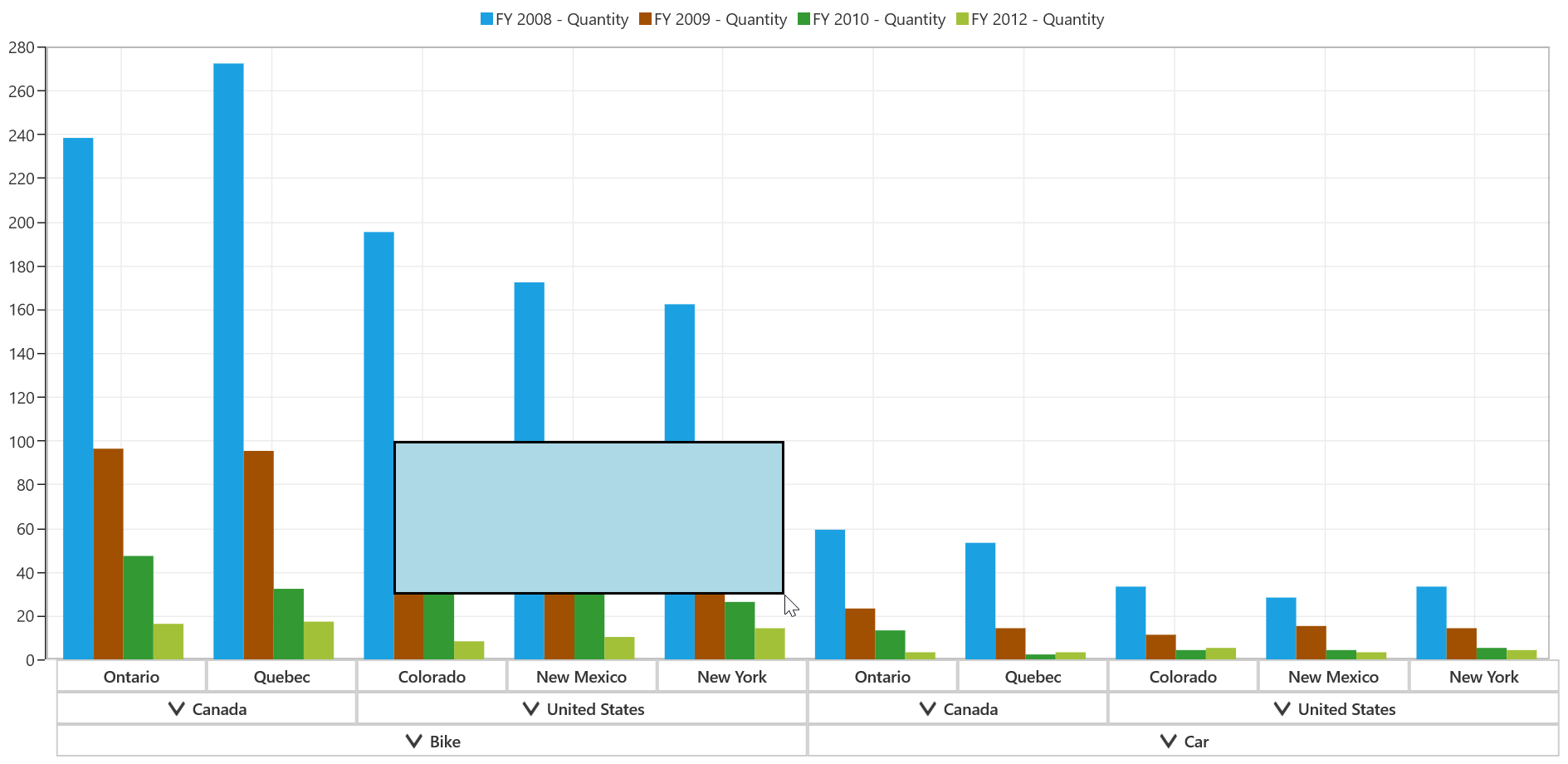
Zooming mode
Zooming can be done horizontally and vertically based on the axis that is defined by using the ZoomMode property. By default, the ZoomMode is set as XY, so that the zooming can be performed on both the axes.
Zooming along x-axis
<syncfusion:SfPivotChart.ZoomPanBehavior>
<syncfusion:PivotChartZoomPanBehavior EnableSelectionZooming="True" ZoomMode="X"/>
</syncfusion:SfPivotChart.ZoomPanBehavior>PivotChart1.ZoomPanBehavior = new PivotChartZoomPanBehavior();
PivotChart1.ZoomPanBehavior.EnableSelectionZooming = true;
PivotChart1.ZoomPanBehavior.ZoomMode = ZoomMode.X;PivotChart1.ZoomPanBehavior = New PivotChartZoomPanBehavior()
PivotChart1.ZoomPanBehavior.EnableSelectionZooming = True
PivotChart1.ZoomPanBehavior.ZoomMode = ZoomMode.X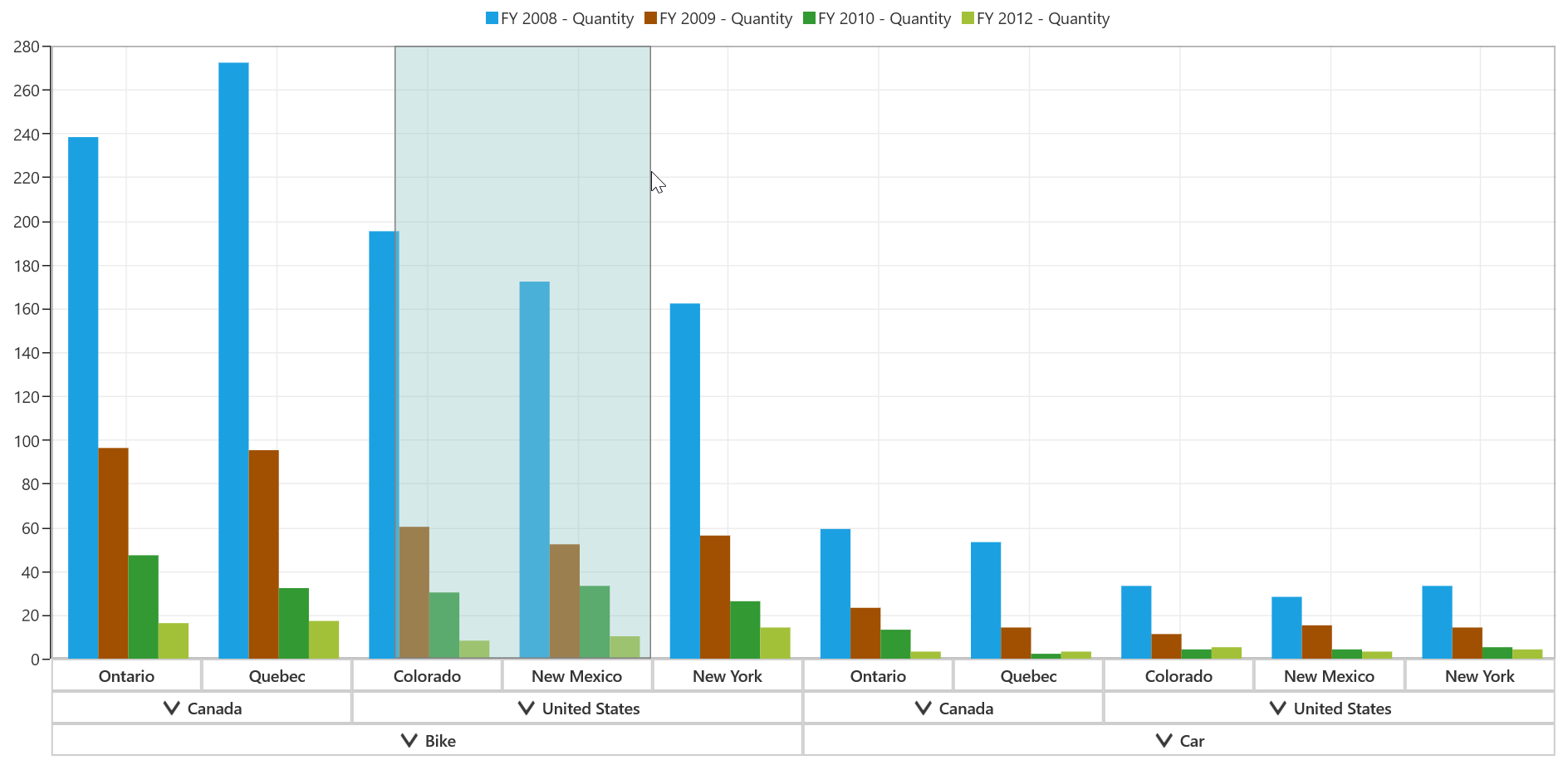
Zooming along y-axis
<syncfusion:SfPivotChart.ZoomPanBehavior>
<syncfusion:PivotChartZoomPanBehavior EnableSelectionZooming="True" ZoomMode="Y"/>
</syncfusion:SfPivotChart.ZoomPanBehavior>PivotChart1.ZoomPanBehavior = new PivotChartZoomPanBehavior();
PivotChart1.ZoomPanBehavior.EnableSelectionZooming = true;
PivotChart1.ZoomPanBehavior.ZoomMode = ZoomMode.Y;PivotChart1.ZoomPanBehavior = New PivotChartZoomPanBehavior()
PivotChart1.ZoomPanBehavior.EnableSelectionZooming = True
PivotChart1.ZoomPanBehavior.ZoomMode = ZoomMode.Y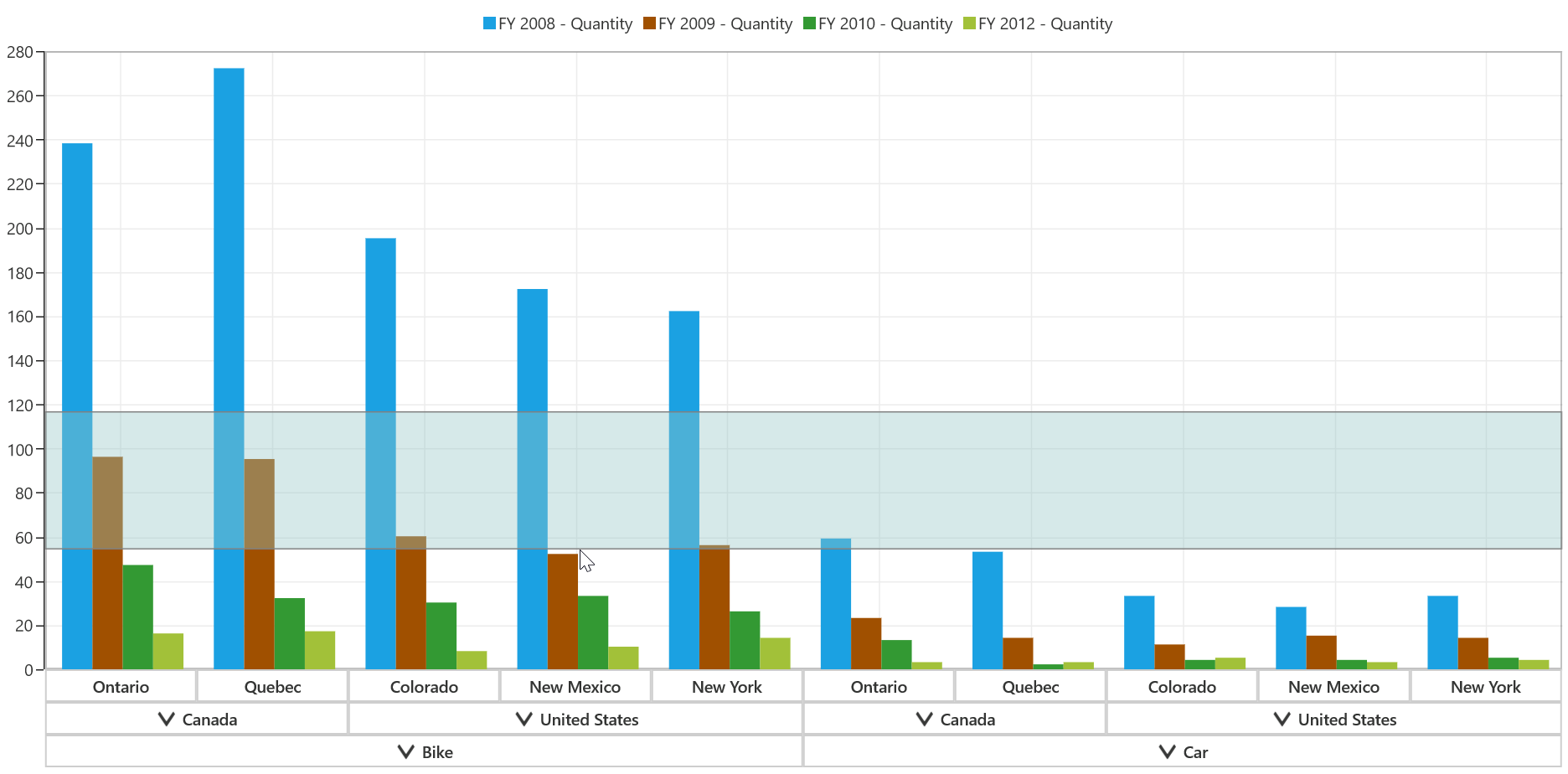
Zoom level
You can also limit the zooming by setting the MaximumZoomLevel property as illustrated in the following code snippet.
<syncfusion:SfPivotChart.ZoomPanBehavior>
<syncfusion:PivotChartZoomPanBehavior MaximumZoomLevel="5"/>
</syncfusion:SfPivotChart.ZoomPanBehavior>PivotChart1.ZoomPanBehavior = new PivotChartZoomPanBehavior();
PivotChart1.ZoomPanBehavior.MaximumZoomLevel = 5;PivotChart1.ZoomPanBehavior = New PivotChartZoomPanBehavior()
PivotChart1.ZoomPanBehavior.MaximumZoomLevel = 5Zooming toolbar
The zooming toolbar is encompassed with buttons for performing actions such as zoom in, zoom out, reset, pan, etc. You can add the zooming toolbar to the chart area by enabling the EnableZoomingToolBar property as follows.
<syncfusion:SfPivotChart.ZoomPanBehavior>
<syncfusion:PivotChartZoomPanBehavior EnableZoomingToolBar="True" EnableSelectionZooming="True"/>
</syncfusion:SfPivotChart.ZoomPanBehavior>PivotChart1.ZoomPanBehavior = new PivotChartZoomPanBehavior();
PivotChart1.ZoomPanBehavior.EnableZoomingToolBar = true;
PivotChart1.ZoomPanBehavior.EnableSelectionZooming = true;PivotChart1.ZoomPanBehavior = New PivotChartZoomPanBehavior()
PivotChart1.ZoomPanBehavior.EnableZoomingToolBar = True
PivotChart1.ZoomPanBehavior.EnableSelectionZooming = True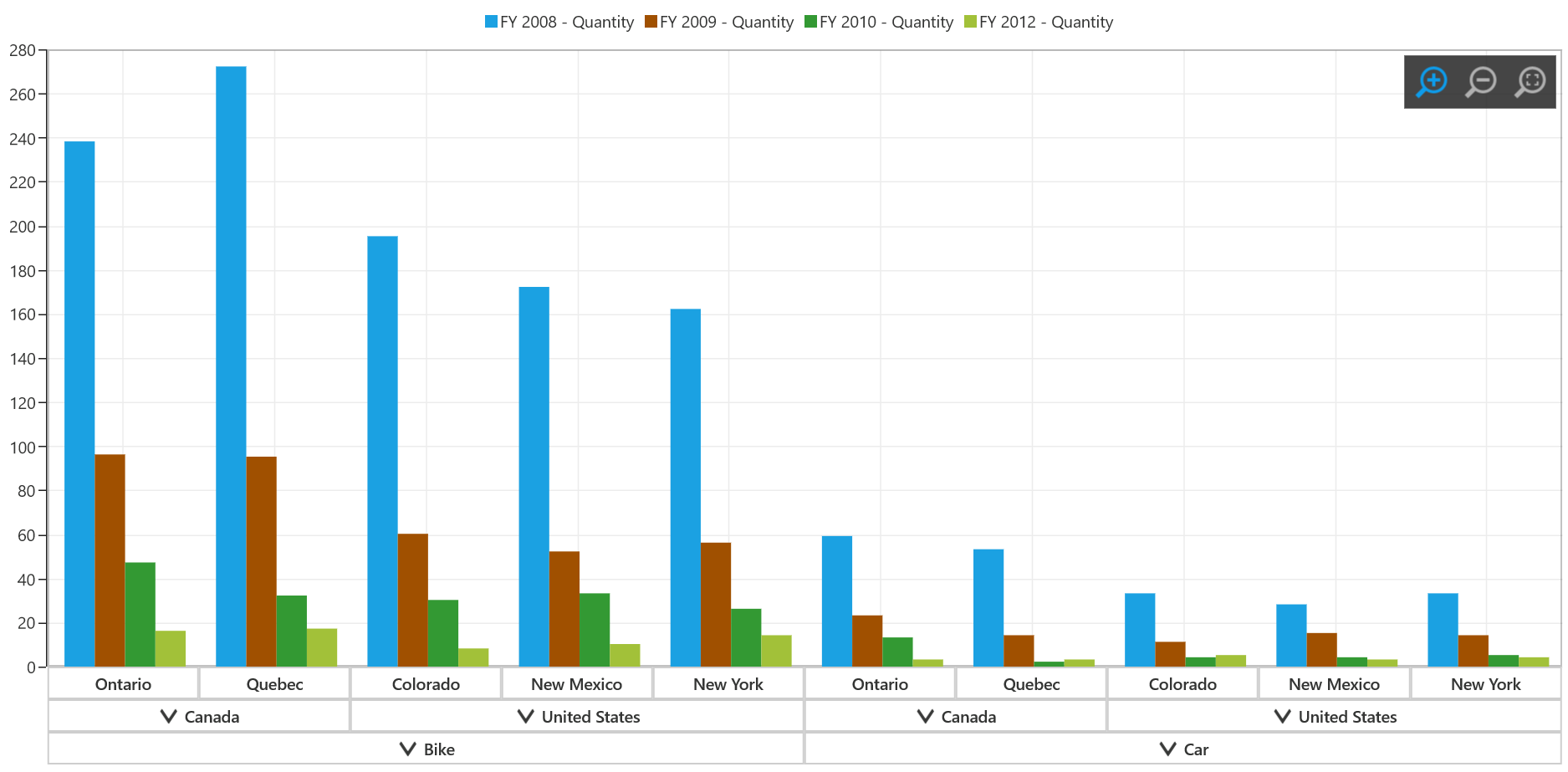
Positioning zooming toolbar
The zooming toolbar can be positioned by using the HorizontalPosition and VerticalPosition properties as illustrated in the following code snippet.
<syncfusion:SfPivotChart.ZoomPanBehavior>
<syncfusion:PivotChartZoomPanBehavior EnableZoomingToolBar="True" HorizontalPosition="Left" VerticalPosition="Bottom"/>
</syncfusion:SfPivotChart.ZoomPanBehavior>PivotChart1.ZoomPanBehavior = new PivotChartZoomPanBehavior();
PivotChart1.ZoomPanBehavior.EnableZoomingToolBar = true;
PivotChart1.ZoomPanBehavior.HorizontalPosition = HorizontalAlignment.Left;
PivotChart1.ZoomPanBehavior.VerticalPosition = VerticalAlignment.Bottom;PivotChart1.ZoomPanBehavior = New PivotChartZoomPanBehavior()
PivotChart1.ZoomPanBehavior.EnableZoomingToolBar = True
PivotChart1.ZoomPanBehavior.HorizontalPosition = HorizontalAlignment.Left
PivotChart1.ZoomPanBehavior.VerticalPosition = VerticalAlignment.Bottom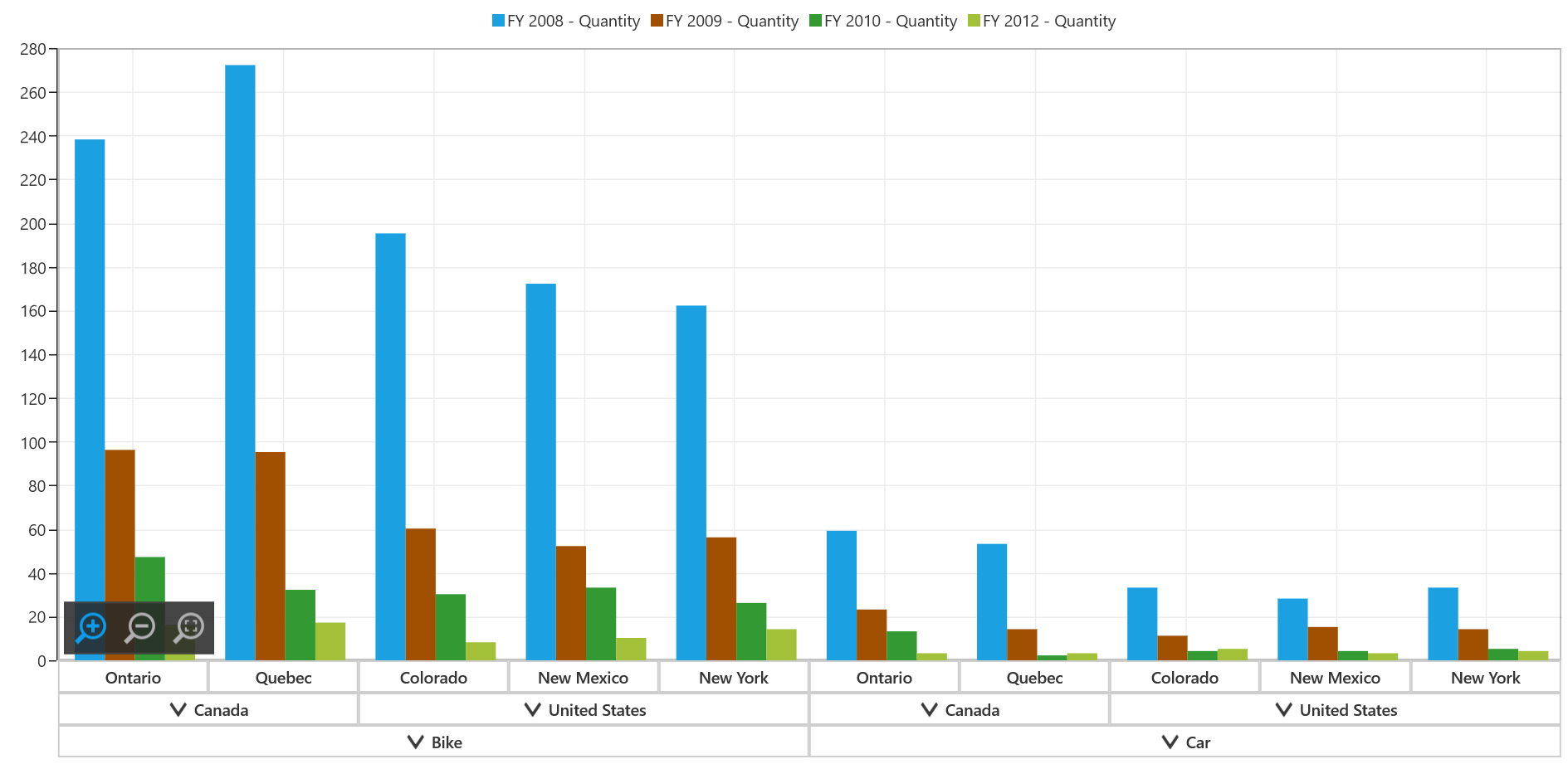
Customization of zooming toolbar
The zooming toolbar can be customized by using the following properties:
-
ToolBarBackground: Represents the background of the zooming toolbar. -
ToolBarItems: Represents the collection of toolbar items. -
ToolBarItemMargin: Represents the margin for the toolbar item. -
ToolBarItemWidth: Represents the width of the toolbar item. -
ToolBarItemHeight: Represents the height of the toolbar item. -
ToolBarOrientation: Represents the orientation of the toolbar.
<syncfusion:SfPivotChart.ZoomPanBehavior>
<syncfusion:PivotChartZoomPanBehavior EnableZoomingToolBar="True" ToolBarBackground="SaddleBrown" ToolBarItems="All" ToolBarOrientation="Vertical" ToolBarItemHeight="15" ToolBarItemWidth="15" ToolBarItemMargin="5"/>
</syncfusion:SfPivotChart.ZoomPanBehavior>PivotChart1.ZoomPanBehavior = new PivotChartZoomPanBehavior();
PivotChart1.ZoomPanBehavior.EnableZoomingToolBar = true;
PivotChart1.ZoomPanBehavior.ToolBarBackground = new SolidColorBrush(Colors.SaddleBrown);
PivotChart1.ZoomPanBehavior.ToolBarItems = ZoomToolBarItems.All;
PivotChart1.ZoomPanBehavior.ToolBarOrientation = Orientation.Vertical;
PivotChart1.ZoomPanBehavior.ToolBarItemHeight = 15;
PivotChart1.ZoomPanBehavior.ToolBarItemWidth = 15;
PivotChart1.ZoomPanBehavior.ToolBarItemMargin = new Thickness(5);PivotChart1.ZoomPanBehavior = New PivotChartZoomPanBehavior()
PivotChart1.ZoomPanBehavior.EnableZoomingToolBar = True
PivotChart1.ZoomPanBehavior.ToolBarBackground = New SolidColorBrush(Colors.SaddleBrown)
PivotChart1.ZoomPanBehavior.ToolBarItems = ZoomToolBarItems.All
PivotChart1.ZoomPanBehavior.ToolBarOrientation = Orientation.Vertical
PivotChart1.ZoomPanBehavior.ToolBarItemHeight = 15
PivotChart1.ZoomPanBehavior.ToolBarItemWidth = 15
PivotChart1.ZoomPanBehavior.ToolBarItemMargin = New Thickness(5)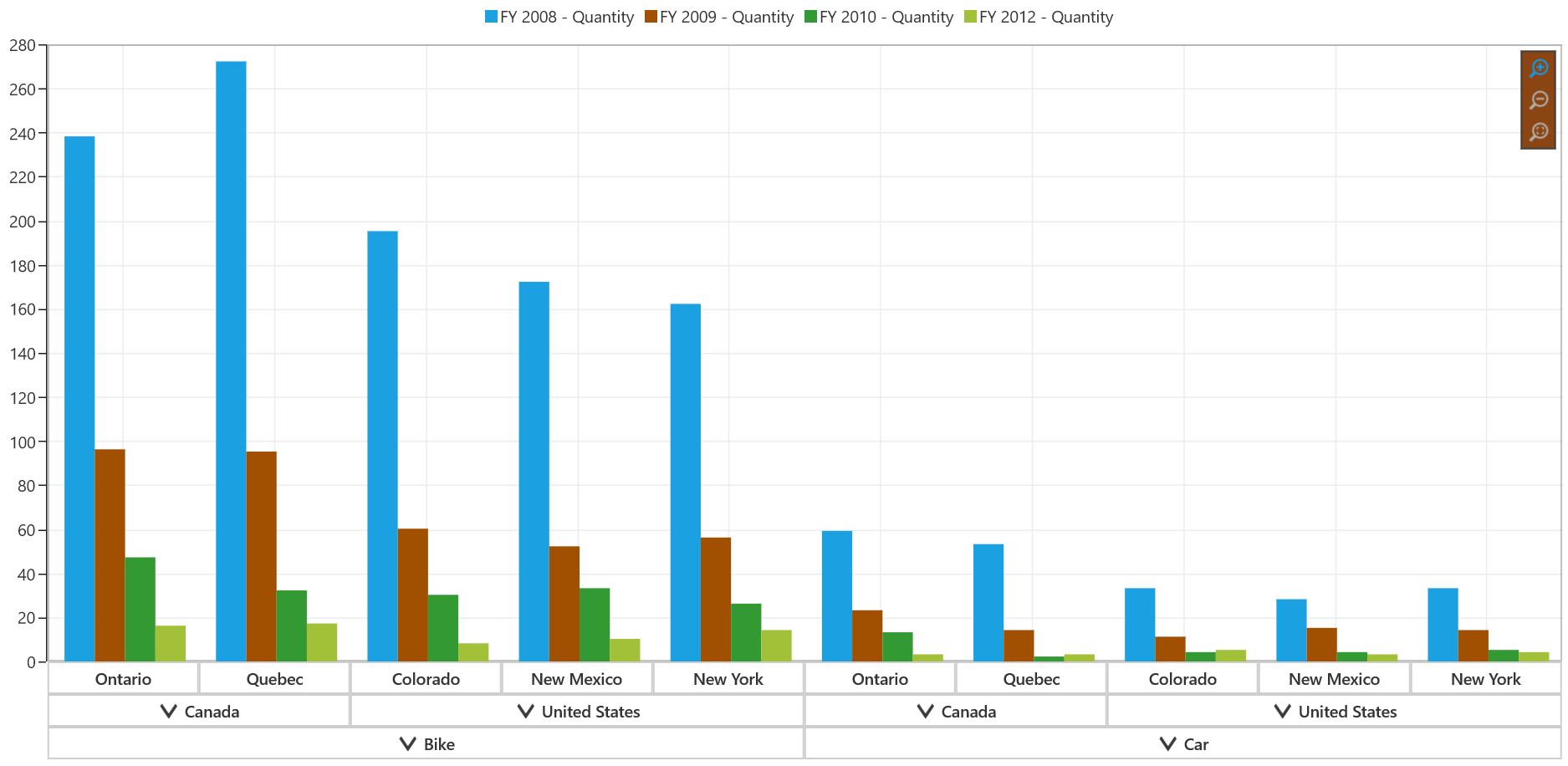
Panning chart area
Panning allows you to navigate the visible area of the chart when it is zoomed in. To enable panning, you can set the EnablePanning property to true as follows.
<syncfusion:SfPivotChart.ZoomPanBehavior>
<syncfusion:PivotChartZoomPanBehavior EnablePanning="True"/>
</syncfusion:SfPivotChart.ZoomPanBehavior>PivotChart1.ZoomPanBehavior = new PivotChartZoomPanBehavior();
PivotChart1.ZoomPanBehavior.EnablePanning = true;PivotChart1.ZoomPanBehavior = New PivotChartZoomPanBehavior()
PivotChart1.ZoomPanBehavior.EnablePanning = True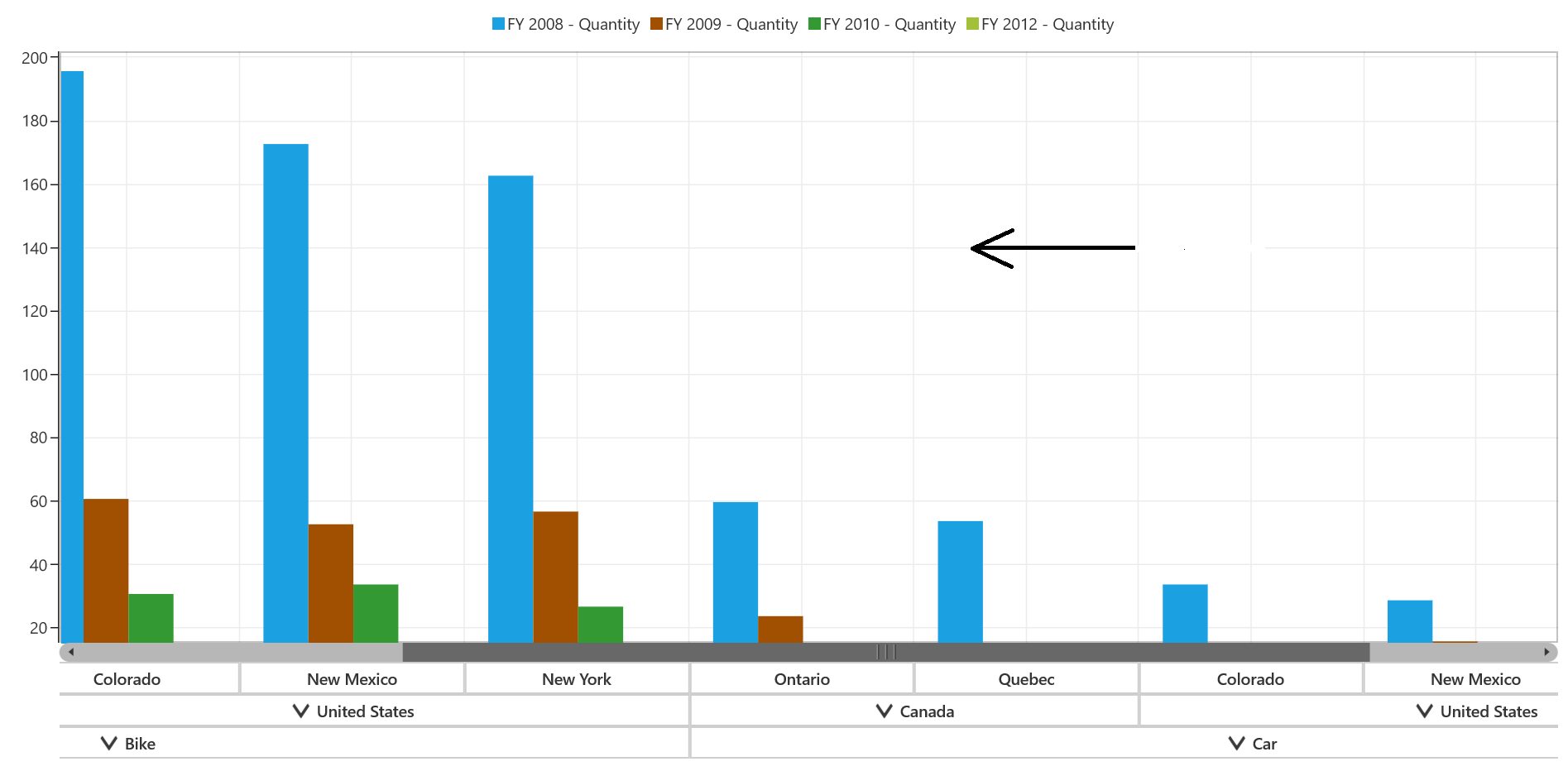
Reset zooming and panning
The SfPivotChart supports resetting the default view when you double-tap the chart area by setting the ResetOnDoubleTap property to true.
<syncfusion:SfPivotChart.ZoomPanBehavior>
<syncfusion:PivotChartZoomPanBehavior ResetOnDoubleTap="True"/>
</syncfusion:SfPivotChart.ZoomPanBehavior>PivotChart1.ZoomPanBehavior = new PivotChartZoomPanBehavior();
PivotChart1.ZoomPanBehavior.ResetOnDoubleTap = true;PivotChart1.ZoomPanBehavior = New PivotChartZoomPanBehavior()
PivotChart1.ZoomPanBehavior.ResetOnDoubleTap = True