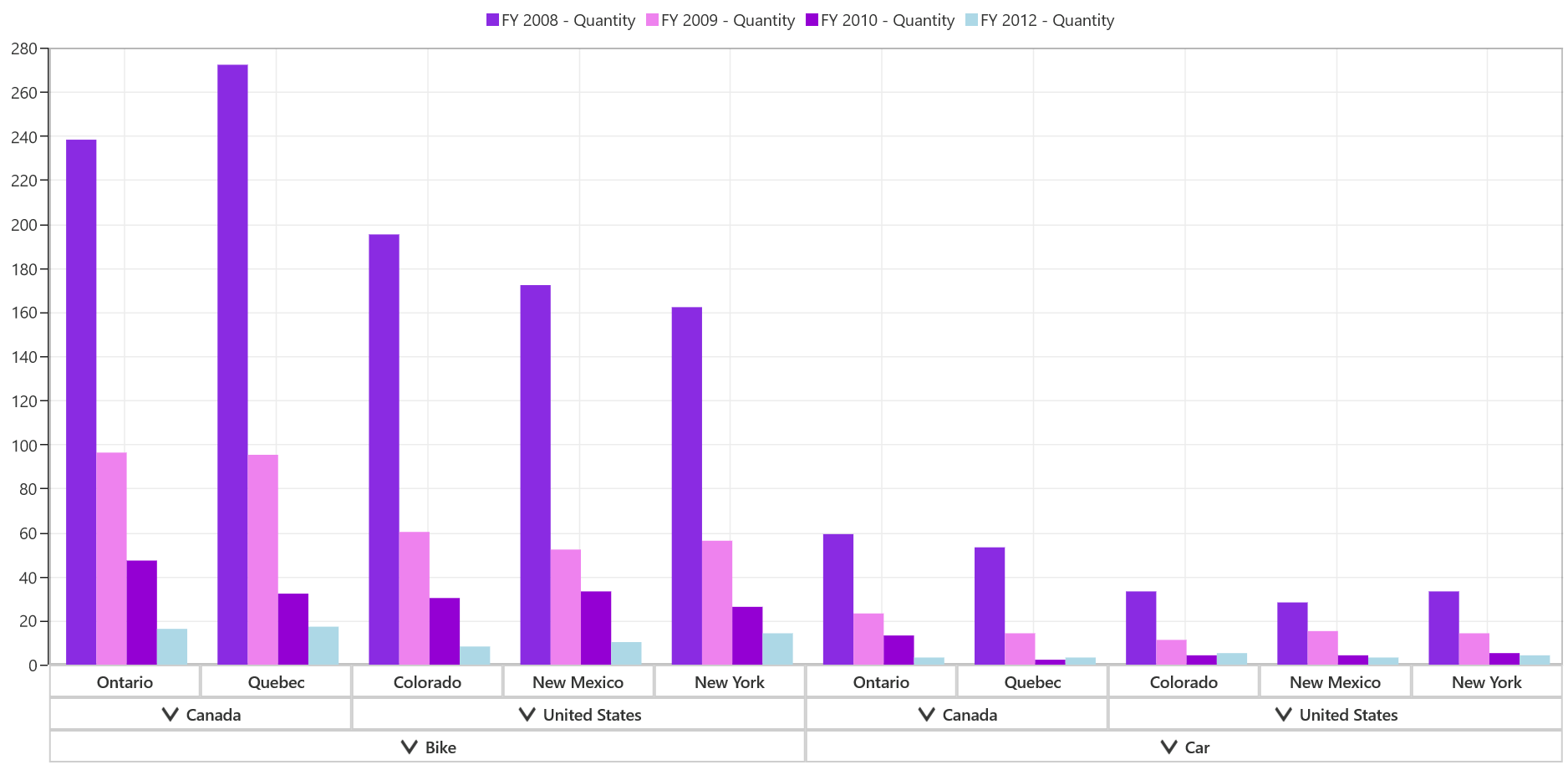Having trouble getting help?
Contact Support
Contact Support
Palette in UWP Pivot Chart (SfPivotChart)
7 Jan 20251 minute to read
A pre-defined collection or a set of colors can be applied to the chart series. Palette can be used to provide a rich look for your business applications.
Built-in palette
The SfPivotChart supports the following 12 types of built-in chart palette:
- Metro
- AutumnBrights
- FloraHues
- Pineapple
- TomatoSpectrum
- RedChrome
- PurpleChrome
- BlueChrome
- GreenChrome
- Elite
- SandyBeach
- LightCandy
The following code snippet shows how to apply the palette to the SfPivotChart control.
PivotChart1.ColorPalette = PivotChartColorPalette.AutumnBrights;PivotChart1.ColorPalette = PivotChartColorPalette.AutumnBrights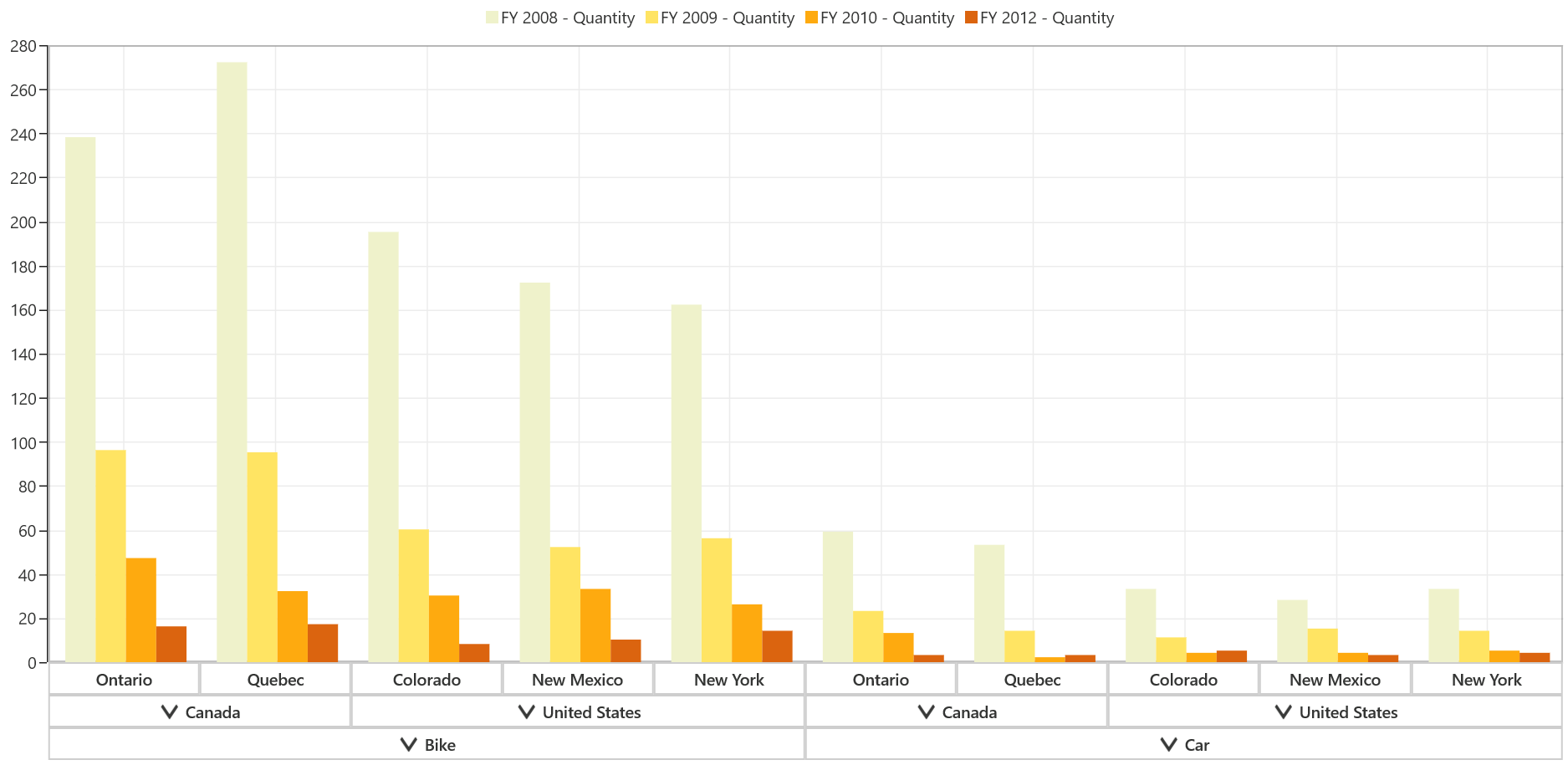
Custom palette
The SfPivotChart provides a custom option to define own color brushes with your preferred order for the palette. Using the CustomBrushes property of the SfPivotChart, you can add a collection of colors to series as shown in the following code snippet.
PivotChart1.ColorPalette = PivotChartColorPalette.Custom;
PivotChart1.CustomBrushes = new List<Brush>();
PivotChart1.CustomBrushes.Add(new SolidColorBrush(Colors.BlueViolet));
PivotChart1.CustomBrushes.Add(new SolidColorBrush(Colors.Violet));
PivotChart1.CustomBrushes.Add(new SolidColorBrush(Colors.DarkViolet));
PivotChart1.CustomBrushes.Add(new SolidColorBrush(Colors.LightBlue));PivotChart1.ColorPalette = PivotChartColorPalette.Custom
PivotChart1.CustomBrushes = New List(Of Brush)()
PivotChart1.CustomBrushes.Add(New SolidColorBrush(Colors.BlueViolet))
PivotChart1.CustomBrushes.Add(New SolidColorBrush(Colors.Violet))
PivotChart1.CustomBrushes.Add(New SolidColorBrush(Colors.DarkViolet))
PivotChart1.CustomBrushes.Add(New SolidColorBrush(Colors.LightBlue))