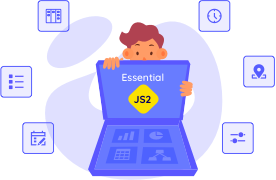Appearance
7 Dec 201814 minutes to read
Custom Color Palette
The Chart displays different series in different colors by default. You can customize the color of each series by providing a custom color palette of your choice by using the palette property.
/// <reference path="tsfiles/jquery.d.ts" />
/// <reference path="tsfiles/ej.web.all.d.ts" />
module ChartComponent {
$(function () {
var chartSample = new ej.datavisualization.Chart($("#chartContainer"), {
//Providing a custom palette
palette: [ "grey", "skyblue", "orange", ],
// ...
});
});
}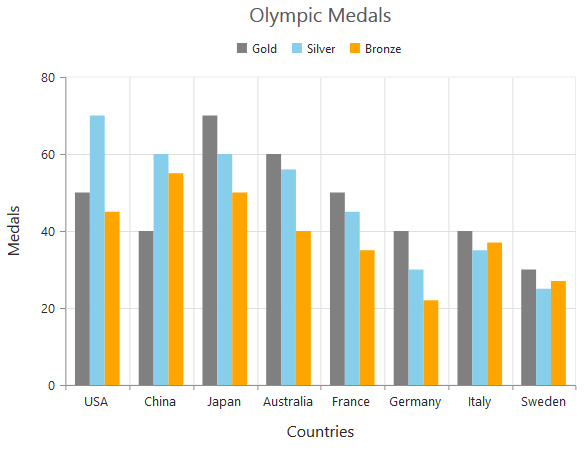
NOTE
The Color palette is applied to the points in accumulation type series
Built-in Themes
Following are the built-in themes available in the Chart
- flatLight
- flatDark
- gradientLight
- gradientDark
- azure
- azureDark
- lime
- limeDark
- saffron
- saffronDark
- gradient-azure
- gradient-azureDark
- gradient-lime
- gradient-limeDark
- gradient-saffron
- gradient-saffronDark
You can set your desired theme by using the theme property. Flat light is the default theme used in the Chart.
var chartSample = new ej.datavisualization.Chart($("#chartContainer"), {
//Using gradient theme
theme: "gradientLight",
// ...
});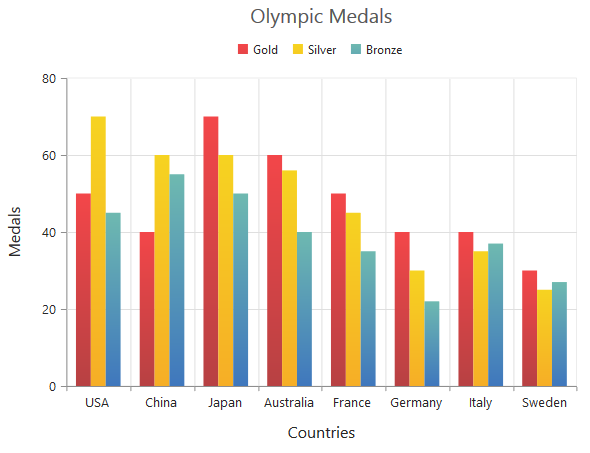
Point level customization
Marker, data label and fill color of each point in a series can be customized individually by using the points collection.
var chartSample = new ej.datavisualization.Chart($("#chartContainer"), {
series: [{
//Customizing marker and fill color of a point
points: [
{
x : 0,
y: 210,
fill: "#E27F2D",
marker: {
visible: true,
// ...
}
},
// ...
],
// ...
}],
// ...
});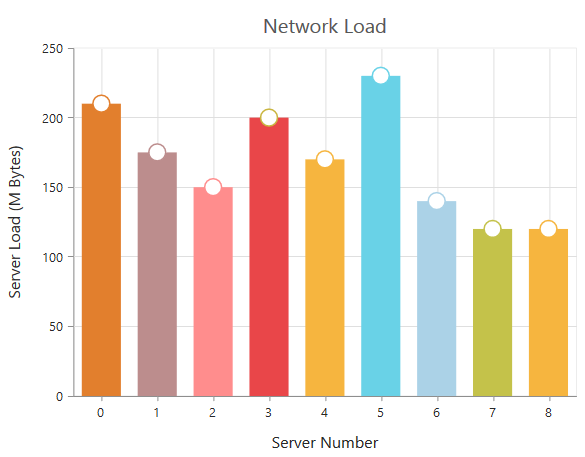
Series border customization
To customize the series border color, width and dashArray, you can use series.border option.
NOTE
Series border can be applied to all the series (except Line, Spline, HiLo, HiLoOpenClose and StepLine series).
var chartSample = new ej.datavisualization.Chart($("#chartContainer"), {
//...
series: [{
//Change the color, width and dashArray to customize the border of series
border: { color: "blue", width: 2, dashArray: "5,3" }
//...
}]
//...
});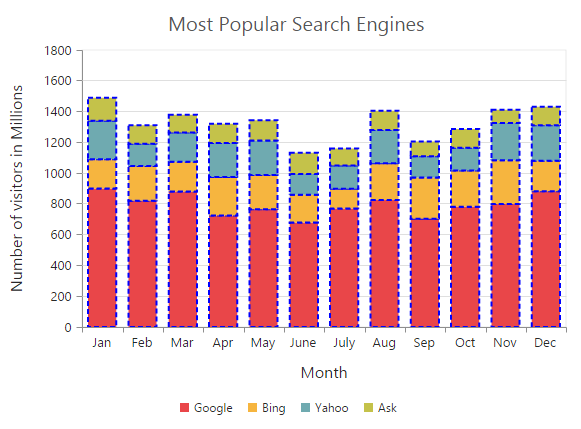
Chart area customization
Customize chart background
The Chart background can be customized by using the background property of the Chart. To customize the chart border, use border option of the chart.
var chartSample = new ej.datavisualization.Chart($("#chartContainer"), {
// ...
//Customizing Chart background
background: "skyblue",
//Customize the chart border and opacity
border: {color: "#FF0000", width: 2, opacity: 0.35},
// ...
});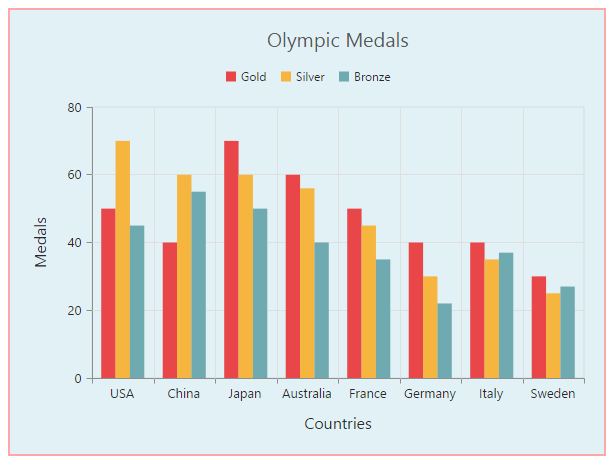
Chart Margin
The Chart margin property is used to add the margin to the chart area at the left, right, top and bottom position.
var chartSample = new ej.datavisualization.Chart($("#chartContainer"), {
// ...
//Change chart margin to left, right, top and bottom
margin: { left: 40, right: 40, top: 40, bottom: 40 },
// ...
});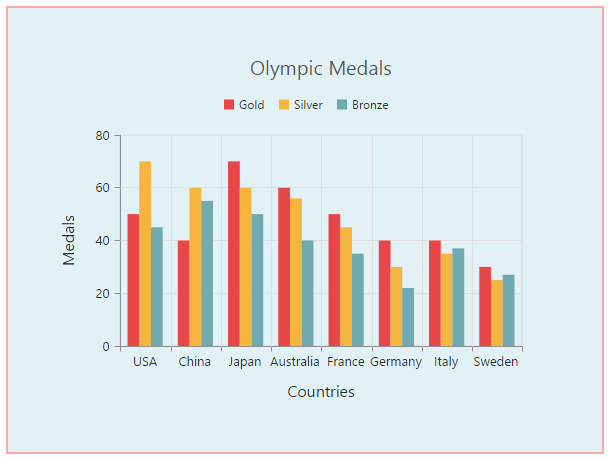
Setting background image
Background image can be added to the chart by using the backGroundImageUrl property.
var chartSample = new ej.datavisualization.Chart($("#chartContainer"), {
// ...
//Setting an image as Chart background
backGroundImageUrl: "images/chart/wheat.png",
// ...
});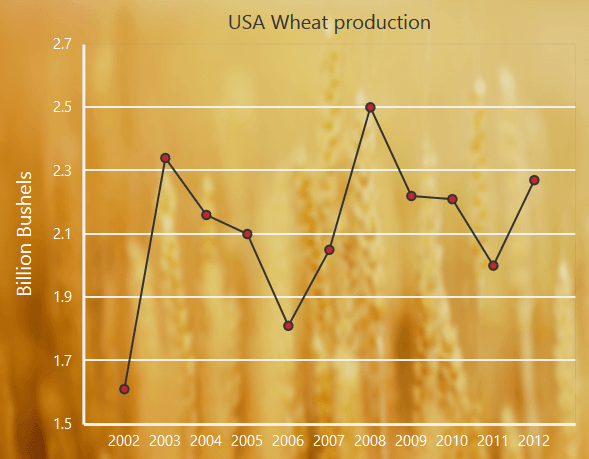
Chart area background
The Chart area background can be customized by using the background property in the chart area.
var chartSample = new ej.datavisualization.Chart($("#chartContainer"), {
// ...
chartArea: {
//Setting background for Chart area
background: "skyblue"
},
// ...
});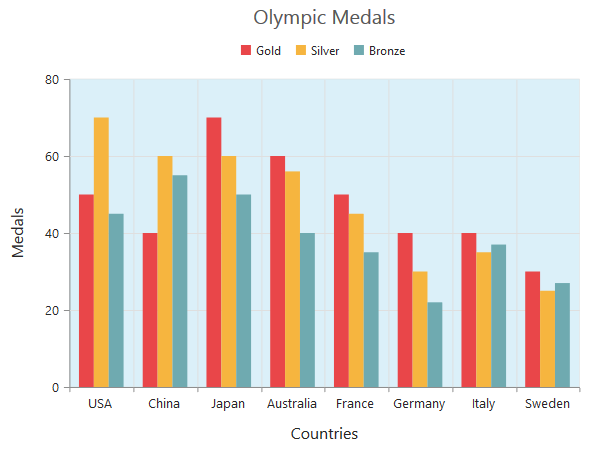
Customize chart area grid bands
You can provide different color for alternate grid rows and columns formed by the grid lines in the chart area by using the alternateGridBand property of the axis. The properties odd and even are used to customize the grid bands at odd and even positions respectively.
var chartSample = new ej.datavisualization.Chart($("#chartContainer"), {
// ...
//Creating horizontal grid bands in chart area
primaryYAxis: {
//Customizing horizontal grid bands at even position
alternateGridBand: {
even: {
fill: "#A7A9AB",
opacity: 0.1,
} }
// ...
},
// ...
});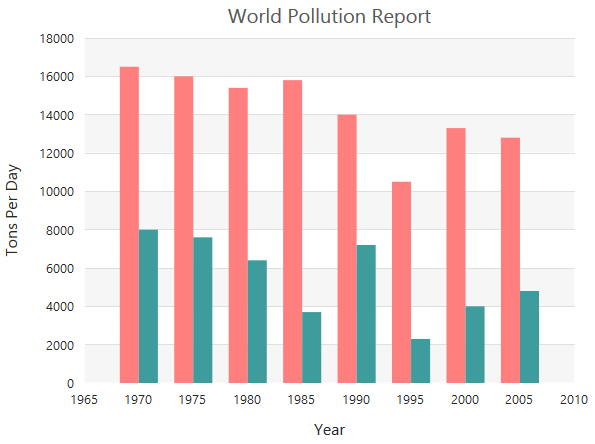
Animation
You can enable animation by using the enableAnimation property of the series. This animates the chart series on two occasions – when the chart is loaded for the first time or whenever you change the series type by using the type property.
var chartSample = new ej.datavisualization.Chart($("#chartContainer"), {
// ...
series : [{
//Enabling animation of series
enableAnimation: true,
// ...
}],
// ...
});However, you can force the chart to animate series by calling the animate method as illustrated in the following code example,
var chartSample = new ej.datavisualization.Chart($("#chartContainer"), {
series : [{
//Enabling animation of series
enableAnimation: true,
// ...
}],
// ...
});
//Dynamically animating Chart
function animateChart(){
//Calling the animate method for dynamic animation
$("#chartContainer").ejChart("animate");
}