Resource View in .NET MAUI Scheduler (SfScheduler)
17 Dec 202524 minutes to read
The .NET MAUI Scheduler control allows you to group appointments based on the resources associated with them in the day, week, workweek, timeline day, timeline week, timeline workweek, and timeline month views, with complete business object binding, multi resource appointment sharing and UI customization features.
Create resources to Scheduler by using SchedulerResource
You can create a resource view by setting the Name, Id, Background, and Foreground and DataItem properties of the built-in SchedulerResource class and assign SchedulerResource collection to the scheduler by using the Resources property of the SchedulerResourceView class.
In the Day, Week and Work Week views, resources are displayed horizontally on desktop platforms and under an adaptive header on mobile platforms. In the Timeline views (Timeline Day, Timeline Week, Timeline Work Week and Timeline Month), resources are displayed vertically.
<schedule:SfScheduler x:Name="Scheduler" View="TimelineWeek">
<schedule:SfScheduler.ResourceView>
<schedule:SchedulerResourceView Resources="{Binding Resources}" />
</schedule:SfScheduler.ResourceView>
</schedule:SfScheduler>// Adding schedule resource in the scheduler resource collection.
var Resources = new ObservableCollection<SchedulerResource>()
{
new SchedulerResource() { Name = "Sophia", Foreground = Colors.Blue, Background = Colors.Green, Id = "1000" },
new SchedulerResource() { Name = "Zoey Addison", Foreground = Colors.Blue, Background = Colors.Green, Id = "1001" },
new SchedulerResource() { Name = "James William", Foreground = Colors.Blue, Background = Colors.Green, Id = "1002" },
};
// Adding the scheduler resource collection to the schedule resources of SfSchedule.
this.Scheduler.ResourceView.Resources = Resources;
Assigning Scheduler resources to appointments
Appointments associated with the ResourceView Resources, will be displayed by setting the SchedulerResourceView resource Id in the SchedulerAppointment by using the ResourceIds.
<schedule:SfScheduler x:Name="Scheduler" View="TimelineWeek" AppointmentsSource="{Binding Appointments}">
<schedule:SfScheduler.ResourceView>
<schedule:SchedulerResourceView Resources="{Binding Resources}" />
</schedule:SfScheduler.ResourceView>
</schedule:SfScheduler>// Adding schedule resource in the scheduler resource collection.
var Resources = new ObservableCollection<SchedulerResource>()
{
new SchedulerResource() { Name = "Sophia", Foreground = Colors.Blue, Background = Colors.Green, Id = "1000" },
new SchedulerResource() { Name = "Zoey Addison", Foreground = Colors.Blue, Background = Colors.Green, Id = "1001" },
new SchedulerResource() { Name = "James William", Foreground = Colors.Blue, Background = Colors.Green, Id = "1002" },
};
// Adding the scheduler resource collection to the schedule resources of SfSchedule.
this.Scheduler.ResourceView.Resources = Resources;
var appointment = new ObservableCollection<SchedulerAppointment>();
//Adding scheduler appointment in the scheduler appointment collection.
appointment.Add(new SchedulerAppointment()
{
StartTime = DateTime.Today.AddHours(9),
EndTime = DateTime.Today.AddHours(11),
Subject = "Client Meeting",
Location = "Hutchison road",
ResourceIds = new ObservableCollection<object>() { "1000" }
});
//Adding the scheduler appointment collection to the AppointmentsSource of .NET MAUI Scheduler.
this.Scheduler.AppointmentsSource = appointment;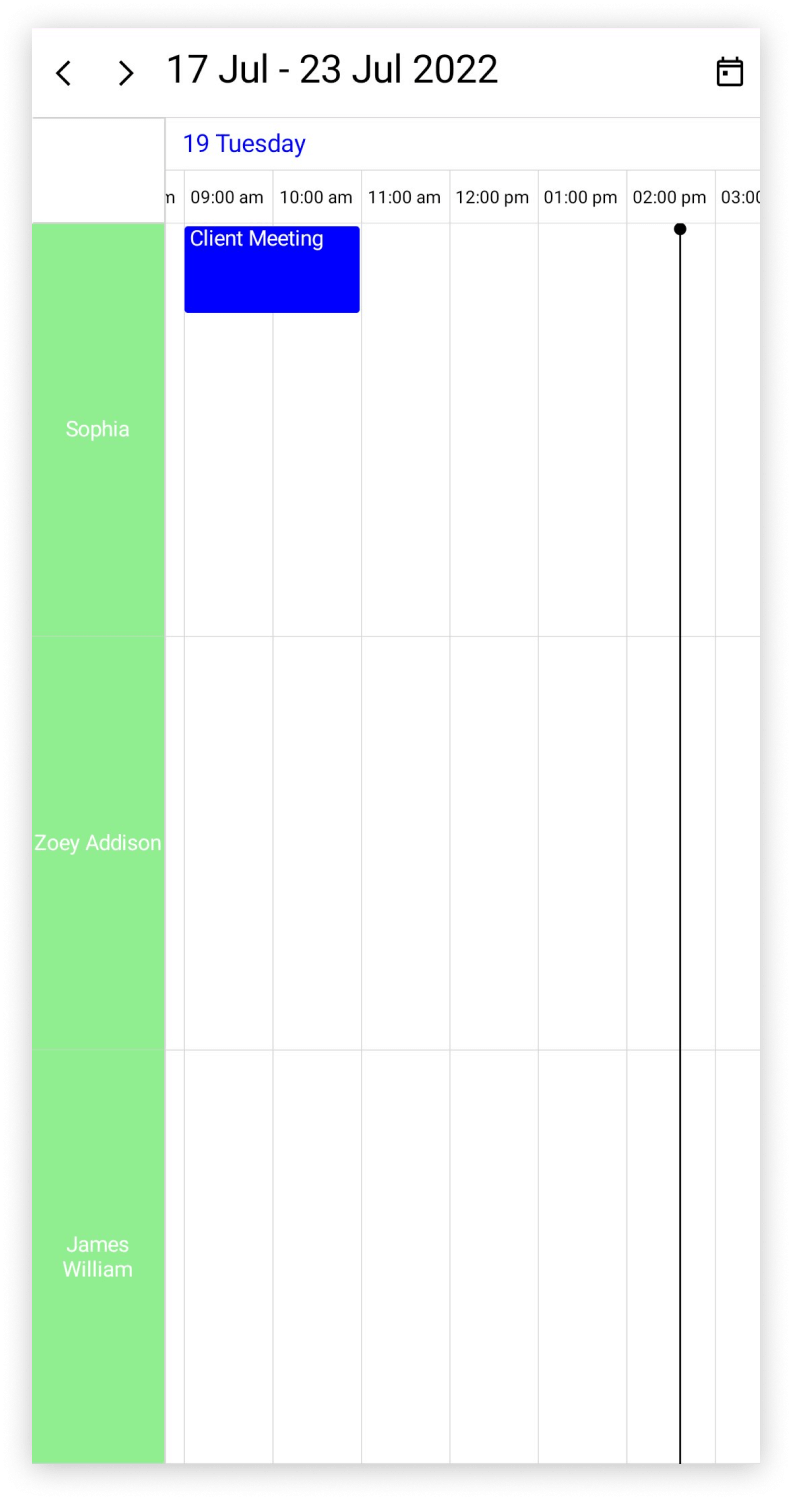
Multiple resource sharing using Scheduler resources
Multiple resources can share the same events or appointments by declaring resources ids in ResourceIds in ScheduleAppointment class. If the appointment details are edited or updated, then the changes will be reflected on all other shared instances simultaneously.
<schedule:SfScheduler x:Name="Scheduler" View="TimelineWeek">
</schedule:SfScheduler>var appointment = new ObservableCollection<SchedulerAppointment>();
//Adding scheduler appointment in the scheduler appointment collection.
appointment.Add(new SchedulerAppointment()
{
StartTime = DateTime.Today.AddHours(9),
EndTime = DateTime.Today.AddHours(11),
Subject = "Client Meeting",
Location = "Hutchison road",
//Multi resource share same event
ResourceIds = new ObservableCollection<object>() { "1000", "1001","1002" }
});
//Adding the scheduler appointment collection to the AppointmentsSource of .NET MAUI Scheduler.
this.Scheduler.AppointmentsSource = appointment;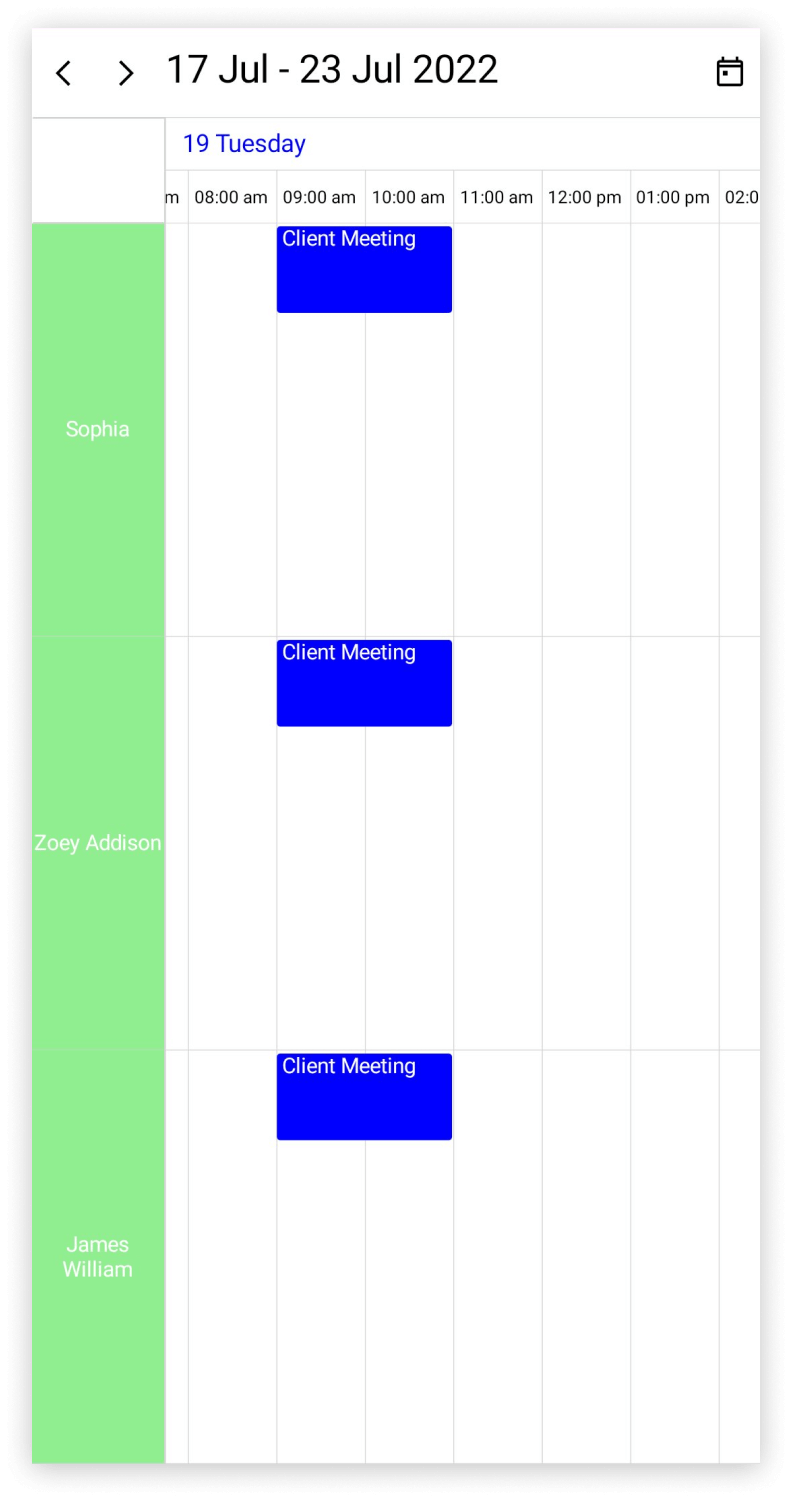
Resource Grouping in Days View - Desktop
In the day, week, and work week views, you can control whether dates are grouped under resources or resources are grouped under dates by using the ResourceGroupType property of the SchedulerResourceView class.
Grouping by Resource
The ResourceGroupType is set to Resource by default. In this mode, the scheduler arranges the dates under each resource.
<schedule:SfScheduler x:Name="Scheduler" View="Day">
<scheduler:SfScheduler.ResourceView>
<scheduler:SchedulerResourceView ResourceGroupType="Resource"/>
</scheduler:SfScheduler.ResourceView>
</schedule:SfScheduler>var Resources = new ObservableCollection<SchedulerResource>()
{
new SchedulerResource() { Name = "Sophia", Foreground = Colors.White, Background = Colors.LightGreen, Id = "1000" },
new SchedulerResource() { Name = "Zoey Addison", Foreground = Colors.White, Background = Colors.Gold, Id = "1001" },
new SchedulerResource() { Name = "James William", Foreground = Colors.White, Background = Colors.Violet, Id = "1002" },
};
this.Scheduler.ResourceView.Resources = Resources;
this.Scheduler.ResourceView.ResourceGroupType = SchedulerResourceGroupType.Resource;
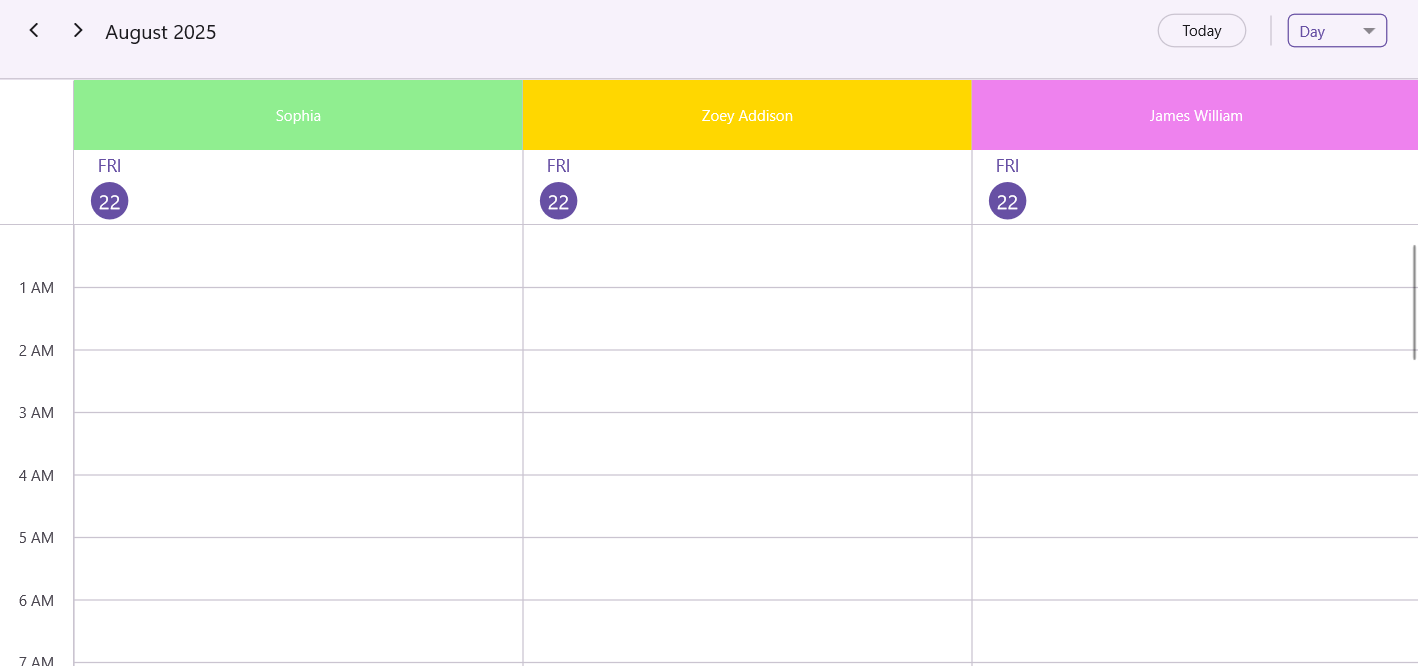
Grouping by Date
When the ResourceGroupType is set to Date, the scheduler arranges the resources under each date.
<schedule:SfScheduler x:Name="Scheduler" View="Day">
<scheduler:SfScheduler.ResourceView>
<scheduler:SchedulerResourceView ResourceGroupType="Date"/>
</scheduler:SfScheduler.ResourceView>
</schedule:SfScheduler>var Resources = new ObservableCollection<SchedulerResource>()
{
new SchedulerResource() { Name = "Sophia", Foreground = Colors.White, Background = Colors.LightGreen, Id = "1000" },
new SchedulerResource() { Name = "Zoey Addison", Foreground = Colors.White, Background = Colors.Gold, Id = "1001" },
new SchedulerResource() { Name = "James William", Foreground = Colors.White, Background = Colors.Violet, Id = "1002" },
};
this.Scheduler.ResourceView.Resources = Resources;
this.Scheduler.ResourceView.ResourceGroupType = SchedulerResourceGroupType.Date;
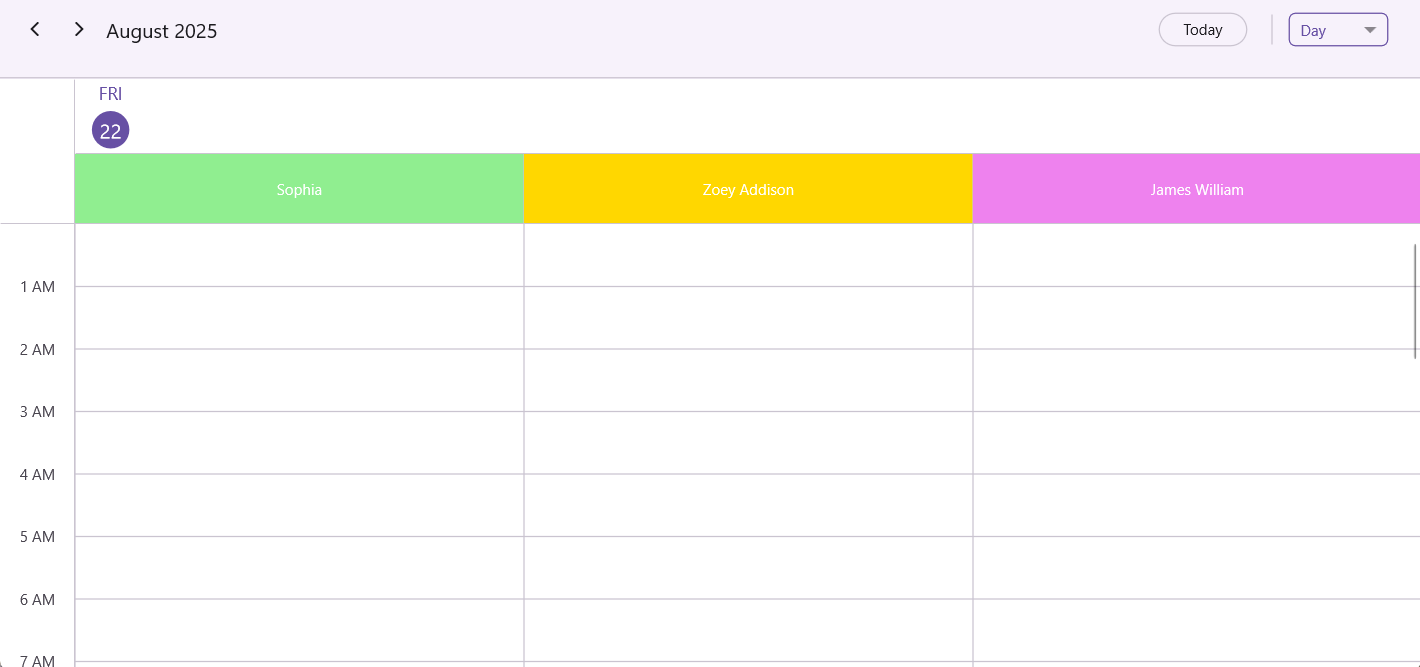
Resource Grouping in Days View - Mobile
In Mobile platforms, the resource view for the day, week, and work week view where grouped under an adaptive header.
Customize hamburger icon color
The hamburger icon color can be customized by using the HamburgerIconColor property of the SchedulerResourceView.
<syncfusion:SfScheduler x:Name="Scheduler" View="Day">
<syncfusion:SfScheduler.ResourceView>
<syncfusion:SchedulerResourceView HamburgerIconColor="Red" />
</syncfusion:SfScheduler.ResourceView>
</syncfusion:SfScheduler>var Resources = new ObservableCollection<SchedulerResource>()
{
new SchedulerResource() { Name = "Sophia", Id = "1000" },
new SchedulerResource() { Name = "Zoey Addison", Id = "1001" },
new SchedulerResource() { Name = "James William", Id = "1002" },
};
this.Scheduler.ResourceView.Resources = Resources;
this.Scheduler.ResourceView.HamburgerIconColor = Colors.Red;
![]()
Customize drawer resource selection color
The drawer resource selection color can be customized by using the DrawerResourceSelectionColor property of the SchedulerResourceView.
<syncfusion:SfScheduler x:Name="Scheduler" View="Day">
<syncfusion:SfScheduler.ResourceView>
<syncfusion:SchedulerResourceView DrawerResourceSelectionColor="DodgerBlue" />
</syncfusion:SfScheduler.ResourceView>
</syncfusion:SfScheduler>var Resources = new ObservableCollection<SchedulerResource>()
{
new SchedulerResource() { Name = "Sophia", Id = "1000" },
new SchedulerResource() { Name = "Zoey Addison", Id = "1001" },
new SchedulerResource() { Name = "James William", Id = "1002" },
};
this.Scheduler.ResourceView.Resources = Resources;
this.Scheduler.ResourceView.DrawerResourceSelectionColor = Brush.DodgerBlue;
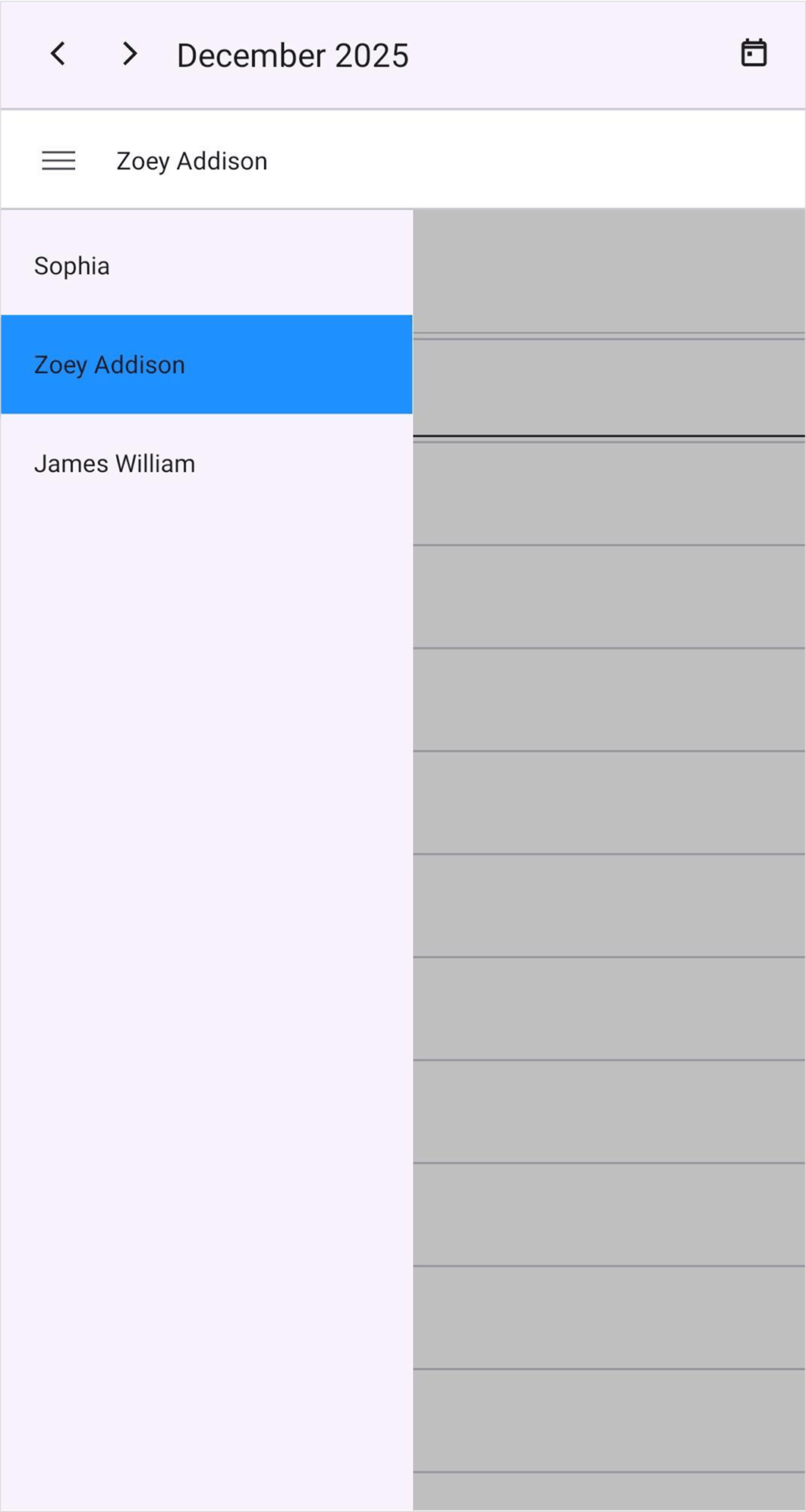
Customize drawer background
The drawer background can be customized by using the DrawerBackground property of the SchedulerResourceView.
<syncfusion:SfScheduler x:Name="Scheduler" View="Day">
<syncfusion:SfScheduler.ResourceView>
<syncfusion:SchedulerResourceView DrawerBackground="LightGoldenrodYellow" />
</syncfusion:SfScheduler.ResourceView>
</syncfusion:SfScheduler>var Resources = new ObservableCollection<SchedulerResource>()
{
new SchedulerResource() { Name = "Sophia", Id = "1000" },
new SchedulerResource() { Name = "Zoey Addison", Id = "1001" },
new SchedulerResource() { Name = "James William", Id = "1002" },
};
this.Scheduler.ResourceView.Resources = Resources;
this.Scheduler.ResourceView.DrawerBackground = Brush.LightGoldenrodYellow;
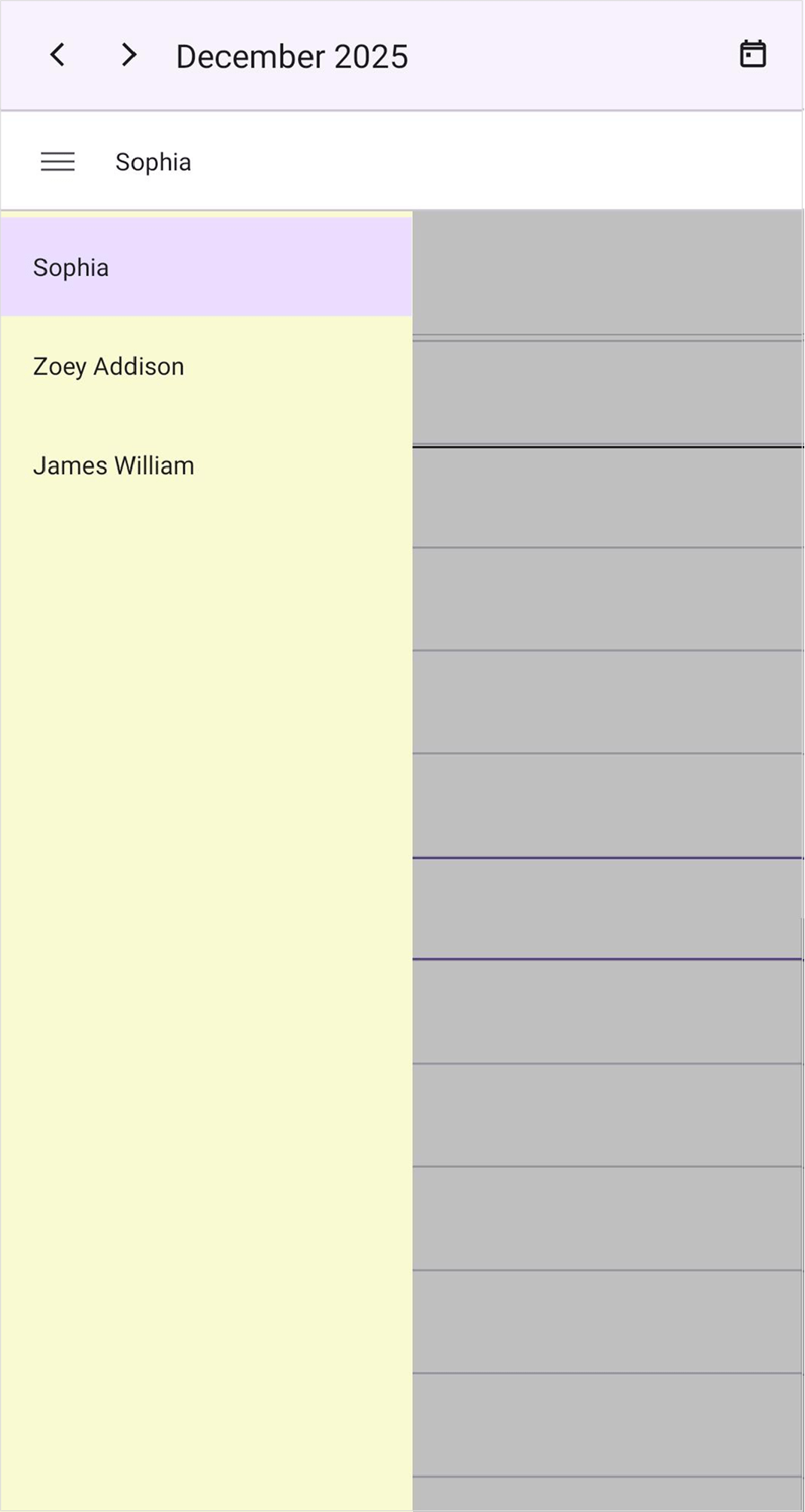
Customize adaptive header appearance using DataTemplate
The adaptive header appearance customization can be achieved by using the AdaptiveHeaderTemplate property of SchedulerResourceView in the SfScheduler.
<schedule:SfScheduler x:Name="Scheduler" View="Day">
<schedule:SfScheduler.ResourceView>
<schedule:SchedulerResourceView>
<schedule:SchedulerResourceView.AdaptiveHeaderTemplate>
<DataTemplate>
<Grid Padding="8" BackgroundColor="PaleGreen">
<HorizontalStackLayout Spacing="8" VerticalOptions="Center">
<Label Text="☰"
FontSize="16"
VerticalTextAlignment="Center"
HorizontalTextAlignment="Center"
TextColor="Red"
Margin="0,0,12,0">
<Label.GestureRecognizers>
<TapGestureRecognizer Tapped="OnTapped" />
</Label.GestureRecognizers>
</Label>
<Label Text="{Binding Resource.Name}"
FontAttributes="Bold"
FontSize="14"
TextColor="DarkViolet" />
</HorizontalStackLayout>
</Grid>
</DataTemplate>
</schedule:SchedulerResourceView.AdaptiveHeaderTemplate>
</schedule:SchedulerResourceView>
</schedule:SfScheduler.ResourceView>
</schedule:SfScheduler>var Resources = new ObservableCollection<SchedulerResource>()
{
new SchedulerResource() { Name = "Sophia", Id = "1000" },
new SchedulerResource() { Name = "Zoey Addison", Id = "1001" },
new SchedulerResource() { Name = "James William", Id = "1002" },
};
this.Scheduler.ResourceView.Resources = Resources;
this.Scheduler.ResourceView.AdaptiveHeaderTemplate = new DataTemplate(() =>
{
var grid = new Grid
{
Padding = 8,
BackgroundColor = Colors.PaleGreen
};
var stack = new HorizontalStackLayout
{
Spacing = 8,
VerticalOptions = LayoutOptions.Center
};
var menuLabel = new Label
{
Text = "☰",
FontSize = 16,
TextColor = Colors.Red,
VerticalTextAlignment = TextAlignment.Center,
HorizontalTextAlignment = TextAlignment.Center,
Margin = new Thickness(0, 0, 12, 0)
};
var tap = new TapGestureRecognizer();
tap.Tapped += OnTapped;
menuLabel.GestureRecognizers.Add(tap);
var nameLabel = new Label
{
FontAttributes = FontAttributes.Bold,
FontSize = 14,
TextColor = Colors.DarkViolet
};
nameLabel.SetBinding(Label.TextProperty, "Resource.Name");
stack.Add(menuLabel);
stack.Add(nameLabel);
grid.Add(stack);
return grid;
});
private void OnTapped(object sender, TappedEventArgs e)
{
if (sender is Label label && label.BindingContext is SchedulerAdaptiveResource resource)
{
resource.ToggleResourceDrawerView();
}
}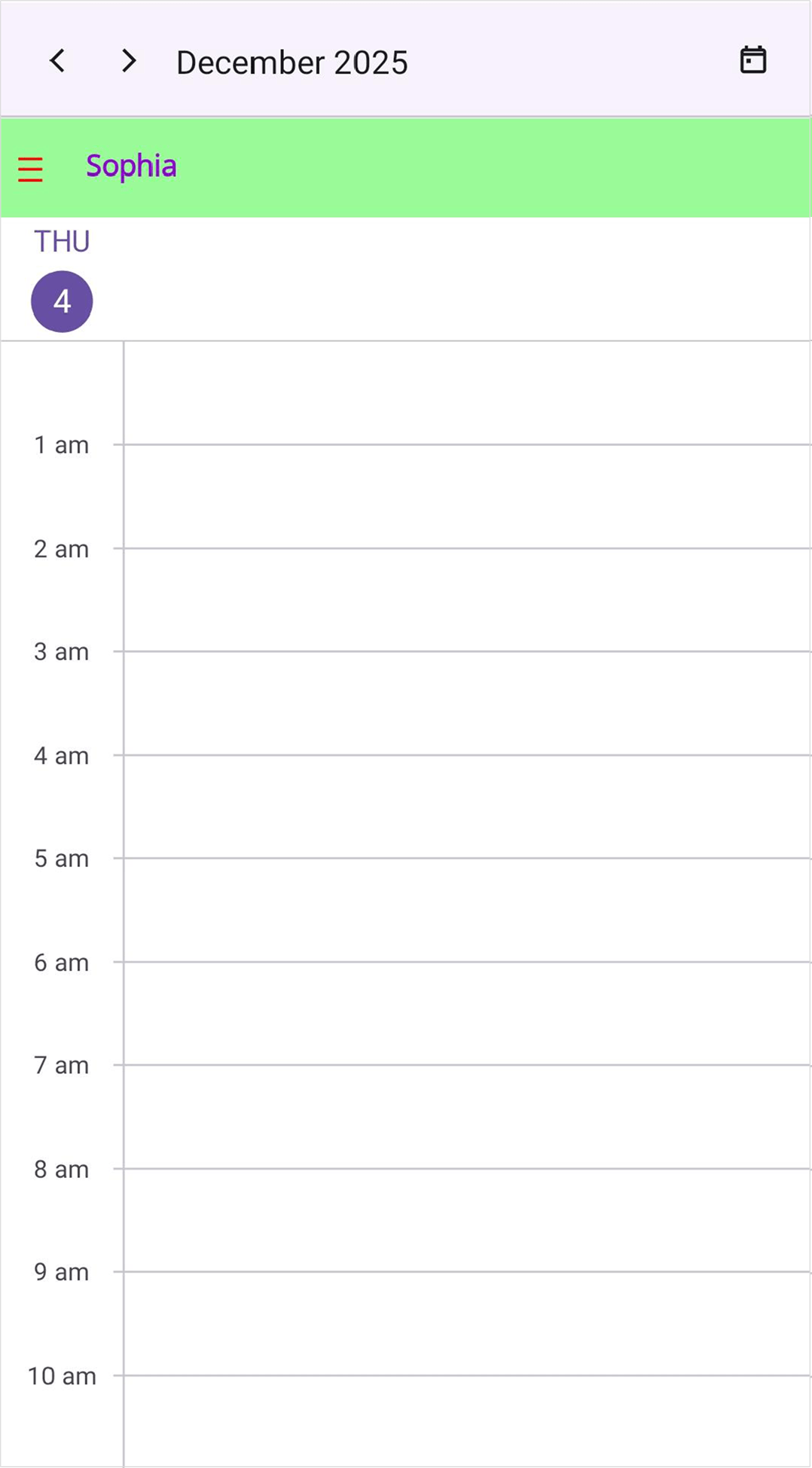
NOTE
- The BindingContext of the AdaptiveHeaderTemplate is the SchedulerAdaptiveResource.
- The ToggleResourceDrawerView method should be called on the SchedulerAdaptiveResource instance obtained from the control’s BindingContext. It toggles the visibility of the drawer resource view. It is used only when the AdaptiveHeaderTemplate is applied.
Customize drawer resource appearance using DataTemplate
The drawer resource appearance customization can be achieved by using the DrawerResourceTemplate property of SchedulerResourceView in the SfScheduler.
<ContentPage.Resources>
<DataTemplate x:Key="drawerResourceTemplate">
<Grid Background="{Binding DataItem.BackgroundBrush}">
<Label Margin="10" FontAttributes="Bold" Text="{Binding DataItem.Name}" TextColor="{Binding DataItem.ForegroundBrush}"/>
</Grid>
</DataTemplate>
</ContentPage.Resources>
<scheduler:SfScheduler x:Name="scheduler">
<scheduler:SfScheduler.ResourceView>
<scheduler:SchedulerResourceView DrawerResourceTemplate="{StaticResource drawerResourceTemplate}">
<scheduler:SchedulerResourceView.Mapping>
<scheduler:SchedulerResourceMapping
Id = "Id"
Name="Name"
Background="BackgroundColor"
Foreground="ForegroundColor"/>
</scheduler:SchedulerResourceView.Mapping>
</scheduler:SchedulerResourceView>
</scheduler:SfScheduler.ResourceView>
</scheduler:SfScheduler>public class Employee
{
public string Name { get; set; }
public object Id { get; set; }
public Brush BackgroundBrush { get; set; }
public Brush ForegroundBrush { get; set; }
}
var Resources = new ObservableCollection<Employee>()
{
new Employee() { Name = "Sophia", Id = "1000", BackgroundBrush = Brush.PaleGreen, ForegroundBrush = Brush.Black },
new Employee() { Name = "Zoey Addison", Id = "1001", BackgroundBrush = Brush.SkyBlue, ForegroundBrush = Brush.Black },
new Employee() { Name = "James William", Id = "1002", BackgroundBrush = Brush.LightPink, ForegroundBrush = Brush.Black },
};
this.scheduler.ResourceView.Resources = Resources;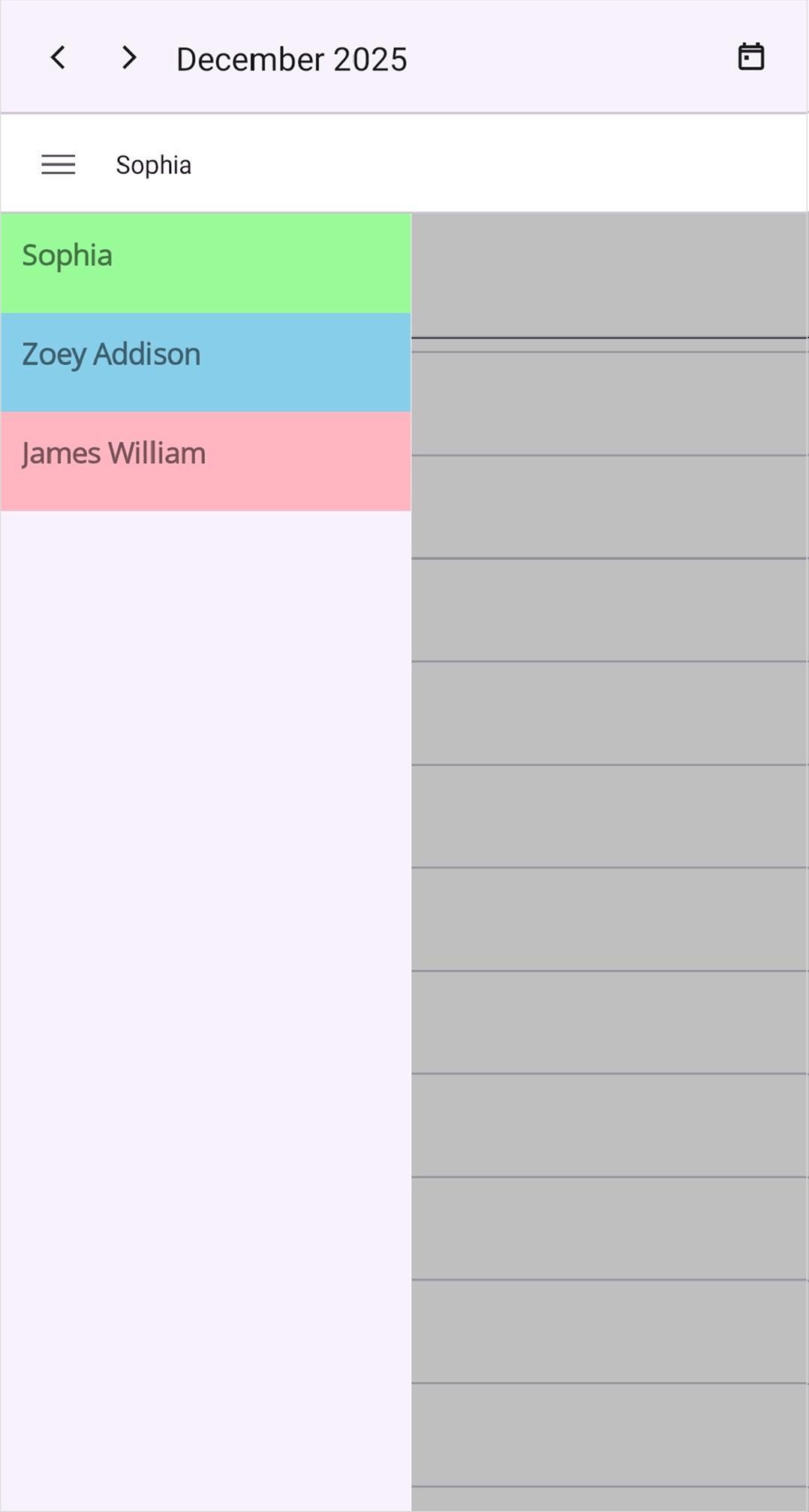
NOTE
The BindingContext of the DrawerResourceTemplate is the SchedulerResource. and the custom data object can be bound in DrawerResourceTemplate by using SchedulerResource.DataItem .
Visible Resource Count
The number of resources shown in the day, week, work week, timelineday, timelineweek, timelineworkweek views can be controlled using the VisibleResourceCount property of the SchedulerResourceView class. This lets you define how many resources are visible at a time.
Days View
<schedule:SfScheduler x:Name="Scheduler" View="Day" >
<schedule:SfScheduler.ResourceView>
<schedule:SchedulerResourceView VisibleResourceCount="6"/>
</schedule:SfScheduler.ResourceView>
</schedule:SfScheduler>var Resources = new ObservableCollection<SchedulerResource>()
{
new SchedulerResource { Name = "Sophia", Foreground = Colors.White, Background = Colors.LightGreen, Id = "1000" },
new SchedulerResource { Name = "Zoey Addison", Foreground = Colors.White, Background = Colors.Gold, Id = "1001" },
new SchedulerResource { Name = "Aiden Clark", Foreground = Colors.White, Background = Colors.LightSkyBlue,Id = "1002" },
new SchedulerResource { Name = "Mia Johnson", Foreground = Colors.White, Background = Colors.Tomato, Id = "1003" },
new SchedulerResource { Name = "Liam Parker", Foreground = Colors.White, Background = Colors.Orchid, Id = "1004" },
new SchedulerResource { Name = "Olivia Bennett", Foreground = Colors.White, Background = Colors.SlateBlue, Id = "1005" },
new SchedulerResource { Name = "Noah Ramirez", Foreground = Colors.White, Background = Colors.SeaGreen, Id = "1006" },
new SchedulerResource { Name = "Ava Thompson", Foreground = Colors.White, Background = Colors.Coral, Id = "1007" },
new SchedulerResource { Name = "Ethan Davis", Foreground = Colors.White, Background = Colors.DodgerBlue, Id = "1008" },
new SchedulerResource { Name = "Isabella Moore", Foreground = Colors.White, Background = Colors.MediumOrchid,Id = "1009" },
};
this.Scheduler.ResourceView.Resources = Resources;
this.Scheduler.ResourceView.VisibleResourceCount = 6;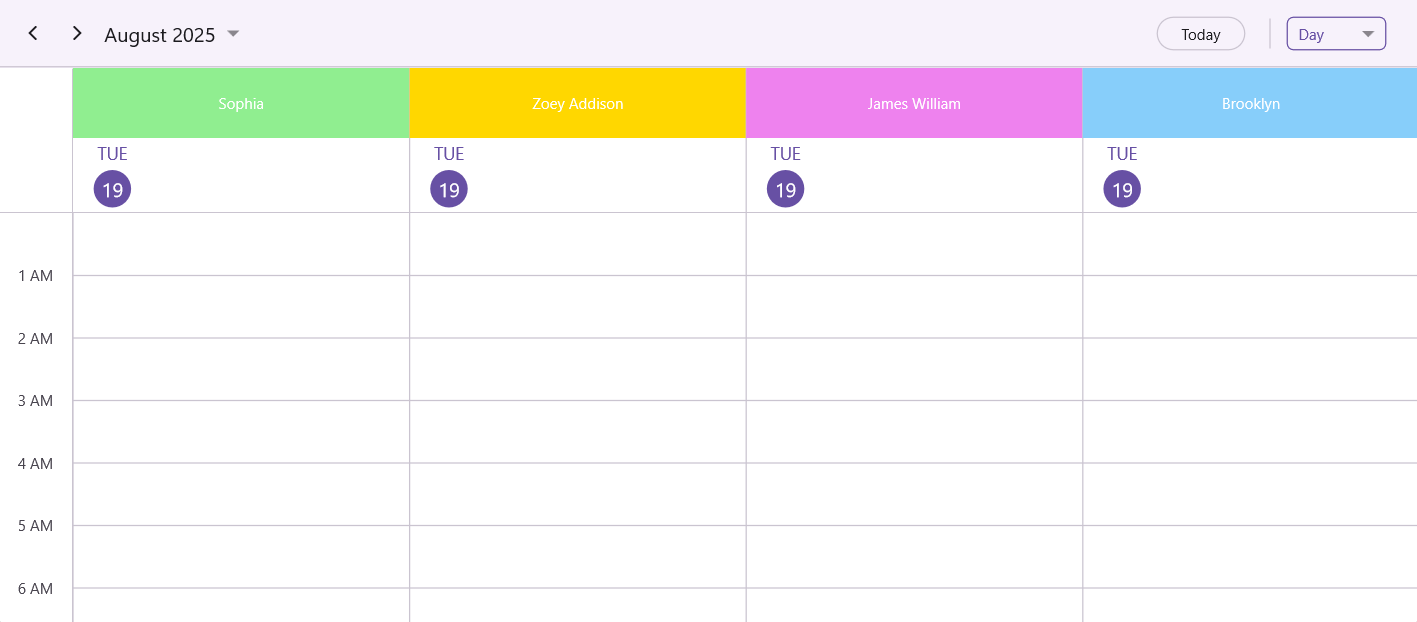
Timeline View
<schedule:SfScheduler x:Name="Scheduler" View="TimelineDay" >
<schedule:SfScheduler.ResourceView>
<schedule:SchedulerResourceView VisibleResourceCount="4"/>
</schedule:SfScheduler.ResourceView>
</schedule:SfScheduler>var Resources = new ObservableCollection<SchedulerResource>()
{
new SchedulerResource() { Name = "Sophia", Foreground = Colors.White, Background = Colors.LightGreen, Id = "1000" },
new SchedulerResource() { Name = "Zoey Addison", Foreground = Colors.White, Background = Colors.Gold, Id = "1001" },
new SchedulerResource() { Name = "James William", Foreground = Colors.White, Background = Colors.Violet, Id = "1002" },
new SchedulerResource() { Name = "Brooklyn", Foreground = Colors.White, Background = Colors.LightSkyBlue, Id = "1003" },
new SchedulerResource() { Name = "Stephen", Foreground = Colors.White, Background = Colors.PeachPuff, Id = "1004" },
new SchedulerResource() { Name = "Elena", Foreground = Colors.White, Background = Colors.Pink, Id = "1005" },
};
this.Scheduler.ResourceView.Resources = Resources;
this.Scheduler.ResourceView.VisibleResourceCount = 4;
NOTE
- When
VisibleResourceCountis set to 0, the resource view layout is removed, and only the plain Scheduler view is shown.VisibleResourceCountapplies to the horizontal resource view on Windows and macOS, and to the timeline resource view on all platforms. When the value is -1 (default), the horizontal resource view displays three resources. In timeline resource views, the number of visible resource rows is determined by the minimum row height, and the auto row height.
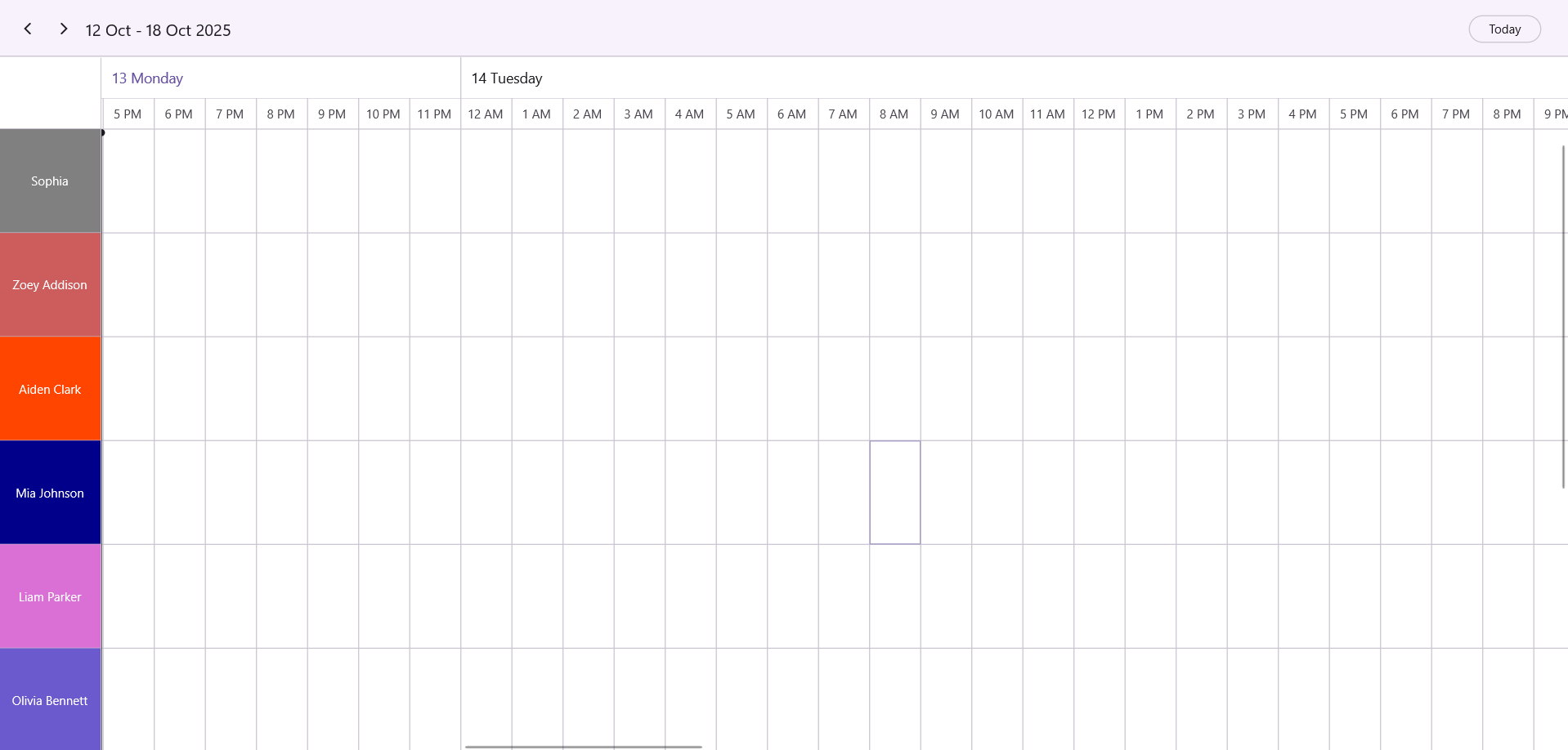
Resource Header Height in Days View
In the day, week, and work week views, resources are arranged horizontally. The height of the resource headers can be customized using the ResourceHeaderHeight property of the SchedulerResourceView class.
<schedule:SfScheduler x:Name="Scheduler" View="Day" >
<schedule:SfScheduler.ResourceView>
<schedule:SchedulerResourceView ResourceHeaderHeight="100"/>
</schedule:SfScheduler.ResourceView>
</schedule:SfScheduler>var Resources = new ObservableCollection<SchedulerResource>()
{
new SchedulerResource() { Name = "Sophia", Foreground = Colors.White, Background = Colors.LightGreen, Id = "1000" },
new SchedulerResource() { Name = "Zoey Addison", Foreground = Colors.White, Background = Colors.Gold, Id = "1001" },
new SchedulerResource() { Name = "James William", Foreground = Colors.White, Background = Colors.Violet, Id = "1002" },
};
this.Scheduler.ResourceView.Resources = Resources;
this.Scheduler.ResourceView.ResourceHeaderHeight = 100;
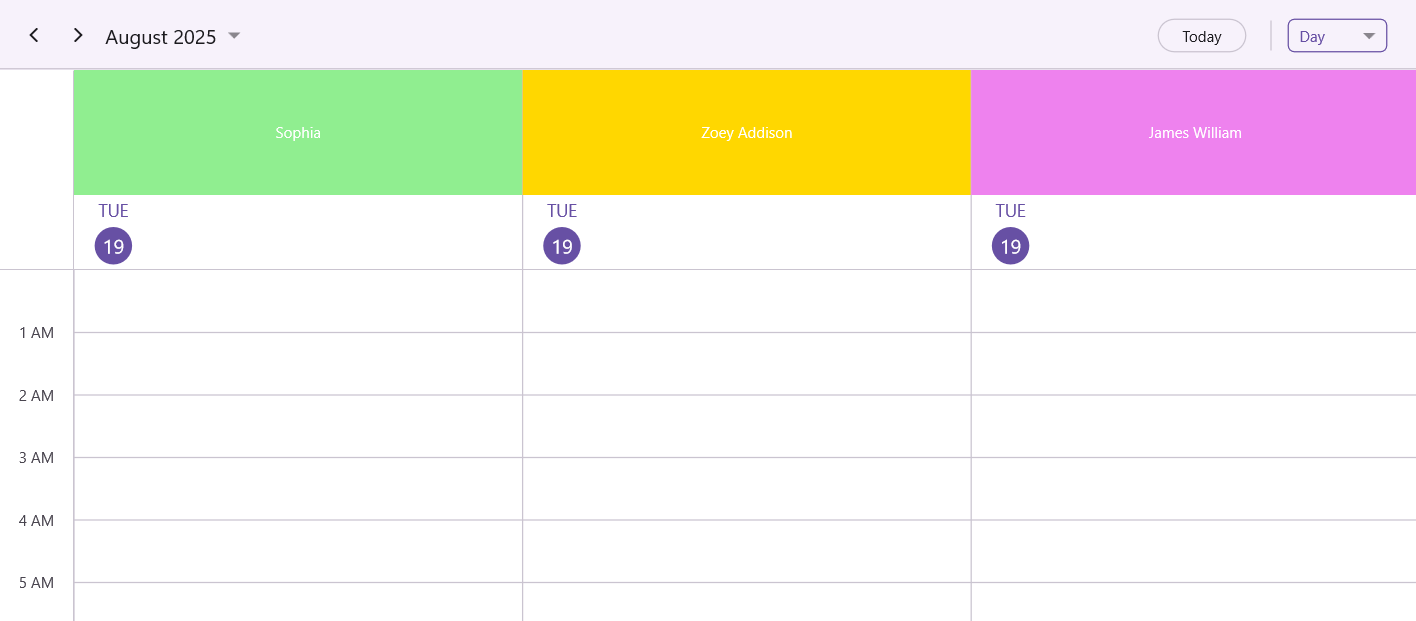
Resource Header Width in Timeline View
In the timelineday, timelineweek, and timeline work week views, resources are arranged vertically. The width of the resource headers can be customized using the ResourceHeaderWidth property of the SchedulerResourceView class.
<schedule:SfScheduler x:Name="Scheduler" View="TimelineDay" >
<schedule:SfScheduler.ResourceView>
<schedule:SchedulerResourceView ResourceHeaderWidth="250"/>
</schedule:SfScheduler.ResourceView>
</schedule:SfScheduler>var Resources = new ObservableCollection<SchedulerResource>()
{
new SchedulerResource() { Name = "Sophia", Foreground = Colors.White, Background = Colors.LightGreen, Id = "1000" },
new SchedulerResource() { Name = "Zoey Addison", Foreground = Colors.White, Background = Colors.Gold, Id = "1001" },
new SchedulerResource() { Name = "James William", Foreground = Colors.White, Background = Colors.Violet, Id = "1002" },
};
this.Scheduler.ResourceView.Resources = Resources;
this.Scheduler.ResourceView.ResourceHeaderWidth = 250;
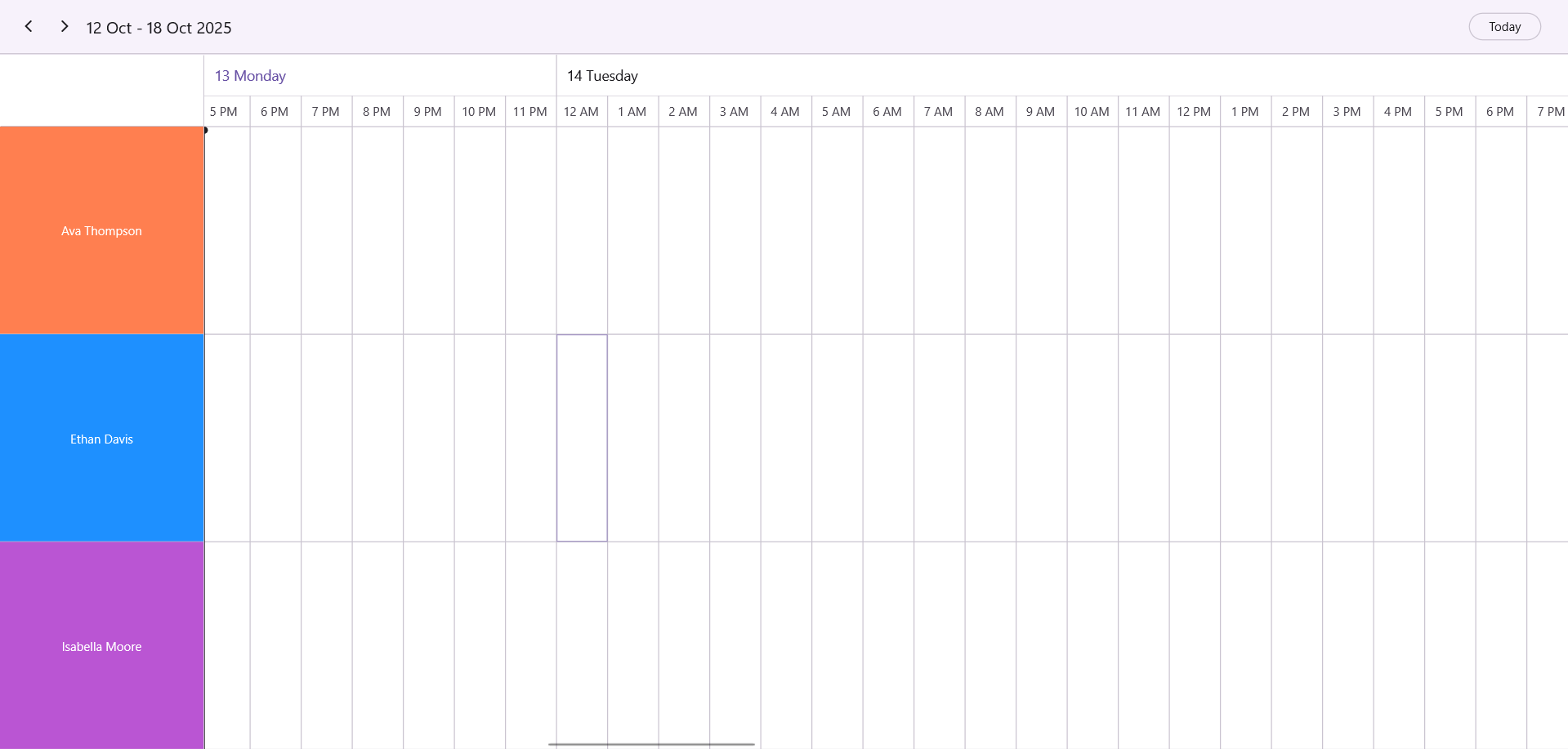
Resource minimum row height
You can customize resource minimum row height of visible resources in timeline day, timeline week, timeline workweek and timeline month views by using the MinimumRowHeight property of SchedulerResourceView in SfScheduler. By default, resource row height will be auto-expanded from minimum height based on the appointment counts.
<schedule:SfScheduler x:Name="Scheduler" View="TimelineWeek"
AllowedViews="TimelineDay,TimelineMonth,TimelineWeek,TimelineWorkWeek" >
<schedule:SfScheduler.ResourceView>
<schedule:SchedulerResourceView MinimumRowHeight="90"/>
</schedule:SfScheduler.ResourceView>
</schedule:SfScheduler>SfScheduler scheduler = new SfScheduler();
scheduler.View = SchedulerView.TimelineWeek;
scheduler.AllowedViews = SchedulerViews.TimelineDay | SchedulerViews.TimelineMonth | SchedulerViews.TimelineWeek | SchedulerViews.TimelineWorkWeek;
scheduler.ResourceView.MinimumRowHeight = 100;
this.Content = scheduler;NOTE
- By default, if the viewport height is greater than 400 then each resource height will be calculated by viewport size divided by the minimum value of scheduler resources count and 4 (default resource count).
- If the viewport height is lesser than 400 then each resource height will be calculated by default viewport size(4 (default resource*100)) divided by the minimum value of scheduler resources count and 4 (default resource count).
- If the MinimumRowHeight is less than the default row height then the default row height will be used.
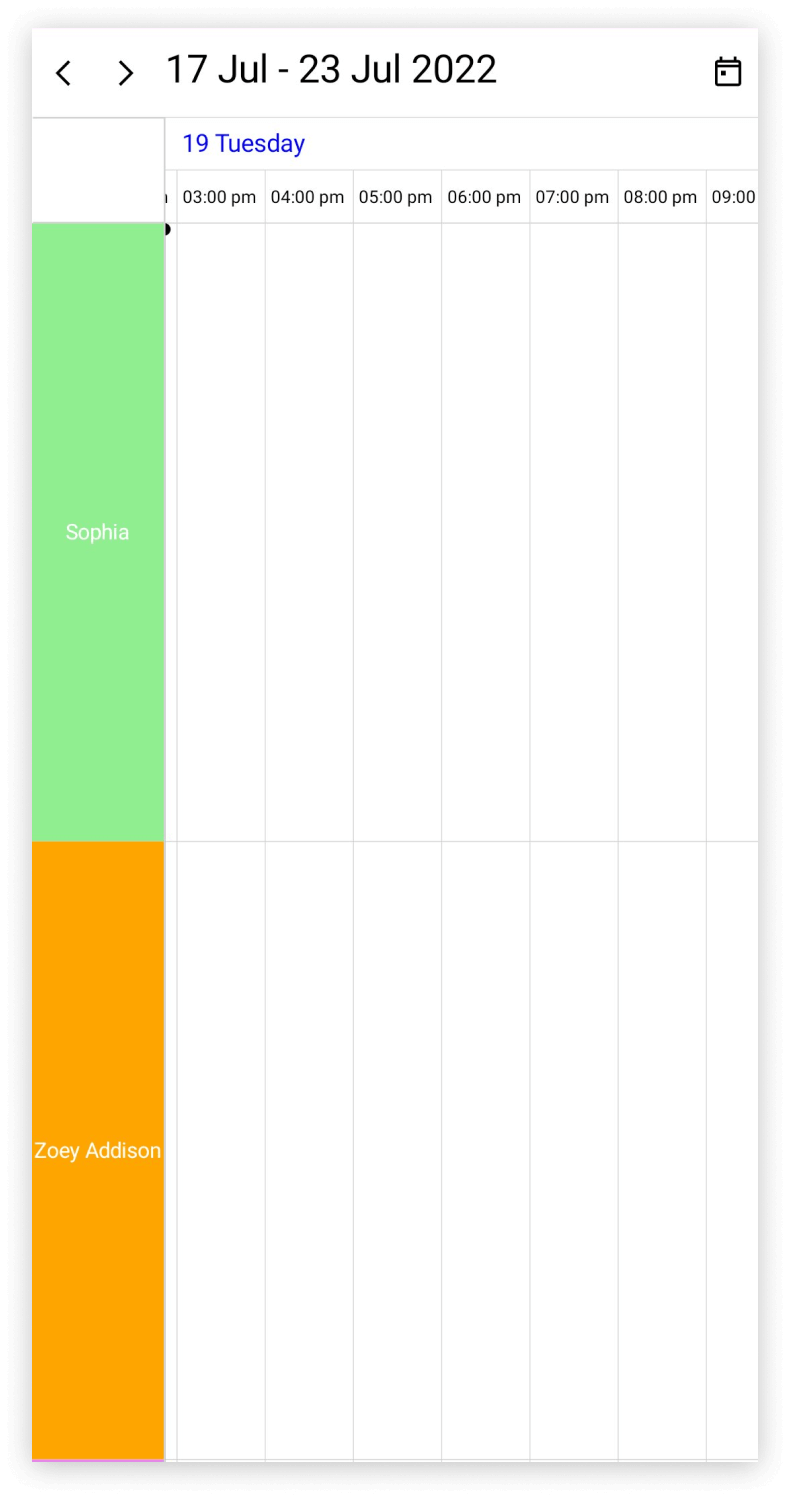
Assign special time regions to scheduler resources
You can highlight the resources availability by creating special time regions in the day, week, workweek, timeline day, timeline week, and timeline workweek views. Special time regions can represent unavailable or reserved slots such as lunch breaks, team meetings, or non-working hours.
Special time regions for timeline views.
In the timeline views (timeline day, timeline week, and timeline work week), special time regions can be applied to visually highlight unavailable periods for different resources.
<schedule:SfScheduler x:Name="Scheduler" View="TimelineWeek"
AllowedViews="TimelineDay,TimelineMonth,TimelineWeek,TimelineWorkWeek" >
</schedule:SfScheduler>var Resources = new ObservableCollection<SchedulerResource>()
{
new SchedulerResource() { Name = "Sophia", Foreground = Colors.White, Background = Colors.LightGreen, Id = "1000" },
new SchedulerResource() { Name = "Zoey Addison", Foreground = Colors.White, Background = Colors.Gold, Id = "1001" },
new SchedulerResource() { Name = "James William", Foreground = Colors.White, Background = Colors.Violet, Id = "1002" },
};
this.Scheduler.ResourceView.Resources = Resources;
this.Scheduler.TimelineView.TimeRegions = this.GetTimeRegion();
private ObservableCollection<SchedulerTimeRegion> GetTimeRegion()
{
var timeRegions = new ObservableCollection<SchedulerTimeRegion>();
var timeRegion = new SchedulerTimeRegion()
{
StartTime = DateTime.Today.Date.AddHours(13),
EndTime = DateTime.Today.Date.AddHours(14),
Text = "Lunch",
EnablePointerInteraction = false,
ResourceIds= new ObservableCollection<object>() { "1000", "1001", "1002" }
};
timeRegions.Add(timeRegion);
return timeRegions;
}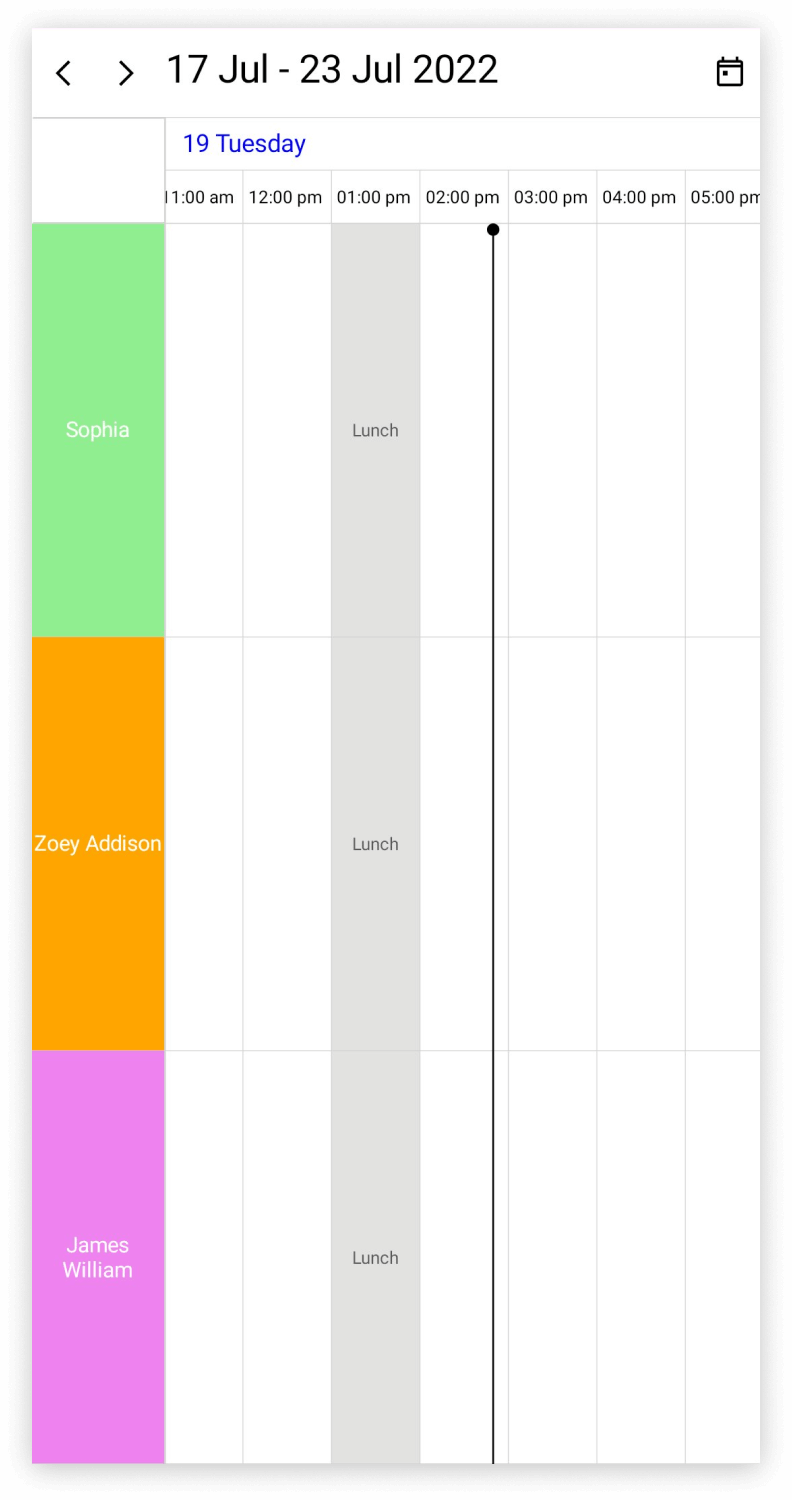
Special time regions for days view.
In Days View (day, week, and work week) special time regions can be applied to visually highlight unavailable periods for different resources.
<schedule:SfScheduler x:Name="Scheduler" View="Day"
AllowedViews="Day,Week,WorkWeek" >
</schedule:SfScheduler>var Resources = new ObservableCollection<SchedulerResource>()
{
new SchedulerResource() { Name = "Sophia", Foreground = Colors.White, Background = Colors.LightGreen, Id = "1000" },
new SchedulerResource() { Name = "Zoey Addison", Foreground = Colors.White, Background = Colors.Gold, Id = "1001" },
new SchedulerResource() { Name = "James William", Foreground = Colors.White, Background = Colors.Violet, Id = "1002" },
};
this.Scheduler.ResourceView.Resources = Resources;
this.Scheduler.DaysView.TimeRegions = this.GetTimeRegion();
private ObservableCollection<SchedulerTimeRegion> GetTimeRegion()
{
var timeRegions = new ObservableCollection<SchedulerTimeRegion>();
var timeRegion = new SchedulerTimeRegion()
{
StartTime = DateTime.Today.Date.AddHours(13),
EndTime = DateTime.Today.Date.AddHours(14),
Text = "Lunch",
EnablePointerInteraction = false,
ResourceIds= new ObservableCollection<object>() { "1000", "1001", "1002" }
};
timeRegions.Add(timeRegion);
return timeRegions;
}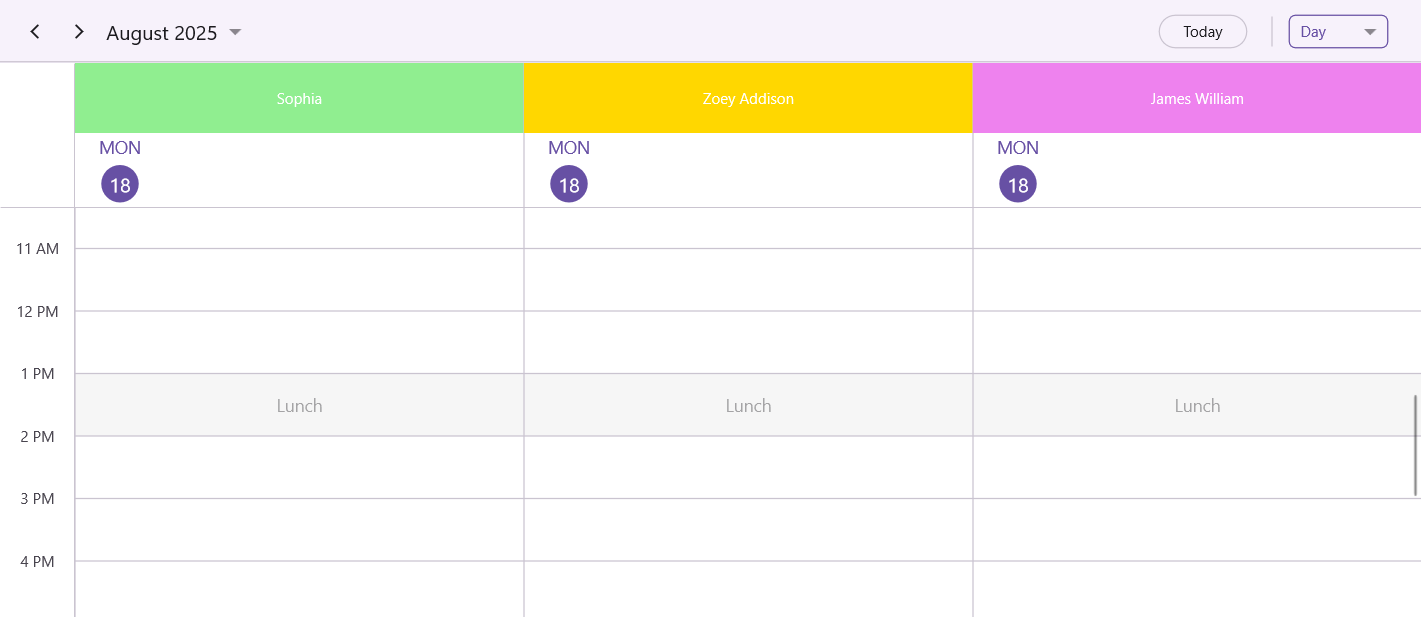
Business object binding for resources
The Schedule supports full data binding to Resources in the SchedulerResourceView class. Specify the SchedulerResourceMapping property of the SchedulerResourceView class to map the custom properties to the schedule resource.
| Property Name | Description |
|---|---|
| Name | Maps the property name of custom class, which is equivalent to Name in SchedulerResource. |
| Id | Maps the property name of custom class, which is equivalent to Id in SchedulerResource. |
| Background | Maps the property name of custom class, which is equivalent to Background in SchedulerResource. |
| Foreground | Maps the property name of custom class, which is equivalent to Foreground in SchedulerResource. |
NOTE
Custom resource class should contain a mandatory field for resource
Id.
Mapping resource business object or custom field
Create a custom class Employee with mandatory fields Name, Id, ForegroundColor, and BackgroundColor.
public class Employee
{
public string Name {get; set;}
public string Id {get; set;}
public Brush BackgroundColor {get; set; }
public Brush ForegroundColor {get; set; }
}Map the properties of the Employee class by using the SchedulerResourceMapping property of the SchedulerResourceView.
NOTE
When publishing in AOT mode on iOS and macOS, ensure that
[Preserve(AllMembers = true)]is added to the model class to maintain resources binding.
<scheduler:SfScheduler Name="Schedule" ViewType="TimelineWeek">
<schedule:SfScheduler.ResourceView>
<schedule:SchedulerResourceView>
<schedule:SchedulerResourceView.Mapping>
<schedule:SchedulerResourceMapping Name="Name"
Id="Id"
Background="Background"
Foreground="Foreground"/>
</schedule:SchedulerResourceView.Mapping>
</schedule:SchedulerResourceView>
</schedule:SfScheduler.ResourceView>
</scheduler:SfScheduler>SfScheduler scheduler = new SfScheduler();
scheduler.View = SchedulerView.TimelineWeek;
// Schedule data mapping for custom resource.
SchedulerResourceMapping resourceMapping = new SchedulerResourceMapping();
resourceMapping.Name = "Name";
resourceMapping.Id = "Id";
resourceMapping.Background = "BackgroundColor";
resourceMapping.Foreground = "ForegroundColor";
scheduler.ResourceView.Mapping = resourceMapping;
this.Content = scheduler;Assign resource business objects to scheduler
Add the resources of Employee collection that can be assigned to the Resources in the SchedulerResourceView class which is of IEnumerable type. Also add or remove scheduler resources dynamically.
<scheduler:SfScheduler Name="Schedule" ViewType="TimelineWeek">
<scheduler:SfScheduler.ResourceMapping>
<scheduler:ResourceMapping Id="Id" Name="Name" Background="BackgroundColor" Foreground="ForegroundColor"/>
</scheduler:SfScheduler.ResourceMapping>
</scheduler:SfScheduler>// Creating and Adding custom resource in scheduler resource collection.
var Resources = new ObservableCollection<Employee>()
{
new Employee () {Name = "Sophia", Background=Colors.Blue, Id = "1000", Foreground = Colors.Green},
new Employee () {Name = "Zoey Addison", Background=Colors.Blue, Id = "1001", Foreground = Colors.Green},
new Employee () {Name = "James William", Background=Colors.Blue, Id = "1002", Foreground = Colors.Green},
};
// Adding the scheduler resource collection to the schedule resources of SfSchedule.
this.Scheduler.ResourceView.Resources = Resources;
Assign the resource objects to appointment business object
Associate the ResourceView SchedulerResourceMapping to the custom appointment by mapping resource Id in the ResourceIds property of SchedulerAppointmentMapping.
/// <summary>
/// Represents the custom data properties.
/// </summary>
public class Meeting
{
public string EventName {get; set;}
public DateTime From {get; set;}
public DateTime To {get; set;}
public ObservableCollection<object> Resources
}Map those properties of the Meeting class to schedule appointments by using the SchedulerAppointmentMapping properties.
<schedule:SfScheduler x:Name="Scheduler" View="TimelineWeek"
AppointmentsSource="{Binding Events}"
AllowedViews="TimelineDay,TimelineMonth,TimelineWeek,TimelineWorkWeek" >
<schedule:SfScheduler.AppointmentMapping>
<schedule:SchedulerAppointmentMapping
Subject="EventName"
StartTime="From"
EndTime="To"
Background="Background"
IsAllDay="IsAllDay"
StartTimeZone="StartTimeZone"
EndTimeZone="EndTimeZone"
ResourceIds="Resources"/>
</schedule:SfScheduler.AppointmentMapping>
</schedule:SfScheduler>//Schedule data mapping for custom appointments
SchedulerAppointmentMapping dataMapping = new SchedulerAppointmentMapping();
dataMapping.Subject = "EventName";
dataMapping.StartTime = "From";
dataMapping.EndTime = "To";
dataMapping.Background = "Color";
dataMapping.ResourceIds = "Resources";
this.Scheduler.AppointmentMapping = dataMapping;
Schedule meetings for a resource by setting From, To, and Resources of the Meeting class.
Meeting meeting = new Meeting ();
meeting.From = new DateTime(2020, 07, 01, 10, 0, 0);
meeting.To = meeting.From.AddHours(1);
meeting.EventName = "Meeting";
meeting.Resources = new ObservableCollection<object> { (Resources[0] as Employee).Id, (Resources[1] as Employee).Id };
var Meetings = new ObservableCollection<Meeting> ();
Meetings.Add(meeting);
this.Schedule.ItemsSource = Meetings;Programmatic resource selection
You can programmatically select the resource by using the SelectedResourceId and SelectedDate of the SfScheduler. Please click here to see more details about programmatic date selection.
Appearance customization
The resource appearance customization can be achieved by using the HeaderTemplate and TextStyle properties of the SchedulerResourceView.
Customize resource appearance using text style
The resource header text style can be customized by using the TextStyle property of the SchedulerResourceView.
Customize resource appearance using HeaderTemplate
The resource appearance customization can be achieved by using the HeaderTemplate property of the SchedulerResourceView.
<ContentPage.Behaviors>
<local:ResourceViewBehavior/>
</ContentPage.Behaviors>
<Grid>
<schedule:SfScheduler x:Name="Scheduler" View="TimelineMonth"
AppointmentsSource="{Binding Events}"
AllowedViews="TimelineDay,TimelineMonth,TimelineWeek,TimelineWorkWeek" >
<schedule:SfScheduler.Resources>
<local:SfImageSourceConverter x:Key="imageConverter"/>
</schedule:SfScheduler.Resources>
<schedule:SfScheduler.ResourceView>
<schedule:SchedulerResourceView Resources="{Binding Resources}">
<schedule:SchedulerResourceView.HeaderTemplate>
<DataTemplate>
<StackLayout Padding="5" Orientation="Vertical" VerticalOptions="Center" HorizontalOptions="Fill">
<Border StrokeThickness="5"
Stroke="{Binding Background}"
HorizontalOptions="Center"
HeightRequest="{OnIdiom Desktop = 70, Phone = 65}"
WidthRequest="{OnIdiom Desktop= 70, Phone=65}">
<Border.StrokeShape>
<RoundRectangle CornerRadius="150"/>
</Border.StrokeShape>
<Image WidthRequest="{OnIdiom Desktop = 55, Phone = 50}"
HeightRequest="{OnIdiom Desktop = 55, Phone = 50}"
HorizontalOptions="Center"
Source="{Binding DataItem.ImageName,Converter={StaticResource imageConverter}}"
VerticalOptions="Center"
Aspect="Fill"/>
</Border>
<Label Text="{Binding Name}" TextColor="Black" FontSize="{OnIdiom Desktop= 12, Phone=10}" VerticalTextAlignment="Center" HorizontalTextAlignment="Center"/>
</StackLayout>
</DataTemplate>
</schedule:SchedulerResourceView.HeaderTemplate>
<schedule:SchedulerResourceView.Mapping>
<schedule:SchedulerResourceMapping Name="Name"
Id="Id"
Background="Background"
Foreground="Foreground"/>
</schedule:SchedulerResourceView.Mapping>
</schedule:SchedulerResourceView>
</schedule:SfScheduler.ResourceView>
<schedule:SfScheduler.AppointmentMapping>
<schedule:SchedulerAppointmentMapping
Subject="EventName"
StartTime="From"
EndTime="To"
Background="Background"
IsAllDay="IsAllDay"
StartTimeZone="StartTimeZone"
EndTimeZone="EndTimeZone"
ResourceIds="Resources"/>
</schedule:SfScheduler.AppointmentMapping>
<schedule:SfScheduler.TimelineView>
<schedule:SchedulerTimelineView
StartHour="8"
EndHour="20"/>
</schedule:SfScheduler.TimelineView>
<schedule:SfScheduler.BindingContext>
<local:ResourceViewViewModel/>
</schedule:SfScheduler.BindingContext>
</schedule:SfScheduler>
</Grid>public class SfImageSourceConverter : IValueConverter
{
/// <summary>
///
/// </summary>
/// <param name="value"></param>
/// <param name="targetType"></param>
/// <param name="parameter"></param>
/// <param name="culture"></param>
/// <returns></returns>
public object Convert(object value, Type targetType, object parameter, CultureInfo culture)
{
string? source = value as string;
string? assemblyName = typeof(SfImageSourceConverter).GetTypeInfo().Assembly.GetName().Name; //GetType().GetTypeInfo().Assembly.GetName().Name;
return ImageSource.FromResource(assemblyName + ".Resources.Images." + source, typeof(SfImageSourceConverter).GetTypeInfo().Assembly);
}
/// <summary>
///
/// </summary>
/// <param name="value"></param>
/// <param name="targetType"></param>
/// <param name="parameter"></param>
/// <param name="culture"></param>
/// <returns></returns>
/// <exception cref="NotImplementedException"></exception>
public object ConvertBack(object value, Type targetType, object parameter, CultureInfo culture)
{
throw new NotImplementedException();
}
}public class ResourceViewViewModel : INotifyPropertyChanged
{
/// <summary>
/// current day meetings
/// </summary>
private List<string> currentDayMeetings;
/// <summary>
/// color collection
/// </summary>
private List<Brush> colors;
/// <summary>
/// Appointment start hours.
/// </summary>
private List<int> startHours;
/// <summary>
/// list of meeting
/// </summary>
private ObservableCollection<Meeting>? events;
/// <summary>
/// name collection
/// </summary>
private List<string> employeeNames;
/// <summary>
/// resources
/// </summary>
private ObservableCollection<object>? resources;
/// <summary>
/// Initializes a new instance of the <see cref="ResourceViewViewModel" /> class.
/// </summary>
public ResourceViewViewModel()
{
this.employeeNames = new List<string>();
this.colors = new List<Brush>();
this.startHours = new List<int>();
this.Events = new ObservableCollection<Meeting>();
this.currentDayMeetings = new List<string>();
this.Resources = new ObservableCollection<object>();
this.DisplayDate = DateTime.Now.Date.AddHours(8).AddMinutes(50);
this.InitializeDataForBookings();
this.InitializeResources();
this.BookingAppointments();
}
private void InitializeResources()
{
Random random = new Random();
for (int i = 0; i < 9; i++)
{
Employee employees = new Employee();
employees.Name = employeeNames[i];
employees.Background = this.colors[random.Next(0, 9)];
employees.Foreground = (employees.Background as SolidColorBrush)?.Color.GetLuminosity() > 0.7 ? Colors.Black : Colors.White;
employees.Id = i.ToString();
if (employees.Name == "Brooklyn")
{
employees.ImageName = "people_circle8.png";
}
else if (employees.Name == "Sophia")
{
employees.ImageName = "people_circle1.png";
}
else if (employees.Name == "Stephen")
{
employees.ImageName = "people_circle12.png";
}
else if (employees.Name == "Zoey Addison")
{
employees.ImageName = "people_circle2.png";
}
else if (employees.Name == "Daniel")
{
employees.ImageName = "people_circle14.png";
}
else if (employees.Name == "Emilia")
{
employees.ImageName = "people_circle3.png";
}
else if (employees.Name == "Adeline Ruby")
{
employees.ImageName = "people_circle4.png";
}
else if (employees.Name == "James William")
{
employees.ImageName = "people_circle5.png";
}
else if (employees.Name == "Kinsley Elena")
{
employees.ImageName = "people_circle6.png";
}
Resources?.Add(employees);
}
}
/// <summary>
/// Property changed event handler
/// </summary>
public event PropertyChangedEventHandler? PropertyChanged;
#region ListOfMeeting
/// <summary>
/// Gets or sets appointments.
/// </summary>
public ObservableCollection<Meeting>? Events
{
get
{
return this.events;
}
set
{
this.events = value;
this.RaiseOnPropertyChanged("Events");
}
}
#endregion
public ObservableCollection<object>? Resources
{
get
{
return resources;
}
set
{
resources = value;
this.RaiseOnPropertyChanged("Resources");
}
}
/// <summary>
/// Gets or sets the schedule display date.
/// </summary>
public DateTime DisplayDate { get; set; }
#region BookingAppointments
/// <summary>
/// Method for booking appointments.
/// </summary>
internal void BookingAppointments()
{
Random randomTime = new Random();
List<Point> randomTimeCollection = this.GettingTimeRanges();
DateTime date;
DateTime dateFrom = DateTime.Now.AddDays(-80);
DateTime dateTo = DateTime.Now.AddDays(80);
DateTime dateRangeStart = DateTime.Now.AddDays(-70);
DateTime dateRangeEnd = DateTime.Now.AddDays(70);
if (resources == null)
{
return;
}
for (date = dateFrom; date < dateTo; date = date.AddDays(1))
{
for (int res = 0; res < 2; res++)
{
var resource = resources[randomTime.Next(resources.Count)] as Employee;
if ((DateTime.Compare(date, dateRangeStart) > 0) && (DateTime.Compare(date, dateRangeEnd) < 0))
{
for (int additionalAppointmentIndex = 0; additionalAppointmentIndex < 3; additionalAppointmentIndex++)
{
Meeting meeting = new Meeting();
int hour = randomTime.Next((int)randomTimeCollection[additionalAppointmentIndex].X, (int)randomTimeCollection[additionalAppointmentIndex].Y);
meeting.From = new DateTime(date.Year, date.Month, date.Day, this.startHours[randomTime.Next(0, 2)], 0, 0);
meeting.To = meeting.From.AddHours(12);
meeting.EventName = this.currentDayMeetings[randomTime.Next(9)];
meeting.Background = this.colors[randomTime.Next(9)];
meeting.IsAllDay = false;
meeting.StartTimeZone = TimeZoneInfo.Local;
meeting.EndTimeZone = TimeZoneInfo.Local;
var coll = new ObservableCollection<object>();
if (resource != null && resource.Id != null)
{
coll.Add(resource.Id);
}
meeting.Resources = coll;
this.Events?.Add(meeting);
}
}
else
{
Meeting meeting = new Meeting();
meeting.From = new DateTime(date.Year, date.Month, date.Day, randomTime.Next(9, 11), 0, 0);
meeting.To = meeting.From.AddDays(2).AddHours(4);
meeting.EventName = this.currentDayMeetings[randomTime.Next(9)];
meeting.Background = this.colors[randomTime.Next(9)];
meeting.IsAllDay = true;
meeting.StartTimeZone = TimeZoneInfo.Local;
meeting.EndTimeZone = TimeZoneInfo.Local;
var coll = new ObservableCollection<object>();
if (resource != null && resource.Id != null)
{
coll.Add(resource.Id);
}
meeting.Resources = coll;
this.Events?.Add(meeting);
}
}
}
}
#endregion BookingAppointments
#region GettingTimeRanges
/// <summary>
/// Method for get timing range.
/// </summary>
/// <returns>return time collection</returns>
private List<Point> GettingTimeRanges()
{
List<Point> randomTimeCollection = new List<Point>();
randomTimeCollection.Add(new Point(9, 11));
randomTimeCollection.Add(new Point(12, 14));
randomTimeCollection.Add(new Point(15, 17));
return randomTimeCollection;
}
#endregion GettingTimeRanges
#region InitializeDataForBookings
/// <summary>
/// Method for initialize data bookings.
/// </summary>
private void InitializeDataForBookings()
{
...
}
#endregion InitializeDataForBookings
#region Property Changed Event
/// <summary>
/// Invoke method when property changed
/// </summary>
/// <param name="propertyName">property name</param>
private void RaiseOnPropertyChanged(string propertyName)
{
this.PropertyChanged?.Invoke(this, new PropertyChangedEventArgs(propertyName));
}
#endregion
}