Load on demand in .NET MAUI Event Scheduler (SfScheduler)
8 Jul 202517 minutes to read
The .NET MAUI Scheduler provides the capability to display an interactive view when the view is changed, or swipe between the views, and also to load appointments on-demand with a loading indicator, thereby improving loading performance when there are appointments range for multiple years.
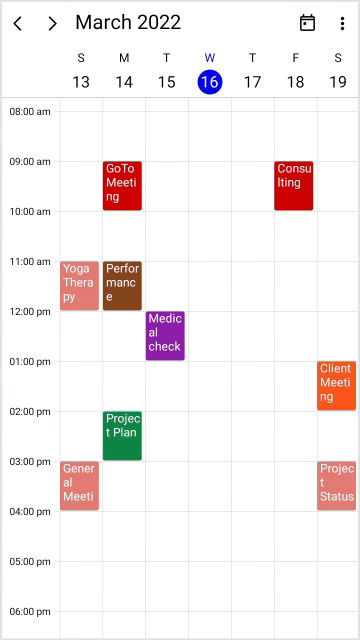
Load appointments on demand
It allows you to load appointments on-demand for the visible dates. The ShowBusyIndicator property can be used to start and stop the loading indicator animation before and after appointments are loaded.
These can be achieved in two ways:
- QueryAppointments event
- QueryAppointments command
QueryAppointments event
This QueryAppointments event occurs when the view of the scheduler or the visible dates are changed, and it also allows the AppointmentsSource for the visible dates to be loaded in on-demand. The following is a list of the arguments:
-
Sender: This contains theSfSchedulerobject. -
SchedulerQueryAppointmentsEventArgs: This event will be performed on the view of the scheduler or when the visible dates are changed, and you can see the details about the VisibleDates.
-
VisibleDates: Gets the current visible dates of scheduler that is used to load the appointments to the
AppointmentsSourceon demand which is used to reduce the appointment fetching performance to render in current visible dates from a large data source.
-
VisibleDates: Gets the current visible dates of scheduler that is used to load the appointments to the
<scheduler:SfScheduler x:Name="Scheduler"
View="Week"
QueryAppointments="OnSchedulerQueryAppointments">
</scheduler:SfScheduler>this.Scheduler.View = SchedulerView.Week;
this.Scheduler.QueryAppointments += OnSchedulerQueryAppointments;
private async void OnSchedulerQueryAppointments(object sender, SchedulerQueryAppointmentsEventArgs e)
{
this.Scheduler.ShowBusyIndicator = true;
await Task.Delay(1500);
var appCollection = this.GenerateSchedulerAppointments(e.VisibleDates);
if (this.Scheduler.View != SchedulerView.Agenda)
{
this.Scheduler.AppointmentsSource = appCollection;
}
else
{
foreach (var app in appCollection)
{
((ObservableCollection<SchedulerAppointment>)this.Scheduler.AppointmentsSource).Add(app);
}
}
this.Scheduler.ShowBusyIndicator = false;
}
private ObservableCollection<SchedulerAppointment> GenerateSchedulerAppointments(List<DateTime> visibleDates)
{
var brush = new ObservableCollection<Brush>
{
new SolidColorBrush(Color.FromArgb("#FF8B1FA9")),
new SolidColorBrush(Color.FromArgb("#FFD20100")),
new SolidColorBrush(Color.FromArgb("#FFFC571D")),
new SolidColorBrush(Color.FromArgb("#FF36B37B")),
new SolidColorBrush(Color.FromArgb("#FF3D4FB5")),
new SolidColorBrush(Color.FromArgb("#FFE47C73")),
new SolidColorBrush(Color.FromArgb("#FF636363")),
new SolidColorBrush(Color.FromArgb("#FF85461E")),
new SolidColorBrush(Color.FromArgb("#FF0F8644")),
new SolidColorBrush(Color.FromArgb("#FF01A1EF"))
};
var subjectCollection = new ObservableCollection<string>
{
"Business Meeting",
"Conference",
"Medical check up",
"Performance Check",
"Consulting",
"Project Status Discussion",
"Client Meeting",
"General Meeting",
"Yoga Therapy",
"GoToMeeting",
"Plan Execution",
"Project Plan"
};
Random ran = new();
int daysCount = visibleDates.Count;
DateTime visibleStartDate = visibleDates.FirstOrDefault();
var appointments = new ObservableCollection<SchedulerAppointment>();
for (int i = 0; i < 25; i++)
{
var startTime = visibleStartDate.AddDays(ran.Next(0, daysCount + 1)).AddHours(ran.Next(9, 16));
appointments.Add(new SchedulerAppointment()
{
StartTime = startTime,
EndTime = startTime.AddHours(1),
Subject = subjectCollection[ran.Next(0, subjectCollection.Count)],
Background = brush[ran.Next(0, brush.Count)]
});
}
return appointments;
}NOTE
The QueryAppointments event will be triggered, if any one of the following actions is performed.,
- Once the
ViewChangedevent is triggered, theQueryAppointmentswill be triggered.- If an appointment has been added or removed in the current visible dates, then the
QueryAppointmentsevent will not be triggered. Because the appointments for that visible date are already loaded.- In the scheduler agenda view, the
QueryAppointmentsevent is used to load more appointments when the new month is loaded on view, whereas the new month appointments are added in schedulerAppointmentsSource.- Other than agenda view, the scheduler
AppointmentsSourcecan be reset for a new visible date range to improve appointment loading performance.
QueryAppointments command
The Scheduler notifies the QueryAppointmentsCommand, when the view of the scheduler or the visible dates are changed. Get a list of visible dates from the SchedulerQueryAppointmentsEventArgs. The default value for this ICommand is null. The SchedulerQueryAppointmentsEventArgs was passed as a command parameter.
A ViewModel class should implement a command and handle it by the CanExecute and Execute methods to handle on-demand loading. In execute method, perform the following operations.
The ShowBusyIndicator property can be used to start and stop the loading indicator animation, before and after appointments are loaded into the AppointmentsSource of the SfScheduler.
<scheduler:SfScheduler x:Name="Scheduler"
View="Week"
AppointmentsSource="{Binding Events}"
ShowBusyIndicator="{Binding ShowBusyIndicator}"
QueryAppointmentsCommand="{Binding QueryAppointmentsCommand}">
<scheduler:SfScheduler.BindingContext>
<local:LoadOnDemandViewModel/>
</scheduler:SfScheduler.BindingContext>
</scheduler:SfScheduler>public class LoadOnDemandViewModel : INotifyPropertyChanged
{
private bool showBusyIndicator;
private ObservableCollection<SchedulerAppointment>? events;
public ICommand QueryAppointmentsCommand { get; set; }
public ObservableCollection<SchedulerAppointment>? Events
{
get { return events; }
set
{
events = value;
this.RaiseOnPropertyChanged(nameof(Events));
}
}
public bool ShowBusyIndicator
{
get { return showBusyIndicator; }
set
{
showBusyIndicator = value;
this.RaiseOnPropertyChanged(nameof(ShowBusyIndicator));
}
}
public event PropertyChangedEventHandler? PropertyChanged;
public LoadOnDemandViewModel()
{
this.QueryAppointmentsCommand = new Command<object>(LoadMoreAppointments, CanLoadMoreAppointments);
}
private void RaiseOnPropertyChanged(string propertyName)
{
this.PropertyChanged?.Invoke(this, new PropertyChangedEventArgs(propertyName));
}
private bool CanLoadMoreAppointments(object obj)
{
return true;
}
private async void LoadMoreAppointments(object obj)
{
this.ShowBusyIndicator = true;
await Task.Delay(1500);
this.Events = this.GenerateSchedulerAppointments(((SchedulerQueryAppointmentsEventArgs)obj).VisibleDates);
this.ShowBusyIndicator = false;
}
private ObservableCollection<SchedulerAppointment> GenerateSchedulerAppointments(List<DateTime> visibleDates)
{
var brush = new ObservableCollection<Brush>
{
new SolidColorBrush(Color.FromArgb("#FF8B1FA9")),
new SolidColorBrush(Color.FromArgb("#FFD20100")),
new SolidColorBrush(Color.FromArgb("#FFFC571D")),
new SolidColorBrush(Color.FromArgb("#FF36B37B")),
new SolidColorBrush(Color.FromArgb("#FF3D4FB5")),
new SolidColorBrush(Color.FromArgb("#FFE47C73")),
new SolidColorBrush(Color.FromArgb("#FF636363")),
new SolidColorBrush(Color.FromArgb("#FF85461E")),
new SolidColorBrush(Color.FromArgb("#FF0F8644")),
new SolidColorBrush(Color.FromArgb("#FF01A1EF"))
};
var subjectCollection = new ObservableCollection<string>
{
"Business Meeting",
"Conference",
"Medical check up",
"Performance Check",
"Consulting",
"Project Status Discussion",
"Client Meeting",
"General Meeting",
"Yoga Therapy",
"GoToMeeting",
"Plan Execution",
"Project Plan"
};
Random ran = new();
int daysCount = visibleDates.Count;
DateTime visibleStartDate = visibleDates.FirstOrDefault();
var appointments = new ObservableCollection<SchedulerAppointment>();
for (int i = 0; i < 10; i++)
{
var startTime = visibleStartDate.AddDays(ran.Next(0, daysCount + 1)).AddHours(ran.Next(9, 16));
appointments.Add(new SchedulerAppointment()
{
StartTime = startTime,
EndTime = startTime.AddHours(1),
Subject = subjectCollection[ran.Next(0, subjectCollection.Count)],
Background = brush[ran.Next(0, brush.Count)]
});
}
return appointments;
}
}NOTE
The
QueryAppointmentsCommandwill be raised if any one of the following action is performed,
- Once the
ViewChangedevent is raised, theQueryAppointmentsCommandwill be raised.- If an appointment has been added or removed in the current time visible date, then the
QueryAppointmentscommand will not be triggered. Because the appointments for that visible date are already loaded.- In the scheduler agenda view, the
QueryAppointmentsevent is used to load more appointments when the new month is loaded on view, whereas the new month appointments are added in schedulerAppointmentsSource.- Other than agenda view, the scheduler
AppointmentsSourcecan be reset for a new visible date range to improve appointment loading performance.
Show busy indicator
The Scheduler supports to show the busy indicator view by using the ShowBusyIndicator property of the SfScheduler. The default value is set to false. If the value is set to true and visible dates are changed, then the busy indicator will be loaded on view.
<scheduler:SfScheduler x:Name="Scheduler"
View="Week"
ShowBusyIndicator="True">
</scheduler:SfScheduler>SfScheduler scheduler = new SfScheduler();
scheduler.View = SchedulerView.Week;
scheduler.ShowBusyIndicator = true;
this.Content = scheduler;NOTE
- When using the
QueryAppointmentsorQueryAppointmentsCommand,you can start and stop the animation before and after the appointments load.- When
QueryAppointmentsorQueryAppointmentsCommandare not used, and show busy indicator is enabled, the busy indicator will be stopped once the appointment is rendered.
Busy indicator appearance
You can customize the busy indicator appearance by using the BusyIndicatorTemplate property of SfScheduler.
<scheduler:SfScheduler x:Name="Scheduler"
View="Week"
ShowBusyIndicator="True">
<scheduler:SfScheduler.BusyIndicatorTemplate>
<DataTemplate>
<Grid Background="LightGray" Opacity="0.2">
<Label Text="Loading..." HorizontalOptions="Center" VerticalOptions="Center" TextColor="Blue"/>
</Grid>
</DataTemplate>
</scheduler:SfScheduler.BusyIndicatorTemplate>
</scheduler:SfScheduler>NOTE
- The
BusyIndicatorTemplateis applicable to only, whenShowBusyIndicatorproperty is enabled.- The
BusyIndicatorTemplateis also applicable forQueryAppointmentsandQueryAppointmentsCommandproperties of theSfScheduler.