Agenda view in .NET MAUI Scheduler (SfScheduler)
26 Jun 202520 minutes to read
The agenda view displays the events or appointments (normal appointments, all-day appointments, recurring appointments, and span appointments) in chronological order, grouped by date between the minimum and maximum dates and the current date displayed by default. When the AppointmentsSource property of SfScheduler is null, the agenda view will show only the month, week, and date headers for mobile view and responsive UI, and for desktop UI it will display only the date header of display date.
A agenda view displays different UI for mobile and desktop, for mobile it displays the month header, the week header, and the date header, whereas for desktop, it displays the appointment only.
NOTE
When the desktop view width is less than 600, the scheduler will display the mobile agenda UI on the desktop.
<scheduler:SfScheduler x:Name="Scheduler"
View="Agenda">
</scheduler:SfScheduler>this.Scheduler.View = SchedulerView.Agenda;
// Creating an instance for the scheduler appointment collection.
var appointments = new ObservableCollection<SchedulerAppointment>();
// Adding scheduler appointment in the scheduler appointment collection.
appointments.Add(new SchedulerAppointment()
{
Subject = "Meeting",
StartTime = DateTime.Now,
EndTime = DateTime.Now.AddHours(1),
Background = Brush.Orange,
});
// Adding scheduler appointment into the AppointmentsSource.
this.Scheduler.AppointmentsSource = appointments;
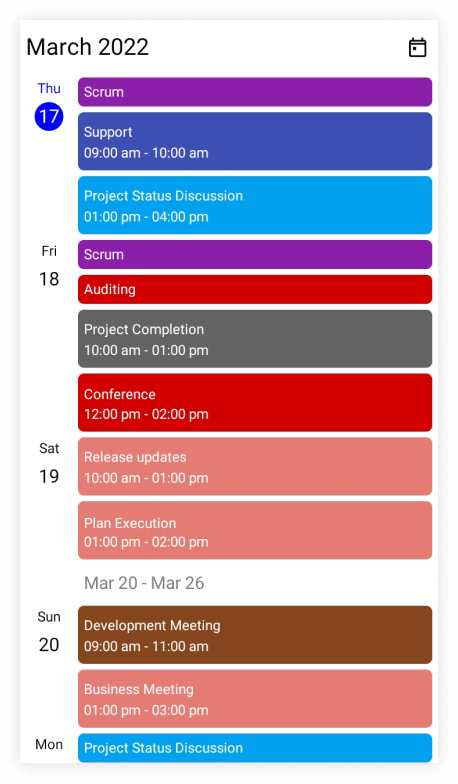
Month header appearance customization
The agenda month header view can be customized by using the MonthHeaderSettings property of AgendaView in the SfScheduler.
Customize month header appearance using style
You can style the date format, height, text style, and background color by using the properties such as DateFormat, Height, TextStyle, and Background properties of MonthHeaderSettings.
<scheduler:SfScheduler x:Name="Scheduler"
View="Agenda">
<scheduler:SfScheduler.AgendaView>
<scheduler:SchedulerAgendaView>
<scheduler:SchedulerAgendaView.MonthHeaderSettings>
<scheduler:SchedulerMonthHeaderSettings DateFormat="MMM yyy"
Height="200"
Background="LightGreen" />
</scheduler:SchedulerAgendaView.MonthHeaderSettings>
</scheduler:SchedulerAgendaView>
</scheduler:SfScheduler.AgendaView>
</scheduler:SfScheduler>this.Scheduler.View = SchedulerView.Agenda;
var textStyle = new SchedulerTextStyle()
{
TextColor = Colors.Red,
FontSize = 25,
};
this.Scheduler.AgendaView.MonthHeaderSettings.DateFormat = "MMM yyy";
this.Scheduler.AgendaView.MonthHeaderSettings.Height = 200;
this.Scheduler.AgendaView.MonthHeaderSettings.TextStyle = textStyle;
this.Scheduler.AgendaView.MonthHeaderSettings.Background = Brush.LightGreen;
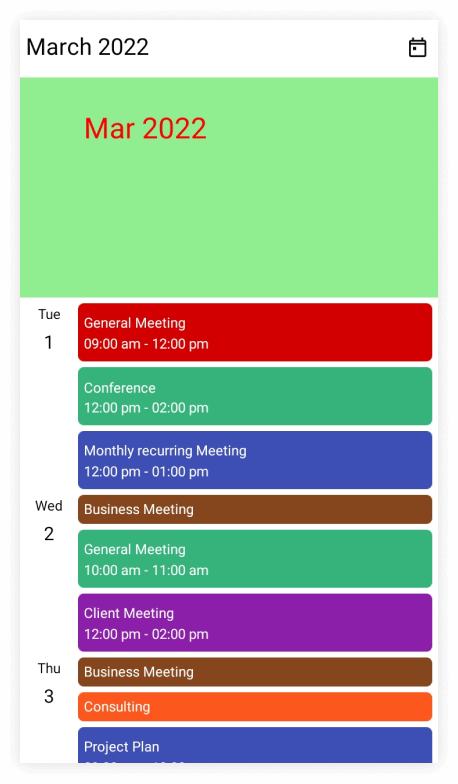
Customize month header appearance using DataTemplate
You can customize the month header appearance of scheduler by using the MonthHeaderTemplate property of AgendaView.
<scheduler:SfScheduler x:Name="Scheduler"
View="Agenda">
<scheduler:SfScheduler.AgendaView>
<scheduler:SchedulerAgendaView>
<scheduler:SchedulerAgendaView.MonthHeaderTemplate>
<DataTemplate>
<Grid>
<Label x:Name="label" HorizontalOptions="Center" Background="LightGreen" VerticalOptions="Center" TextColor="Black" FontSize="25" Text="{Binding StringFormat='{0:MMMM yyyy}'}" />
</Grid>
</DataTemplate>
</scheduler:SchedulerAgendaView.MonthHeaderTemplate>
</scheduler:SchedulerAgendaView>
</scheduler:SfScheduler.AgendaView>
</scheduler:SfScheduler>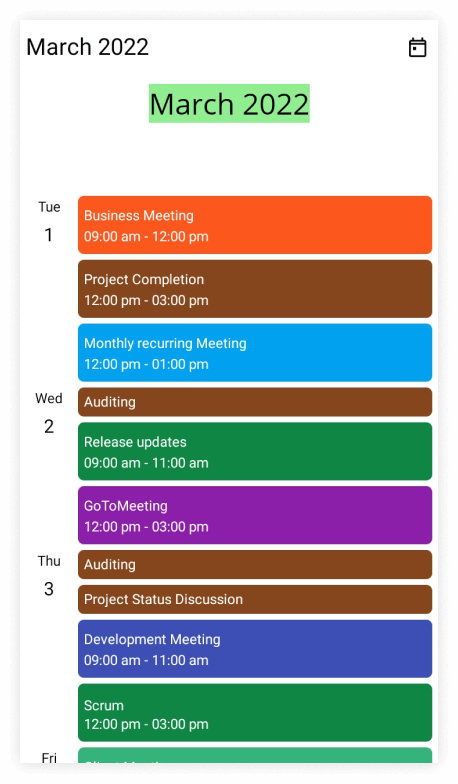
NOTE
- The default values for
DateFormatandHeightareMMMM yyyyand150,respectively.- For desktop UI, The agenda view displays the appointment only.
Customize month header appearance using DataTemplateSelector
You can customize the month header appearance by using the MonthHeaderTemplate property of AgendaView in the SfScheduler. The DataTemplateSelector can choose a DataTemplate at runtime based on the value of a data-bound to month header by using the MonthHeaderTemplate. It allows you to choose a different data template for each month header, as well as customize the appearance of a particular month header based on certain conditions.
<Grid>
<Grid.Resources>
<DataTemplate x:Key="todayDateTemplate">
<Grid>
<Label x:Name="label" HorizontalOptions="Center" Background="MediumPurple" VerticalOptions="Center" TextColor="Yellow" FontSize="25" Text="{Binding StringFormat='{0:MMMM yyyy}'}" />
</Grid>
</DataTemplate>
<DataTemplate x:Key="normalDateTemplate">
<Grid>
<Label x:Name="label" HorizontalOptions="Center" Background="MediumPurple" VerticalOptions="Center" TextColor="White" FontSize="25" Text="{Binding StringFormat='{0:MMMM yyyy}'}" />
</Grid>
</DataTemplate>
<local:AgendaViewTemplateSelector x:Key="agendaViewTemplateSelector" TodayDateTemplate="{StaticResource todayDateTemplate}" NormalDateTemplate="{StaticResource normalDateTemplate}"/>
</Grid.Resources>
<scheduler:SfScheduler x:Name="Scheduler"
View="Agenda" >
<scheduler:SfScheduler.AgendaView>
<scheduler:SchedulerAgendaView MonthHeaderTemplate="{StaticResource agendaViewTemplateSelector}" />
</scheduler:SfScheduler.AgendaView>
</scheduler:SfScheduler>
</Grid>public class AgendaViewTemplateSelector : DataTemplateSelector
{
public AgendaViewTemplateSelector()
{
}
public DataTemplate NormalDateTemplate { get; set; }
public DataTemplate TodayDateTemplate { get; set; }
protected override DataTemplate OnSelectTemplate(object item, BindableObject container)
{
var dateTime = (DateTime)item;
if (dateTime.Month == DateTime.Today.Month)
return TodayDateTemplate;
else
return NormalDateTemplate;
}
}this.Scheduler.View = SchedulerView.Agenda;NOTE
- The default value for
DateFormatandHeightareMMMM yyyyand150,respectively.- For desktop UI, The agenda view displays the appointment only.
- When using data template selector, performance issues occur as the conversion template views take time within the framework.
Week header appearance customization
The agenda week header view can be customized by using the WeekHeaderSettings property of AgendaView in the SfScheduler.
You can style the date format, height, text style, and background color by using the properties such as DateFormat, Height, TextStyle, and Background properties of WeekHeaderSettings.
<scheduler:SfScheduler x:Name="Scheduler"
View="Agenda">
<scheduler:SfScheduler.AgendaView>
<scheduler:SchedulerAgendaView>
<scheduler:SchedulerAgendaView.WeekHeaderSettings>
<scheduler:SchedulerWeekHeaderSettings DateFormat="MM, ddd"
Height="100"
Background="LightGreen" />
</scheduler:SchedulerAgendaView.WeekHeaderSettings>
</scheduler:SchedulerAgendaView>
</scheduler:SfScheduler.AgendaView>
</scheduler:SfScheduler>this.Scheduler.View = SchedulerView.Agenda;
var textStyle = new SchedulerTextStyle()
{
TextColor = Colors.Red,
FontSize = 12,
};
this.Scheduler.AgendaView.WeekHeaderSettings.DateFormat = "MM, ddd";
this.Scheduler.AgendaView.WeekHeaderSettings.Height = 100;
this.Scheduler.AgendaView.WeekHeaderSettings.TextStyle = textStyle;
this.Scheduler.AgendaView.WeekHeaderSettings.Background = Brush.LightGreen;
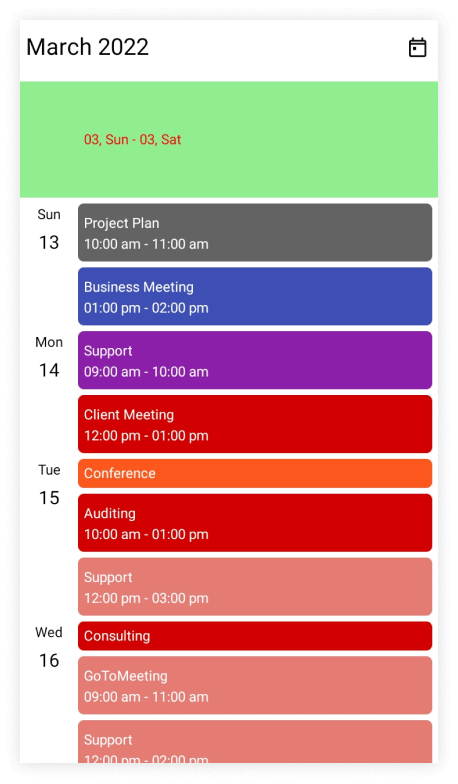
NOTE
- The default value for
DateFormat,andHeightareMMM dd,and30respectively.- For desktop UI, The agenda view displays the appointment only.
Day header appearance customization
The agenda day header view can be customized by using the DayHeaderSettings property of AgendaView in the SfScheduler.
You can style the day format, day text style, date text style, and background color by using the properties such as DayFormat, DayTextStyle, DateTextStyle, and Background properties of DayHeaderSettings.
<scheduler:SfScheduler x:Name="Scheduler"
View="Agenda">
<scheduler:SfScheduler.AgendaView>
<scheduler:SchedulerAgendaView>
<scheduler:SchedulerAgendaView.DayHeaderSettings>
<scheduler:SchedulerDayHeaderSettings DayFormat="MM, ddd"
Background="LightGreen"/>
</scheduler:SchedulerAgendaView.DayHeaderSettings>
</scheduler:SchedulerAgendaView>
</scheduler:SfScheduler.AgendaView>
</scheduler:SfScheduler>this.Scheduler.View = SchedulerView.Agenda;
var textStyle = new SchedulerTextStyle()
{
TextColor = Colors.Red,
FontSize = 12,
};
this.Scheduler.AgendaView.DayHeaderSettings.DayFormat = "MM, ddd";
this.Scheduler.AgendaView.DayHeaderSettings.DayTextStyle = textStyle;
this.Scheduler.AgendaView.DayHeaderSettings.DateTextStyle = textStyle;
this.Scheduler.AgendaView.DayHeaderSettings.Background = Brush.LightGreen;
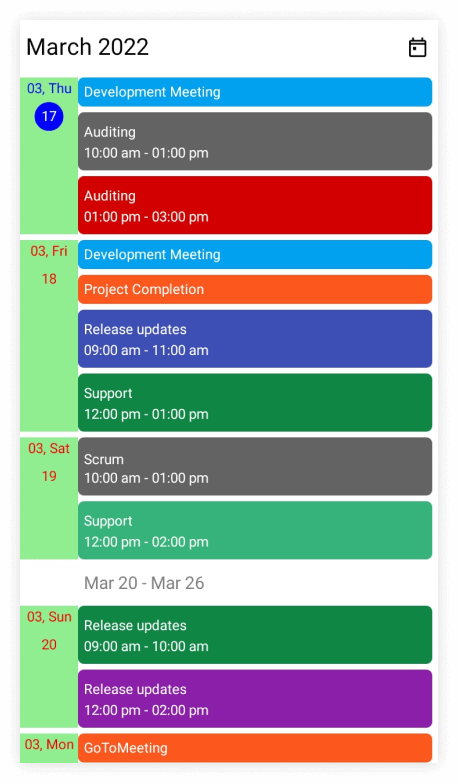
NOTE
The default value of
DayFormatisMMM, ddd.
Appointment text appearance customization
The appointment text style can be customized by using the AppointmentTextStyle property of the SfScheduler.
<scheduler:SfScheduler x:Name="Scheduler"
View="Agenda">
</scheduler:SfScheduler>this.Scheduler.View = SchedulerView.Agenda;
// Creating an instance for the scheduler appointment collection.
var appointments = new ObservableCollection<SchedulerAppointment>();
// Adding scheduler appointment in the scheduler appointment collection.
appointments.Add(new SchedulerAppointment()
{
Subject = "Meeting",
StartTime = DateTime.Now,
EndTime = DateTime.Now.AddHours(1),
RecurrenceRule = "FREQ=DAILY;INTERVAL=1",
Background = Brush.Orange,
});
// Adding scheduler appointment into the AppointmentsSource.
this.Scheduler.AppointmentsSource = appointments;
// Creating the text style for the appointments.
var appointmentTextStyle = new SchedulerTextStyle()
{
TextColor = Colors.White,
FontSize = 12,
};
// Setting the text style for the appointments.
this.Scheduler.AppointmentTextStyle = appointmentTextStyle;
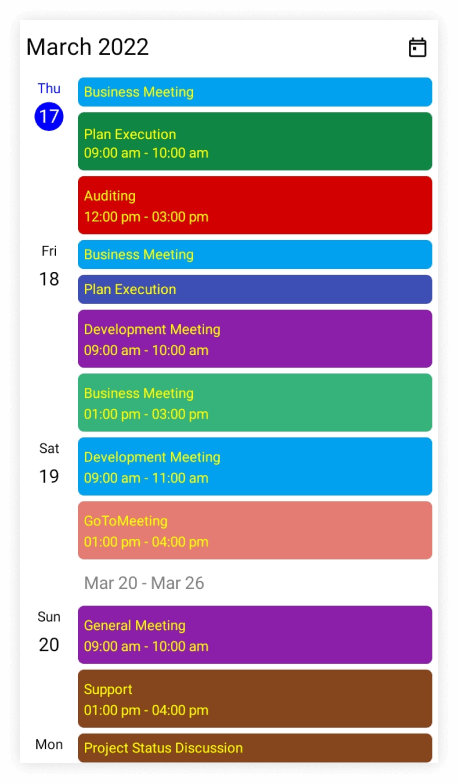
Customize “No Events” Text Appearance
The appearance of the “No events” text in the Agenda view can be customized using the NoEventsTextStyle property of the SfScheduler. This allows modification of font size, color, and other text attributes.
<scheduler:SfScheduler x:Name="scheduler"
View="Agenda"
AllowedViews="Day, Agenda">
<scheduler:SfScheduler.AgendaView>
<scheduler:SchedulerAgendaView>
<scheduler:SchedulerAgendaView.NoEventsTextStyle>
<scheduler:SchedulerTextStyle TextColor="DarkSlateGrey" FontAttributes="Italic" FontSize="15"/>
</scheduler:SchedulerAgendaView.NoEventsTextStyle>
</scheduler:SchedulerAgendaView>
</scheduler:SfScheduler.AgendaView>
</scheduler:SfScheduler>// Customizing the No events text style in agenda view
var textStyle = new SchedulerTextStyle()
{
TextColor = Colors.DarkSlateGrey,
FontAttributes = FontAttributes.Italic,
FontSize = 15,
FontAutoScalingEnabled = true
};
// Setting the TextStyle for the NoEvets text.
this.scheduler.AgendaView.NoEventsTextStyle = textStyle;
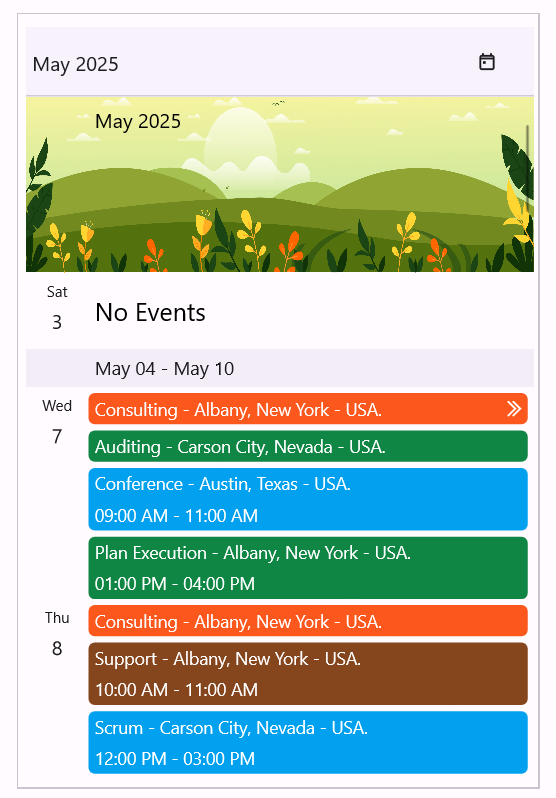
NOTE
The “No Events” message is displayed when there are no appointments for the current date or for the date specified using the DisplayDate property.
Change the appointment time format
You can customize the appointment time format of the scheduler by using the AppointmentTimeFormat property of AgendaView.
<scheduler:SfScheduler x:Name="Scheduler"
View="Agenda">
<scheduler:SfScheduler.AgendaView>
<scheduler:SchedulerAgendaView AppointmentTimeFormat="HH:mm:tt"/>
</scheduler:SfScheduler.AgendaView>
</scheduler:SfScheduler>SfScheduler scheduler = new SfScheduler();
scheduler.View = SchedulerView.Agenda;
scheduler.AgendaView.AppointmentTimeFormat = "HH:mm:tt";
this.Content = scheduler;Agenda appointment template
The Syncfusion .NET MAUI Scheduler allows users to customize the visual representation of agenda appointments by defining data templates, enhancing usability within the application. Users can customize the appointment text, icon, image, or view based on their needs and appointment details.
<Grid>
<Grid.Resources>
<DataTemplate x:Key="mainTemplate">
<Grid Background = "Purple" HeightRequest="30" >
<Label HorizontalTextAlignment="Center" VerticalTextAlignment="Center" TextColor="Black" Text="Client Meeting"/>
</Grid>
</DataTemplate>
</Grid.Resources>
<Scheduler:SfScheduler x:Name="DataTemplateScheduler"
View="Agenda">
<Scheduler:SfScheduler.AgendaView>
<Scheduler:SchedulerAgendaView AppointmentTemplate="{StaticResource mainTemplate}">
<Scheduler:SchedulerAgendaView.MonthHeaderTemplate>
<DataTemplate>
<Grid>
<Label x:Name="label"
HorizontalOptions="Center"
Background="MediumPurple"
VerticalOptions="Center"
TextColor="White"
FontSize="25"
Text="{Binding StringFormat='{0:MMMM yyyy}'}" />
</Grid>
</DataTemplate>
</Scheduler:SchedulerAgendaView.MonthHeaderTemplate>
</Scheduler:SchedulerAgendaView>
</Scheduler:SfScheduler.AgendaView>
</Scheduler:SfScheduler>
</Grid>NOTE
- By default, the SchedulerAppointment is set as the
BindingContextfor AppointmentTemplate for both SchedulerAppointment and custom data object inAppointmentsSource.- The Custom data object can be bound in AppointmentTemplate by using
SchedulerAppointment.DataItem.