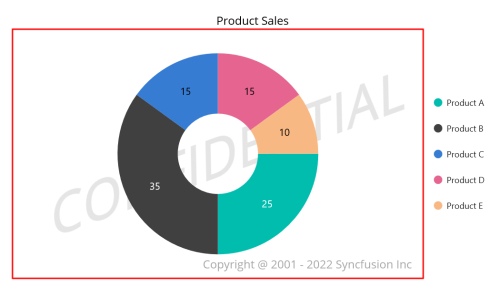Appearance in .NET MAUI Circular Chart
12 Nov 20248 minutes to read
The appearance of the SfCircularChart can be customized by using the predefined palettes, custom palettes, and gradient which allows enriching the application.
Custom PaletteBrushes
The SfCircularChart provides support to define own brushes for series with preferred order by using the PaletteBrushes property as shown in the following code example.
<chart:SfCircularChart>
. . .
<chart:PieSeries ItemsSource="{Binding Data}"
XBindingPath="XValue"
YBindingPath="YValue"
PaletteBrushes="{Binding CustomBrushes}"/>
</chart:SfCircularChart>public class ViewModel
{
public ObservableCollection<Model> Data { get; set; }
public List<Brush> CustomBrushes { get; set; }
public ViewModel()
{
CustomBrushes = new List<Brush>();
CustomBrushes.Add(new SolidColorBrush(Color.FromRgb(38, 198, 218)));
CustomBrushes.Add(new SolidColorBrush(Color.FromRgb(0, 188, 212)));
CustomBrushes.Add(new SolidColorBrush(Color.FromRgb(0, 172, 193)));
CustomBrushes.Add(new SolidColorBrush(Color.FromRgb(0, 151, 167)));
CustomBrushes.Add(new SolidColorBrush(Color.FromRgb(0, 131, 143)));
}
. . .
}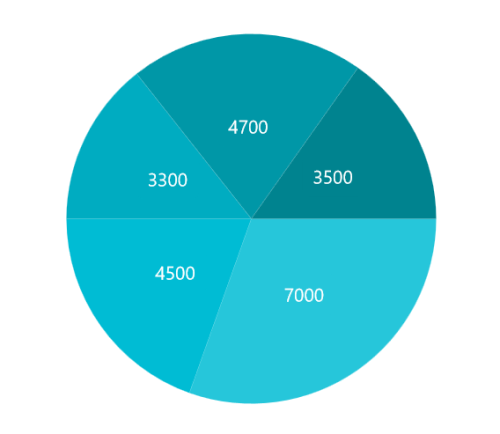
Applying Gradient
The gradient for the circular chart can be set by using the PaletteBrushes property of the series with the help of the LinearGradientBrush or RadialGradientBrush.
<chart:SfCircularChart>
. . .
<chart:PieSeries ItemsSource="{Binding Data}"
XBindingPath="XValue"
YBindingPath="YValue"
PaletteBrushes="{Binding CustomBrushes}"/>
</chart:SfCircularChart>public class ViewModel
{
public ObservableCollection<Model> Data { get; set; }
public List<Brush> CustomBrushes { get; set; }
public ViewModel()
{
CustomBrushes = new List<Brush>();
LinearGradientBrush gradientColor1 = new LinearGradientBrush();
gradientColor1.GradientStops = new GradientStopCollection()
{
new GradientStop() { Offset = 1, Color = Color.FromRgb(255, 231, 199) },
new GradientStop() { Offset = 0, Color = Color.FromRgb(252, 182, 159) }
};
LinearGradientBrush gradientColor2 = new LinearGradientBrush();
gradientColor2.GradientStops = new GradientStopCollection()
{
new GradientStop() { Offset = 1, Color = Color.FromRgb(250, 221, 125) },
new GradientStop() { Offset = 0, Color = Color.FromRgb(252, 204, 45) }
};
LinearGradientBrush gradientColor3 = new LinearGradientBrush();
gradientColor3.GradientStops = new GradientStopCollection()
{
new GradientStop() { Offset = 1, Color = Color.FromRgb(255, 231, 199) },
new GradientStop() { Offset = 0, Color = Color.FromRgb(252, 182, 159) }
};
LinearGradientBrush gradientColor4 = new LinearGradientBrush();
gradientColor4.GradientStops = new GradientStopCollection()
{
new GradientStop() { Offset = 1, Color = Color.FromRgb(221, 214, 243) },
new GradientStop() { Offset = 0, Color = Color.FromRgb(250, 172, 168) }
};
LinearGradientBrush gradientColor5 = new LinearGradientBrush();
gradientColor5.GradientStops = new GradientStopCollection()
{
new GradientStop() { Offset = 1, Color = Color.FromRgb(168, 234, 238) },
new GradientStop() { Offset = 0, Color = Color.FromRgb(123, 176, 249) }
};
CustomBrushes.Add(gradientColor1);
CustomBrushes.Add(gradientColor2);
CustomBrushes.Add(gradientColor3);
CustomBrushes.Add(gradientColor4);
CustomBrushes.Add(gradientColor5);
}
. . .
}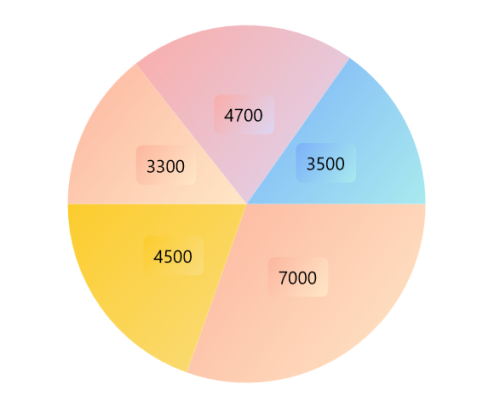
Plotting Area Customization:
SfCircularChart allows you to add any view to the chart plot area, which is useful for adding any relevant data, a watermark, or a color gradient to the background of the chart.
<chart:SfCircularChart>
<chart:SfCircularChart.PlotAreaBackgroundView>
<AbsoluteLayout>
<Border Stroke="red"
StrokeThickness="2"
AbsoluteLayout.LayoutBounds="0,0,1,1"
AbsoluteLayout.LayoutFlags="All"/>
<Label Text="Copyright @ 2001 - 2022 Syncfusion Inc"
FontSize="18"
AbsoluteLayout.LayoutBounds="1,1,-1,-1"
AbsoluteLayout.LayoutFlags="PositionProportional"
Opacity="0.4"/>
<Label Text="CONFIDENTIAL"
Rotation="340"
FontSize="80"
FontAttributes="Bold,Italic"
TextColor="Gray"
Margin="10,0,0,0"
AbsoluteLayout.LayoutBounds="0.5,0.5,-1,-1"
AbsoluteLayout.LayoutFlags="PositionProportional"
Opacity="0.3"/>
</AbsoluteLayout>
</chart:SfCircularChart.PlotAreaBackgroundView>
</chart:SfCircularChart>SfCircularChart chart = new SfCircularChart();
AbsoluteLayout absoluteLayout = new AbsoluteLayout();
var border = new Border()
{
Stroke = Colors.Red,
StrokeThickness = 2
};
AbsoluteLayout.SetLayoutBounds(border, new Rect(0, 0, 1, 1));
AbsoluteLayout.SetLayoutFlags(border, Microsoft.Maui.Layouts.AbsoluteLayoutFlags.All);
absoluteLayout.Children.Add(border);
var copyRight = new Label()
{
Text = "Copyright @ 2001 - 2022 Syncfusion Inc",
FontSize = 18,
Opacity = 0.4
};
AbsoluteLayout.SetLayoutBounds(copyRight, new Rect(1, 1, -1, -1));
AbsoluteLayout.SetLayoutFlags(copyRight, Microsoft.Maui.Layouts.AbsoluteLayoutFlags.PositionProportional);
absoluteLayout.Children.Add(copyRight);
var watermark = new Label()
{
Text = "CONFIDENTIAL",
Rotation = 340,
FontSize = 80,
FontAttributes = FontAttributes.Bold,
TextColor = Colors.Gray,
Opacity = 0.3
};
AbsoluteLayout.SetLayoutBounds(watermark, new Rect(0.5, 0.5, -1, -1));
AbsoluteLayout.SetLayoutFlags(watermark, Microsoft.Maui.Layouts.AbsoluteLayoutFlags.PositionProportional);
absoluteLayout.Children.Add(watermark);
chart.PlotAreaBackgroundView = absoluteLayout;
this.Content = chart;