Convert PowerPoint to Image in Xamarin
17 Dec 20255 minutes to read
Syncfusion® PowerPoint is a Xamarin PowerPoint library used to create, read, edit and convert PowerPoint presentation programmatically without Microsoft PowerPoint or interop dependencies. Using this library, you can convert a PowerPoint to image in Xamarin.
Steps to convert PowerPoint to Image programmatically
Step 1: Create a new C# Xamarin.Forms application project.
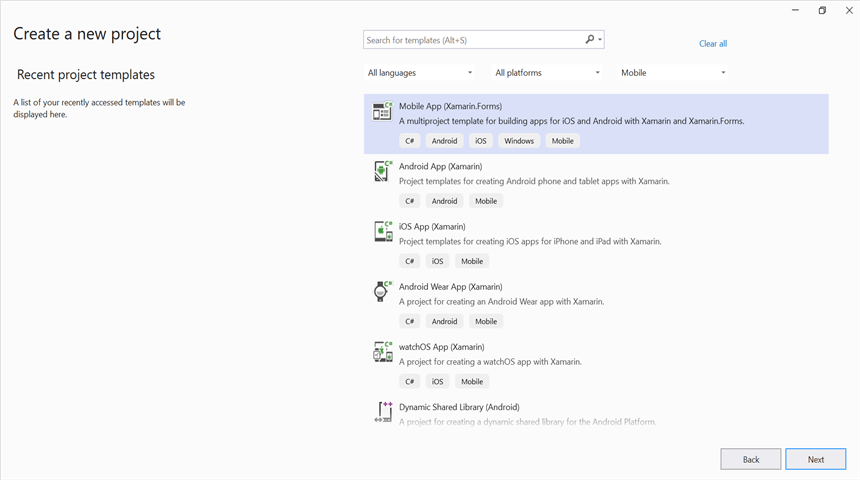
Step 2: Select a project template and required platforms to deploy the application. In this application the portable assemblies to be shared across multiple platforms, the .NET Standard code sharing strategy has been selected. For more details about code sharing refer here.
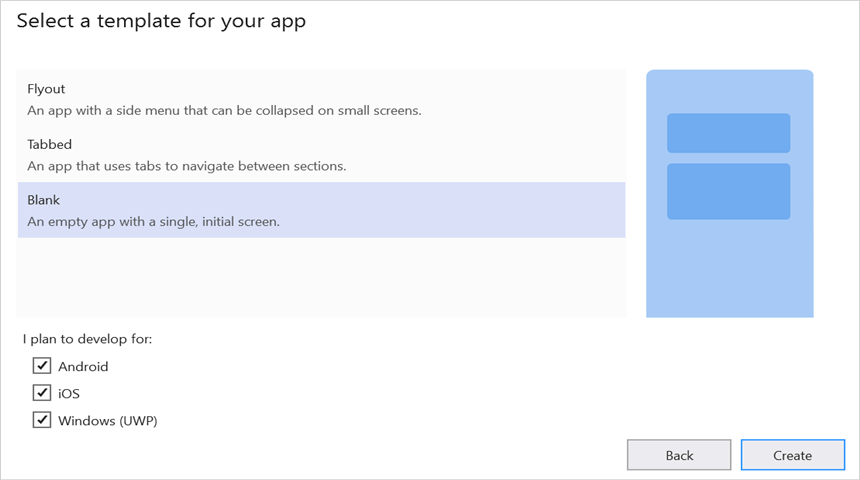
Step 3: Install Syncfusion.Xamarin.PresentationRenderer NuGet package as a reference to the .NET Standard project in your Xamarin applications from NuGet.org.
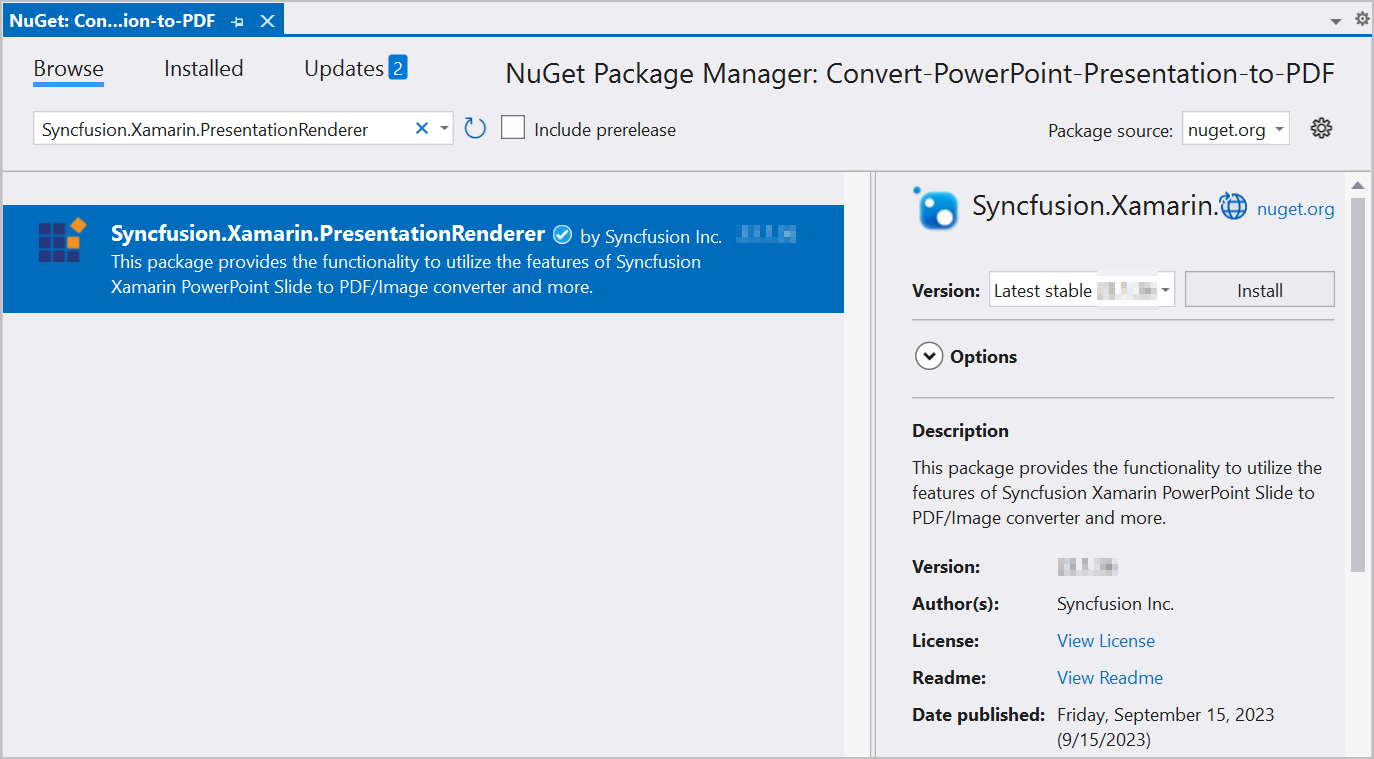
NOTE
Starting with v16.2.0.x, if you reference Syncfusion assemblies from trial setup or from the NuGet feed, you also have to add “Syncfusion.Licensing” assembly reference and include a license key in your projects. Please refer to this link to know about registering Syncfusion® license key in your application to use our components.
Step 4: Add new Forms XAML page in portable project If there is no XAML page is defined in the App class. Otherwise proceed to the next step.
- To add the new XAML page, right click on the project and select Add > New Item and add a Forms XAML Page from the list. Name it as MainXamlPage.
- In App class of portable project (App.cs), replace the existing constructor of App class with the code snippet given below which invokes the MainXamlPage.
public App()
{
// The root page of your application
MainPage = new MainXamlPage();
}Step 5: In the MainXamlPage.xaml add new button as shown below.
<?xml version="1.0" encoding="utf-8" ?>
<ContentPage xmlns="http://xamarin.com/schemas/2014/forms"
xmlns:x="http://schemas.microsoft.com/winfx/2009/xaml"
x:Class="Convert_PowerPoint_Presentation_to_Image.MainPage">
<StackLayout VerticalOptions="Center">
<Button Text="Convert PPTXtoImage" Clicked="OnButtonClicked" HorizontalOptions="Center"/>
</StackLayout>
</ContentPage>Step 6: Include the following namespace in the MainXamlPage.xaml.cs file.
using Syncfusion.Presentation;
using Syncfusion.PresentationRenderer;Step 7: Include the below code snippet in the click event of the button in MainXamlPage.xaml.cs, to convert a PowerPoint to image in Xamarin.
//Loading an existing PowerPoint presentation.
Assembly assembly = typeof(App).GetTypeInfo().Assembly;
//Open the existing PowerPoint presentation with loaded stream.
using (IPresentation pptxDoc = Presentation.Open(assembly.GetManifestResourceStream("Convert-PowerPoint-Presentation-to-Image.Assets.Input.pptx")))
{
pptxDoc.PresentationRenderer = new PresentationRenderer();
//Convert PowerPoint slide to image as stream.
using (Stream stream = pptxDoc.Slides[0].ConvertToImage(ExportImageFormat.Jpeg))
{
//Reset the stream position.
stream.Position = 0;
//Create the MemoryStream to save the converted image.
using (MemoryStream imageStream = new MemoryStream())
{
stream.CopyTo(imageStream);
//Save the stream as a file in the device and invoke it for viewing.
Xamarin.Forms.DependencyService.Get<ISave>().SaveAndView("PPTXtoImage.Jpeg", "application/jpeg", imageStream);
}
}
}Helper files for Xamarin
Refer the below helper files and add them into the mentioned project. These helper files allow you to save the stream as a physical file and open the file for viewing.
| Project | File Name | Summary |
| Represent the base interface for save operation | ||
| Save implementation for iOS device | ||
| Helper class for viewing the PowerPoint Presentation in iOS device | ||
| Save implementation for Android device | ||
| Save implementation for UWP device. |
Compile and execute the application. Now this application convert a PowerPoint to image.
You can download a complete working sample from GitHub.
By executing the program, you will get the image as follows.
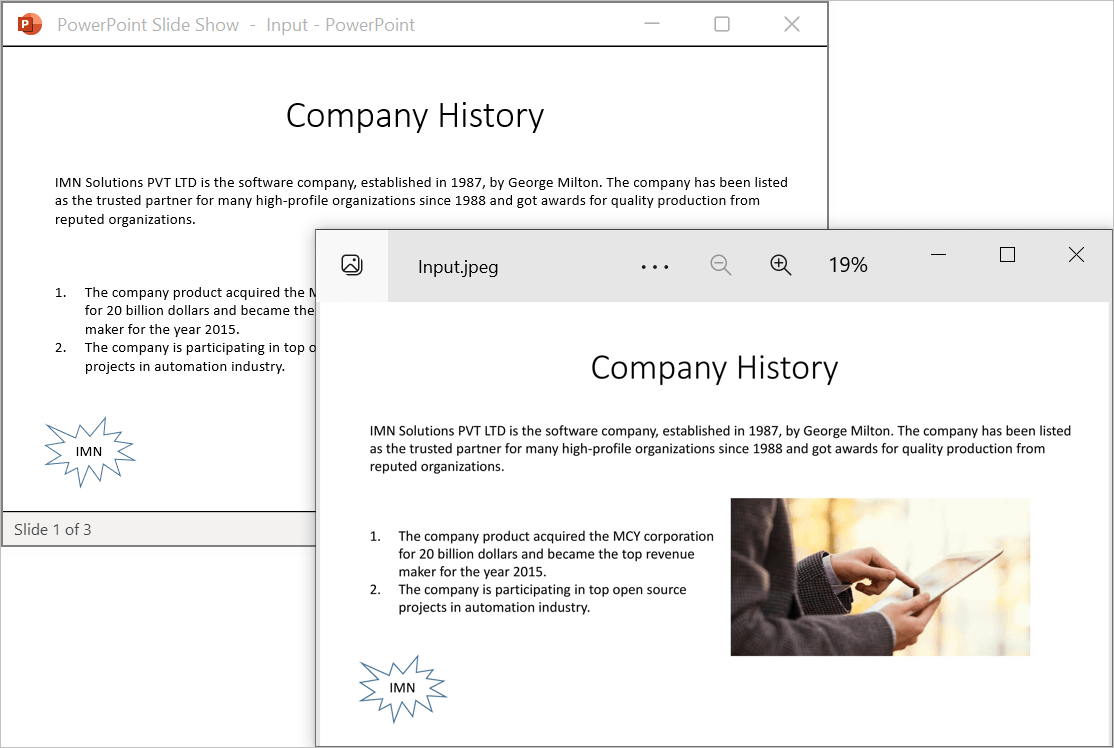
Click here to explore the rich set of Syncfusion PowerPoint Library (Presentation) features.
An online sample link to convert PowerPoint Presentation to image in ASP.NET Core.