Convert PowerPoint to Image on macOS
17 Dec 202510 minutes to read
Syncfusion® PowerPoint is a .NET Core PowerPoint library used to create, read, edit and convert PowerPoint presentation programmatically without Microsoft PowerPoint or interop dependencies. Using this library, you can convert a PowerPoint to image in .NET Core application on macOS.
Steps to convert PowerPoint to Image programmatically
Prerequisites:
- Visual Studio 2022.
- Install .NET 8 SDK or later.
Step 1: Create a new C# .NET Core console application.
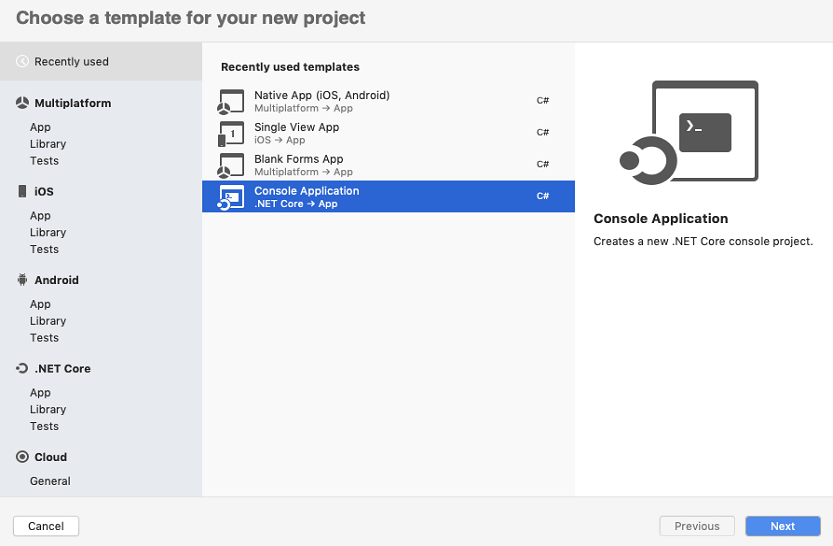
Step 2: Select the project version.
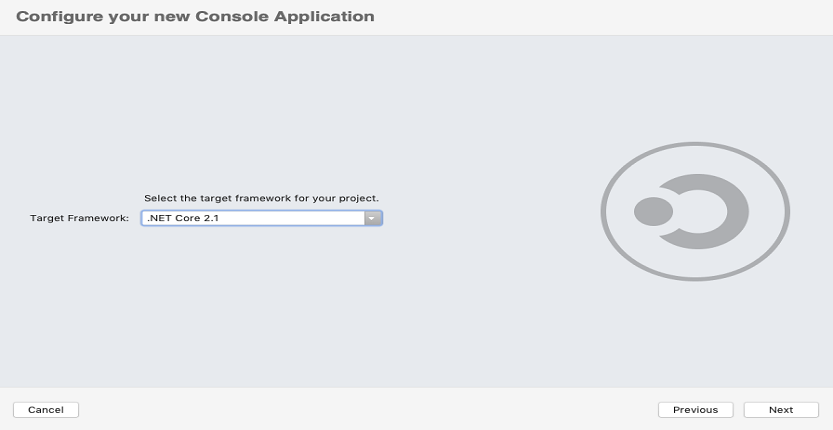
Step 3: Install the Syncfusion.PresentationRenderer.Net.Core NuGet package as reference to your .NET Standard applications from NuGet.org.
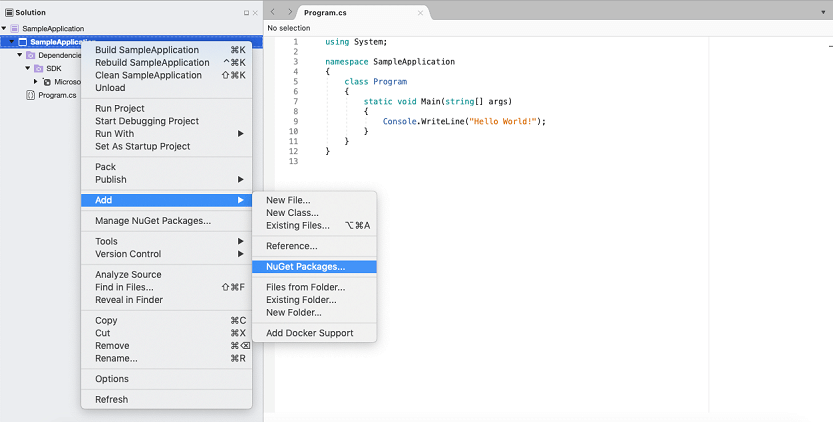
NOTE
Starting with v16.2.0.x, if you reference Syncfusion® assemblies from trial setup or from the NuGet feed, you also have to add “Syncfusion.Licensing” assembly reference and include a license key in your projects. Please refer to this link to know about registering Syncfusion® license key in your application to use our components.
Step 4: Include the following Namespaces in the Program.cs file.
using Syncfusion.Presentation;
using Syncfusion.PresentationRenderer;Step 5: Add the following code snippet in Program.cs file to convert a PowerPoint to image in .NET Core application on macOS.
//Open the file as Stream.
using (FileStream fileStreamInput = new FileStream("Data/Input.pptx", FileMode.Open, FileAccess.Read))
{
//Open the existing PowerPoint presentation with loaded stream.
using (IPresentation pptxDoc = Presentation.Open(fileStreamInput))
{
//Initialize the PresentationRenderer to perform image conversion.
pptxDoc.PresentationRenderer = new PresentationRenderer();
//Convert PowerPoint slide to image as stream.
using (Stream stream = pptxDoc.Slides[0].ConvertToImage(ExportImageFormat.Jpeg))
{
//Reset the stream position.
stream.Position = 0;
//Create FileStream to save the image file.
using (FileStream outputStream = new FileStream("PPTXtoImage.Jpeg", FileMode.Create, FileAccess.ReadWrite, FileShare.ReadWrite))
{
//Save the image file.
stream.CopyTo(outputStream);
}
}
}
}Step 6: Build the project.
Click on Build → Build Solution or press Ctrl+Shift+B to build the project.
Step 7: Run the project.
Click the Start button (green arrow) or press F5 to run the app.
You can download a complete working sample from GitHub.
By executing the program, you will get the image as follows.
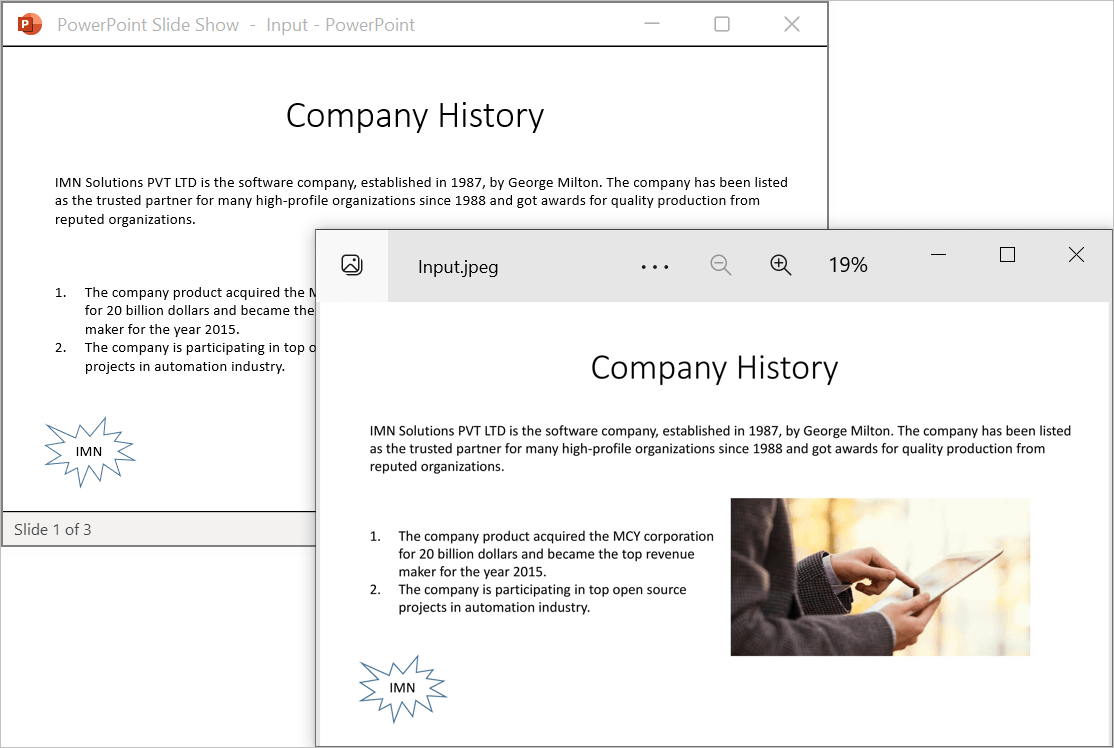
Prerequisites:
- Visual Studio Code.
- Install .NET 8 SDK or later.
- Open Visual Studio Code and install the C# for Visual Studio Code extension from the Extensions Marketplace.
Step 1: Create a new .NET Core console application project.
- Open the command palette by pressing Ctrl+Shift+P and type .NET:New Project and enter.
- Choose the Console App template.
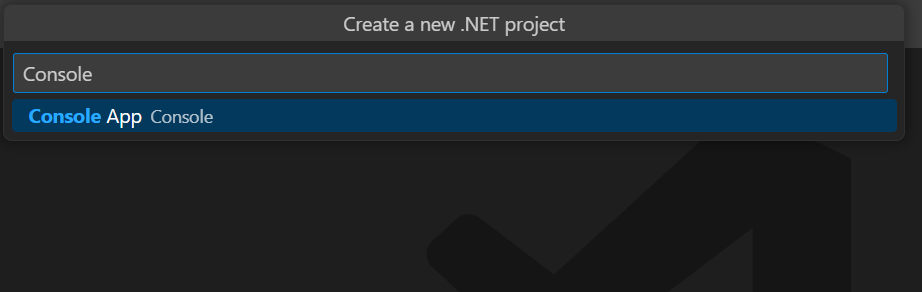
- Select the project location, type the project name and press enter.
- Then choose Create project.
Step 2: To convert a PowerPoint document to image in console app, install Syncfusion.PresentationRenderer.Net.Core to the project.
- Press Ctrl + ` (backtick) to open the integrated terminal in Visual Studio Code.
- Ensure you’re in the project root directory where your .csproj file is located.
- Run the command
dotnet add package Syncfusion.PresentationRenderer.NET.Coreto install the NuGet package.
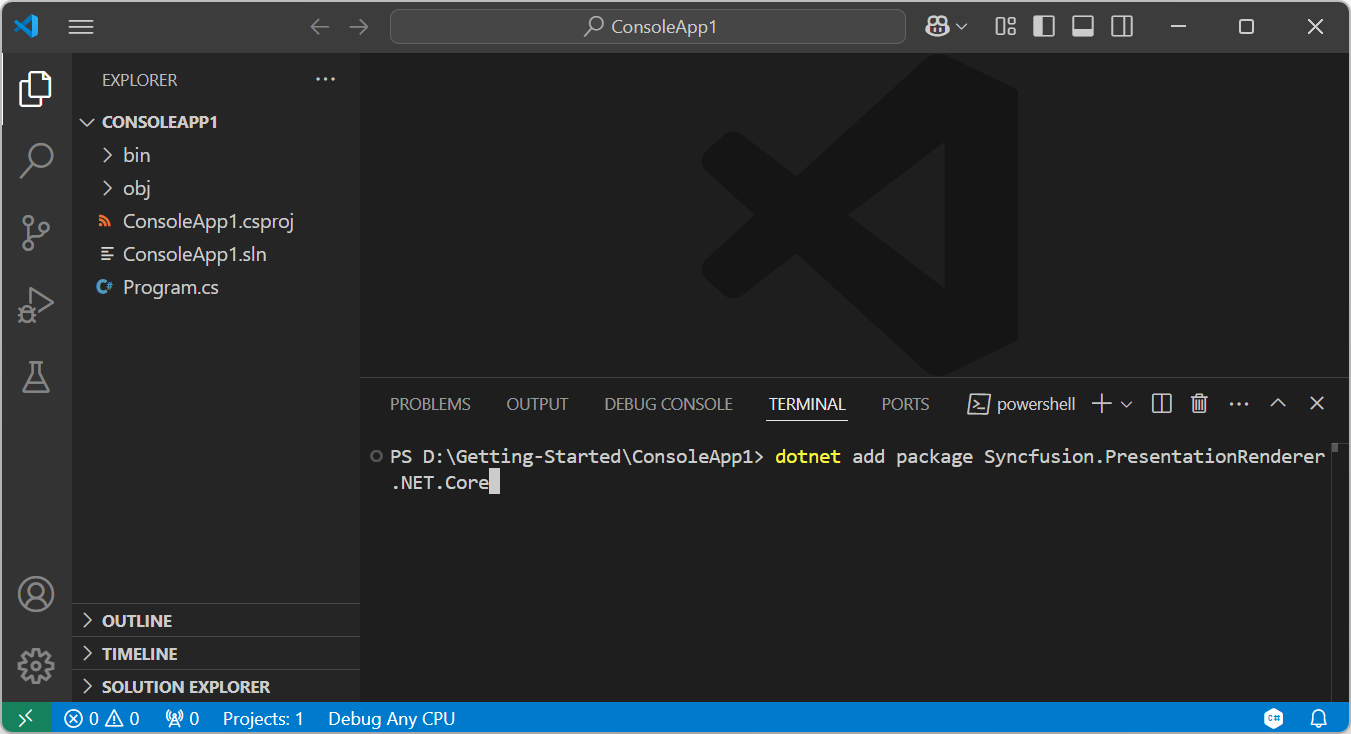
NOTE
Starting with v16.2.0.x, if you reference Syncfusion® assemblies from trial setup or from the NuGet feed, you also have to add “Syncfusion.Licensing” assembly reference and include a license key in your projects. Please refer to this link to know about registering Syncfusion® license key in your application to use our components.
Step 3: Include the following Namespaces in the Program.cs file.
using Syncfusion.Presentation;
using Syncfusion.PresentationRenderer;Step 4: Add the following code snippet in Program.cs file to convert a PowerPoint to image in .NET Core application on macOS.
//Open the file as Stream.
using (FileStream fileStreamInput = new FileStream("Data/Input.pptx", FileMode.Open, FileAccess.Read))
{
//Open the existing PowerPoint presentation with loaded stream.
using (IPresentation pptxDoc = Presentation.Open(fileStreamInput))
{
//Initialize the PresentationRenderer to perform image conversion.
pptxDoc.PresentationRenderer = new PresentationRenderer();
//Convert PowerPoint slide to image as stream.
using (Stream stream = pptxDoc.Slides[0].ConvertToImage(ExportImageFormat.Jpeg))
{
//Reset the stream position.
stream.Position = 0;
//Create FileStream to save the image file.
using (FileStream outputStream = new FileStream("PPTXtoImage.Jpeg", FileMode.Create, FileAccess.ReadWrite, FileShare.ReadWrite))
{
//Save the image file.
stream.CopyTo(outputStream);
}
}
}
}Step 5: Build the project.
Run the following command in terminal to build the project.
dotnet build
Step 6: Run the project.
Run the following command in terminal to run the project.
dotnet run
You can download a complete working sample from GitHub.
By executing the program, you will get the image as follows.
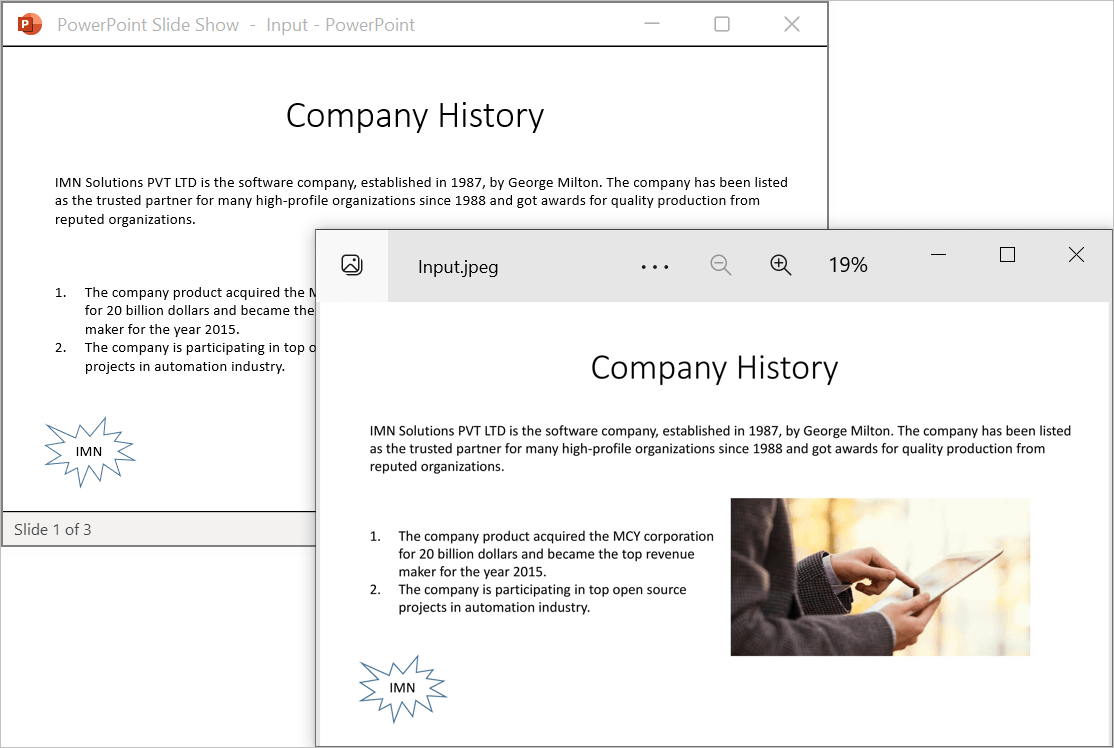
Prerequisites:
- JetBrains Rider.
- Install .NET 8 SDK or later.
Step 1. Open JetBrains Rider and create a new .NET Core console application project.
- Launch JetBrains Rider.
- Click New solution on the welcome screen.
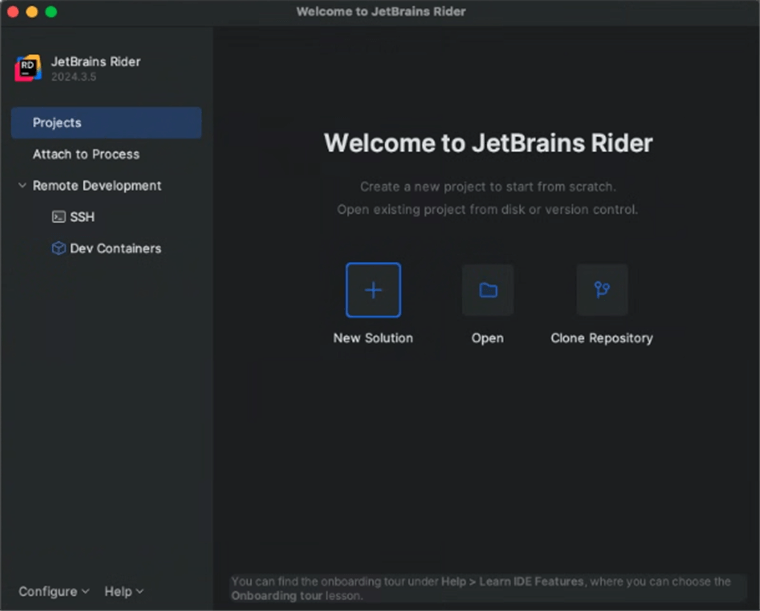
- In the New Solution dialog, select Project Type as Console.
- Select the target framework (e.g., .NET 8.0, .NET 9.0).
- Enter a project name and specify the location.
- Click create.
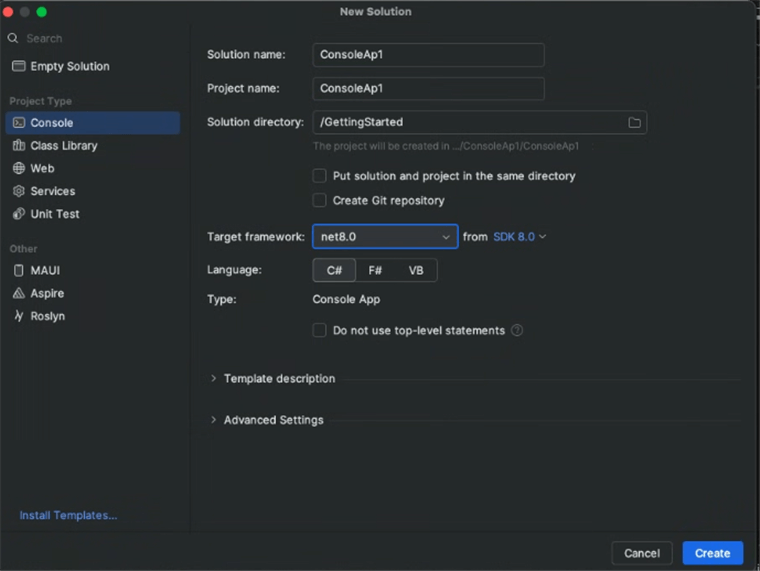
Step 2: Install the NuGet package from NuGet.org.
- Click the NuGet icon in the Rider toolbar and type Syncfusion.PresentationRenderer.Net.Core in the search bar.
- Ensure that nuget.org is selected as the package source.
- Select the latest Syncfusion.PresentationRenderer.Net.Core NuGet package from the list.
- Click the + (Add) button to add the package.
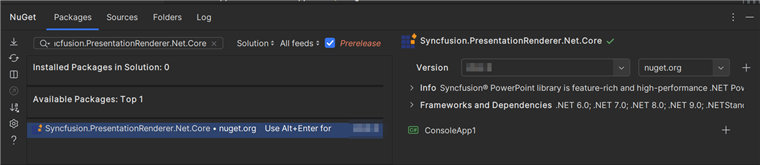
- Click the Install button to complete the installation.
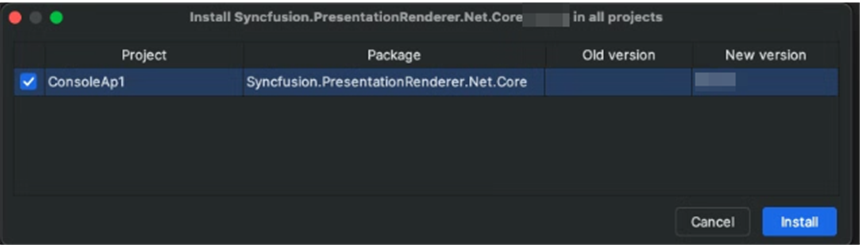
NOTE
Starting with v16.2.0.x, if you reference Syncfusion assemblies from trial setup or from the NuGet feed, you also have to add “Syncfusion.Licensing” assembly reference and include a license key in your projects. Please refer to this link to know about registering Syncfusion license key in your application to use our components.
Step 3: Include the following Namespaces in the Program.cs file.
using Syncfusion.Presentation;
using Syncfusion.PresentationRenderer;Step 4: Add the following code snippet in Program.cs file to convert a PowerPoint to image in .NET Core application on macOS.
//Open the file as Stream.
using (FileStream fileStreamInput = new FileStream("Data/Input.pptx", FileMode.Open, FileAccess.Read))
{
//Open the existing PowerPoint presentation with loaded stream.
using (IPresentation pptxDoc = Presentation.Open(fileStreamInput))
{
//Initialize the PresentationRenderer to perform image conversion.
pptxDoc.PresentationRenderer = new PresentationRenderer();
//Convert PowerPoint slide to image as stream.
using (Stream stream = pptxDoc.Slides[0].ConvertToImage(ExportImageFormat.Jpeg))
{
//Reset the stream position.
stream.Position = 0;
//Create FileStream to save the image file.
using (FileStream outputStream = new FileStream("PPTXtoImage.Jpeg", FileMode.Create, FileAccess.ReadWrite, FileShare.ReadWrite))
{
//Save the image file.
stream.CopyTo(outputStream);
}
}
}
}Step 5: Build the project.
Click the Build button in the toolbar or press Ctrl+Shift+B to build the project.
Step 6: Run the project.
Click the Run button (green arrow) in the toolbar or press F5 to run the app.
You can download a complete working sample from GitHub.
By executing the program, you will get the image as follows.
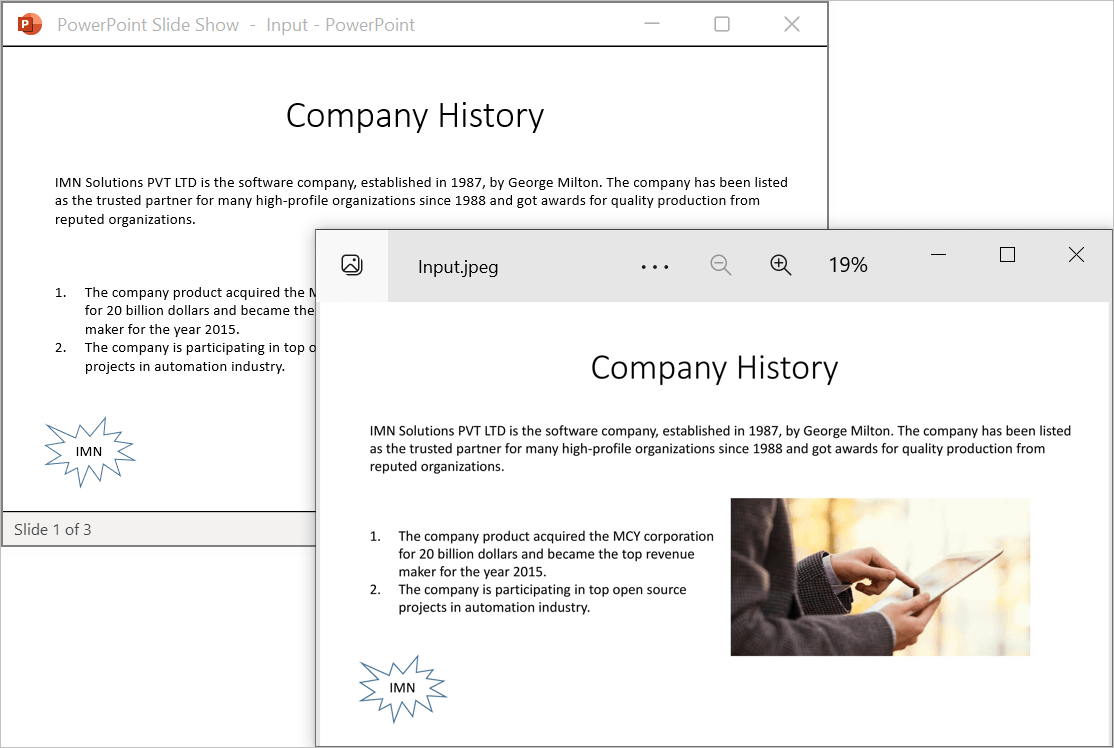
Click here to explore the rich set of Syncfusion® PowerPoint Library (Presentation) features.
An online sample link to convert PowerPoint Presentation to image in ASP.NET Core.