Convert PowerPoint to Image in Linux
17 Dec 20258 minutes to read
Syncfusion® PowerPoint is a .NET Core PowerPoint library used to create, read, edit and convert PowerPoint presentation programmatically without Microsoft PowerPoint or interop dependencies. Using this library, you can convert a PowerPoint to image in .NET Core application on Linux.
Steps to convert PowerPoint to Image in .NET Core application on Linux
Prerequisites:
- Visual Studio 2022.
- Install .NET 8 SDK or later.
Step 1: Execute the following command in Linux terminal to create a new .NET Core Console application.
dotnet new console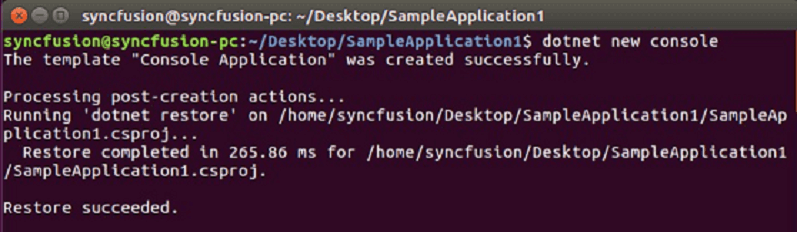
Step 2: Install the following Nuget packages in your application from Nuget.org by execute the following command.
- Syncfusion.PresentationRenderer.Net.Core
- SkiaSharp.NativeAssets.Linux v3.119.1
- HarfBuzzSharp.NativeAssets.Linux v8.3.1.2
dotnet add package Syncfusion.PresentationRenderer.Net.Core -v 22.1.38 -s https://www.nuget.org/
dotnet add package SkiaSharp.NativeAssets.Linux -v 3.119.1 -s https://www.nuget.org/
dotnet add package HarfBuzzSharp.NativeAssets.Linux -v 8.3.1.2 -s https://www.nuget.org/NOTE
- For other Linux environments, refer to the documentation for detailed information on the additional NuGet packages required.
- Starting with v16.2.0.x, if you reference Syncfusion® assemblies from trial setup or from the NuGet feed, you also have to add “Syncfusion.Licensing” assembly reference and include a license key in your projects. Please refer to this link to know about registering Syncfusion® license key in your applications to use our components.
Step 3: Add the following Namespaces in Program.cs file.
using Syncfusion.Presentation;
using Syncfusion.PresentationRenderer;Step 4: Add the following code snippet in Program.cs file.
//Open the file as Stream.
using (FileStream fileStreamInput = new FileStream("Data/Input.pptx", FileMode.Open, FileAccess.Read))
{
//Open the existing PowerPoint presentation with loaded stream.
using (IPresentation pptxDoc = Presentation.Open(fileStreamInput))
{
//Initialize the PresentationRenderer to perform image conversion.
pptxDoc.PresentationRenderer = new PresentationRenderer();
//Convert PowerPoint slide to image as stream.
using (Stream stream = pptxDoc.Slides[0].ConvertToImage(ExportImageFormat.Jpeg))
{
//Reset the stream position.
stream.Position = 0;
//Create FileStream to save the image file.
using (FileStream outputStream = new FileStream("PPTXtoImage.Jpeg", FileMode.Create, FileAccess.ReadWrite, FileShare.ReadWrite))
{
//Save the image file.
stream.CopyTo(outputStream);
}
}
}
}Step 5: Execute the following command to restore the NuGet packages.
dotnet restore
Step 6: Execute the following command in terminal to run the application.
dotnet run
You can download a complete working sample from GitHub.
By executing the program, you will get the image as follows. The output will be saved in bin folder.
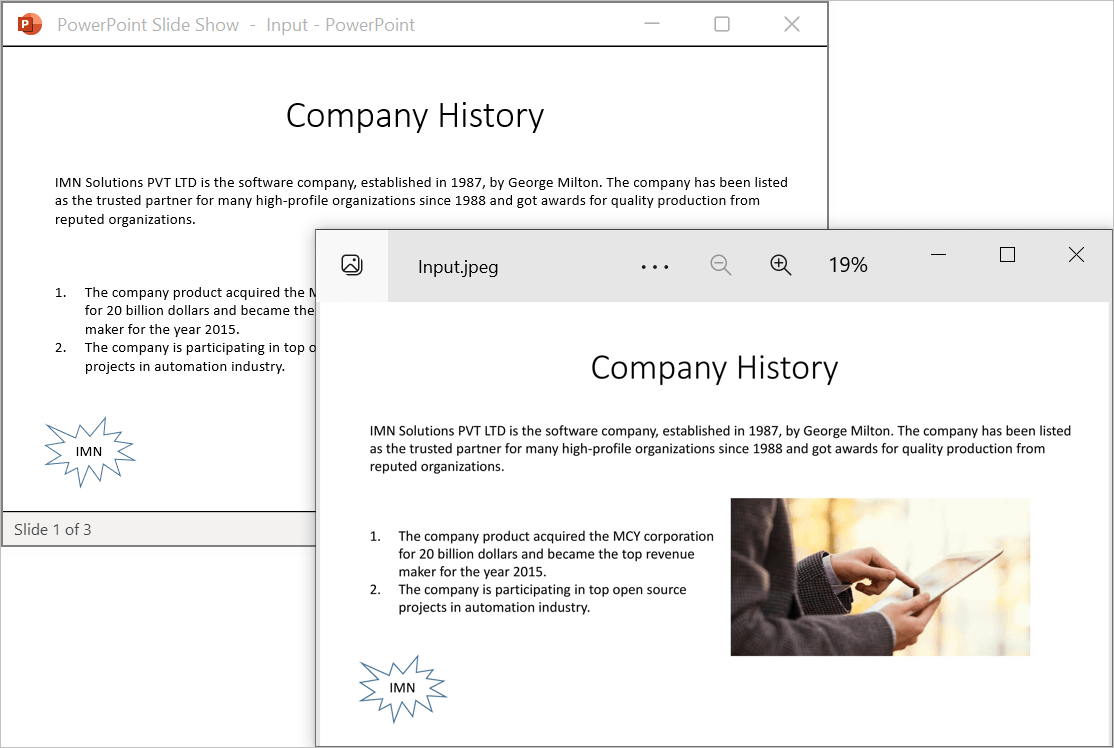
Prerequisites:
- JetBrains Rider.
- Install .NET 8 SDK or later.
Step 1: Open JetBrains Rider and create a new .NET Core console application project.
- Launch JetBrains Rider.
- Click New solution on the welcome screen.
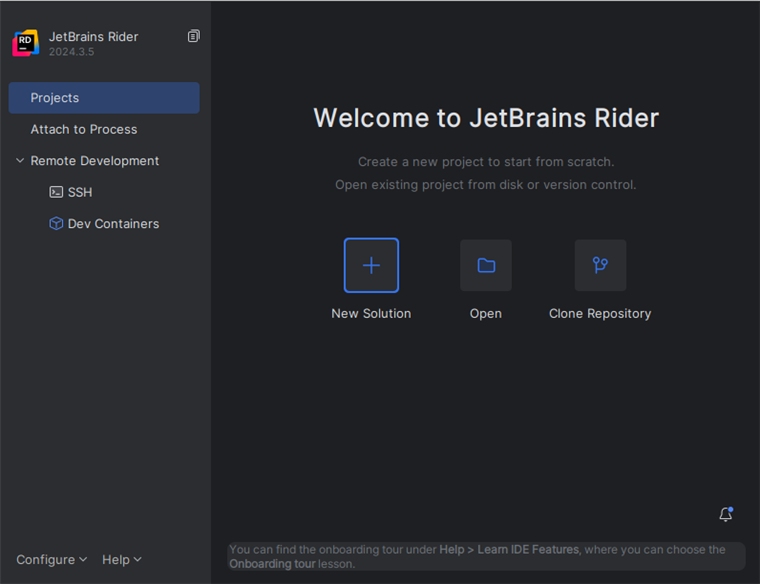
- In the New Solution dialog, select Project Type as Console.
- Select the target framework (e.g., .NET 8.0, .NET 9.0).
- Enter a project name and specify the location.
- Click create.
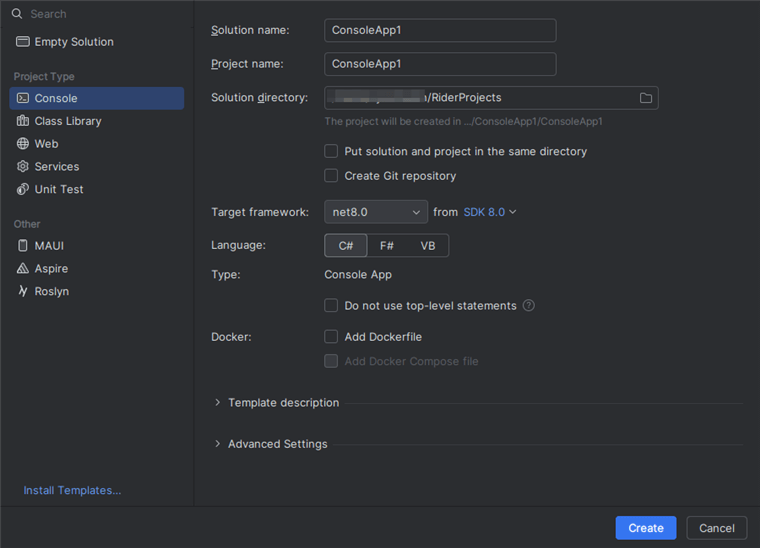
Step 2: Install the NuGet package from NuGet.org.
- Click the NuGet icon in the Rider toolbar and type Syncfusion.PresentationRenderer.Net.Core in the search bar.
- Ensure that nuget.org is selected as the package source.
- Select the latest Syncfusion.PresentationRenderer.Net.Core NuGet package from the list.
- Click the + (Add) button to add the package.
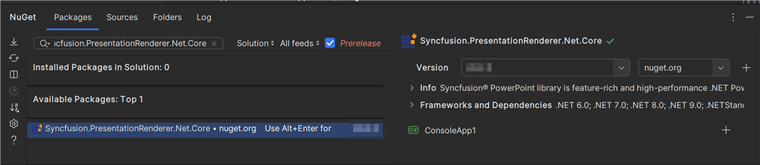
- Click the Install button to complete the installation.
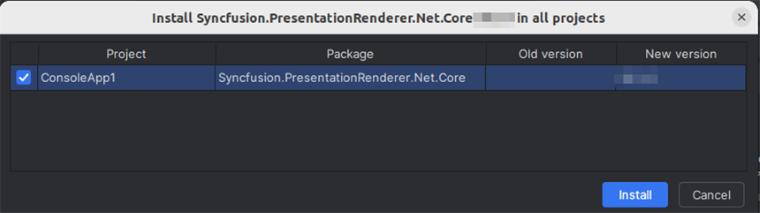
NOTE
- For other Linux environments, refer to the documentation for detailed information on the additional NuGet packages required.
- Starting with v16.2.0.x, if you reference Syncfusion assemblies from trial setup or from the NuGet feed, you also have to add “Syncfusion.Licensing” assembly reference and include a license key in your projects. Please refer to this link to know about registering Syncfusion license key in your application to use our components.
Step 3: Add the following Namespaces in Program.cs file.
using Syncfusion.Presentation;
using Syncfusion.PresentationRenderer;Step 4: Add the following code snippet in Program.cs file.
//Open the file as Stream.
using (FileStream fileStreamInput = new FileStream("Data/Input.pptx", FileMode.Open, FileAccess.Read))
{
//Open the existing PowerPoint presentation with loaded stream.
using (IPresentation pptxDoc = Presentation.Open(fileStreamInput))
{
//Initialize the PresentationRenderer to perform image conversion.
pptxDoc.PresentationRenderer = new PresentationRenderer();
//Convert PowerPoint slide to image as stream.
using (Stream stream = pptxDoc.Slides[0].ConvertToImage(ExportImageFormat.Jpeg))
{
//Reset the stream position.
stream.Position = 0;
//Create FileStream to save the image file.
using (FileStream outputStream = new FileStream("PPTXtoImage.Jpeg", FileMode.Create, FileAccess.ReadWrite, FileShare.ReadWrite))
{
//Save the image file.
stream.CopyTo(outputStream);
}
}
}
}Step 5: Build the project.
Click the Build button in the toolbar or press Ctrl+Shift+B to build the project.
Step 6: Run the project.
Click the Run button (green arrow) in the toolbar or press F5 to run the app.
You can download a complete working sample from GitHub.
By executing the program, you will get the image as follows. The output will be saved in bin folder.
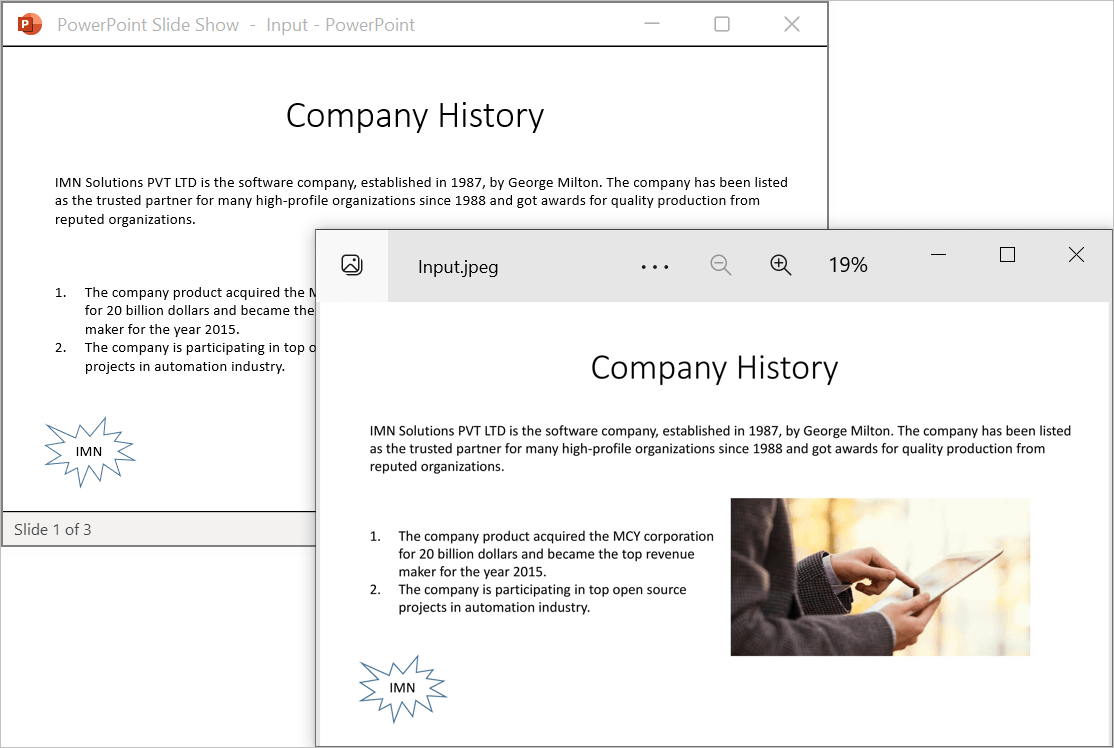
Click here to explore the rich set of Syncfusion® PowerPoint Library (Presentation) features.
An online sample link to convert PowerPoint Presentation to image in ASP.NET Core.