Convert PowerPoint to Image in WPF
17 Dec 20259 minutes to read
Syncfusion® PowerPoint is a .NET PowerPoint library used to create, read, edit and convert PowerPoint presentation programmatically without Microsoft PowerPoint or interop dependencies. Using this library, you can convert a PowerPoint to image in WPF.
Steps to convert PowerPoint to Image programmatically
Prerequisites:
- Visual Studio 2022.
- Install .NET desktop development workload with necessary .NET Framework SDK.
Step 1: Create a new C# WPF application project.
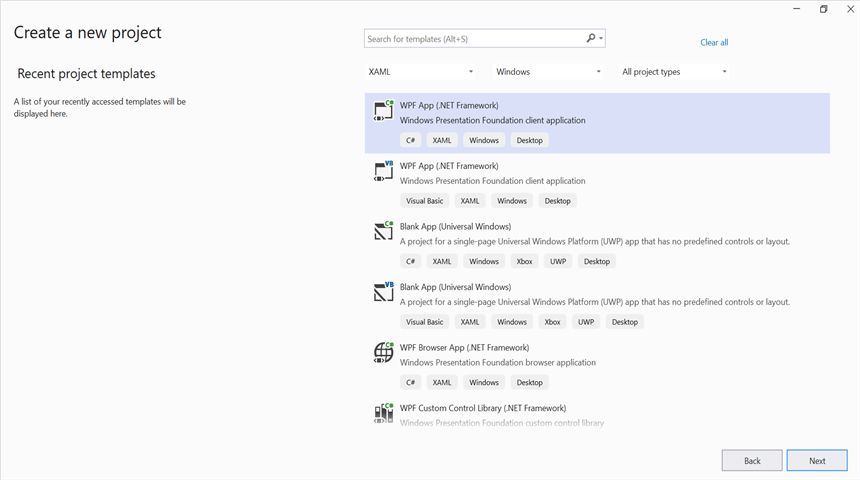
Step 2: Install the Syncfusion.Presentation.Wpf NuGet package as reference to your .NET Standard applications from NuGet.org.
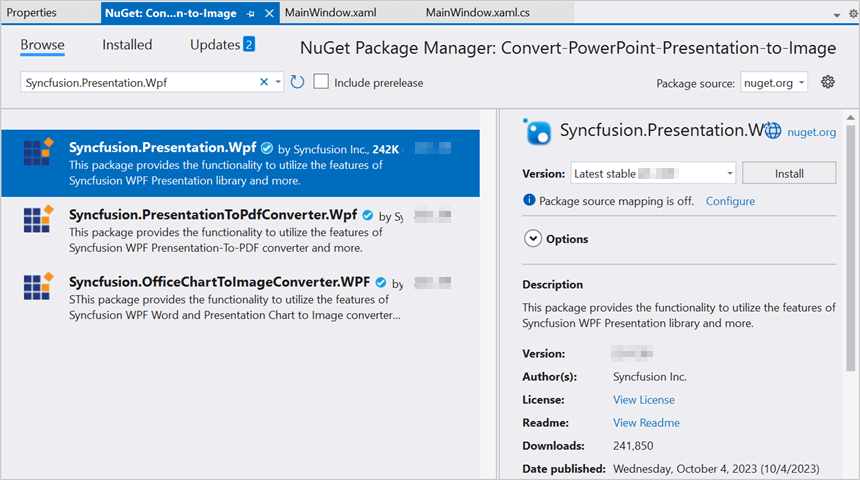
NOTE
Starting with v16.2.0.x, if you reference Syncfusion® assemblies from trial setup or from the NuGet feed, you also have to add “Syncfusion.Licensing” assembly reference and include a license key in your projects. Please refer to this link to know about registering Syncfusion® license key in your application to use our components.
Step 3: Add a new button in the MainWindow.xaml as shown below.
<Window x:Class="Convert_PowerPoint_Presentation_to_Image.MainWindow"
xmlns="http://schemas.microsoft.com/winfx/2006/xaml/presentation"
xmlns:x="http://schemas.microsoft.com/winfx/2006/xaml"
xmlns:d="http://schemas.microsoft.com/expression/blend/2008"
xmlns:mc="http://schemas.openxmlformats.org/markup-compatibility/2006"
xmlns:local="clr-namespace:Convert_PowerPoint_Presentation_to_Image"
mc:Ignorable="d"
Title="MainWindow" Height="450" Width="800">
<Grid>
<Button Click="btnConvert_Click" VerticalAlignment="Center" Height="19" BorderBrush="LightBlue" HorizontalAlignment="Center" Width="130">
<Button.Background>
<LinearGradientBrush EndPoint="0.5,-0.04" StartPoint="0.5,1.04">
<GradientStop Color="#FFD9E9F7" Offset="0"/>
<GradientStop Color="#FFEFF8FF" Offset="1"/>
</LinearGradientBrush>
</Button.Background>
<StackPanel Orientation="Horizontal" Height="20" VerticalAlignment="Center" HorizontalAlignment="Left" Width="150">
<Image Name="image2" Margin="2" HorizontalAlignment="Center" VerticalAlignment="Center" />
<TextBlock Text="Convert PPTX to Image" Height="19" Width="125" />
</StackPanel>
</Button>
</Grid>
</Window>Step 4: Include the following namespaces in the MainWindow.xaml.cs file.
using Syncfusion.Presentation;Step 5: Add the following code in btnConvert_Click to convert PowerPoint to image in WPF.
//Open a PowerPoint Presentation.
using (IPresentation pptxDoc = Presentation.Open("Data/Input.pptx"))
{
//Converts the first slide into image.
System.Drawing.Image image = pptxDoc.Slides[0].ConvertToImage(Syncfusion.Drawing.ImageType.Metafile);
//Save the image as jpeg.
image.Save("PPTXtoImage.Jpeg");
}Step 6: Build the project.
Click on Build → Build Solution or press Ctrl+Shift+B to build the project.
Step 7: Run the project.
Click the Start button (green arrow) or press F5 to run the app.
You can download a complete working sample from GitHub.
By executing the program, you will get the image as follows.
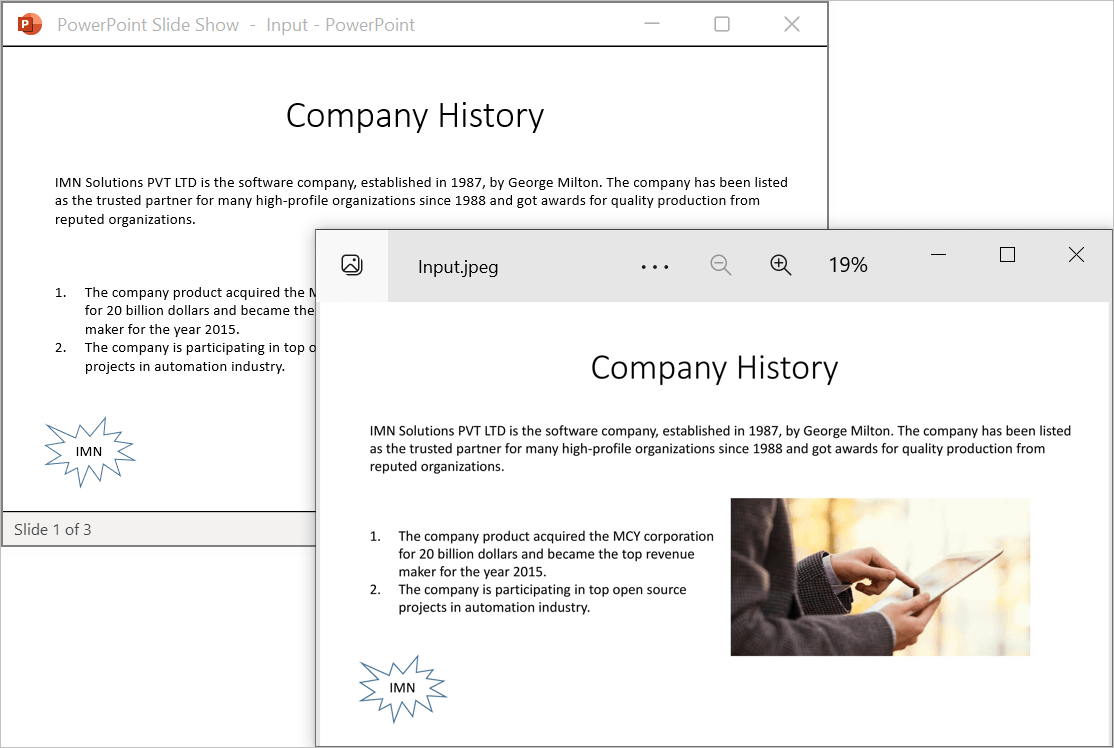
Prerequisites:
- JetBrains Rider.
- Install .NET Framework Developer Pack.
Step 1. Open JetBrains Rider and create a new WPF application project.
- Launch JetBrains Rider.
- Click New Solution on the welcome screen.

- In the New Solution dialog, select Project Type as Desktop.
- Enter a project name and specify the location.
- Select the target framework as Full Framework and choose the desired version.
- Select Template as WPF Application.
- Click create.

Step 2: Install the NuGet package from NuGet.org.
- Click the NuGet icon in the Rider toolbar and type Syncfusion.PresentationToPdfConverter.Wpf in the search bar.
- Ensure that nuget.org is selected as the package source.
- Select the latest Syncfusion.PresentationToPdfConverter.Wpf NuGet package from the list.
- Click the + (Add) button to add the package.

- Click the Install button to complete the installation.

NOTE
Starting with v16.2.0.x, if you reference Syncfusion assemblies from trial setup or from the NuGet feed, you also have to add “Syncfusion.Licensing” assembly reference and include a license key in your projects. Please refer to this link to know about registering Syncfusion license key in your application to use our components.
Step 3: Add a new button in the MainWindow.xaml as shown below.
<Window x:Class="Convert_PowerPoint_Presentation_to_Image.MainWindow"
xmlns="http://schemas.microsoft.com/winfx/2006/xaml/presentation"
xmlns:x="http://schemas.microsoft.com/winfx/2006/xaml"
xmlns:d="http://schemas.microsoft.com/expression/blend/2008"
xmlns:mc="http://schemas.openxmlformats.org/markup-compatibility/2006"
xmlns:local="clr-namespace:Convert_PowerPoint_Presentation_to_Image"
mc:Ignorable="d"
Title="MainWindow" Height="450" Width="800">
<Grid>
<Button Click="btnConvert_Click" VerticalAlignment="Center" Height="19" BorderBrush="LightBlue" HorizontalAlignment="Center" Width="130">
<Button.Background>
<LinearGradientBrush EndPoint="0.5,-0.04" StartPoint="0.5,1.04">
<GradientStop Color="#FFD9E9F7" Offset="0"/>
<GradientStop Color="#FFEFF8FF" Offset="1"/>
</LinearGradientBrush>
</Button.Background>
<StackPanel Orientation="Horizontal" Height="20" VerticalAlignment="Center" HorizontalAlignment="Left" Width="150">
<Image Name="image2" Margin="2" HorizontalAlignment="Center" VerticalAlignment="Center" />
<TextBlock Text="Convert PPTX to Image" Height="19" Width="125" />
</StackPanel>
</Button>
</Grid>
</Window>Step 4: Include the following namespaces in the MainWindow.xaml.cs file.
using Syncfusion.Presentation;Step 5: Add the following code in btnConvert_Click to convert PowerPoint to image in WPF.
//Open a PowerPoint Presentation.
using (IPresentation pptxDoc = Presentation.Open("Data/Input.pptx"))
{
//Converts the first slide into image.
System.Drawing.Image image = pptxDoc.Slides[0].ConvertToImage(Syncfusion.Drawing.ImageType.Metafile);
//Save the image as jpeg.
image.Save("PPTXtoImage.Jpeg");
}Step 6: Build the project.
Click the Build button in the toolbar or press Ctrl+Shift+B to build the project.
Step 7: Run the project.
Click the Run button (green arrow) in the toolbar or press F5 to run the app.
You can download a complete working sample from GitHub.
By executing the program, you will get the image as follows.
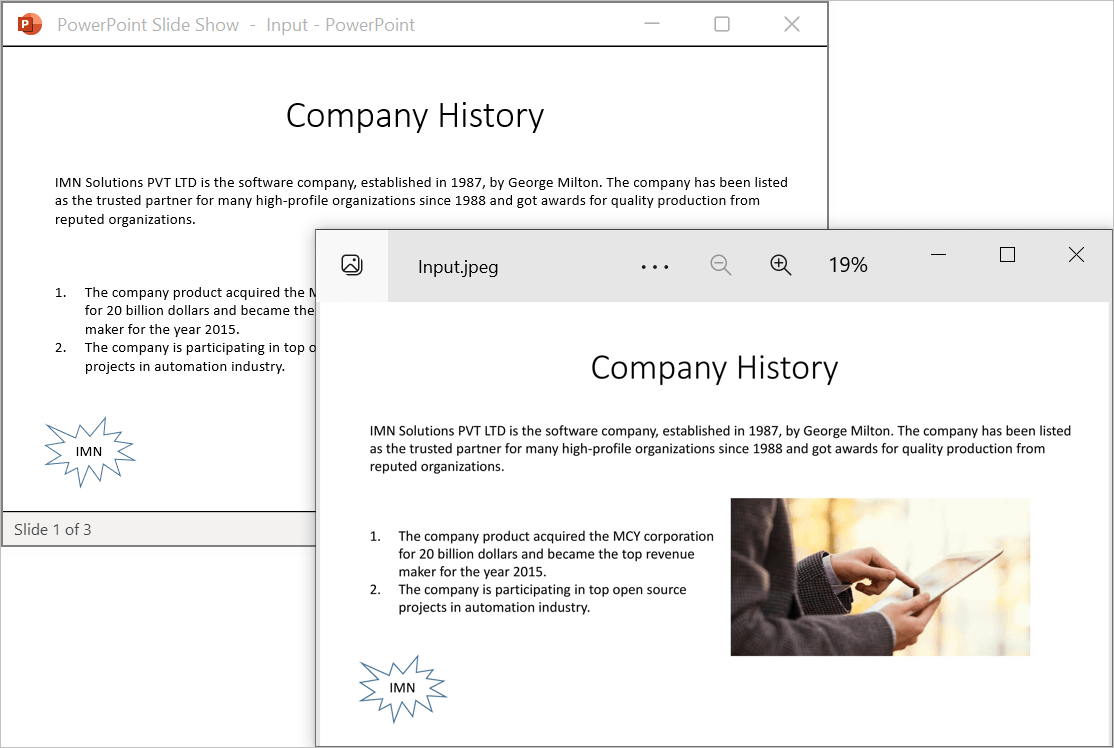
Click here to explore the rich set of Syncfusion® PowerPoint Library (Presentation) features.
An online sample link to convert PowerPoint Presentation to image in ASP.NET Core.