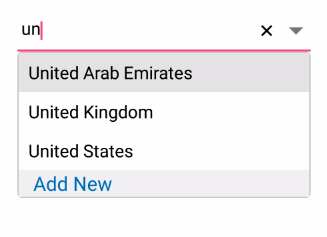Header and Footer in Xamarin ComboBox (SfComboBox)
22 Aug 20228 minutes to read
You can provide header and footer views in the suggestion list in SfComboBox by enabling the ShowDropDownHeaderView and the ShowDropDownFooterView properties.
Header content
You can provide content for header at the top of the ComboBox’s Suggestion box. The DropDownHeaderView property is used to set the content of the header. The height of the header in the SfComboBox can be adjusted using the DropDownHeaderViewHeight property.
<StackLayout VerticalOptions="Start" HorizontalOptions="Start" Padding="30">
<combobox:SfComboBox HeightRequest="40" x:Name="comboBox" IsEditableMode="true" AllowFiltering="true">
<combobox:SfComboBox.DataSource>
<ListCollection:List x:TypeArguments="x:String">
<x:String> Uganda </x:String>
<x:String> Ukraine </x:String>
<x:String> United Arab Emirates </x:String>
<x:String> United Kingdom </x:String>
<x:String> United States </x:String>
</ListCollection:List>
</combobox:SfComboBox.DataSource>
<combobox:SfComboBox.DropDownHeaderView>
<StackLayout BackgroundColor="#f0f0f0" >
<Label x:Name="label2" FontSize="20" VerticalTextAlignment="Center" HorizontalOptions="Center" VerticalOptions="Center" TextColor="#006bcd" />
</StackLayout>
</combobox:SfComboBox.DropDownHeaderView>
</combobox:SfComboBox>
</StackLayout>StackLayout layout = new StackLayout()
{
VerticalOptions = LayoutOptions.Start,
HorizontalOptions = LayoutOptions.Start,
Padding = new Thickness(30)
};
Label label2 = new Label()
{
FontSize = 20,
VerticalTextAlignment = TextAlignment.Center,
HorizontalTextAlignment = TextAlignment.Center,
HorizontalOptions = LayoutOptions.Center,
VerticalOptions = LayoutOptions.Center,
TextColor = Color.FromHex("#006bcd")
};
List<String> countryNames = new List<String>();
countryNames.Add("Uganda");
countryNames.Add("Ukraine");
countryNames.Add("United Arab Emirates");
countryNames.Add("United Kingdom");
countryNames.Add("United States");
SfComboBox comboBox = new SfComboBox();
comboBox.HeightRequest = 40;
comboBox.DataSource = countryNames;
comboBox.IsEditableMode = true;
comboBox.AllowFiltering = true;
comboBox.ShowDropDownHeaderView = true;
//Set the height of the Header View
comboBox.DropDownHeaderViewHeight = 50;
comboBox.ValueChanged += (object sender, Syncfusion.XForms.ComboBox.ValueChangedEventArgs e) =>
{
label2.Text = "Search for " + e.Value;
};
comboBox.DropDownHeaderView = label2;
layout.Children.Add(comboBox);
this.Content = layout;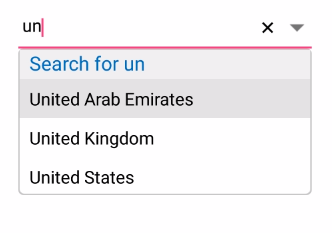
Footer content
You can provide content for footer at the bottom of the ComboBox’s Suggestion box. The DropDownFooterView property is used to set the content for footer. The height of the footer in the SfComboBox can be adjusted using the DropDownFooterViewHeight property.
The following code example shows how to set footer content in SfComboBox.
<StackLayout VerticalOptions="Start" HorizontalOptions="Start" Padding="30">
<combobox:SfComboBox HeightRequest="40" x:Name="comboBox" IsEditableMode="true" AllowFiltering="true">
<combobox:SfComboBox.DataSource>
<ListCollection:List x:TypeArguments="x:String">
<x:String> Uganda </x:String>
<x:String> Ukraine </x:String>
<x:String> United Arab Emirates </x:String>
<x:String> United Kingdom </x:String>
<x:String> United States </x:String>
</ListCollection:List>
</combobox:SfComboBox.DataSource>
<combobox:SfComboBox.DropDownFooterView>
<StackLayout BackgroundColor="#f0f0f0" >
<Label Text="Add New" BackgroundColor="#f0f0f0" TextColor="#006bcd" VerticalTextAlignment="Center" VerticalOptions="Center" HorizontalTextAlignment="Center" FontSize="20"/>
</StackLayout>
</combobox:SfComboBox.DropDownFooterView>
</combobox:SfComboBox>
</StackLayout>StackLayout layout = new StackLayout()
{
VerticalOptions = LayoutOptions.Start,
HorizontalOptions = LayoutOptions.Start,
Padding = new Thickness(30)
};
List<String> countryNames = new List<String>();
countryNames.Add("Uganda");
countryNames.Add("Ukraine");
countryNames.Add("United Arab Emirates");
countryNames.Add("United Kingdom");
countryNames.Add("United States");
SfComboBox comboBox = new SfComboBox();
comboBox.HeightRequest = 40;
comboBox.DataSource = countryNames;
comboBox.IsEditableMode = true;
comboBox.AllowFiltering = true;
comboBox.ShowDropDownFooterView = true;
StackLayout customFooterView = new StackLayout();
Label label = new Label()
{
Text = "Add New",
BackgroundColor = Color.FromHex("#f0f0f0"),
TextColor = Color.FromHex("#006bcd"),
VerticalOptions = LayoutOptions.Center,
VerticalTextAlignment = TextAlignment.Center,
HorizontalTextAlignment = TextAlignment.Center,
FontSize = 20
};
customFooterView.Children.Add(label);
comboBox.DropDownFooterView = customFooterView;
layout.Children.Add(comboBox);
Content = layout;