Multiple selection in Xamarin ComboBox (SfComboBox)
22 Aug 202217 minutes to read
Select multiple items from a suggestion list. There are two ways to perform multi selection in the combo box control.
-
Token Representation
-
Delimiter
Token representation
Selected items will be displayed with a customizable token representation. Users can remove each tokenized item with the close button. And IsSelectedItemsVisibleInDropDown property is used to restrict the selected items as visible or not in dropDown.
<StackLayout VerticalOptions="Start" HorizontalOptions="Start" Padding="30">
<combobox:SfComboBox HeightRequest="40" x:Name="comboBox" MultiSelectMode="Token" TokensWrapMode="Wrap" IsSelectedItemsVisibleInDropDown="false" />
</StackLayout>StackLayout layout = new StackLayout()
{
VerticalOptions = LayoutOptions.Start,
HorizontalOptions = LayoutOptions.Start,
Padding = new Thickness(30)
};
SfComboBox comboBox = new SfComboBox();
comboBox.DropDownItemHeight = 50;
comboBox.MultiSelectMode = MultiSelectMode.Token;
comboBox.TokensWrapMode = TokensWrapMode.Wrap;
comboBox.IsSelectedItemsVisibleInDropDown = false;
layout.Children.Add(comboBox);
Content = layout;Wrap mode of token
The selected item can be displayed as token inside the SfComboBox in two ways. They are
-
Wrap- When theTokensWrapModeis set toWrapthe selected items will be wrapped to the next line of theSfComboBox. -
None- When theTokensWrapModeis set toNonethe selected item will be wrapped in horizontal orientation.
Define a simple model class Employee with fields ID, Name and populate employee data in ViewModel.
// Create a Employee Class which holds the Name and image.
public class Employee
{
private string image;
public string Image
{
get { return image; }
set { image = value; }
}
private string name;
public string Name
{
get { return name; }
set { name = value; }
}
}
// Create EmployeeViewModel class holds the collection of employee data.
public class EmployeeViewModel :INotifyPropertyChanged
{
private ObservableCollection<Employee> employeeCollection;
public ObservableCollection<Employee> EmployeeCollection
{
get { return employeeCollection; }
set { employeeCollection = value; }
}
public EmployeeViewModel()
{
employeeCollection = new ObservableCollection<Employee>();
employeeCollection.Add(new Employee() { Image = "John.png", Name = "John" });
employeeCollection.Add(new Employee() { Image = "Justin.png", Name = "Justin" });
employeeCollection.Add(new Employee() { Image = "Jerome.png", Name = "Jerome" });
employeeCollection.Add(new Employee() { Image = "Jessica.png", Name = "Jessica" });
employeeCollection.Add(new Employee() { Image = "Victoria.png", Name = "Victoria" });
}
public event PropertyChangedEventHandler PropertyChanged;
private void RaisePropertyChanged(String name)
{
if (PropertyChanged != null)
this.PropertyChanged(this, new PropertyChangedEventArgs(name));
}
}Now populate this EmployeeViewModel data in SfComboBox control by binding with DataSource property.
<ContentPage xmlns="http://xamarin.com/schemas/2014/forms"
xmlns:x="http://schemas.microsoft.com/winfx/2009/xaml"
xmlns:combobox="clr-namespace:Syncfusion.XForms.ComboBox;assembly=Syncfusion.SfComboBox.XForms"
xmlns:local="clr-namespace:NamespaceName"
x:Class="NamespaceName.ClassName">
<ContentPage.BindingContext>
<local:EmployeeViewModel/>
</ContentPage.BindingContext>
<StackLayout VerticalOptions="Start" HorizontalOptions="Start" Padding="30">
<combobox:SfComboBox HeightRequest="40" x:Name="comboBox" DropDownItemHeight="50" DisplayMemberPath="Name" ImageMemberPath="Image" MultiSelectMode="Token" DataSource="{Binding EmployeeCollection}"/>
</StackLayout>
</ContentPage>StackLayout layout = new StackLayout()
{
VerticalOptions = LayoutOptions.Start,
HorizontalOptions = LayoutOptions.Start,
Padding = new Thickness(30)
};
SfComboBox comboBox = new SfComboBox();
comboBox.DropDownItemHeight = 50;
comboBox.DisplayMemberPath = "Name";
comboBox.ImageMemberPath = "Image";
comboBox.MultiSelectMode = MultiSelectMode.Token;
this.BindingContext = new EmployeeViewModel();
// Set TokensWrapMode to Wrap
comboBox.TokensWrapMode = TokensWrapMode.Wrap;
comboBox.SetBinding(SfComboBox.DataSourceProperty, "EmployeeCollection", BindingMode.TwoWay);
layout.Children.Add(comboBox);
Content = layout;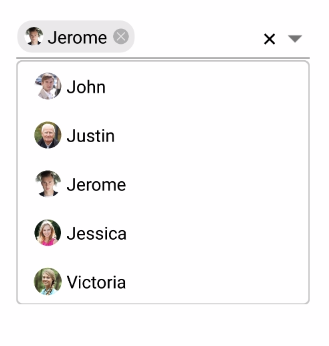
Token customization
Token can be customized in the following ways:
-
TextColor- Sets the color of the text inside the token. -
FontSize- Sets the size of the font inside the token. -
FontFamily- Sets the font family for the text inside the token. -
BackgroundColor- Sets the background color for token. -
SelectedBackgroundColor- Sets the background color of the token when it is selected. -
IsCloseButtonVisible- Enables and disables the close button inside theSfComboBox. -
DeleteButtonColor- Sets the color of the close button inside theSfComboBox. -
CornerRadius- Sets the corner radius for the token. -
DeleteButtonPlacement- sets the placement of delete button.LeftandRightare the placement options. By default, it is set placed at right side of the token.
NOTE
CornerRadiussupport has enhanced only on iOS and Android platform.
<ContentPage xmlns="http://xamarin.com/schemas/2014/forms"
xmlns:x="http://schemas.microsoft.com/winfx/2009/xaml"
xmlns:combobox="clr-namespace:Syncfusion.XForms.ComboBox;assembly=Syncfusion.SfComboBox.XForms"
xmlns:local="clr-namespace:NamespaceName"
x:Class="NamespaceName.ClassName">
<ContentPage.BindingContext>
<local:EmployeeViewModel/>
</ContentPage.BindingContext>
<StackLayout VerticalOptions="Start" HorizontalOptions="Start" Padding="30">
<combobox:SfComboBox HeightRequest="40" x:Name="comboBox" DropDownItemHeight="50" DisplayMemberPath="Name" ImageMemberPath="Image" MultiSelectMode="Token" TokensWrapMode="Wrap" DataSource="{Binding EmployeeCollection}">
<combobox:SfComboBox.TokenSettings>
<combobox:TokenSettings FontSize="16" BackgroundColor="#66ccff"
TextColor="White" SelectedBackgroundColor="#ffffe0"
DeleteButtonColor="Color.Brown" IsCloseButtonVisible="true"
CornerRadius="15" DeleteButtonPlacement="Right">
</combobox:TokenSettings>
</combobox:SfComboBox.TokenSettings>
</combobox:SfComboBox>
</StackLayout>
</ContentPage>StackLayout layout = new StackLayout()
{
VerticalOptions = LayoutOptions.Start,
HorizontalOptions = LayoutOptions.Start,
Padding = new Thickness(30)
};
SfComboBox comboBox = new SfComboBox();
comboBox.DropDownItemHeight = 50;
comboBox.DisplayMemberPath = "Name";
comboBox.ImageMemberPath = "Image";
comboBox.MultiSelectMode = MultiSelectMode.Token;
this.BindingContext = new EmployeeViewModel();
// Token Customization
TokenSettings token = new TokenSettings();
token.FontSize = 16;
token.BackgroundColor = Color.FromHex("#66ccff");
token.TextColor = Color.White;
token.SelectedBackgroundColor = Color.FromHex("#ffffe0");
token.DeleteButtonColor = Color.Brown;
token.IsCloseButtonVisible = true;
token.CornerRadius = 15;
token.DeleteButtonPlacement = DeleteButtonPlacement.Right;
comboBox.TokenSettings = token;
comboBox.TokensWrapMode = TokensWrapMode.Wrap;
comboBox.SetBinding(SfComboBox.DataSourceProperty, "EmployeeCollection", BindingMode.TwoWay);
layout.Children.Add(comboBox);
Content = layout;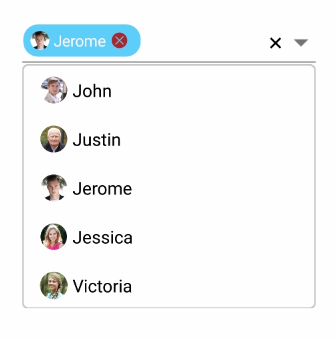
Delimiter
When selecting multiple items, the selected items can be divided with a desired character given for a delimiter. You can set delimiter character using the Delimiter property.
NOTE
Delimiter support has enhanced only on iOS and Android platform.
<StackLayout VerticalOptions="Start" HorizontalOptions="Start" Padding="30">
<combobox:SfComboBox HeightRequest="40" x:Name="comboBox" MultiSelectMode="Delimiter" Delimiter=",">
<combobox:SfComboBox.DataSource>
<ListCollection:List x:TypeArguments="x:String">
<x:String> Afghanistan </x:String>
<x:String> Albania </x:String>
<x:String> Mexico </x:String>
<x:String> Norway </x:String>
<x:String> Singapore </x:String>
<x:String> Thailand </x:String>
<x:String> China </x:String>
<x:String> United States </x:String>
<x:String> Zimbabwe </x:String>
</ListCollection:List>
</combobox:SfComboBox.DataSource>
</combobox:SfComboBox>
</StackLayout>StackLayout layout = new StackLayout()
{
VerticalOptions = LayoutOptions.Start,
HorizontalOptions = LayoutOptions.Start,
Padding = new Thickness(30)
};
List<String> countryNames = new List<String>();
countryNames.Add("Afghanistan");
countryNames.Add("Albania");
countryNames.Add("Mexico");
countryNames.Add("Norway");
countryNames.Add("Singapore");
countryNames.Add("Thailand");
countryNames.Add("China");
countryNames.Add("United States");
countryNames.Add("Zimbabwe");
SfComboBox comboBox = new SfComboBox();
comboBox.HeightRequest = 40;
combobox.MultiSelectMode = MultiSelectMode.Delimiter;
combobox.Delimiter = ",";
layout.Children.Add(comboBox);
Content = layout;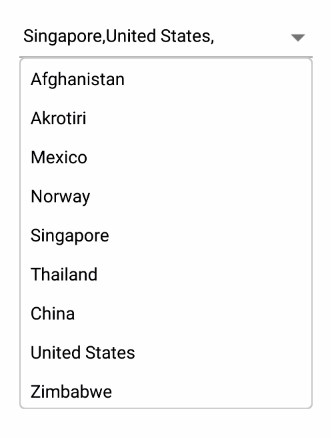
Selection indicator
The combobox enables the user to indicate the selected item from the datasource when selecting multiple items from the dropdown. It can be performed by enabling EnableSelectionIndicator property.
<combobox:SfComboBox HeightRequest="40" ShowSuggestionsOnFocus="true" IsSelectedItemsVisibleInDropDown="true" IndicatorText="A" IndicatorFontFamily="sample.ttf" IndicatorTextSize="15" IndicatorTextColor="Red" EnableSelectionIndicator="true" MultiSelectMode="Token" x:Name="comboBox" DataSource="{Binding EmployeeCollection}"/>comboBox.MultiSelectMode=MultiSelectMode.Token;
comboBox.ShowSuggestionsOnFocus=true;
comboBox.IsSelectedItemsVisibleInDropDown=true;
comboBox.IndicatorText= "A";
comboBox.IndicatorFontFamily= "sample.ttf";
comboBox.IndicatorTextSize= "15";
comboBox.IndicatorTextColor = Color.Red;
comboBox.EnableSelectionIndicator= true;Item padding
The autocomplete enables the user to provide padding for the items inside dropdown using ItemPadding property.
<combobox:SfComboBox ShowSuggestionsOnFocus="true" ItemPadding="20,10,0,0" MultiSelectMode="Token" x:Name="comboBox" DataSource="{Binding EmployeeCollection}"/>comboBox.MultiSelectMode=MultiSelectMode.Token;
comboBox.ShowSuggestionsOnFocus=true;
comboBox.ItemPadding= new Thickness(20,10,0,0);;