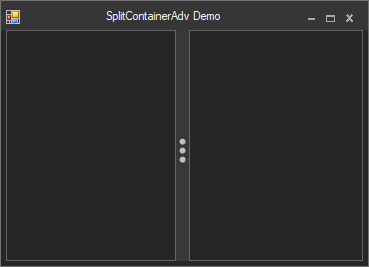Customization in Windows Forms SplitContainer (SplitContainerAdv)
4 Feb 202511 minutes to read
The below image illustrates the components of a Windows Forms SplitContainer (SplitContainerAdv) control. It has two panels separated by a splitter, which has arrows and a grip for the splitter.
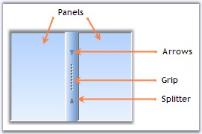
A sample which demonstrates the Windows Forms SplitContainer (SplitContainerAdv) control is available in the below sample installation location.
..\My Documents\Syncfusion\EssentialStudio\Version Number\Windows\Tools.Windows\Samples\2.0\Editors Package\Container controls\SplitContainerAdv
Panel settings
This section discusses about various properties available for the SplitContainerAdv to control the behavior of the panels. The panels has properties and events similar to Window’s Panel control, to change its appearance.
Panel orientation
The SplitContainerAdv Panels can be oriented horizontally or vertically using the Orientation property. Default value is horizontal.
this.splitContainerAdv1.Orientation = System.Windows.Forms.Orientation.Vertical;Me.splitContainerAdv1.Orientation = System.Windows.Forms.Orientation.Vertical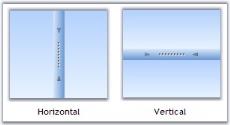
Resizing the panels
While resizing the control at design time or at run time, we can make one panel as fixed and resize the other panel alone. Select the panel which needs to be fixed, in FixedPanel property.
this.SplitContainerAdv1.FixedPanel = Syncfusion.Windows.Forms.Tools.Enums.FixedPanel.Panel1Me.SplitContainerAdv1.FixedPanel = Syncfusion.Windows.Forms.Tools.Enums.FixedPanel.Panel1Collapsing a panel
We can make any of the panels to be collapsed at run time. The below properties helps you to do that.
this.splitContainerAdv1.Panel1Collapsed = true;
this.splitContainerAdv1.Panel2Collapsed = false;
this.splitContainerAdv1.PanelToBeCollapsed = Syncfusion.Windows.Forms.Tools.CollapsedPanel.Panel1;
this.splitContainerAdv1.TogglePanelOn = Syncfusion.Windows.Forms.Tools.TogglePanelOn.DoubleClick;Me.SplitContainerAdv1.Panel1Collapsed = True
Me.SplitContainerAdv1.Panel2Collapsed = False
Me.splitContainerAdv1.PanelToBeCollapsed = Syncfusion.Windows.Forms.Tools.CollapsedPanel.Panel1
Me.splitContainerAdv1.TogglePanelOn = Syncfusion.Windows.Forms.Tools.TogglePanelOn.DoubleClickPanel size
We can specify the minimum size for the Panel1 and Panel2 in Panel1MinSize and Panel2MinSize properties. Default value for both the properties is 25.
this.splitContainerAdv1.Panel1MinSize = 50;
this.splitContainerAdv1.Panel2MinSize = 50;Me.splitContainerAdv1.Panel1MinSize = 50
Me.splitContainerAdv1.Panel2MinSize = 50Splitter settings
The properties which changes the behavior of the Splitter in a SplitContainerAdv control are discussed in this section.
Splitter settings
The below table describes the properties to control the behavior of the splitter.
this.SplitContainerAdv1.IsSplitterFixed = true;
this.splitContainerAdv1.SplitterDistance = 25
this.splitContainerAdv1.SplitterIncrement = 5
this.splitContainerAdv1.SplitterWidth = 20Me.SplitContainerAdv1.IsSplitterFixed = True
Me.splitContainerAdv1.SplitterDistance = 25
Me.splitContainerAdv1.SplitterIncrement = 5
Me.splitContainerAdv1.SplitterWidth = 20
Thumbnail arrow and grip settings
SplitContainerAdv control supports various appearance settings for the ThumbnailArrow in the control which are discussed in detail below. The properties which control the appearance of the splitter components are as follows.
this.splitContainerAdv2.ExpandFill = new Syncfusion.Drawing.BrushInfo(System.Drawing.Color.AliceBlue);
this.splitContainerAdv2.ExpandLine = System.Drawing.Color.Red;
this.splitContainerAdv2.GripDark = new Syncfusion.Drawing.BrushInfo(System.Drawing.Color.Wheat);
this.splitContainerAdv2.GripLight = new Syncfusion.Drawing.BrushInfo(System.Drawing.Color.Crimson);Me.splitContainerAdv2.ExpandFill = New Syncfusion.Drawing.BrushInfo(System.Drawing.Color.AliceBlue)
Me.splitContainerAdv2.ExpandLine = System.Drawing.Color.Red
Me.splitContainerAdv2.GripDark = New Syncfusion.Drawing.BrushInfo(System.Drawing.Color.Wheat)
Me.splitContainerAdv2.GripLight = New Syncfusion.Drawing.BrushInfo(System.Drawing.Color.Crimson)
RunTime appearance
The properties to control the appearance of the thumbnail arrows, and grip, while mouse hovering at runtime, are as follows.
this.splitContainerAdv2.HotBackgroundColor = new Syncfusion.Drawing.BrushInfo(Syncfusion.Drawing.GradientStyle.Horizontal, System.Drawing.Color.SandyBrown, System.Drawing.Color.AntiqueWhite);
this.splitContainerAdv2.HotExpandFill = new Syncfusion.Drawing.BrushInfo(System.Drawing.Color.Red);
this.splitContainerAdv2.HotExpandLine = System.Drawing.Color.DeepPink;
this.splitContainerAdv2.HotGripDark = new Syncfusion.Drawing.BrushInfo(System.Drawing.Color.MistyRose);
this.splitContainerAdv2.HotGripLight = new Syncfusion.Drawing.BrushInfo(System.Drawing.Color.Purple);Me.splitContainerAdv2.HotBackgroundColor = New Syncfusion.Drawing.BrushInfo(Syncfusion.Drawing.GradientStyle.Horizontal, System.Drawing.Color.SandyBrown, System.Drawing.Color.AntiqueWhite)
Me.splitContainerAdv2.HotExpandFill = New Syncfusion.Drawing.BrushInfo(System.Drawing.Color.Red)
Me.splitContainerAdv2.HotExpandLine = System.Drawing.Color.DeepPink
Me.splitContainerAdv2.HotGripDark = New Syncfusion.Drawing.BrushInfo(System.Drawing.Color.MistyRose)
Me.splitContainerAdv2.HotGripLight = New Syncfusion.Drawing.BrushInfo(System.Drawing.Color.Purple)
Appearance settings
This section discusses the properties which controls the appearance of the SplitContainerAdv control.
Background settings
The below properties describes the background settings.
Note: The above properties can be overridden by SplitContainerAdv.Panel properties.
this.splitContainerAdv1.BackColor = System.Drawing.Color.LightSteelBlue;
this.splitContainerAdv1.Panel1.BackgroundColor = new Syncfusion.Drawing.BrushInfo(Syncfusion.Drawing.GradientStyle.BackwardDiagonal, System.Drawing.Color.AliceBlue, System.Drawing.Color.LightSteelBlue);
this.splitContainerAdv1.Panel2.BackColor = System.Drawing.Color.AliceBlue;Me.splitContainerAdv1.BackColor = System.Drawing.Color.LightSteelBlue
Me.splitContainerAdv1.Panel1.BackgroundColor = New Syncfusion.Drawing.BrushInfo(Syncfusion.Drawing.GradientStyle.BackwardDiagonal, System.Drawing.Color.AliceBlue, System.Drawing.Color.LightSteelBlue)
Me.splitContainerAdv1.Panel2.BackColor = System.Drawing.Color.AliceBlueForeground settings
The below properties describes the foreground settings.
this.splitContainerAdv1.Panel2.Font = new System.Drawing.Font("Arial", 8.25F, System.Drawing.FontStyle.Bold);
this.splitContainerAdv1.Panel1.ForeColor = System.Drawing.Color.Black;Me.splitContainerAdv1.Panel2.Font = New System.Drawing.Font("Arial", 8.25F, System.Drawing.FontStyle.Bold)
Me.splitContainerAdv1.Panel1.ForeColor = System.Drawing.Color.Black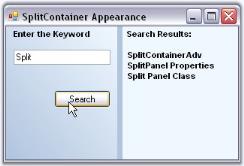
Border settings
BorderStyle property sets 2D or 3D border for the SplitContainerAdv control. The options are FixedSingle or Fixed3D.
this.splitContainerAdv1.BorderStyle = System.Windows.Forms.BorderStyle.FixedSingle;Me.splitContainerAdv1.BorderStyle = System.Windows.Forms.BorderStyle.FixedSingleStyles
Visual Styles for the SplitContainerAdv control is set through Style property. The available styles are,
- Office2007Black
- Office2007Blue
- Office2007Silver
- OfficeXP
- Office2003
- VS2005
- Mozilla
- Default
- Metro
- Office2016Colorful
- Office2016White
- Office2016DarkGray
- Office2016Black
//Sets Office2007 Black color scheme for the control.
this.splitContainerAdv1.Style = Syncfusion.Windows.Forms.Tools.Enums.Style.Office2007Black;'Sets Office2007 Black color scheme for the control.
Me.splitContainerAdv1.Style = Syncfusion.Windows.Forms.Tools.Enums.Style.Office2007Black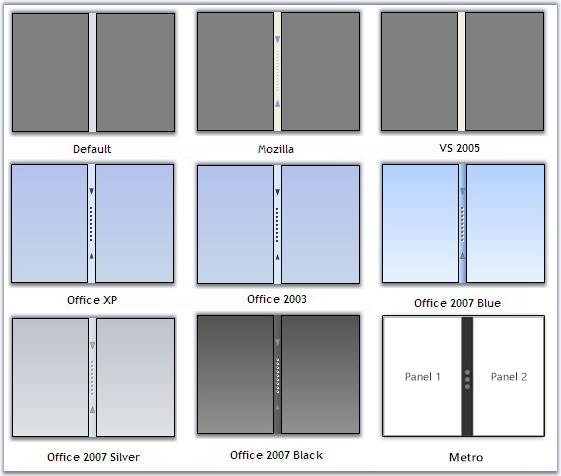
Office2016Colorful
This option helps to set the Office2016Colorful style.
// Office2016Colorful
this.splitContainerAdv1.Style = Syncfusion.Windows.Forms.Tools.Enums.Style.Office2016Colorful;'Office2016Colorful
Me.splitContainerAdv1.Style = Syncfusion.Windows.Forms.Tools.Enums.Style.Office2016Colorful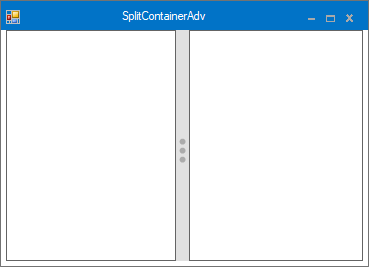
Office2016White
This option helps to set the Office2016White style.
// Office2016White
this.splitContainerAdv1.Style = Syncfusion.Windows.Forms.Tools.Enums.Style.Office2016White;'Office2016White
Me.splitContainerAdv1.Style = Syncfusion.Windows.Forms.Tools.Enums.Style.Office2016White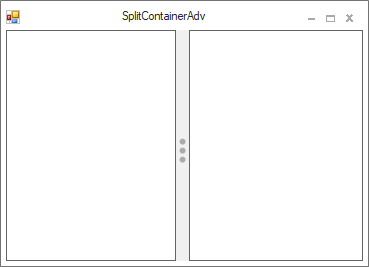
Office2016DarkGray
This option helps to set the Office2016DarkGray style.
// Office2016DarkGray
this.splitContainerAdv1.Style = Syncfusion.Windows.Forms.Tools.Enums.Style.Office2016DarkGray;'Office2016DarkGray
Me.splitContainerAdv1.Style = Syncfusion.Windows.Forms.Tools.Enums.Style.Office2016DarkGray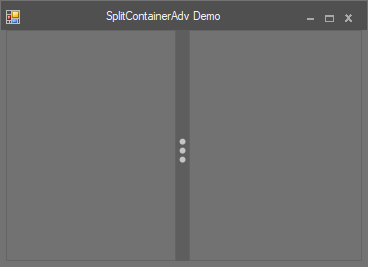
Office2016Black
This option helps to set the Office2016Black style.
// Office2016Black
this.splitContainerAdv1.Style = Syncfusion.Windows.Forms.Tools.Enums.Style.Office2016Black;'Office2016Black
Me.splitContainerAdv1.Style = Syncfusion.Windows.Forms.Tools.Enums.Style.Office2016Black