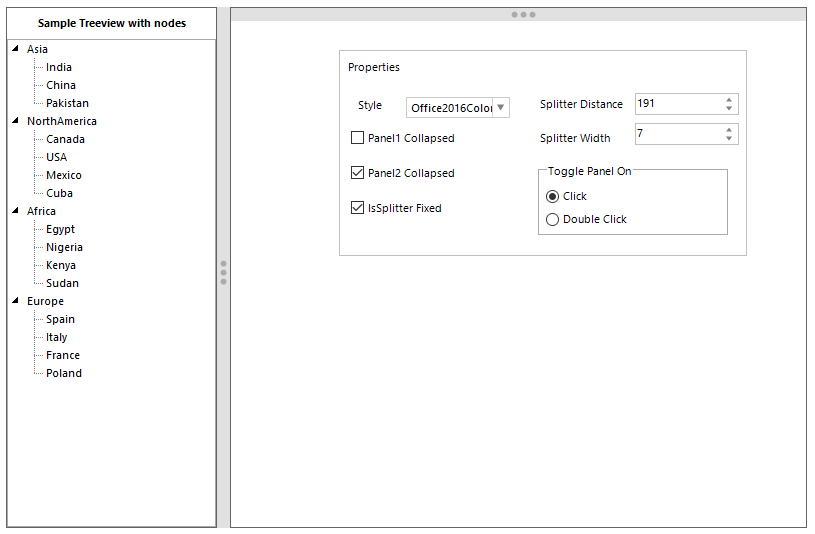Getting Started in Windows Forms SplitContainer (SplitContainerAdv)
4 Feb 20255 minutes to read
This section describes how to add Windows Forms SplitContainer (SplitContainerAdv) control in a Windows Forms application.
Assembly deployment
Refer to the control dependencies section to get the list of assemblies or NuGet package that needs to be added as a reference to use the control in any application.
You can find more details about installing the NuGet packages in a Windows Forms application in the following link:
Create a simple application with SplitContainerAdv
Create a project
Create a new Windows Forms project in Visual Studio to display the SplitContainerAdv.
Adding control via designer
The Windows Forms SplitContainer (SplitContainerAdv) control can be added to the application by dragging it from the toolbox to a designer view. The following required assembly references will be added automatically:
- Syncfusion.Grid.Base.dll
- Syncfusion.Grid.Windows.dll
- Syncfusion.Shared.Base.dll
- Syncfusion.Shared.Windows.dll
- Syncfusion.Tools.Base.dll
- Syncfusion.Tools.Windows.dll
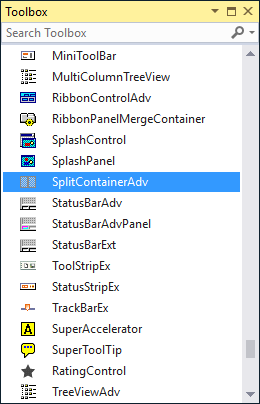
Child controls can be added to the SplitContainerAdv by dragging it from the toolbox and dropping it in desired panel. Here labels are added into SplitContainerAdv Panels.
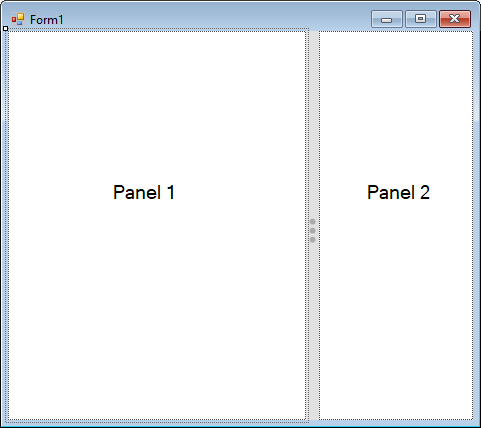
Adding control manually using code
To add control manually in C#, follow the given steps:
Step 1 - Add the following required assembly references to the project:
* Syncfusion.Grid.Base.dll
* Syncfusion.Grid.Windows.dll
* Syncfusion.Shared.Base.dll
* Syncfusion.Shared.Windows.dll
* Syncfusion.Tools.Base.dll
* Syncfusion.Tools.Windows.dll
Step 2 - Include the namespaces Syncfusion.Tools.Windows.
using Syncfusion.Tools.Windows;Imports Syncfusion.Tools.WindowsStep 3 - Create SplitContainerAdv control instance and add it to the form.
SplitContainerAdv splitContainerAdv1 = new SplitContainerAdv();
this.splitContainerAdv1.Style = Syncfusion.Windows.Forms.Tools.Enums.Style.Office2016Colorful;
this.splitContainerAdv1.Dock = System.Windows.Forms.DockStyle.Fill;
this.Controls.Add(splitContainerAdv1);Dim splitContainerAdv1 As SplitContainerAdv = New SplitContainerAdv()
Me.splitContainerAdv1.Style = Syncfusion.Windows.Forms.Tools.Enums.Style.Office2016Colorful
Me.splitContainerAdv1.Dock = System.Windows.Forms.DockStyle.Fill
Me.Controls.Add(SplitContainerAdv1)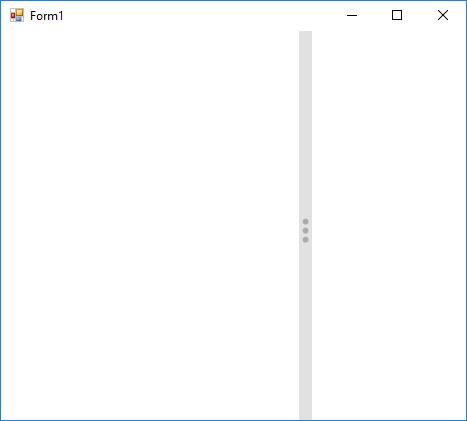
Add controls to SplitContainerAdv
Create instance of the required Controls and add it to panels such as Panel1 or Panel2 of the SplitContainerAdv.
// Create instance of the controls
Label label1 = new Label();
Label label2 = new Label();
this.label1.Text = "Panel 1";
this.label1.Font = new System.Drawing.Font("Microsoft Sans Serif", 14.25F, System.Drawing.FontStyle.Regular, System.Drawing.GraphicsUnit.Point, ((byte)(0)));
this.label2.Text = "Panel 2";
this.label2.Font = new System.Drawing.Font("Microsoft Sans Serif", 14.25F, System.Drawing.FontStyle.Regular, System.Drawing.GraphicsUnit.Point, ((byte)(0)));
// Add it to panels of SplitContainerAdv
this.splitContainerAdv1.Panel1.Controls.Add(this.label1);
this.splitContainerAdv1.Panel2.Controls.Add(this.label2);' Create instance of the controls
Dim label1 As New Label()
Dim label2 As New Label()
Me.label1.Text = "Panel 1"
Me.label1.Font = New System.Drawing.Font("Microsoft Sans Serif", 14.25F, System.Drawing.FontStyle.Regular, System.Drawing.GraphicsUnit.Point, (CByte(0)))
Me.label2.Text = "Panel 2"
Me.label2.Font = New System.Drawing.Font("Microsoft Sans Serif", 14.25F, System.Drawing.FontStyle.Regular, System.Drawing.GraphicsUnit.Point, (CByte(0)))
' Add it to panels of SplitContainerAdv
Me.splitContainerAdv1.Panel1.Controls.Add(Me.label1)
Me.splitContainerAdv1.Panel2.Controls.Add(Me.label2)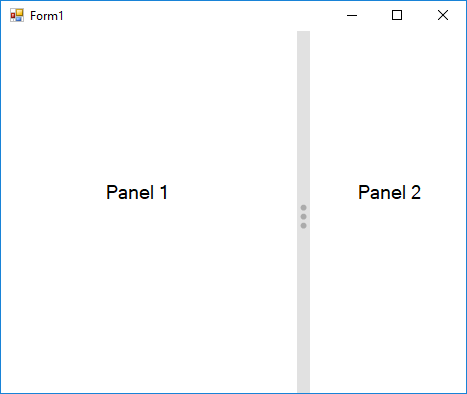
Splitter orientation
The SplitContainerAdv Panels can be oriented horizontally or vertically using the Orientation property.
//Setting orientation
this.splitContainerAdv1.Orientation = System.Windows.Forms.Orientation.Vertical;‘Setting orientation
Me.splitContainerAdv1.Orientation = System.Windows.Forms.Orientation.Vertical- Horizontal
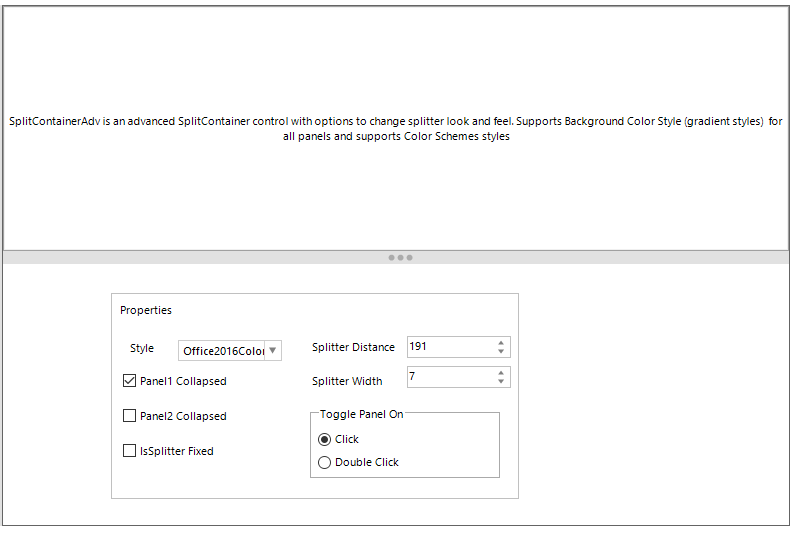
- Vertical