Appearance Customization in Windows Forms Split Button
29 Apr 202121 minutes to read
Visual style
SplitButton supports visual style such as Office2016White,Office2016Black,Office2016DarkGray,Office2016Colorful,Default and Metro
This style can be set using Style property
this.splitButton1.Style=Syncfusion.Windows.Forms.Tools.SplitButtonVisualStyle.Office2016Colorful;Me.splitButton1.Style = Syncfusion.Windows.Forms.Tools.SplitButtonVisualStyle.Office2016Colorful;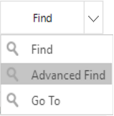
Customization of SplitButton
You can customize appearance of the SplitButton using the ISplitButtonRenderer. This interface provides few methods to controlling painting borders, arrow and so on. To customize the appearance, create new custom renderer class and implement each of the members declared in ISplitButtonRenderer. And assign instance of your custom renderer to the Renderer property of SplitButton. By default, SplitButton will be painted using its default renderer.
The following code illustrates how to implement the ISplitButtonRenderer interface:
public class CustomRenderer : ISplitButtonRenderer
{
private SplitButton splitButton;
#region ISplitButtonRenderer Members
public void DrawText(PaintEventArgs e, string text, Font font, Color color, int width, int height, int split)
{
SolidBrush brush = new SolidBrush(color);
StringFormat format = new StringFormat();
format.Trimming = StringTrimming.EllipsisCharacter;
format.LineAlignment = StringAlignment.Center;
format.Alignment = StringAlignment.Center;
Rectangle textArea = new Rectangle(7, 1, width - split, height);
e.Graphics.DrawString(text, font, brush, textArea, format);
Rectangle imageRect = new Rectangle(4, 11, 15, height - 24);
Image img = Image.FromFile(@"../../logo_16.ico");
e.Graphics.DrawImage(img, imageRect);
brush.Dispose();
}
public void DrawBorder(PaintEventArgs e, int width, int height, int split, Color outerColor, Color innerColor, Color arrowOuter, Color arrowInner, Color buttonInner)
{
// Customize the border color and BackColor of the SplitButton
Form1 frm = new Form1();
Color color1 = frm.startcolor;
Color color2 = frm.endcolor;
Brush linearGradientBrush = new LinearGradientBrush(
new Rectangle(0, 0, width, height), color1, color2, 90);
e.Graphics.FillRectangle(linearGradientBrush, new Rectangle(0, 0, width, height));
linearGradientBrush.Dispose();
Pen outercolor = new Pen(Color.DarkGreen );
Pen innercolor = new Pen(Color.LightGreen );
Pen arrowinner = new Pen(Color.LightGreen);
Pen arrowouter = new Pen(arrowOuter);
Pen buttoninner = new Pen(buttonInner);
e.Graphics.DrawLine(innercolor, new Point(1, 1), new Point(width - 2, 1));
e.Graphics.DrawLine(innercolor, new Point(width - 2, 1), new Point(width - 2, height - 2));
e.Graphics.DrawLine(innercolor, new Point(1, height - 2), new Point(width - 2, height - 2));
e.Graphics.DrawLine(innercolor, new Point(1, 1), new Point(1, height - 2));
e.Graphics.DrawLine(arrowouter, new Point(width - split, 0), new Point(width - split, height - 1));
e.Graphics.DrawLine(buttoninner, new Point(width - split - 1, 2), new Point(width - split - 1, height - 3));
e.Graphics.DrawRectangle(arrowinner, width - split + 1, 1, split - 3, height - 3);
e.Graphics.DrawLine(outercolor, new Point(1, 0), new Point(width - 2, 0));
e.Graphics.DrawLine(outercolor, new Point(width - 2, 0), new Point(width - 2, 1));
e.Graphics.DrawLine(outercolor, new Point(width - 1, 1), new Point(width - 1, height - 2));
e.Graphics.DrawLine(outercolor, new Point(width - 2, height - 2), new Point(width - 2, height - 1));
e.Graphics.DrawLine(outercolor, new Point(1, height - 1), new Point(width - 2, height - 1));
e.Graphics.DrawLine(outercolor, new Point(1, height - 1), new Point(1, height - 2));
e.Graphics.DrawLine(outercolor, new Point(0, 1), new Point(0, height - 2));
e.Graphics.DrawLine(outercolor, new Point(1, 0), new Point(1, 1));
buttoninner.Dispose();
innercolor.Dispose();
arrowinner.Dispose();
arrowinner.Dispose();
outercolor.Dispose();
}
public void DrawArrow(int left, int top, int width, int height, PaintEventArgs e, Color ArrowColor)
{
//Customize the arrow of the dropdown
Image arrowImage = Image.FromFile(@"../../arrow4.png");
Rectangle imageRect = new Rectangle(left + 4, top + 14, width - 9, height - 28);
e.Graphics.DrawImage(arrowImage, imageRect);
}
#end region
#region ISplitButtonRenderer Members
public SplitButton SplitButton
{
get
{
return splitButton;
}
set
{
splitButton = value;
}
}
#end region
}Public Class CustomRenderer
Implements ISplitButtonRenderer
Private splitButton_Renamed As SplitButton
Public Sub DrawText(ByVal e As PaintEventArgs, ByVal text As String, ByVal font As Font, ByVal color As Color, ByVal width As Integer, ByVal height As Integer, ByVal split As Integer)
Dim brush As New SolidBrush(color)
Dim format As New StringFormat()
format.Trimming = StringTrimming.EllipsisCharacter
format.LineAlignment = StringAlignment.Center
format.Alignment = StringAlignment.Center
Dim textArea As New Rectangle(7, 1, width - split, height)
e.Graphics.DrawString(text, font, brush, textArea, format)
Dim imageRect As New Rectangle(4, 11, 15, height - 24)
Dim img As Image = Image.FromFile("../../logo_16.ico")
e.Graphics.DrawImage(img, imageRect)
brush.Dispose()
End Sub
Public Sub DrawBorder(ByVal e As PaintEventArgs, ByVal width As Integer, ByVal height As Integer, ByVal split As Integer, ByVal outerColor As Color, ByVal innerColor As Color, ByVal arrowOuter As Color, ByVal arrowInner As Color, ByVal buttonInner As Color)
' Customize the Border Color And BackColor of the SplitButton
Dim frm As New Form1()
Dim color1 As Color = frm.startcolor
Dim color2 As Color = frm.endcolor
Dim linearGradientBrush As Brush = New LinearGradientBrush(New Rectangle(0, 0, width, height), color1, color2, 90)
e.Graphics.FillRectangle(linearGradientBrush, New Rectangle(0, 0, width, height))
linearGradientBrush.Dispose()
Dim outercolor_Renamed As New Pen(Color.DarkGreen)
Dim innercolor_Renamed As New Pen(Color.LightGreen)
Dim arrowinner_Renamed As New Pen(Color.LightGreen)
Dim arrowouter_Renamed As New Pen(arrowOuter)
Dim buttoninner_Renamed As New Pen(buttonInner)
e.Graphics.DrawLine(innercolor_Renamed, New Point(1, 1), New Point(width - 2, 1))
e.Graphics.DrawLine(innercolor_Renamed, New Point(width - 2, 1), New Point(width - 2, height - 2))
e.Graphics.DrawLine(innercolor_Renamed, New Point(1, height - 2), New Point(width - 2, height - 2))
e.Graphics.DrawLine(innercolor_Renamed, New Point(1, 1), New Point(1, height - 2))
e.Graphics.DrawLine(arrowouter_Renamed, New Point(width - split, 0), New Point(width - split, height - 1))
e.Graphics.DrawLine(buttoninner_Renamed, New Point(width - split - 1, 2), New Point(width - split - 1, height - 3))
e.Graphics.DrawRectangle(arrowinner_Renamed, width - split + 1, 1, split - 3, height - 3)
e.Graphics.DrawLine(outercolor_Renamed, New Point(1, 0), New Point(width - 2, 0))
e.Graphics.DrawLine(outercolor_Renamed, New Point(width - 2, 0), New Point(width - 2, 1))
e.Graphics.DrawLine(outercolor_Renamed, New Point(width - 1, 1), New Point(width - 1, height - 2))
e.Graphics.DrawLine(outercolor_Renamed, New Point(width - 2, height - 2), New Point(width - 2, height - 1))
e.Graphics.DrawLine(outercolor_Renamed, New Point(1, height - 1), New Point(width - 2, height - 1))
e.Graphics.DrawLine(outercolor_Renamed, New Point(1, height - 1), New Point(1, height - 2))
e.Graphics.DrawLine(outercolor_Renamed, New Point(0, 1), New Point(0, height - 2))
e.Graphics.DrawLine(outercolor_Renamed, New Point(1, 0), New Point(1, 1))
buttoninner_Renamed.Dispose()
innercolor_Renamed.Dispose()
arrowinner_Renamed.Dispose()
arrowinner_Renamed.Dispose()
outercolor_Renamed.Dispose()
End Sub
Public Sub DrawArrow(ByVal left As Integer, ByVal top As Integer, ByVal width As Integer, ByVal height As Integer, ByVal e As PaintEventArgs, ByVal ArrowColor As Color)
'Customize the arrow of the dropdown
Dim arrowImage As Image = Image.FromFile("../../arrow4.png")
Dim imageRect As New Rectangle(left + 4, top + 14, width - 9, height - 28)
e.Graphics.DrawImage(arrowImage, imageRect)
End Sub
#End Region
#Region "ISplitButtonRenderer Members"
Public Property SplitButton() As SplitButton
Get
Return splitButton_Renamed
End Get
Set(ByVal value As SplitButton)
splitButton_Renamed = value
End Set
End Property
#End Region
End Class
- Customizing the SplitButton DropDownItems appearance
You can customize the appearance of the SplitButton DropDown Items by using the DropDownRenderer. By using this property, you can customize the appearance of the DropDownItems.
Refer the following code examples.
//To assign custom renderer to DropDownRenderer of the SplitButton.
this.splitButton1.DropDownRenderer = new CustomRender();
public class CustomRender : ToolStripProfessionalRenderer
{
Rectangle ItemBound = new Rectangle(0, 0, 1, 1);
Rectangle selectedItemBound = new Rectangle(0, 0, 1, 1);
//To draw the dropdown of the item
protected override void OnRenderItemText(ToolStripItemTextRenderEventArgs e)
{
e.Item.ForeColor = Color.Blue;
base.OnRenderItemText(e);
}
//To customize the appearance of the Image Margin for DropDown
protected override void OnRenderImageMargin(ToolStripRenderEventArgs e)
{
base.OnRenderImageMargin(e);
var LinearBrush = new LinearGradientBrush(e.AffectedBounds, Color.LightPink, Color.LightBlue, 0.0);
e.Graphics.FillRectangle(LinearBrush, e.AffectedBounds);
}
//To customize the dropdown item image
protected override void OnRenderItemImage(ToolStripItemImageRenderEventArgs e)
{
e.Graphics.SmoothingMode = SmoothingMode.AntiAlias;
var LinearBrush = new LinearGradientBrush(e.ImageRectangle, Color.LightGreen, Color.Orange, 0.0);
e.Graphics.FillEllipse(LinearBrush, e.ImageRectangle);
e.Graphics.DrawEllipse(new Pen(Brushes.BlueViolet,2), e.ImageRectangle);
e.Graphics.DrawImage(e.Image, 122 , e.ImageRectangle.Y,20,20);
}
//To customize the background of the Dropdown.
protected override void OnRenderToolStripBackground(ToolStripRenderEventArgs e)
{
base.OnRenderToolStripBackground(e);
ItemBound = e.AffectedBounds;
LinearGradientBrush LinearBrush = new LinearGradientBrush(ItemBound, Color.LightBlue, Color.White, 0.0);
e.Graphics.FillRectangle(LinearBrush, ItemBound);
this.RoundedEdges = true;
}
//To draw the border of the DropDown
protected override void OnRenderToolStripBorder(ToolStripRenderEventArgs e)
{
base.OnRenderToolStripBorder(e);
e.Graphics.DrawRectangle(new Pen(Brushes.BlueViolet,6f),0,0,e.AffectedBounds.Width,e.AffectedBounds.Height);
}
}'To assign custom renderer to DropDownRenderer of the SplitButton.
Me.splitButton1.DropDownRenderer = New CustomRender()
Public Class CustomRender
Inherits ToolStripProfessionalRenderer
Private ItemBound As New Rectangle(0, 0, 1, 1)
Private selectedItemBound As New Rectangle(0, 0, 1, 1)
'To draw the dropdown of the item
Protected Overrides Sub OnRenderItemText(ByVal e As ToolStripItemTextRenderEventArgs)
e.Item.ForeColor = Color.Blue
MyBase.OnRenderItemText(e)
End Sub
'To customize the appearance of the Image Margin for DropDown
Protected Overrides Sub OnRenderImageMargin(ByVal e As ToolStripRenderEventArgs)
MyBase.OnRenderImageMargin(e)
Dim LinearBrush As LinearGradientBrush = New LinearGradientBrush(e.AffectedBounds, Color.LightPink, Color.LightBlue, 0)
e.Graphics.FillRectangle(LinearBrush, e.AffectedBounds)
End Sub
'To customize the dropdown item image
Protected Overrides Sub OnRenderItemImage(ByVal e As ToolStripItemImageRenderEventArgs)
e.Graphics.SmoothingMode = SmoothingMode.AntiAlias
Dim LinearBrush As LinearGradientBrush = New LinearGradientBrush(e.ImageRectangle, Color.LightGreen, Color.Orange, 0)
e.Graphics.FillEllipse(LinearBrush, e.ImageRectangle)
e.Graphics.DrawEllipse(New Pen(Brushes.BlueViolet,2), e.ImageRectangle)
e.Graphics.DrawImage(e.Image, 122, e.ImageRectangle.Y,20,20)
End Sub
'To customize the background of the Dropdown.
Protected Overrides Sub OnRenderToolStripBackground(ByVal e As ToolStripRenderEventArgs)
MyBase.OnRenderToolStripBackground(e)
ItemBound = e.AffectedBounds
Dim LinearBrush As LinearGradientBrush = New LinearGradientBrush(ItemBound, Color.LightBlue, Color.White, 0)
e.Graphics.FillRectangle(LinearBrush, ItemBound)
Me.RoundedEdges = True
End Sub
'To draw the border of the DropDown
Protected Overrides Sub OnRenderToolStripBorder(ByVal e As ToolStripRenderEventArgs)
MyBase.OnRenderToolStripBorder(e)
e.Graphics.DrawRectangle(New Pen(Brushes.BlueViolet,6f),0,0,e.AffectedBounds.Width,e.AffectedBounds.Height)
End Sub
End ClassNOTE
The CustomRenderer class can be inherited from any type of System.Windows.Forms.ToolStripRenderer class.
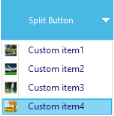
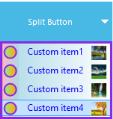
_