Getting Started with Windows Forms Range Slider
4 Feb 20253 minutes to read
Assembly deployment
Refer to the control dependencies section to get the list of assemblies or details of NuGet package that needs to be added as reference to use the control in any application.
Click NuGet Packages to learn how to install nuget packages in Windows Forms application.
Add RangeSlider control via designer
-
Create a new Windows Forms project in Visual Studio to display the RangeSlider control with dual thumb and highlight the selected range.
-
The RangeSlider control can be added to an application by dragging it from the toolbox to a designer view. The following dependent assemblies will be added automatically:
- Syncfusion.Grid.Base
- Syncfusion.Grid.Windows
- Syncfusion.Shared.Base
- Syncfusion.Shared.Windows
- Syncfusion.Tools.Base
- Syncfusion.Tools.Windows
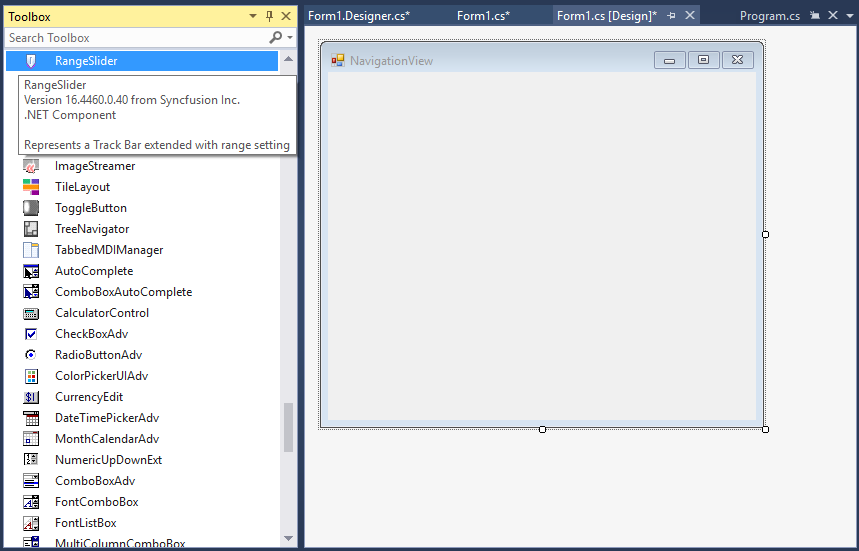
Add RangeSlider control via code
To add the control manually in C#, follow the given steps:
-
Create a C# or VB application via Visual Studio.
-
Add the following references to the project:
- Syncfusion.Grid.Base
- Syncfusion.Grid.Windows
- Syncfusion.Shared.Base
- Syncfusion.Shared.Windows
- Syncfusion.Tools.Base
- Syncfusion.Tools.Windows
-
Include the required namespace.
using Syncfusion.Windows.Forms.Tools;Imports Syncfusion.Windows.Forms.Tools -
Create an instance of RangeSlider, and add it to the form.
RangeSlider rangeSlider1 = new RangeSlider(); rangeSlider1.ShowLabels = true; this.Controls.Add(rangeSlider1);Dim rangeSlider1 As RangeSlider = New RangeSlider rangeSlider1.ShowLabels = True Me.Controls.Add(rangeSlider1)

Minimum and maximum values
You can set the minimum and maximum values programmatically using the SliderMin and SliderMax properties of RangeSlider.
rangeSlider1.SliderMin = 4;
rangeSlider1.SliderMax = 7;rangeSlider1.SliderMin = 4
rangeSlider1.SliderMax = 7
Horizontal and vertical orientations
You can change the layout of range slider to horizontal or vertical by setting the orientation property of RangeSlider.
rangeSlider.Orientation=Orientation.Vertical;rangeSlider.Orientation=Orientation.VerticalHorizontal

Vertical
