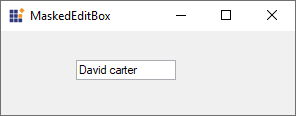Getting Started with Windows Forms MaskedEditBox control
4 Feb 20253 minutes to read
This section briefly describes how to create a new Windows Forms project in Visual Studio and how to add the WinForms MaskedTextBox control with its basic functionalities.
Assembly deployment
Refer to the Control Dependencies section to get the list of assemblies or details of NuGet package that needs to be added as a reference to use the control in any application.
Refer to this documentation to find more details about installing NuGet packages in a Windows Forms application.
Adding the MaskedEditBox control via designer
The following steps describe how to create the MaskedEditBox control via designer:
-
Create a new Windows Forms application in Visual Studio.
-
Add the MaskedEditBox control to an application by dragging it from the toolbox to design view. The following dependent assembly will be added automatically:
- Syncfusion.Shared.Base
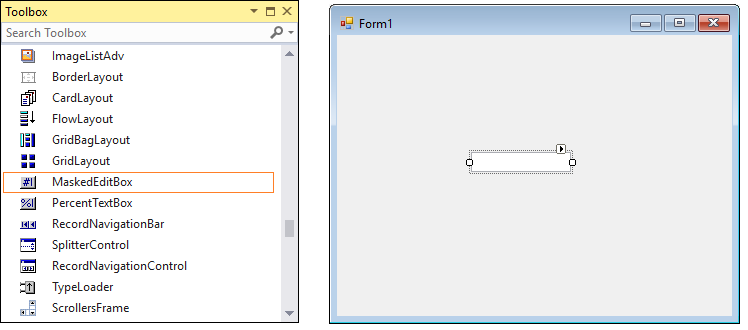
- Set the symbols in the Mask property for the control. This property controls the behavior of control at run time.
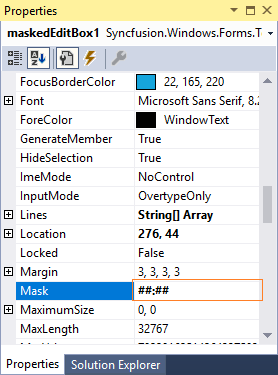
If no mask is specified, the control will behave the same as a standard Windows Forms TextBox control.
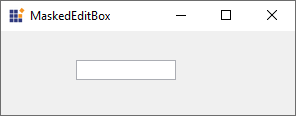
Adding the MaskedEditBox control via code
The following steps describe how to create the MaskedEditBox control programmatically:
-
Create a C# or VB application via Visual Studio.
-
Add the following assembly reference to the project:
- Syncfusion.Shared.Base
-
Include the required namespace.
using Syncfusion.Windows.Forms.Tools;Imports Syncfusion.Windows.Forms.Tools -
Create an instance of the MaskedEditBox control, and then add it to the form.
private Syncfusion.Windows.Forms.Tools.MaskedEditBox maskedEditBox1; this.maskedEditBox1=new MaskedEditBox(); this.Controls.Add(this.maskedEditBox1);Private maskedEditBox1 As Syncfusion.Windows.Forms.Tools.MaskedEditBox Me.maskedEditBox1 = New MaskedEditBox() Me.Controls.Add(Me.maskedEditBox1)
Mask settings
You can set some common symbols for the Mask property. For example, the symbols are set as “##:##”.
NOTE
The # symbol allows numeric entry only in that position.
Examples of some common masks are,
| Mask | Usage |
|---|---|
| ###-##-#### | US Social security number mask( the '-' symbol is literal). Example 222-22-2222. |
| (###) ### #### | US Telephone number mask. Example (919) 481 1974. |
| ##/##/#### | Short date mask. Example 04/14/2005. |
| ##:## | Short time mask. Example 12:24. |
| >?<???????????? | First name or last name. The first letter is uppercase, and the other all letters are lowercase. Example: Syncfusion. |
// The mask string.
this.maskedEditBox1.Mask = ">?<???? ??????";
this.maskedEditBox1.Location = new System.Drawing.Point(70, 29);' The mask string.
Me.maskedEditBox1.Mask = ">?<???? ??????"
Me.maskedEditBox1.Location = New System.Drawing.Point(70, 29);