Style Settings in Windows Forms Folder Browser
4 Feb 20251 minute to read
The various options of the Style property are described below.
- RestrictToFilesystem - Restricts selection to file system directories.
- RestrictToSubfolders - Returns only file system ancestors.
- RestrictToDomain - Excludes network folders below the domain level.
- BrowseForComputer - Displays only computers.
- BrowseForEverything - Displays files as well as folders.
- BrowseForPrinter - Displays only printers.
- NewDialogStyle - Uses the new resizable folder selection dialog.
- AllowUrls - Displays URLs. ‘NewDialogStyle’ and ‘BrowseForEverything’ must be set along with this flag.
- ShowAdministrativeShares - Displays administrative shares existing on the remote system.
- ShowShares - Displays shareable resources existing on the remote system.
- ShowTextBox - Displays textbox in the FolderBrowser Dialog.
- StatusText - Includes status area in the dialog box. StatusText can be specified in the FolderBrowserCallBack event handler. This style does not apply to ‘NewDialogStyle’.
- UAHint - Adds an usage hint to the folder dialog. It can be applied only with ‘NewDialogStyle’.
- Validate - Typing invalid name in the textbox triggers FolderBrowserCallBack event.
this.folderBrowser1.Style = Syncfusion.Windows.Forms.FolderBrowserStyles.ShowTextBox;Me.folderBrowser1.Style = Syncfusion.Windows.Forms.FolderBrowserStyles.ShowTextBox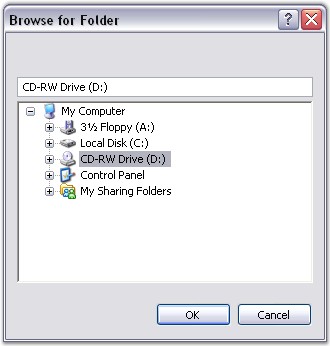
A sample which demonstrates the Style Settings of FolderBrowser is available in the below sample installation path.
…_My Documents\Syncfusion\EssentialStudio\Version Number\Windows\Tools.Windows\Samples\Advanced Editor Functions\ActionGroupingDemo_