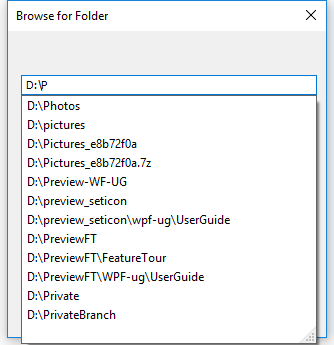Getting Started with Windows Forms Folder Browser
4 Feb 20253 minutes to read
Assembly deployment
Refer to the control dependencies section to get the list of assemblies or NuGet package that needs to be added as a reference to use the control in any application.
You can find more details about installing the NuGet package in a Windows Forms application in the following link:
Create a simple application with FolderBrowser
You can create a Windows Forms application with the FolderBrowser control using the following steps:
Create a project
Create a new Windows Forms project in Visual Studio to select the a folder using the FolderBrowser control.
Add control through designer
The FolderBrowser control can be added to an application by dragging it from the toolbox to a designer view. The Syncfusion.Shared.Base assembly reference will be added automatically to the project.
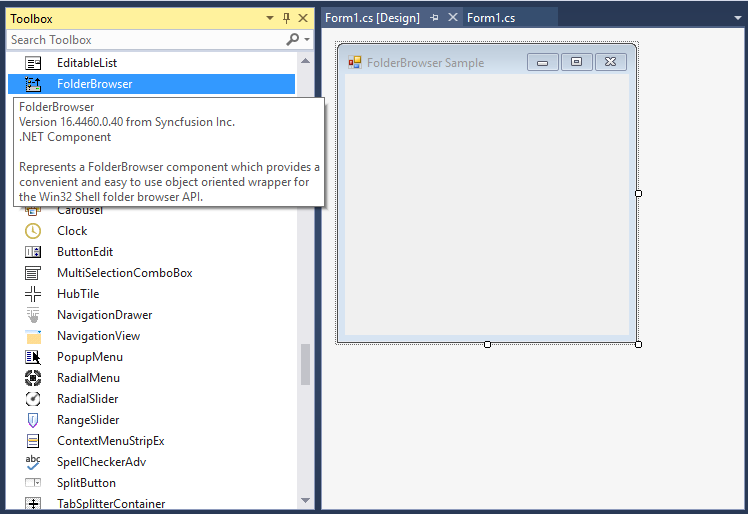
Add control manually in code
To add the control manually in C#, follow the given steps:
-
Add the Syncfusion.Shared.Base assembly reference to the project.
-
Include the FolderBrowser control namespace Syncfusion.Windows.Forms;.
using Syncfusion.Windows.Forms.Tools;Imports Syncfusion.Windows.Forms.Tools -
Create a FolderBrowser control instance, and invoke the FolderBrowser.ShowDialog() method to display the FolderBrowser dialog.
//FolderBrowser instance FolderBrowser folderBrowser1; folderBrowser1 = new FolderBrowser(); // Specify the Start location. this.folderBrowser1.StartLocation = Syncfusion.Windows.Forms.FolderBrowserFolder.MyComputer; // Specify the styles for the FolderBrowser Dialog. this.folderBrowser1.Style = (Syncfusion.Windows.Forms.FolderBrowserStyles.RestrictToFilesystem | Syncfusion.Windows.Forms.FolderBrowserStyles.BrowseForComputer); //Display the folder browser dialog window this.folderBrowser1.ShowDialog();'FolderBrowser instance Private folderBrowser1 As FolderBrowser InitializeComponent() folderBrowser1 = New FolderBrowser() ' Specify the Start location. Me.folderBrowser1.StartLocation = Syncfusion.Windows.Forms.FolderBrowserFolder.MyComputer ' Specify the styles for the FolderBrowser Dialog. Me.folderBrowser1.Style = (Syncfusion.Windows.Forms.FolderBrowserStyles.RestrictToFilesystem Or Syncfusion.Windows.Forms.FolderBrowserStyles.BrowseForComputer) 'Display the folder browser dialog window Me.folderBrowser1.ShowDialog()
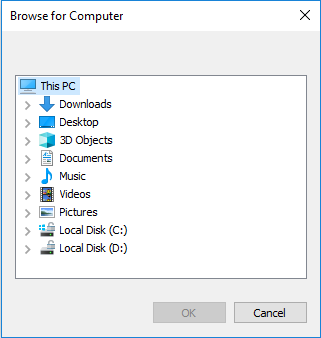
Auto complete file path
The FolderBrowser control supports editing folder location and auto-complete, which displays available folder paths in a drop-down list to choose by setting the folder browser Style to ShowTextBox.
this.folderBrowser1.Style = Syncfusion.Windows.Forms.FolderBrowserStyles.ShowTextBox;Me.folderBrowser1.Style = Syncfusion.Windows.Forms.FolderBrowserStyles.ShowTextBox