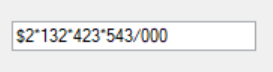Getting Started with Windows Forms Currency TextBox (CurrencyTextbox)
4 Feb 20253 minutes to read
Assembly deployment
Refer to the control dependencies section to get the list of assemblies or NuGet package that needs to be added as a reference to use the control in any application.
You can find more details about installing the NuGet packages in a Windows Forms application in the following link:
Create a simple application with CurrencyTextBox
You can create a Windows Forms application with CurrencyTextBox using the following steps:
Create a project
Create a new Windows Forms project in Visual Studio to display the CurrencyTextBox control.
Add control through designer
The CurrencyTextBox control can be added to an application by dragging it from the toolbox to a designer view. The Syncfusion.Shared.Base assembly reference will be added automatically:
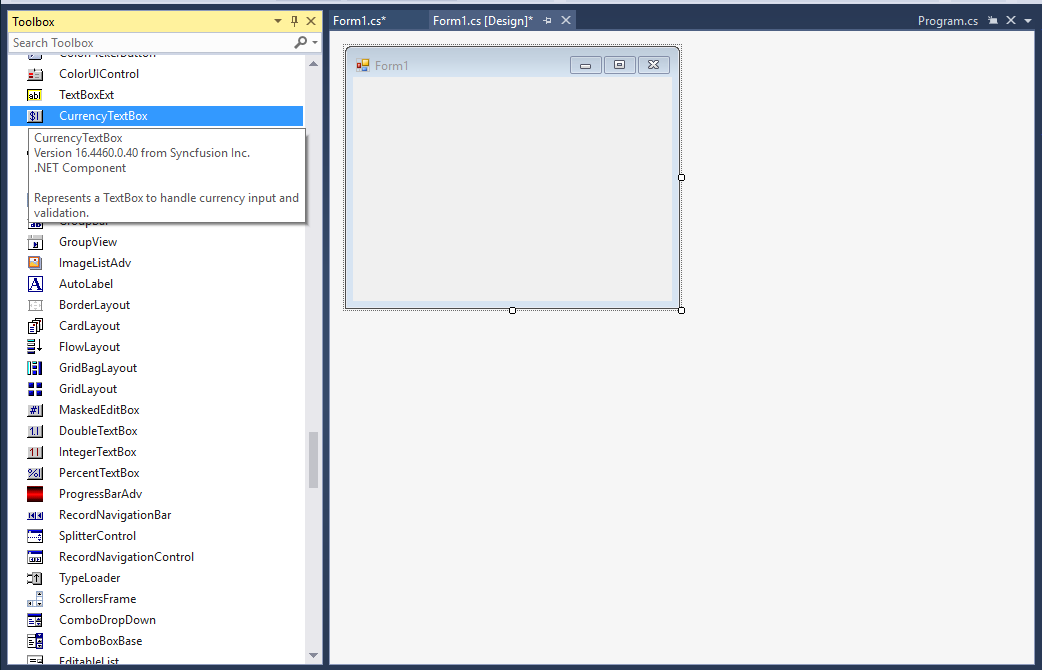
Add control manually in code
To add the control manually in C#, follow the given steps:
-
Add the Syncfusion.Shared.Base assembly reference to the project.
-
Include the Syncfusion.Windows.Forms.Tools namespace.
using Syncfusion.Windows.Forms.Tools;Imports Syncfusion.Windows.Forms.Tools -
Create a CurrencyTextBox instance, and add it to the window.
CurrencyEdit currencyEdit1 = new CurrencyEdit(); this.Controls.Add(currencyEdit1);Dim currencyEdit1 As New CurrencyEdit() Me.Controls.Add(currencyEdit1)
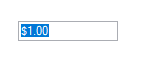
Set the maximum and minimum values
You can set the maximum and minimum value of the currency by MaxValue and MinValue properties of CurrencyTextBox.
this.currencyTextBox1.MaxValue=10;
this.currencyTextBox1.MinValue=5;Me.currencyTextBox1.MaxValue=10
Me.currencyTextBox1.MinValue=5Set currency symbol
You can define the custom currency symbol using the CurrencySymbol property of CurrencyTextBox.
//Setting custom currency symbol
this.currencyTextBox1.CurrencySymbol = "€";'Setting custom currency symbol
Me.currencyTextBox1.CurrencySymbol = "€"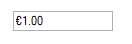
Number format
You can customize the number format using the CurrencyDecimalDigits, CurrencyDecimalSeparator, CurrencyGroupSeparator and CurrencyGroupSizes properties of CurrencyTextBox.
this.currencyTextBox1.DecimalValue = 2132423543;
this.currencyTextBox1.CurrencyDecimalDigits = 3;
this.currencyTextBox1.CurrencyDecimalSeparator = "/";
this.currencyTextBox1.CurrencyGroupSeparator = "*";
this.currencyTextBox1.CurrencyGroupSizes = new int[] { 3 };Me.currencyTextBox1.DecimalValue = 2132423543
Me.currencyTextBox1.CurrencyDecimalDigits = 3
Me.currencyTextBox1.CurrencyDecimalSeparator = "."
Me.currencyTextBox1.CurrencyGroupSeparator = ","
Me.currencyTextBox1.CurrencyGroupSizes = New Integer() {3}