Appearance in Windows Forms Currency Textbox (CurrencyTextbox)
4 Feb 20252 minutes to read
Themes
CurrencyTextBox control can be themed by setting ThemesEnabled to true.
this.currencyTextBox1.ThemesEnabled = true;Me.currencyTextBox1.ThemesEnabled = True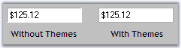
Border Styles
The below properties describes various properties available to set border for the CurrencyTextBox control.
this.currencyTextBox1.BorderStyle = System.Windows.Forms.BorderStyle.FixedSingle;
this.currencyTextBox1.Border3DStyle = System.Windows.Forms.Border3DStyle.Flat;
this.currencyTextBox1.BorderColor = System.Drawing.Color.Magenta;
this.currencyTextBox1.BorderSides = System.Windows.Forms.Border3DSide.All;Me.currencyTextBox1.BorderStyle = System.Windows.Forms.BorderStyle.FixedSingle
Me.currencyTextBox1.Border3DStyle = System.Windows.Forms.Border3DStyle.Flat
Me.currencyTextBox1.BorderColor = System.Drawing.Color.Magenta
Me.currencyTextBox1.BorderSides = System.Windows.Forms.Border3DSide.All
Color Settings
We can set different colors for the different set of currency values i.e, Colors can be set for positive currency values, negative currency values and zero values by using the below properties. We can draw the background of Currency TextBox with colors when it is in read only mode by ReadOnlyBackColor.
this.currencyTextBox1.PositiveColor = System.Drawing.Color.Blue;
this.currencyTextBox1.NegativeColor = System.Drawing.Color.Red;
this.currencyTextBox1.ReadOnlyBackColor = System.Drawing.Color.Linen;
this.currencyTextBox1.ZeroColor = System.Drawing.Color.DarkOrange;Me.currencyTextBox1.PositiveColor = System.Drawing.Color.Blue
Me.currencyTextBox1.NegativeColor = System.Drawing.Color.Red
Me.currencyTextBox1.ReadOnlyBackColor = System.Drawing.Color.Linen
Me.currencyTextBox1.ZeroColor = System.Drawing.Color.DarkOrange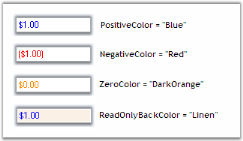
Visual Style
Please refer the TextBoxExt Visual style to set themes for CurrencyTextBox.