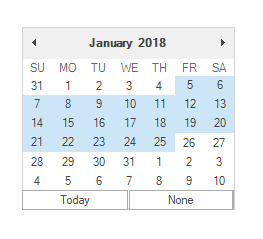Getting Started in Windows Forms MonthCalendarAdv(Classic)
17 Nov 20213 minutes to read
This section describes how to add a MonthCalendarAdv control in a Windows Forms application and overview of its basic functionalities.
Assembly deployment
Refer control dependencies section to get the list of assemblies or NuGet package needs to be added as reference to use the control in any application.
Please find more details regarding how to install the nuget packages in windows form application in the below link:
Creating simple application with MonthCalendarAdv
You can create the Windows Forms application with MonthCalendarAdv control as follows:
- Creating project
- Adding control via designer
- Adding control manually using code
- Configure to allow multiple selection
- Selection Date Range
Creating the project
Create a new Windows Forms project in the Visual Studio to display the MonthCalendarAdv with basic information.
Adding control via designer
MonthCalendarAdv control can be added to the application by dragging it from the toolbox and dropping it in a designer view. The following required assembly references will be added automatically:
- Syncfusion.Grid.Base.dll
- Syncfusion.Grid.Windows.dll
- Syncfusion.Shared.Base.dll
- Syncfusion.Shared.Windows.dll
- Syncfusion.Tools.Base.dll
- Syncfusion.Tools.Windows.dll
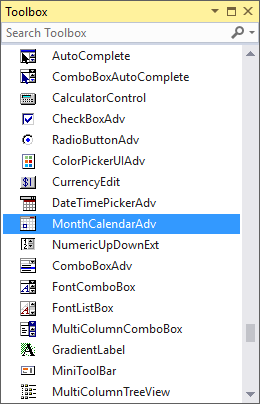
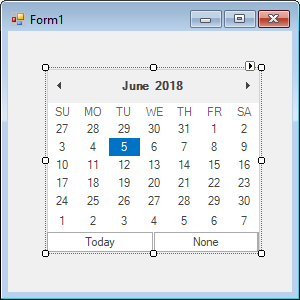
Adding control manually using code
To add control manually in C#, follow the given steps:
Step 1 : Add the following required assembly references to the project:
- Syncfusion.Tools.Base.dll
- Syncfusion.Tools.Windows.dll
- Syncfusion.Shared.Base.dll
- Syncfusion.Shared.Windows.dll
- Syncfusion.Grid.Base.dll
- Syncfusion.Grid.Windows.dll
Step 2 : Include the namespaces Syncfusion.Windows.Forms.Tools.
using Syncfusion.Windows.Forms.Tools;Imports Syncfusion.Windows.Forms.ToolsStep 3 : Create MonthCalendarAdv control instance and add it to the form.
MonthCalendarAdv monthCalendarAdv1 = new MonthCalendarAdv();
this.monthCalendarAdv1.Style = VisualStyle.Office2016Colorful;
this.Controls.Add(monthCalendarAdv1);Dim monthCalendarAdv1 As MonthCalendarAdv = New MonthCalendarAdv
Me.monthCalendarAdv1.Style = VisualStyle.Office2016Colorful
Me.Controls.Add(monthCalendarAdv1)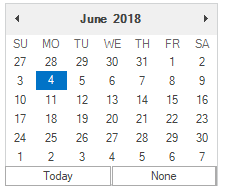
Configure to allow multiple selection
MonthCalendarAdv control allows you to select multiple dates by setting the AllowMultipleSelection property to true.
this.monthCalendarAdv1.AllowMultipleSelection = true;Me.monthCalendarAdv1.AllowMultipleSelection = True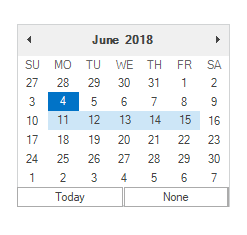
Date range
MonthCalenderAdv prevents users from selecting dates within a specified minimum and maximum range. To specify the range, set the start date and end date to MinValue and MaxValue properties respectively.
this.monthCalendarAdv1.AllowMultipleSelection = true;
this.monthCalendarAdv1.MinValue = new DateTime(2018, 1, 05);
this.monthCalendarAdv1.MaxValue= new DateTime(2018, 1, 25);Me.monthCalendarAdv1.AllowMultipleSelection = True
Me.monthCalendarAdv1.MinValue = New DateTime(2018, 1, 05)
Me.monthCalendarAdv1.MaxValue= New DateTime(2018, 1, 25)