Commands in UWP Diagram (SfDiagram)
16 Dec 202422 minutes to read
There are several commands available in the Diagram as follows.
- Alignment commands
- Spacing commands
- Sizing commands
- Clipboard commands
- Duplicate Command
- Grouping commands
- Flip Commands
- Z-order commands
- Zoom commands
- Reset Command
- Draw Commands
- Nudge commands
- FitToPage command
- Undo/Redo command
Alignment Commands
Alignment commands enable you to align the selected objects such as Nodes and Connectors on a page with respect to a reference object.
The Alignment commands as follows
| Commands | Description |
|---|---|
| AlignLeft | The AlignLeft command enables you to align all selected objects along the left corner of the reference object. |
| AlignRight | The AlignRight command enables you to align all selected objects along the right corner of the reference object. |
| AlignCenter | The AlignCenter command enables you to center all selected objects vertically. It aligns selected objects to the center with respect to the horizontal axis by changing the x-coordinate of the object. |
| AlignTop | The AlignTop command enables you to align all selected objects along the top surface of the reference object. |
| AlignBottom | The AlignBottom command enables you to align all selected objects along the bottom surface of the reference object. |
| AlignMiddle | The AlignMiddle command enables you to center all selected objects horizontally. It aligns selected objects to the center with respect to the vertical axis by changing the y-coordinate of the object. |
The following code example illustrates how to align all the selected objects at the left side of selection boundary.
IGraphInfo graphinfo = diagramcontrol.Info as IGraphInfo;
// sets diration as left
graphinfo.Commands.AlignTop.Execute(null);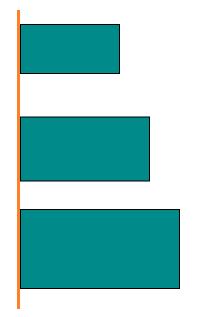
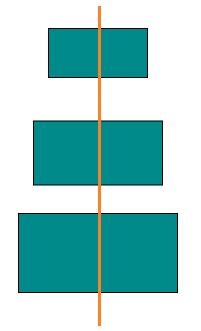
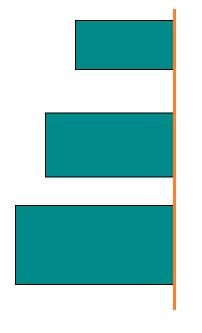
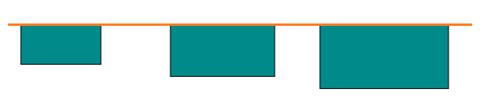
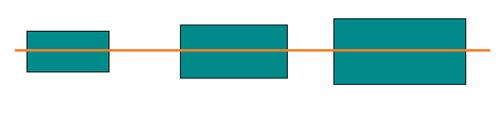
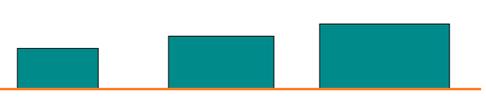
Spacing Commands
Spacing commands enable you to place selected objects on the page at equal intervals from each other. The objects are spaced within the bounds of the first and last objects in the selection.
The following code example illustrates how to execute the space commands.
IGraphInfo graphinfo = diagramcontrol.Info as IGraphInfo;
// Equally spaces the selected nodes horizontally
graphinfo.Commands.SpaceAcross.Execute(null);
// Equally spaces the selected nodes vertically
graphinfo.Commands.SpaceDown.Execute(null);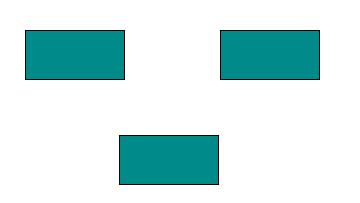
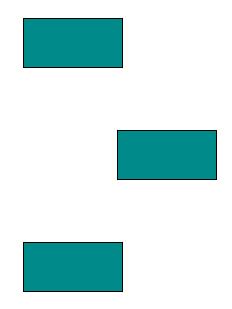
Sizing Commands
Object size commands enable selected Diagram objects on the page to be resized. The selected objects are resized in proportion to the first object in the selection list.
The following code example illustrates how to execute the size commands.
IGraphInfo graphinfo = diagramcontrol.Info as IGraphInfo;
//Scales the selected items to the size of first selected object
graphinfo.Commands.SameSize.Execute(null);
//Vertically scales the selected items to the height of first selected object
graphinfo.Commands.SameHeight.Execute(null);
//Horizontally scales the selected items to the width of first selected object
graphinfo.Commands.SameWidth.Execute(null);| Before | After |
|---|---|
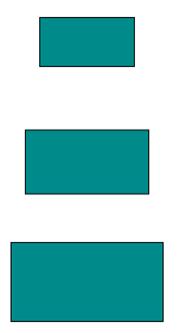 |
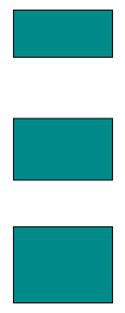 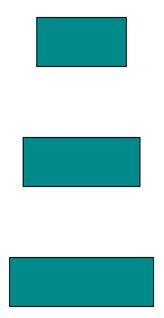 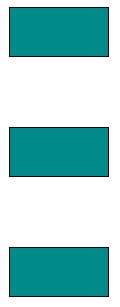
|
Clipboard Commands
Clipboard commands are used to perform cut, copy, and paste operations.
Clipboard commands allow you to cut or copy selected Diagram objects to the Clipboard and paste the valid Clipboard content into the Diagram.
The following code illustrates how to execute the clipboard commands.
IGraphInfo graphinfo = diagramcontrol.Info as IGraphInfo;
//Cuts the selected elements from the Diagram to the Diagram’s clipboard
graphinfo.Commands.Cut.Execute(null);
//Copies the selected elements from the Diagram to the Diagram’s clipboard.
graphinfo.Commands.Copy.Execute(null);
//Pastes the Diagram’s clipboard data (nodes/connectors) into the Diagram.
graphinfo.Commands.Paste.Execute(null);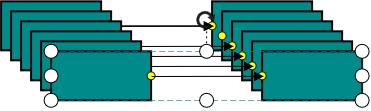
Duplicate Command
This command copies the selected objects from the diagram and pastes the copied content into the diagram.
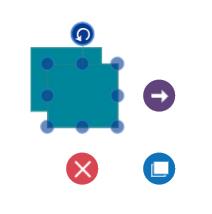
Grouping Command
Grouping commands are used to group/ungroup the selected elements on the diagram.
The following code illustrates how to execute the group commands
IGraphInfo graphinfo = diagramcontrol.Info as IGraphInfo;
//Groups the selected elements.
graphinfo.Commands.Group.Execute(null);
//UnGroups the selected elements.
graphinfo.Commands.UnGroup.Execute(null);Flip Commands
Flip commands are used to mirror a diagram object’s content.
Parameter
To customize flipping, a parameter of type IFlipParameter has to be passed.
IFlipParameter Properties
| Property | Description | Value |
|---|---|---|
| Flip | Gets or sets whether the object is to be mirrored horizontally, vertically, or both | Enum Flip Flip.HorizontalFlip Flip.VerticalFlip Flip.Flip |
Execute Flip Command
// Flip Command
(diagramcontrol.Info as IGraphInfo).Commands.Flip.Execute(null);If the parameter is null, the object will be flipped both horizontally and vertically.
IGraphInfo graphinfo = diagramcontrol.Info as IGraphInfo;
FlipParameter flipParam = new FlipParameter();
// Horizontal Flip
flipParam.Flip = Flip.HorizontalFlip;
graphinfo.Commands.Flip.Execute(flipParam);
// Vertical Flip
flipParam.Flip = Flip.VerticalFlip;
graphinfo.Commands.Flip.Execute(flipParam);Without Flip
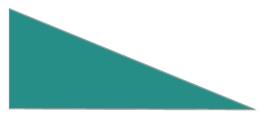
With Flip
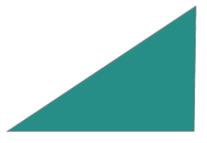
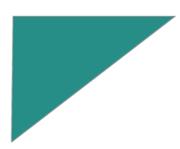
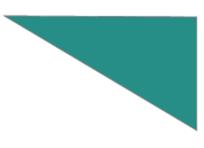
Z – Order Command
Z – Order commands enable you to visually arrange the selected objects such as Nodes and Connectors on the page.
BringToFront command
The BringToFront command visually brings the selected element to the front over all other overlapped elements.
The following code illustrates how to execute BringToFront command.
IGraphInfo graphinfo = diagramcontrol.Info as IGraphInfo;
//Brings to front
graphinfo.Commands.BringToFront.Execute(null);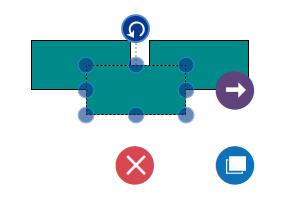
SendToBack command
The SendToBack command visually moves the selected elements behind all the other overlapped elements.
The following code illustrates how to execute the SendToBack command.
IGraphInfo graphinfo = diagramcontrol.Info as IGraphInfo;
// Send To Back
graphinfo.Commands.SendToBack.Execute(null);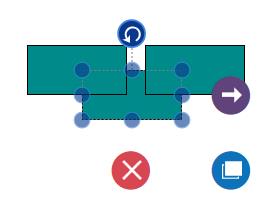
SendBackward command
The SendBackward command visually moves the selected elements behind the underlying element.
The following code illustrates how to execute the SendBackward command.
IGraphInfo graphinfo = diagramcontrol.Info as IGraphInfo;
// Send To Backward
graphinfo.Commands.SendBackward.Execute(null);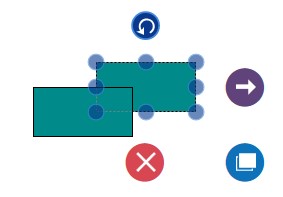
BringForward command
The BringForward command visually moves the selected element over the nearest overlapping element.
The following code illustrates how to execute the BringForward command.
IGraphInfo graphinfo = diagramcontrol.Info as IGraphInfo;
// Brings To Forward
graphinfo.Commands.BringForward.Execute(null);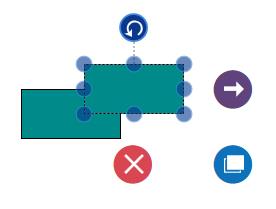
Zoom Commands
Zoom commands are used to zoom-in and zoom-out the Diagram view.
To execute zoom commands, parameters of type IZoomParameter (IZoomManipulationParameter, IZoomPositionParameter, or IZoomPointerParameter) have to be passed.
IZoomManipulationParameter Properties
| Property | Description | Value |
|---|---|---|
| ManipulationArgs | Gets or sets the ManipulationDeltaRoutedEventArgs associated with the desired zoom function. | ManipulationDeltaRoutedEventArgs |
IZoomPositionParameter Property
| Property | Description | Value |
|---|---|---|
| ZoomTo | Gets or sets the zoom level to which the diagram is to be zoomed. | double |
| ZoomFactor | Gets or sets the percentage of scale value for each ZoomIn or ZoomOut function. | double |
| FocusPoint | Gets or sets the point of focus while zooming. | Point |
| ZoomCommand | Gets or sets whether zoom in or zoom out has to be performed. | Enum ZoomCommand ZoomCommand.ZoomIn ZoomCommand.ZoomOut |
IZoomPointerParameter Property
| Property | Description | Value |
|---|---|---|
| PointerArgs | Gets or sets the PointerRoutedEventArgs associated with the desired zoom function. | PointerRoutedEventArgs |
| ZoomCommand | Gets or sets whether zoom in or zoom out has to be performed. | Enum ZoomCommand ZoomCommand.ZoomIn ZoomCommand.ZoomOut |
The following code illustrates how to Zoom-in/Zoom-out the diagram.
IGraphInfo graphinfo = diagramcontrol.Info as IGraphInfo;
//Zoom to a particular scale.
graphinfo.Commands.Zoom.Execute(new ZoomPositionParameter()
{
ZoomTo = 2, ZoomCommand = ZoomCommand.ZoomOut
});
//Zoom out based on zoom factor.
graphinfo.Commands.Zoom.Execute(new ZoomPositionParameter()
{
ZoomFactor = 2, ZoomCommand = ZoomCommand.ZoomOut
});Reset Commands
Reset commands are used to reset horizontal Offset, vertical Offset, and zoom level of the Diagram.
To execute a reset command, a parameter of type IReset has to be passed.
| Property | Description | Value |
|—|—|—|
| Reset | Gets or sets the ZoomPanReset | Enum Reset
Reset.Zoom – To reset zoom level to 1
Reset.Pan – To reset Offsets to 0,Reset.ZoomPan |
Execute ResetCommand
IGraphInfo graphinfo = diagramcontrol.Info as IGraphInfo;
// Reset
graphinfo.Commands.Reset.Execute(new ResetParameter() { Reset = Reset.Zoom });Draw Commands
Draw commands are used to draw connections. They take parameters of type IDrawParameter.
| Property | Description | Value |
|---|---|---|
| DrawingTool | Gets or sets a tool to draw. | Enum DrawingToolDrawingTool.Connector |
| Point | Gets or sets the start point for drawing. | Point |
| Node | Gets or sets the source Node of the new connection. | Object |
| Port | Gets or sets the source port of the new connection. | Object |
| PressedEventArgs | Gets or sets the PressedEventArgs. | PointerRoutedEventArgs |
Execute DrawCommand
void Button_PointerPressed(object sender, PointerRoutedEventArgs e)
{
IGraphInfo graphinfo = diagramcontrol.Info as IGraphInfo;
Point SourcePoint = new Point(200,200);
graphinfo.Commands.Draw.Execute(
new DrawParameter(
DrawingTool.Connector,
e,
SourcePoint,
SourceNode,
SourcePort));
}Undoing and Redoing Actions
The Undo command reverses the last editing action performed. For example, some of the basic operations performed on diagram objects such as translation, rotation, resizing, grouping, ungrouping, changing z-order, addition, deletion, and so on, can be reversed. The Redo command restores the last editing action if no other actions have occurred since the last undo.
Nudge Command
Nudge commands move the selected elements towards up, down, left or right by 1 pixel.The Nudge Commands as follows.
| Commands | Description |
|---|---|
| NudgeUp | The NudgeUp command moves the selected object towards the top by 1 pixel. |
| NudgeDown | The NudgeDown command moves the selected object towards the bottom by 1 pixel. |
| NudgeLeft | The NudgeLeft command moves the selected object towards the left by 1 pixel. |
| NudgeRight | The NudgeRight command moves the selected object towards the right by 1 pixel. |
The following code illustrates how to execute Nudge command.
IGraphInfo graphinfo = diagramcontrol.Info as IGraphInfo;
//Nudges up
graphinfo.Commands.MoveUp.Execute(null);FitToPage Command
FitToPage commands are used to bring the entire Diagram into the view.
| Command | Description | Value |
|—|—|—|
| FitToPage | Gets or sets whether the Diagram is to fit into the view in terms of its width, height, or entirety. | Enum FitToPage
FitToPage.FitToPage
FitToPage.FitToHeight
FitToPage.FitToWidth |
| Margin | Gets or sets the margin value from the view to Diagram. | Thickness |
The following code illustrates how to execute FitToPage command.
IGraphInfo graphinfo = diagramcontrol.Info as IGraphInfo;
graphinfo.Commands.FitToPage.Execute(
new FitToPageParameter()
{
Margin = new Thickness(25),
//To fit the diagram with respect to width/height use FitToWidth or FitToHeight.
FitToPage = FitToPage.FitToPage
});
(or)
graphinfo.Commands.FitToPage.Execute(null);Command Manager
Command manager is used to map between user gestures (keyboard, mouse) with commands. Refer to the following table for built-in commands with Key Gesture and Mouse Gesture.
List of Commands and Key Gesture:
| Command | Key | Key Modifiers |
|---|---|---|
| Copy | C | Control |
| Cut | X | Control |
| Paste | V | Control |
| Duplicate | D | Control |
| Undo | Z | Control |
| Redo | Y | Control |
| MoveLeft | Left | |
| MoveRight | Right | |
| MoveUp | Up | |
| MoveDown | Down | |
| Delete | Delete | |
| SelectAll | A | Control |
| Group | G | Control |
| UnGroup | G | Control |
| SendToBack | [ | Control+Shift |
| SendBackward | [ | Control |
| BringToFront | ] | Control+Shift |
| BringForward | ] | Control |
List of Commands and Key Gestures with Parameter
| Command | Key | KeyModifier | Parameter |
|---|---|---|---|
| Zoom | - | Control | new ZoomPositionParameter { ZoomCommand=ZoomCommand.ZoomOut} |
| Zoom | + | Control | new ZoomPositionParameter { ZoomCommand = ZoomCommand.ZoomIn } |
| Reset | 0 | Control | new ResetParameter { Reset = Diagram.Reset.ZoomPan } |
| FitToPage | 0 | Control+ Menu | new FitToPageParameter { FitToPage = Diagram.FitToPage.FitToPage, Margin = new Thickness(20) } |
List of Commands and Mouse Gesture with Parameter
| Command | Scroll State | Parameter |
|---|---|---|
| Vertical Scroll using ‘Zoom’ command | Scroll | new ZoomPointerParameter { ZoomCommand = ZoomCommand.VerticalScroll} |
List of Commands and Key and Mouse Gesture with Parameter
| Command | KeyModifier | Scroll State | Parameter | |
|---|---|---|---|---|
| Horizontal Scroll using ‘Zoom’ command | Shift | Scroll | new ZoomPointerParameter { ZoomCommand = ZoomCommand.HorizontalScroll} | |
| Zoom | Control | Scroll | new ZoomPointerParameter { ZoomCommand = ZoomCommand.ZoomIn | ZoomCommand.ZoomOut} |
NOTE
When different commands are registered for the same key / mouse gestures, you need to handle the command while execution.
Custom command
User defined commands can also be created and mapped with existing gesture by using command manager. The following code example explains how to register mouse key gesture with Parameter to Save Command (Control + S)
Create a user defined command: Save command
//Create ICommand
private ICommand _save;
public ICommand Save
{
get { return _save;}
set { _save = value; }
}
//Initialize Command
Save = new DelegateCommand(OnSaveCommand);
// Execute Command
private async void OnSaveCommand(Object obj)
{
var picker = new FileSavePicker();
// set appropriate file types
picker.FileTypeChoices.Add(".xaml", new List<String> {".xaml"});
picker.DefaultFileExtension = ".xaml";
Object parameter = (obj as IGestureParameter).Parameter;
picker.SuggestedFileName = parameter.ToString();
StorageFile file = await picker.PickSaveFileAsync();
using (var fileStream = await file.OpenStreamForWriteAsync())
{
sfdiagram.Save(fileStream);
}
}Map and user defined command with key gesture:
Add new Commands to CommandManager - Ctrl + S -> Save
sfdiagram.CommandManager.Commands.Add
(
new GestureCommand()
{
Command = Save,
Gesture = new Gesture
{
KeyModifiers = ModifierKeys.Control,
KeyState = KeyStates.Down,
Key = Key.S
},
// Parameter is the name of the file (.xaml)
Parameter = "diagram"
}
);