Page Settings in UWP Diagram (SfDiagram)
5 Dec 20243 minutes to read
Page settings enable to customize the appearance, width, and height of the Diagram page.
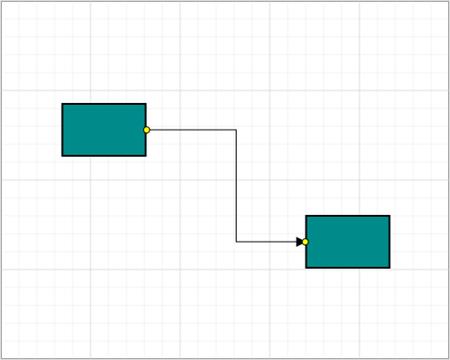
Page size and appearance
The size and appearance of the Diagram pages can be customized with the PageSettings property.
The PageWidth and PageHeight properties of page settings define the size of the page. In addition to that, you can customize the appearance of the page with a set of appearance specific properties.
You can also customize the appearance of off-page regions with the property BackgroundColor.
The following code illustrates how to customize the page size and the appearance of page and off-page.
<diagram:SfDiagram x:Name="diagram" Background="WhiteSmoke">
<diagram:SfDiagram.PageSettings>
<diagram:PageSettings PageWidth="500" PageHeight="500"
PageBorderThickness="4" PageBackground="White"
PageBorderBrush="LightGray" ShowPageBreaks="True"
MultiplePage="True" PageOrientation="Portrait"/>
</diagram:SfDiagram.PageSettings>
<diagram:SfDiagram.SnapSettings>
<diagram:SnapSettings SnapConstraints="ShowLines"/>
</diagram:SfDiagram.SnapSettings>
</diagram:SfDiagram>//Sets Page background
diagram.Background = new SolidColorBrush(Colors.WhiteSmoke);
//Sets Page size
diagram.PageSettings.PageWidth = 500;
diagram.PageSettings.PageHeight = 500;
//Customizes the appearance of Page
diagram.PageSettings.PageBorderThickness = new Thickness(4);
diagram.PageSettings.PageBackground = new SolidColorBrush(Colors.White);
diagram.PageSettings.PageBorderBrush = new SolidColorBrush(Colors.LightGray);
diagram.PageSettings.ShowPageBreaks = true;
diagram.PageSettings.MultiplePage = true;
diagram.PageSettings.PageOrientation = PageOrientation.Portrait;
diagram.SnapSettings.SnapConstraints = SnapConstraints.ShowLines;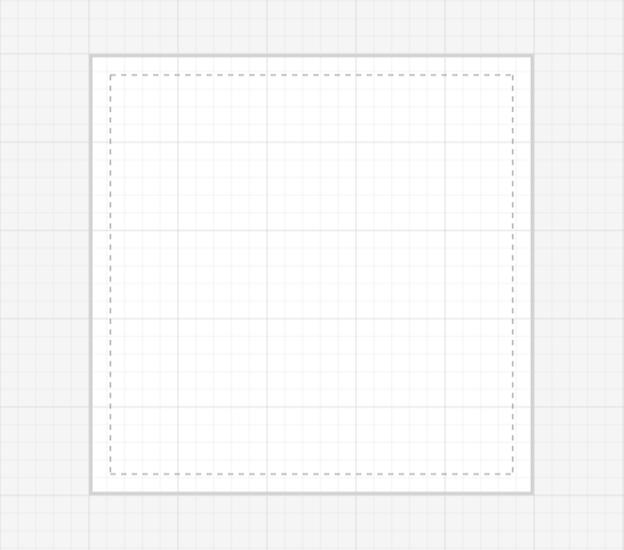
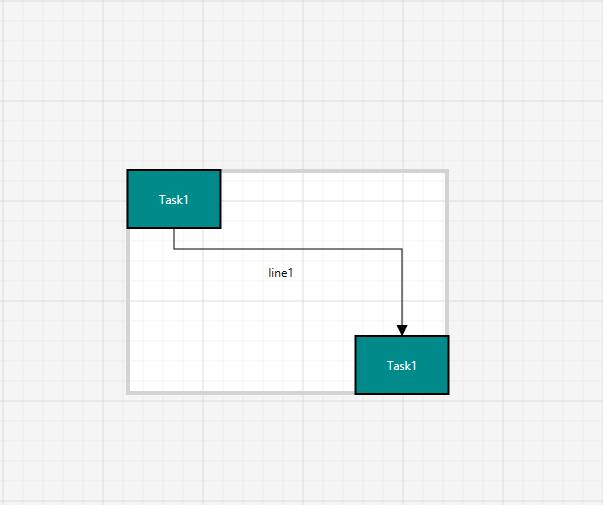
Multiple Page and Page Breaks
When MultiplePage is enabled, size of the page dynamically increases or decreases in multiple of page width and height and completely fits diagram within the page boundaries. Page Breaks is used as a visual guide to see how pages are split into multiple pages.
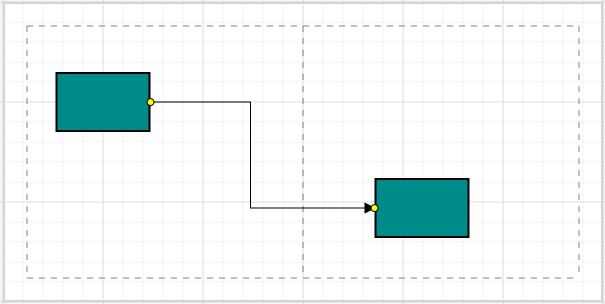
MultiplePage and ShowPageBreak properties of page settings allow you to enable/disable multiple pages and page breaks respectively. The following code illustrates how to enable multiple page and page break lines.
//Enables the PageBreak lines
diagram.PageSettings.ShowPageBreaks = true;
//Enables the MultiplePage
diagram.PageSettings.MultiplePage = true;Origin customization of Page
By default, Origin of the Page will be (0,0). Now, We have provided virtual and public methods to customize the Origin of the Page based on Pixels and PageSize (PageWidth and PageHeight).
Let us explain the API for this customization.
We have provided AdjustPageOrigin virtual method in PageSettings class and It’s Info have Trim and Truncate methods for customization.
| Trim() | This method will be customized the Origin in Pixel. |
| Truncate() | This method will be customized the Origin based the Size of the Page. |
//Need to create a custom class which should be derived from PageSetting class.
public class PageCustomClass : PageSettings
{
public override void AdjustPageOrigin()
{
Info.Trim();
}
}N This customization will play role in reducing the number of pages in printing.