Data Virtualization in UWP DataGrid (SfDataGrid)
28 Feb 202524 minutes to read
SfDataGrid provides support to handle the large amount of data through built-in virtualization features. With Data virtualization, SfDataGrid.View process the data in on-demand for better performance while loading large amount of data. Below are the different virtualization concepts available,
| Concept | Usage |
|---|---|
| VirtualizingCollectionView | Use to load large amount of data in less time. |
| Custom VirtualizingCollectionView | Use to load large amount of data in less time and also data can be loaded in on-demand. |
| Incremental Loading | Use to load subset of data from the services or servers in less time while loading and scrolling. On-demand request also supported. |
| Paging |
Use to load large amount of data in less time with the help of SfDataPager.
|
| On-demand paging | Use to load data in on-demand. You can load data only for current page from server. |
VirtualizingCollectionView
You can load the large amount of data in less time using GridVirtualizingCollectionView which is derived from VirtualizingCollectionView to SfDataGrid.ItemsSource.
In the below code, ViewModel defined with GridVirtualizingCollectionView by passing complete records collection and bound to SfDataGrid.
public class ViewModel
{
private GridVirtualizingCollectionView _gridVirtualizingItemsSource;
public GridVirtualizingCollectionView GridVirtualizingItemsSource
{
get { return _gridVirtualizingItemsSource; }
set { _gridVirtualizingItemsSource = value; }
}
public ViewModel()
{
var _orders = this.GenerateOrders();
GridVirtualizingItemsSource = new GridVirtualizingCollectionView(_orders);
}
}<syncfusion:SfDataGrid x:Name="dataGrid"
ItemsSource="{Binding GridVirtualizingItemsSource}" />Limitations
-
Data update using LiveDataUpdateMode is not supported.
-
Details view is not supported.
-
AllowFrozenGroupHeaders is not supported.
Creating Custom VirtualizingCollectionView
SfDataGrid supports to override GridVirtualizingCollectionView and retrieve the data in on-demand by inheriting GridVirtualizingCollectionView class. The GridVirtualizingCollectionView class provides set of virtual methods to load data and handle the operations like sorting, filtering, and grouping.
You can load the data in on-demand by overriding below methods in GridVirtualizingCollectionView.
| Methods | Description |
|---|---|
| [GetInternalSource](https://help.syncfusion.com/cr/uwp/Syncfusion.Data.CollectionViewAdv.html) | Returns the source. |
| [GetItemAt](https://help.syncfusion.com/cr/uwp/Syncfusion.Data.CollectionViewAdv.html#Syncfusion_Data_CollectionViewAdv_GetItemAt_System_Int32_) | Returns the data object by specified index from the collection. If the collection is filtered then returns from filtered source. |
| [GetIndexOf](https://help.syncfusion.com/cr/uwp/Syncfusion.Data.VirtualizingCollectionView.html#Syncfusion_Data_VirtualizingCollectionView_GetIndexOf_System_Object_) | Returns the index by specified data object from the collection. If the collection is filtered then returns from filtered source. |
| [GetViewRecordCount](https://help.syncfusion.com/cr/uwp/Syncfusion.Data.VirtualizingCollectionView.html#Syncfusion_Data_VirtualizingCollectionView_GetViewRecordCount) | Returns the data object count from collection. If the collection is filtered then returns using filtered source count. |
Below code creates the GridVirtualizingCollectionViewExt to load the virtualized data collection.
public class GridVirtualizingCollectionViewExt: GridVirtualizingCollectionView
{
IList<OrderInfo> sourceCollection;
public GridVirtualizingCollectionViewExt()
: base()
{
sourceCollection = new ViewModel().Orders;
}
/// <summary>
/// Gets the index of specified item.
/// </summary>
/// <param name="item">Specifies the item to get the index</param>
/// <returns>Returns the index of specified item<returns>
protected override int GetIndexOf(object item)
{
return sourceCollection.IndexOf(item as OrderInfo);
}
/// <summary>
/// Returns the specified index item from sourceCollection.
/// </summary>
/// <param name="index"></param>
/// <returns></returns>
public override object GetItemAt(int index)
{
return sourceCollection[index];
}
/// <summary>
/// Gets the records count that are inView.
/// </summary>
/// <returns>Returns the records count that are inView</returns>
public override int GetViewRecordCount()
{
return sourceCollection.Count();
}
/// <summary>
/// Gets the list of records in view.
/// </summary>
/// <returns>Returns the list of records in view</returns>
public override System.Collections.IEnumerable GetInternalSource()
{
return sourceCollection;
}
/// <summary>
/// Process the sort on collection based on specified sort description.
/// </summary>
/// <param name="sortDescription">Specifies the sort description to sort the collection</param>
protected override void ProcessSort(SortDescriptionCollection sortDescription)
{
}
}Below code, sets the GridVirtualizingCollectionViewExt to SfDataGrid.ItemsSource.
public partial class MainWindow : Window
{
public MainWindow()
{
InitializeComponent();
this.dataGrid.ItemsSource = new GridVirtualizingCollectionViewExt();
}
}Handling Data Management with VirtualizingCollectionView
You can handle Sorting, Filtering and Grouping in custom virtualizing collection view by below methods.
| Methods | Description |
|---|---|
| [GetSourceListForFilteringItems](https://help.syncfusion.com/cr/uwp/Syncfusion.Data.VirtualizingCollectionView.html#Syncfusion_Data_VirtualizingCollectionView_GetSourceList) | Returns the whole source to apply filter. Used to populate the items for ExcelLikeFilter pop-up. |
| [ApplyFilter](https://help.syncfusion.com/cr/uwp/Syncfusion.Data.VirtualizingCollectionView.html#Syncfusion_Data_VirtualizingCollectionView_ApplyFilter_System_Predicate_System_Object__) | Apply filter on source collection based on filter predicates. |
| [ProcessSort](https://help.syncfusion.com/cr/uwp/Syncfusion.Data.VirtualizingCollectionView.html#Syncfusion_Data_VirtualizingCollectionView_ProcessSort_Syncfusion_Data_SortDescriptionCollection_) | Apply sorting on the source collection based on the sort descriptions. |
| [GetGroupedSource](https://help.syncfusion.com/cr/uwp/Syncfusion.Data.VirtualizingCollectionView.html#Syncfusion_Data_VirtualizingCollectionView_GetGroupedSource_System_String___) | Apply grouping on source collection based on group descriptions and returns the grouped source. |
Sorting
You can apply sorting on collection based on custom logic by overriding ProcessSort method.
public class GridVirtualizingCollectionViewExt : GridVirtualizingCollectionView
{
/// <summary>
/// Process the sort on collection based on specified sort description.
/// </summary>
/// <param name="sortDescription">Specifies the sort description to sort the collection</param>
protected override void ProcessSort(SortDescriptionCollection sortDescription)
{
this.sourceCollection = this.sourceCollection.OrderBy(item => item.Country).ToList();
}
}Filtering
You can filter the collection using ApplyFilter method. To load items source ExcelLikeFiltering pop-up, you can use GetSourceListForFilteringItems.
You need to use the filtered source if the collection has filtered in GetElementAt, GetIndexOf and GetViewRecordCount methods.
public class GridVirtualizingCollectionViewExt : GridVirtualizingCollectionView
{
IList<OrderInfo> filteredSource;
public GridVirtualizingCollectionViewExt()
: base()
{
sourceCollection = new ViewModel().Orders;
filteredSource = new ObservableCollection<OrderInfo>();
}
/// <summary>
/// Gets the SourceCollection to load items source in Filter Pop-up control.
/// </summary>
/// <returns>Returns the SourceCollection</returns>
public override System.Collections.IEnumerable GetSourceListForFilteringItems()
{
return sourceCollection;
}
/// <summary>
/// Applies filter on collection.
/// </summary>
/// <param name="RowFilter">Specifies the Row Filter to apply filter on collection</param>
protected override void ApplyFilter(Predicate<object> RowFilter)
{
foreach (var item in sourceCollection)
{
if (FilterRecord(item))
{
// The filtered data is stored in filteredSource. After filtering is applied- the GetItemAt method is called, you need to pass the Data from filteredSource to display the filtered data.
this.filteredSource.Add(item);
}
}
}
private void ClearFilter()
{
this.filteredSource.Clear();
}
/// <summary>
/// Refresh the view while apply and clear the filter
/// </summary>
public override void RefreshFilter()
{
var filterPresent = this.FilterPredicates.Any(v => v.FilterPredicates != null && v.FilterPredicates.Count > 0);
if (filterPresent)
{
var source = this.sourceCollection.OfQueryable().AsQueryable();
ParameterExpression paramExpression;
Expression predicate = this.GetPredicateExpression(source, out paramExpression);
if (paramExpression != null && predicate != null)
{
var lambda = Expression.Lambda(predicate, paramExpression);
var delegate = lambda.Compile();
this.RowFilter = (o) =>
{
var result = (bool)delegate.DynamicInvoke(o);
return result;
};
}
}
else
this.RowFilter = null;
if (this.RowFilter != null)
ApplyFilter(null);
else
ClearFilter();
Refresh();
}
}Grouping
You can apply grouping on collection based custom logic and returns the grouped source by overriding GetGroupedSource method.
public class GridVirtualizingCollectionViewExt : GridVirtualizingCollectionView
{
/// <summary>
/// Gets the grouped result by specified group by array.
/// </summary>
/// <param name="groupBy">Specifies the group by array to get the group result on collection</param>
/// <returns></returns>
protected override IEnumerable<GroupResult> GetGroupedSource(string[] groupBy)
{
IQueryable queryable = this.sourceCollection.OfQueryable().AsQueryable();
var result = queryable.GroupByMany(this.SourceType, (property) => this.GetExpressionFunc(property), groupBy).ToList();
return result;
}
}Incremental Loading
SfDataGrid supports to load the data incrementally using ISupportIncrementalLoading interface.
ISupportIncrementalLoading interface has LoadMoreItemsAsync method which helps to load the data incrementally. LoadMoreItemsAsync called in on-demand while scrolling based on HasMoreItems property.
If HasMoreItems is false, SfDataGrid stops calling LoadMoreItemsAsync.
SfDataGrid have IncrementalList which is derived from ISupportIncrementalLoading. You can use IncrementalList or create collection derived from ISupportIncrementalLoading and bind it SfDataGrid.ItemsSource.
In the below code, IncrementalList is initialized by passing Action to its constructor for loading items incrementally.
<Page.DataContext>
<local:ViewModel />
</Page.DataContext>
<syncfusion:SfDataGrid x:Name="dataGrid" ItemsSource="{Binding IncrementalItemsSource}" />public class ViewModel
{
private IncrementalList<OrderInfo> _incrementalItemsSource;
public IncrementalList<OrderInfo> IncrementalItemsSource
{
get { return _incrementalItemsSource; }
set { _incrementalItemsSource = value; }
}
public ViewModel()
{
IncrementalItemsSource = new IncrementalList<OrderInfo>(LoadMoreItems) { MaxItemCount = 1000 };
}
async Task<IList<OrderInfo>> LoadMoreItems(CancellationToken c, uint count, int baseIndex)
{
IList<OrderInfo> list = null;
await Task.Run(new Action(() =>
{
this.GenerateOrders();
list = _orders.Skip(baseIndex).Take(10).ToList();
}));
return list;
}
}You can download the sample from here.
Displaying animation when fetching data from services
You can display animations when fetching data from service for LoadMoreItemsAsync method call, using BackgroundWorker.
In the below code snippet data fetched from service using BackgroundWorker and SfBusyIndicator displayed over SfDataGrid based on IsBusy property in ViewModel, until BackgroundWorker completes its action.
<Page.DataContext>
<local:ViewModel />
</Page.DataContext>
<Page.Resources>
<local:BoolToVisibilityConverter x:Key="converter" />
</Page.Resources>
<syncfusion:SfDataGrid x:Name="dataGrid" ItemsSource="{Binding IncrementalItemsSource}" />
<Border Height="60"
VerticalAlignment="Bottom"
Background="Black"
BorderBrush="Black"
BorderThickness="1"
Opacity="50"
Visibility="{Binding IsBusy,
Mode=TwoWay,
Converter={StaticResource converter}}">
<StackPanel HorizontalAlignment="Center"
VerticalAlignment="Center"
Orientation="Horizontal">
<TextBlock Margin="5"
VerticalAlignment="Center"
FontSize="16"
Foreground="White"
Text="Fetching Data..." />
<indicator:SfBusyIndicator Margin="5"
VerticalAlignment="Center"
AnimationType="Gear"
Foreground="Gray" />
</StackPanel>
</Border>
<Border Height="60"
VerticalAlignment="Bottom"
Background="White"
BorderBrush="Black"
BorderThickness="1"
Opacity="50"
Visibility="{Binding NoNetwork,
Mode=TwoWay,
Converter={StaticResource converter}}">
<StackPanel HorizontalAlignment="Center"
VerticalAlignment="Center"
Orientation="Horizontal">
<TextBlock Margin="5"
VerticalAlignment="Center"
FontSize="16"
Foreground="Red"
Text="Internet Connection Not found.." />
</StackPanel>
</Border>public class ViewModel : INotifyPropertyChanged
{
#region Members
NorthwindEntities northwindEntity;
#endregion
#region Properties
private IncrementalList<Order> incrementalItemsSource;
public IncrementalList<Order> IncrementalItemsSource
{
get { return incrementalItemsSource; }
set { incrementalItemsSource = value; RaisePropertyChanged("IncrementalItemsSource"); }
}
private bool isBusy;
public bool IsBusy
{
get { return isBusy; }
set { isBusy = value; RaisePropertyChanged("IsBusy"); }
}
private bool noNetwork;
public bool NoNetwork
{
get { return noNetwork; }
set { noNetwork = value; RaisePropertyChanged("NoNetwork"); }
}
#endregion
#region Constructor
public ViewModel()
{
string url = "http://services.odata.org/Northwind/Northwind.svc/";
if (IsConnectedToInternet())
{
incrementalItemsSource = new IncrementalList<Order>(LoadMoreItems) { MaxItemCount = 10000 };
northwindEntity = new NorthwindEntities(new Uri(url));
}
else
{
NoNetwork = true;
IsBusy = false;
}
}
#endregion
#region Methods
async Task<IList<Order>> LoadMoreItems(CancellationToken c, uint count, int baseIndex)
{
IList<Order> list = null;
IsBusy = true;
await Task.Run(new Action(() =>
{
DataServiceQuery<Order> query = (northwindEntity.Orders as DataServiceQuery<Order>).Expand("Customer");
query = query.Skip<Order>(baseIndex).Take<Order>(50) as DataServiceQuery<Order>;
IAsyncResult ar = query.BeginExecute(null, null);
var items = query.EndExecute(ar);
list = items.ToList();
}));
IsBusy = false;
return list;
}
public static bool IsConnectedToInternet()
{
ConnectionProfile connectionProfile = NetworkInformation.GetInternetConnectionProfile();
return (connectionProfile != null && connectionProfile.GetNetworkConnectivityLevel() == NetworkConnectivityLevel.InternetAccess);
}
#endregion
#region INotifyPropertyChanged Member
public event PropertyChangedEventHandler PropertyChanged;
void RaisePropertyChanged(string propertyName)
{
if (PropertyChanged != null)
{
PropertyChanged(this, new PropertyChangedEventArgs(propertyName));
}
}
#endregion
public void Dispose()
{
if (incrementalItemsSource != null)
incrementalItemsSource.Clear();
}
}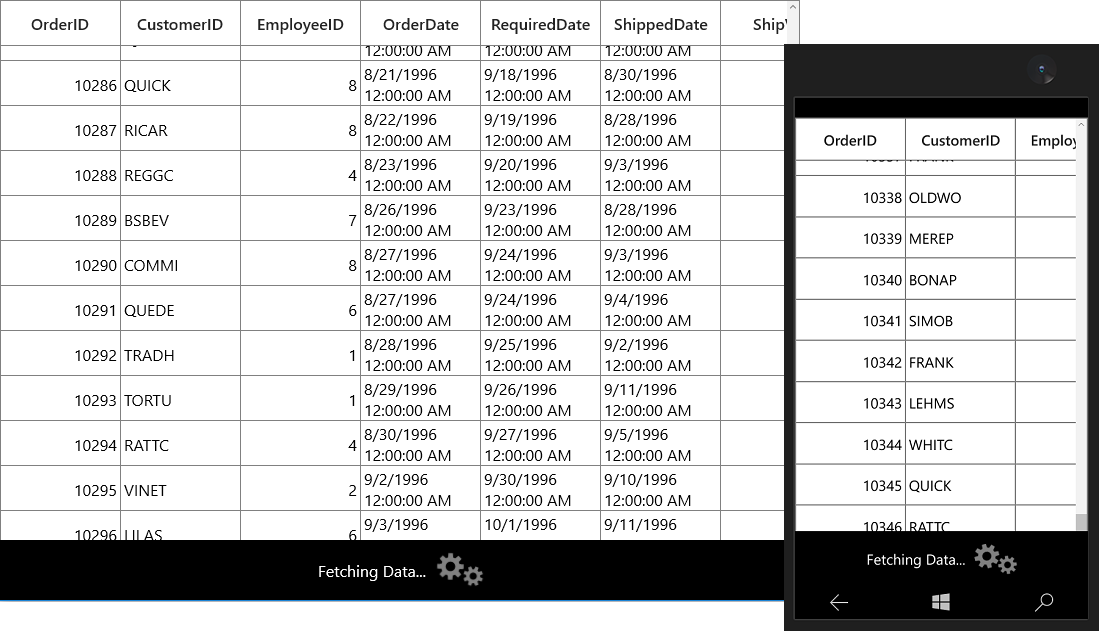
You can download the sample from here.
LoadMore using ISupportIncrementalLoading
You can fetch the data in some user action instead of scrolling using IncrementalList.LoadItems method.
In the below code, data fetched when you click the Load Items button.
<Page.DataContext>
<local:ViewModel />
</Page.DataContext>
Grid x:Name="Root_Grid" Background="{ThemeResource ApplicationPageBackgroundThemeBrush}">
<Grid.ColumnDefinitions>
<ColumnDefinition Width="*" />
<ColumnDefinition Width="50" />
</Grid.ColumnDefinitions>
<syncfusion:SfDataGrid x:Name="dataGrid"
Grid.Column="0"
DataFetchSize="5"
ItemsSource="{Binding IncrementalItemsSource}" />
<Button x:Name="LoadItems"
Grid.Column="1"
Command="{Binding DataContext.LoadItems,
ElementName=dataGrid}"
Content="Load Items" />
</Grid>public class ViewModel : INotifyPropertyChanged
{
#region Members
NorthwindEntities northwindEntity;
#endregion
#region Properties
private IncrementalList<Order> incrementalItemsSource;
public IncrementalList<Order> IncrementalItemsSource
{
get { return incrementalItemsSource; }
set { incrementalItemsSource = value; RaisePropertyChanged("IncrementalItemsSource"); }
}
private BaseCommand loadItems;
public BaseCommand LoadItems
{
get
{
if (loadItems == null)
loadItems = new BaseCommand(OnLoadItemsClicked, OnCanLoad);
return loadItems;
}
}
#endregion
#region Constructor
public ViewModel()
{
string url = "http://services.odata.org/Northwind/Northwind.svc/";
incrementalItemsSource = new IncrementalList<Order>(LoadMoreItems) { MaxItemCount = 20};
northwindEntity = new NorthwindEntities(new Uri(url));
}
#endregion
#region Methods
async Task<IList<Order>> LoadMoreItems(CancellationToken c, uint count, int baseIndex)
{
IList<Order> list = null;
await Task.Run(new Action(() =>
{
DataServiceQuery<Order> query = (northwindEntity.Orders as DataServiceQuery<Order>).Expand("Customer");
query = query.Skip<Order>(baseIndex).Take<Order>((int)count) as DataServiceQuery<Order>;
IAsyncResult ar = query.BeginExecute(null, null);
var items = query.EndExecute(ar);
list = items.ToList();
}));
return list;
}
private static bool OnCanLoad(object obj)
{
return true;
}
private void OnLoadItemsClicked(object obj)
{
LoadMoreItems(CancellationToken.None, 10, incrementalItemsSource.Count);
incrementalItemsSource.LoadMoreItemsAsync(10);
}
#endregion
#region INotifyPropertyChanged Member
public event PropertyChangedEventHandler PropertyChanged;
void RaisePropertyChanged(string propertyName)
{
if (PropertyChanged != null)
{
PropertyChanged(this, new PropertyChangedEventArgs(propertyName));
}
}
#endregion
public void Dispose()
{
if (incrementalItemsSource != null)
incrementalItemsSource.Clear();
}
}You can download the sample from here.
Paging
SfDataGrid supports to load paged data source using SfDataPager. You can use the paging in SfDataGrid by go through the Paging section.