Master Details View in UWP DataGrid (SfDataGrid)
28 Feb 202524 minutes to read
SfDataGrid provides support to represent the hierarchical data in the form of nested tables using Master-Details View. You can expand or collapse the nested tables (DetailsViewDataGrid) by using an expander in a row or programmatically. The number of tables nested with relations is unlimited.
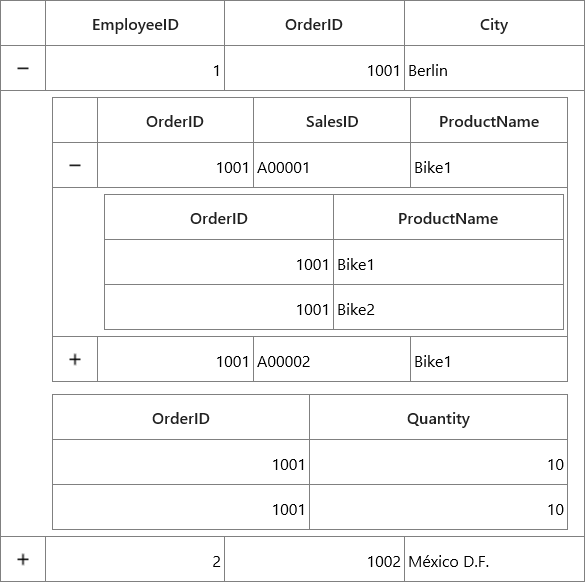
Generating Master-Details view from IEnumerable
Master-Details View’s relation can be generated for the properties of type IEnumerable in the underlying data object contain.
Follow the below steps to generate the Master-Details View for IEnumerable.
- Create the data model with relations (Here, relations are
IEnumerabletype properties) - Defining relations
- Auto-generating relations
- Manually defining relations
Create the data model with relations
Create an Employee class with Sales and Orders property of type ObservableCollection to form the relations. The Sales and Orders properties are defined as ObservableCollection<SalesInfo> and ObservableCollection<OrderInfo> respectively.
public class SalesInfo : INotifyPropertyChanged
{
private int _orderID;
private string _salesID;
private string _productName;
public int OrderID
{
get { return _orderID; }
set
{
_orderID = value;
OnPropertyChanged("OrderID");
}
}
public string SalesID
{
get { return _salesID; }
set
{
_salesID = value;
OnPropertyChanged("SalesID");
}
}
public string ProductName
{
get { return _productName; }
set
{
_productName = value;
OnPropertyChanged("ProductName");
}
}
public event PropertyChangedEventHandler PropertyChanged;
private void OnPropertyChanged(String name)
{
if (PropertyChanged != null)
{
PropertyChanged(this, new PropertyChangedEventArgs(name));
}
}
}
public class OrderInfo : INotifyPropertyChanged
{
private int orderId;
private int _quantity;
public int OrderID
{
get { return orderId; }
set
{
orderId = value;
OnPropertyChanged("OrderID");
}
}
public int Quantity
{
get { return _quantity; }
set
{
_quantity = value;
OnPropertyChanged("Quantity");
}
}
public event PropertyChangedEventHandler PropertyChanged;
private void OnPropertyChanged(String name)
{
if (PropertyChanged != null)
{
PropertyChanged(this, new PropertyChangedEventArgs(name));
}
}
}
public class Employee : INotifyPropertyChanged
{
private int _EmployeeID;
private int _orderId;
private string _city;
private ObservableCollection<SalesInfo> _sales;
private ObservableCollection<OrderInfo> _orders;
public int EmployeeID
{
get { return this._EmployeeID; }
set
{
this._EmployeeID = value;
OnPropertyChanged("EmployeeID");
}
}
public int OrderID
{
get { return this._orderId; }
set
{
this._orderId = value;
OnPropertyChanged("OrderID");
}
}
public string City
{
get { return _city; }
set
{
_city = value;
OnPropertyChanged("City");
}
}
public ObservableCollection<SalesInfo> Sales
{
get { return _sales; }
set
{
_sales = value;
OnPropertyChanged("Sales");
}
}
public ObservableCollection<OrderInfo> Orders
{
get { return _orders; }
set
{
_orders = value;
OnPropertyChanged("Orders");
}
}
public event PropertyChangedEventHandler PropertyChanged;
private void OnPropertyChanged(String name)
{
if (PropertyChanged != null)
{
PropertyChanged(this, new PropertyChangedEventArgs(name));
}
}
}Create a ViewModel class with Employees property and it is initialized with several data objects in the constructor. Similarly, the Sales and Orders property are also initialized.
public class ViewModel
{
ObservableCollection<Employee> _employees;
public ObservableCollection<Employee> Employees
{
get { return _employees; }
set { _employees = value; }
}
public ViewModel()
{
this.GenerateOrders();
this.GenerateSales();
_employees = GetEmployeesDetails();
}
public ObservableCollection<Employee> GetEmployeesDetails()
{
var employees = new ObservableCollection<Employee>();
employees.Add(new Employee() { EmployeeID = 1, OrderID = 1001, City = "Berlin", Orders = GetOrders(1001), Sales = GetSales(1001) });
employees.Add(new Employee() { EmployeeID = 2, OrderID = 1002, City = "Mexico D.F.", Orders = GetOrders(1002), Sales = GetSales(1002) });
employees.Add(new Employee() { EmployeeID = 3, OrderID = 1003, City = "London", Orders = GetOrders(1002), Sales = GetSales(1003) });
employees.Add(new Employee() { EmployeeID = 4, OrderID = 1004, City = "BERGS", Orders = GetOrders(1002), Sales = GetSales(1004) });
employees.Add(new Employee() { EmployeeID = 5, OrderID = 1005, City = "Mannheim", Orders = GetOrders(1002), Sales = GetSales(1005) });
return employees;
}
//Orders collection is initialized here.
ObservableCollection<OrderInfo> Orders = new ObservableCollection<OrderInfo>();
public void GenerateOrders()
{
Orders.Add(new OrderInfo() { OrderID = 1001, Quantity = 10 });
Orders.Add(new OrderInfo() { OrderID = 1001, Quantity = 10 });
Orders.Add(new OrderInfo() { OrderID = 1002, Quantity = 20 });
Orders.Add(new OrderInfo() { OrderID = 1002, Quantity = 20 });
Orders.Add(new OrderInfo() { OrderID = 1003, Quantity = 50 });
Orders.Add(new OrderInfo() { OrderID = 1004, Quantity = 70 });
Orders.Add(new OrderInfo() { OrderID = 1005, Quantity = 20 });
Orders.Add(new OrderInfo() { OrderID = 1005, Quantity = 20 });
}
private ObservableCollection<OrderInfo> GetOrders(int orderID)
{
ObservableCollection<OrderInfo> orders = new ObservableCollection<OrderInfo>();
foreach (var order in Orders)
if (order.OrderID == orderID)
orders.Add(order);
return orders;
}
//Sales collection is initialized here.
ObservableCollection<SalesInfo> Sales = new ObservableCollection<SalesInfo>();
public void GenerateSales()
{
Sales.Add(new SalesInfo() { OrderID = 1001, SalesID = "A00001", ProductName = "Bike1" });
Sales.Add(new SalesInfo() { OrderID = 1001, SalesID = "A00002", ProductName = "Bike1" });
Sales.Add(new SalesInfo() { OrderID = 1002, SalesID = "A00003", ProductName = "Cycle" });
Sales.Add(new SalesInfo() { OrderID = 1003, SalesID = "A00004", ProductName = "Car" });
}
private ObservableCollection<SalesInfo> GetSales(int orderID)
{
ObservableCollection<SalesInfo> sales = new ObservableCollection<SalesInfo>();
foreach (var sale in Sales)
if (sale.OrderID == orderID)
sales.Add(sale);
return sales;
}
}Defining relations in DataGrid
Auto-generating relations
SfDataGrid will automatically generate relations and inner relations for the IEnumerable property types in the data object. This can be enabled by setting SfDataGrid.AutoGenerateRelations to true.
Bind the collection created in the previous step to SfDataGrid.ItemsSource and set the SfDataGrid.AutoGenerateRelations to true.
<syncfusion:SfDataGrid x:Name="dataGrid"
AutoGenerateColumns="True"
AutoGenerateRelations="True"
ItemsSource="{Binding Employees}" />dataGrid.AutoGenerateRelations = true;When relations are auto-generated, you can handle the SfDataGrid.AutoGeneratingRelations event to customize or cancel the GridViewDefinition before they are added to the SfDataGrid.DetailsViewDefinition.
Here, two relations are created from Sales and Orders collection property.
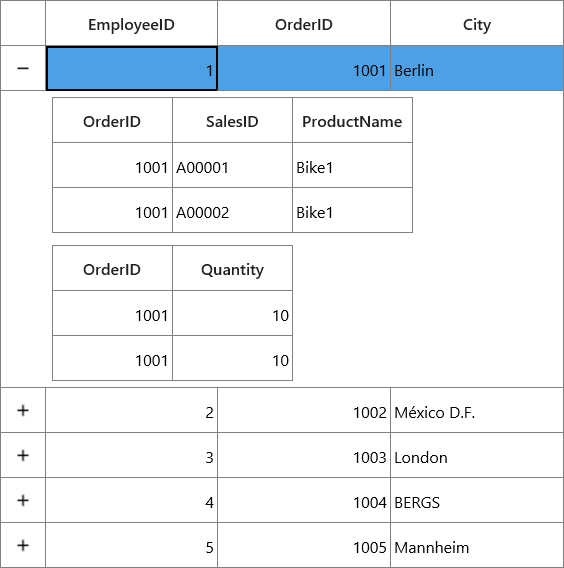
Manually defining Relations
You can define the Master-Details View’s relation manually using SfDataGird.DetailsViewDefinition, when the SfDataGrid.AutoGenerateRelations is false.
To define Master-Details View relations, create GridViewDefinition and set the name of IEnumerable type property (from data object) to ViewDefinition.RelationalColumn. Then, add the GridViewDefinition to the SfDataGrid.DetailsViewDefinition.
<syncfusion:SfDataGrid x:Name="dataGrid"
AutoGenerateColumns="True"
AutoGenerateRelations="False"
ItemsSource="{Binding Employees}">
<syncfusion:SfDataGrid.DetailsViewDefinition>
<!-- FirstLevelNestedGrid1 is created here -->
<syncfusion:GridViewDefinition RelationalColumn="Sales">
<syncfusion:GridViewDefinition.DataGrid>
<syncfusion:SfDataGrid x:Name="FirstLevelNestedGrid1"
AutoGenerateColumns="True"/>
</syncfusion:GridViewDefinition.DataGrid>
</syncfusion:GridViewDefinition>
<!-- FirstLevelNestedGrid2 is created here -->
<syncfusion:GridViewDefinition RelationalColumn="Orders">
<syncfusion:GridViewDefinition.DataGrid>
<syncfusion:SfDataGrid x:Name="FirstLevelNestedGrid2"
AutoGenerateColumns="True"/>
</syncfusion:GridViewDefinition.DataGrid>
</syncfusion:GridViewDefinition>
</syncfusion:SfDataGrid.DetailsViewDefinition>
</syncfusion:SfDataGrid>dataGrid.AutoGenerateRelations = false;
var gridViewDefinition1 = new GridViewDefinition();
gridViewDefinition1.RelationalColumn = "Sales";
gridViewDefinition1.DataGrid = new SfDataGrid() { Name = "FirstLevelNestedGrid1", AutoGenerateColumns = true };
var gridViewDefinition2 = new GridViewDefinition();
gridViewDefinition2.RelationalColumn = "Orders";
gridViewDefinition2.DataGrid = new SfDataGrid() { Name = "FirstLevelNestedGrid2", AutoGenerateColumns = true };
dataGrid.DetailsViewDefinition.Add(gridViewDefinition1);
dataGrid.DetailsViewDefinition.Add(gridViewDefinition2);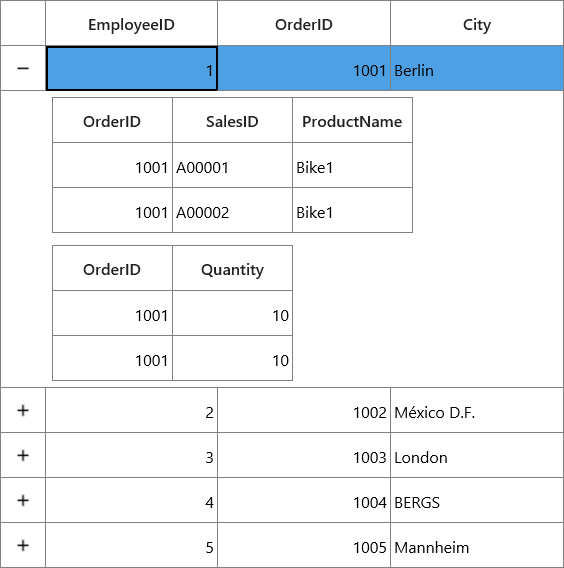
In the same way, you can define relations for first level nested grids by defining relations to the ViewDefinition.DataGrid of first level nested grid.
<syncfusion:SfDataGrid x:Name="dataGrid"
AutoGenerateColumns="True"
AutoGenerateRelations="False"
ItemsSource="{Binding Employees}">
<syncfusion:SfDataGrid.DetailsViewDefinition>
<!-- FirstLevelNestedGrid is created here -->
<syncfusion:GridViewDefinition RelationalColumn="Orders">
<syncfusion:GridViewDefinition.DataGrid>
<syncfusion:SfDataGrid x:Name="FirstLevelNestedGrid"
AutoGenerateColumns="True"
AutoGenerateRelations="False">
<!-- SecondLevelNestedGrid is created here -->
<syncfusion:SfDataGrid.DetailsViewDefinition>
<syncfusion:GridViewDefinition RelationalColumn="Products">
<syncfusion:GridViewDefinition.DataGrid>
<syncfusion:SfDataGrid x:Name="SecondLevelNestedGrid"
AutoGenerateColumns="True" />
</syncfusion:GridViewDefinition.DataGrid>
</syncfusion:GridViewDefinition>
</syncfusion:SfDataGrid.DetailsViewDefinition>
</syncfusion:SfDataGrid>
</syncfusion:GridViewDefinition.DataGrid>
</syncfusion:GridViewDefinition>
</syncfusion:SfDataGrid.DetailsViewDefinition>
</syncfusion:SfDataGrid>dataGrid.AutoGenerateRelations = false;
// GridViewDefinition for parent DataGrid
var gridViewDefinition1 = new GridViewDefinition();
gridViewDefinition1.RelationalColumn = "Sales";
var firstLevelNestedGrid = new SfDataGrid() { Name = "FirstLevelNestedGrid", AutoGenerateColumns = true };
firstLevelNestedGrid.AutoGenerateRelations = false;
// GridViewDefinition for FirstLevelNestedGrid
var gridViewDefinition = new GridViewDefinition();
gridViewDefinition.RelationalColumn = "Products";
gridViewDefinition.DataGrid = new SfDataGrid() { Name = "SecondLevelNestedGrid", AutoGenerateColumns = true };
firstLevelNestedGrid.DetailsViewDefinition.Add(gridViewDefinition);
gridViewDefinition1.DataGrid = firstLevelNestedGrid;
dataGrid.DetailsViewDefinition.Add(gridViewDefinition1);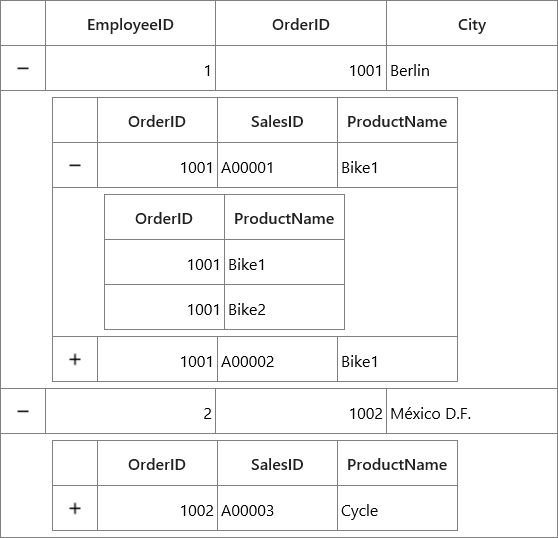
Populating Master-Details view through events
You can load ItemsSource for DetailsViewDataGrid asynchronously by handling SfDataGrid.DetailsViewExpanding. You can set ItemsSource in on-demand when expanding record through GridDetailsViewExpandingEventArgs.DetailsViewItemsSource property in the SfDataGrid.DetailsViewExpanding event handler.
<syncfusion:SfDataGrid x:Name="dataGrid"
AutoGenerateColumns="True"
AutoGenerateRelations="True"
ItemsSource="{Binding Orders}" />this.dataGrid.DetailsViewExpanding += dataGrid_DetailsViewExpanding;
void dataGrid_DetailsViewExpanding(object sender, Syncfusion.UI.Xaml.Grid.GridDetailsViewExpandingEventArgs e)
{
e.DetailsViewItemsSource.Clear();
var itemsSource = GetItemSource();
e.DetailsViewItemsSource.Add("ProductDetails", itemsSource);
}
private ObservableCollection<ProductInfo> GetItemSource()
{
var products = new ObservableCollection<ProductInfo>();
products.Add(new ProductInfo() { OrderID = 1001, ProductName = "Bike" });
products.Add(new ProductInfo() { OrderID = 1002, ProductName = "Car" });
products.Add(new ProductInfo() { OrderID = 1003, ProductName = "Bike1" });
return products;
}NOTE
This event will be trigged only when underlying data object contains relations. Otherwise, you have to define dummy relation to notify DataGrid to fire this event.
In the below code snippet, AutoGenerateRelations set to false and also relation is defined with some name to RelationalColumn. For example, ProductDetails is the dummy relational column and underlying data object does not contain the IEnumerable type property with name ProductDetails.
<syncfusion:SfDataGrid x:Name="dataGrid"
AutoGenerateColumns="True"
AutoGenerateRelations="False"
ItemsSource="{Binding Orders}">
<syncfusion:SfDataGrid.DetailsViewDefinition>
<syncfusion:GridViewDefinition RelationalColumn="ProductDetails">
<syncfusion:GridViewDefinition.DataGrid>
<syncfusion:SfDataGrid x:Name="FirstLevelNestedGrid"
AutoGenerateColumns="True" />
</syncfusion:GridViewDefinition.DataGrid>
</syncfusion:GridViewDefinition>
</syncfusion:SfDataGrid.DetailsViewDefinition>
</syncfusion:SfDataGrid>Now the ItemsSource for DetailsViewDataGrid can be supplied through DetailsViewExpanding event as mentioned above.
Loading DetailsViewItemsSource asynchronously
While populating Master-Details view through events, if the data to be loaded is downloaded from an external source or being read from a file, you may get a time delay. In such case, the ‘DetailsViewExpanding’ event will be executed before the I/O processes get completes.
In this case, you can use async and await to load the data with a time delay and hold the event from executing before the data gets loaded from an external source gets completed.
this.dataGrid.DetailsViewExpanding += dataGrid_DetailsViewExpanding;
private async Task<ObservableCollection<ProductInfo>> GetItemSource()
{
var products = new ObservableCollection<ProductInfo>();
await Schedule(() =>
{
products.Add(new ProductInfo() { OrderID = 1001, ProductName = "Bike" });
products.Add(new ProductInfo() { OrderID = 1002, ProductName = "Car" });
products.Add(new ProductInfo() { OrderID = 1003, ProductName = "Bike1" });
}, 2000);
return products;
}
public async Task<bool> Schedule(Action _onCompletion, int durationMS)
{
DispatcherTimer timer = new DispatcherTimer();
timer.Interval = TimeSpan.FromMilliseconds(durationMS);
//Task that causes time delay
timer.Tick += timer_Tick;
_onCompletion();
timer.Stop();
return true;
}
async void dataGrid_DetailsViewExpanding(object sender, Syncfusion.UI.Xaml.Grid.GridDetailsViewExpandingEventArgs e)
{
e.DetailsViewItemsSource.Clear();
var itemsSource = await GetItemSource();
e.DetailsViewItemsSource.Add("ProductDetails", itemsSource);
}The declaration of await with ‘GetItemSource’ method hold the further process of adding the DetailsViewItemsSource until the items are assigned to the ItemsSource’. Here the timer is invoked with 2 seconds delay in asynchronous Schedule method call in GetItemSource’ method while adding the DetailsViewDataGrid items.
The DetailsViewExpanding method runs synchronously until it reaches its first await expression. After await is reached, it is suspended until the awaited task is complete.
Defining properties for DetailsViewDataGrid
You can set properties like AllowEditing, AllowFiltering and AllowSorting for DetailsViewDataGrid by using the GridViewDefinition.DataGrid property.
When AutoGenerateRelations is false
For manually defined relation, the properties can be directly set to the ViewDefinition.DataGrid.
<syncfusion:SfDataGrid x:Name="dataGrid"
AutoGenerateColumns="True"
AutoGenerateRelations="False"
ItemsSource="{Binding Orders}">
<syncfusion:SfDataGrid.DetailsViewDefinition>
<syncfusion:GridViewDefinition RelationalColumn="ProductDetails">
<syncfusion:GridViewDefinition.DataGrid>
<syncfusion:SfDataGrid x:Name="FirstLevelNestedGrid"
AllowEditing="True"
AllowFiltering="True"
AllowResizingColumns="True"
AllowSorting="True"
AutoGenerateColumns="False" />
</syncfusion:GridViewDefinition.DataGrid>
</syncfusion:GridViewDefinition>
</syncfusion:SfDataGrid.DetailsViewDefinition>
</syncfusion:SfDataGrid>FirstLevelNestedGrid.AllowEditing = true;
FirstLevelNestedGrid.AllowFiltering = true;
FirstLevelNestedGrid.AllowResizingColumns = true;
FirstLevelNestedGrid.AllowSorting = true;For two levels of nesting,
<syncfusion:SfDataGrid x:Name="dataGrid"
AutoGenerateColumns="True"
AutoGenerateRelations="False"
ItemsSource="{Binding Employees}">
<syncfusion:SfDataGrid.DetailsViewDefinition>
<!-- FirstLevelNestedGrid is created here -->
<syncfusion:GridViewDefinition RelationalColumn="Sales">
<syncfusion:GridViewDefinition.DataGrid>
<syncfusion:SfDataGrid x:Name="FirstLevelNestedGrid"
AutoGenerateColumns="True"
AutoGenerateRelations="False">
<syncfusion:SfDataGrid.DetailsViewDefinition>
<!-- SecondLevelNestedGrid is created here -->
<syncfusion:GridViewDefinition
RelationalColumn="Products">
<syncfusion:GridViewDefinition.DataGrid>
<syncfusion:SfDataGrid
x:Name="SecondLevelNestedGrid"
AllowEditing="True"
AllowFiltering="True"
AutoGenerateColumns="True" />
</syncfusion:GridViewDefinition.DataGrid>
</syncfusion:GridViewDefinition>
</syncfusion:SfDataGrid.DetailsViewDefinition>
</syncfusion:SfDataGrid>
</syncfusion:GridViewDefinition.DataGrid>
</syncfusion:GridViewDefinition>
</syncfusion:SfDataGrid.DetailsViewDefinition>
</syncfusion:SfDataGrid>SecondLevelNestedGrid.AllowEditing = true;
SecondLevelNestedGrid.AllowFiltering = true;When AutoGenerateRelations is true
When the relation is auto-generated, you can get the GridViewDefinition.DataGrid in the AutoGeneratingRelations event handler to set the properties.
<syncfusion:SfDataGrid x:Name="dataGrid"
AutoGenerateColumns="True"
AutoGenerateRelations="True"
ItemsSource="{Binding Employees}"/>this.dataGrid.AutoGeneratingRelations += dataGrid_AutoGeneratingRelations;
void dataGrid_AutoGeneratingRelations(object sender, Syncfusion.UI.Xaml.Grid.AutoGeneratingRelationsArgs e)
{
e.GridViewDefinition.DataGrid.AllowEditing = true;
e.GridViewDefinition.DataGrid.AllowFiltering = true;
e.GridViewDefinition.DataGrid.AllowSorting = true;
e.GridViewDefinition.DataGrid.AllowResizingColumns = true;
}For two levels of nesting,
this.dataGrid.AutoGeneratingRelations += dataGrid_AutoGeneratingRelations;
void dataGrid_AutoGeneratingRelations(object sender, AutoGeneratingRelationsArgs e)
{
e.GridViewDefinition.DataGrid.AutoGenerateRelations = true;
e.GridViewDefinition.DataGrid.AutoGeneratingRelations +=
FirstLevelNestedGrid_AutoGeneratingRelations;
}
Void FirstLevelNestedGrid_AutoGeneratingRelations(object sender, AutoGeneratingRelationsArgs e)
{
e.GridViewDefinition.DataGrid.AutoGenerateColumns = true;
e.GridViewDefinition.DataGrid.AllowEditing = true;
e.GridViewDefinition.DataGrid.AllowFiltering = true;
}NOTE
When you make any change in one DetailsViewDataGrid, that change will be applied to all DetailsViewDataGrid in the same level. For example, when you resize the first column in one DetailsViewDataGrid, the same column width is applied to all DetailsViewDataGrid at that level. This is applicable for features like filtering, sorting, grouping and re ordering columns also.
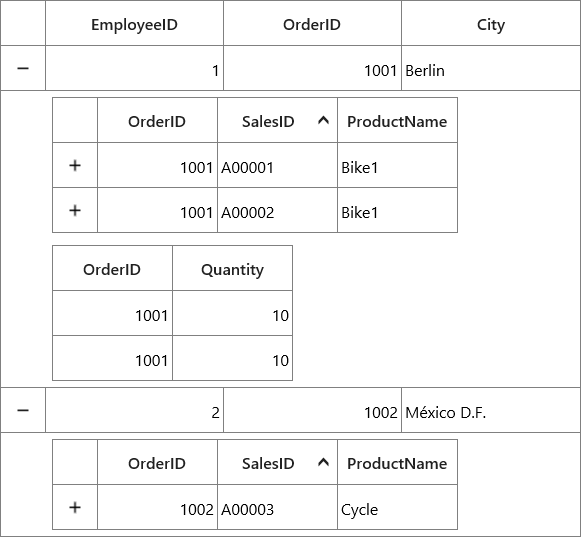
Here, SalesID column is sorted in all DetailsViewDataGrid at the same level.
NOTE
AllowFrozenGroupHeaders, FrozenRowsCount, FooterRowsCount, FooterColumnCount, FrozenColumnCount properties are not supported while using Master Details view.
Defining columns for DetailsViewDataGrid
The ViewDefinition.DataGrid columns can be generated either automatically or manually like parent DataGrid. You can refer Columns section to know more about columns.
Auto-generating columns
You can auto-generate the ViewDefinition.DataGrid’s columns by setting the GridViewDefinition.DataGrid.AutoGenerateColumns to true. You can cancel or customize the column being created for ViewDefinition.DataGrid by handling GridViewDefinition.DataGrid.AutoGeneratingColumn event.
<syncfusion:SfDataGrid x:Name="dataGrid"
AutoGenerateColumns="True"
AutoGenerateRelations="False"
ItemsSource="{Binding Orders}">
<syncfusion:SfDataGrid.DetailsViewDefinition>
<syncfusion:GridViewDefinition RelationalColumn="ProductDetails">
<syncfusion:GridViewDefinition.DataGrid>
<syncfusion:SfDataGrid x:Name="FirstLevelNestedGrid"
AutoGenerateColumns="True"
AutoGeneratingColumn="FirstLevelNestedGrid_AutoGeneratingColumn" />
</syncfusion:GridViewDefinition.DataGrid>
</syncfusion:GridViewDefinition>
</syncfusion:SfDataGrid.DetailsViewDefinition>
</syncfusion:SfDataGrid>FirstLevelNestedGrid.AutoGeneratingColumn += FirstLevelNestedGrid_AutoGeneratingColumn;When relation is auto generated, you can set properties and wire GridViewDefinition.DataGrid.AutoGeneratingColumn event in SfDataGrid.AutoGeneratingRelations event handler.
void dataGrid_AutoGeneratingRelations(object sender, Syncfusion.UI.Xaml.Grid.AutoGeneratingRelationsArgs e)
{
e.GridViewDefinition.DataGrid.AutoGenerateColumns = true;
e.GridViewDefinition.DataGrid += FirstLevelNestedGrid_AutoGeneratingColumn;
}Manually defining columns
You can directly define the columns to ViewDefinition.DataGrid when AutoGenerateColumns is false. When relation is manually defined, you can define the columns directly to ViewDefinition.DataGrid in XAML or C#, by adding desired column to the SfDataGrid.Columns collection.
<syncfusion:SfDataGrid x:Name="dataGrid"
AutoGenerateColumns="True"
AutoGenerateRelations="False"
ItemsSource="{Binding Orders}">
<syncfusion:SfDataGrid.DetailsViewDefinition>
<syncfusion:GridViewDefinition RelationalColumn="ProductDetails">
<syncfusion:GridViewDefinition.DataGrid>
<syncfusion:SfDataGrid x:Name="FirstLevelNestedGrid" AutoGenerateColumns="False">
<syncfusion:SfDataGrid.Columns>
<syncfusion:GridTextColumn MappingName="OrderID" />
<syncfusion:GridTextColumn MappingName="ProductName" />
</syncfusion:SfDataGrid.Columns>
</syncfusion:SfDataGrid>
</syncfusion:GridViewDefinition.DataGrid>
</syncfusion:GridViewDefinition>
</syncfusion:SfDataGrid.DetailsViewDefinition>
</syncfusion:SfDataGrid>When relation is auto generated, you can define the ViewDefinition.DataGrid’s columns manually through the SfDataGrid.AutoGeneratingRelations event handler.
this.dataGrid.AutoGeneratingRelations += dataGrid_AutoGeneratingRelations;
void dataGrid_AutoGeneratingRelations(object sender, Syncfusion.UI.Xaml.Grid.AutoGeneratingRelationsArgs e)
{
e.GridViewDefinition.DataGrid.AutoGenerateColumns = false;
e.GridViewDefinition.DataGrid.Columns.Add(new GridTextColumn() { MappingName = "OrderID" });
e.GridViewDefinition.DataGrid.Columns.Add(new GridTextColumn() { MappingName = "ProductName" });
}Creating Custom Column
You can also define your own column type to ViewDefinition.DataGrid like parent DataGrid. For more information about creating custom column, refer the Custom Column support.
After creating the custom column, add the customized renderer to CellRenderers collection of DetailsViewDataGrid.
this.dataGrid.DetailsViewLoading += dataGrid_DetailsViewLoading;
void dataGrid_DetailsViewLoading(object sender, DetailsViewLoadingAndUnloadingEventArgs e)
{
if (!e.DetailsViewDataGrid.CellRenderers.ContainsKey("DatePickerRenderer"))
e.DetailsViewDataGrid.CellRenderers.Add("DatePickerRenderer", new DatePickerRenderer());
}Now, you can add the custom column to Columns collection of ViewDefinition.DataGrid.
<syncfusion:SfDataGrid x:Name="dataGrid"
AutoGenerateColumns="True"
AutoGenerateRelations="False"
ItemsSource="{Binding Orders}">
<syncfusion:SfDataGrid.DetailsViewDefinition>
<syncfusion:GridViewDefinition RelationalColumn="ProductDetails">
<syncfusion:GridViewDefinition.DataGrid>
<syncfusion:SfDataGrid x:Name="FirstLevelNestedGrid"
AllowEditing="True"
AutoGenerateColumns="False">
<syncfusion:SfDataGrid.Columns>
<syncfusion:GridTextColumn MappingName="OrderID" />
<syncfusion:GridTextColumn MappingName="ProductName" />
<local:DatePickerColumn DateMapping="DateOfMonth"
DisplayBinding="{Binding DateOfMonth,
Converter={StaticResource converter}}"
MappingName="DateOfMonth" />
</syncfusion:SfDataGrid.Columns>
</syncfusion:SfDataGrid>
</syncfusion:GridViewDefinition.DataGrid>
</syncfusion:GridViewDefinition>
</syncfusion:SfDataGrid.DetailsViewDefinition>
</syncfusion:SfDataGrid>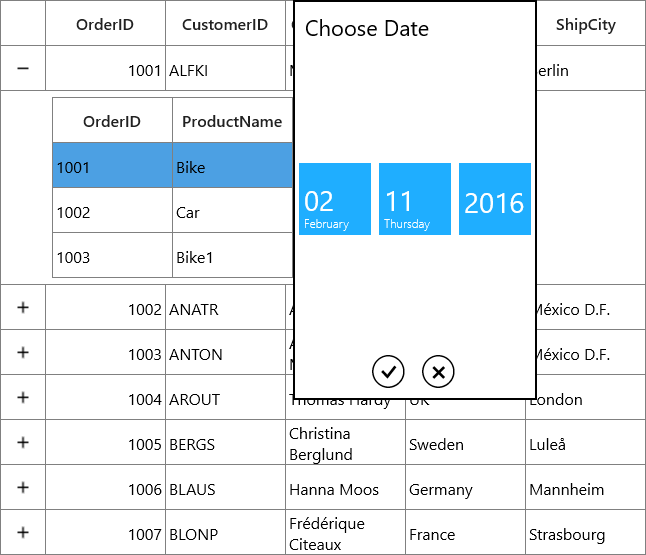
Handling events for DetailsViewDataGrid
You can handle DetailsViewDataGrid events by wiring events to ViewDefinition.DataGrid where sender is ViewDefinition.DataGrid. In another way, you can handle DetailsViewDataGrid events also through ParentDataGrid events by setting NotifyEventsToParentDataGrid property of ViewDefinition.DataGrid. For more information refer Listen DetailsViewDataGrid event from ParentDataGrid event handler section.
When AutoGenerateRelations is false
For manually defined relation, the events can be wired from ViewDefinition.DataGrid directly in XAML or C#.
<syncfusion:SfDataGrid x:Name="dataGrid"
AutoGenerateColumns="True"
AutoGenerateRelations="True"
ItemsSource="{Binding Orders}">
<syncfusion:SfDataGrid.DetailsViewDefinition>
<syncfusion:GridViewDefinition RelationalColumn="ProductDetails">
<syncfusion:GridViewDefinition.DataGrid>
<syncfusion:SfDataGrid x:Name="FirstLevelNestedGrid"
AutoGenerateColumns="True"
CurrentCellBeginEdit="FirstLevelNestedGrid_CurrentCellBeginEdit"
FilterChanging="FirstLevelNestedGrid_FilterChanging"
SortColumnsChanging="FirstLevelNestedGrid_SortColumnsChanging" />
</syncfusion:GridViewDefinition.DataGrid>
</syncfusion:GridViewDefinition>
</syncfusion:SfDataGrid.DetailsViewDefinition>
</syncfusion:SfDataGrid>FirstLevelNestedGrid.CurrentCellBeginEdit += FirstLevelNestedGrid_CurrentCellBeginEdit;
FirstLevelNestedGrid.SortColumnsChanging += FirstLevelNestedGrid_SortColumnsChanging;
FirstLevelNestedGrid.FilterChanging += FirstLevelNestedGrid_FilterChanging;For second level nested grid,
<syncfusion:SfDataGrid x:Name="dataGrid"
AutoGenerateColumns="True"
AutoGenerateRelations="False"
ItemsSource="{Binding Employees}">
<syncfusion:SfDataGrid.DetailsViewDefinition>
<syncfusion:GridViewDefinition RelationalColumn="Sales">
<syncfusion:GridViewDefinition.DataGrid>
<syncfusion:SfDataGrid x:Name="FirstLevelNestedGrid"
AutoGenerateColumns="True"
AutoGenerateRelations="False">
<syncfusion:SfDataGrid.DetailsViewDefinition>
<syncfusion:GridViewDefinition
RelationalColumn="Products">
<syncfusion:GridViewDefinition.DataGrid>
<syncfusion:SfDataGrid
x:Name="SecondLevelNestedGrid"
AllowFiltering="True"
AutoGenerateColumns="True"
CurrentCellBeginEdit="SecondLevelNestedGrid_CurrentCellBeginEdit"
FilterChanging="SecondLevelNestedGrid_FilterChanging"/>
</syncfusion:GridViewDefinition.DataGrid>
</syncfusion:GridViewDefinition>
</syncfusion:SfDataGrid.DetailsViewDefinition>
</syncfusion:SfDataGrid>
</syncfusion:GridViewDefinition.DataGrid>
</syncfusion:GridViewDefinition>
</syncfusion:SfDataGrid.DetailsViewDefinition>
</syncfusion:SfDataGrid>SecondLevelNestedGrid.CurrentCellBeginEdit+= SecondLevelNestedGrid_CurrentCellBeginEdit;
SecondLevelNestedGrid.FilterChanging += SecondLevelNestedGrid_FilterChanging;
private void SecondLevelNestedGrid_CurrentCellBeginEdit(object sender, CurrentCellBeginEditEventArgs args)
{
}When AutoGenerateRelations is true
When the relation is auto-generated, you can get the GridViewDefinition.DataGrid in the AutoGeneratingRelations event handler to wire the events.
<syncfusion:SfDataGrid x:Name="dataGrid"
AutoGenerateColumns="True"
AutoGenerateRelations="True"
ItemsSource="{Binding Employees}"/>this.dataGrid.AutoGeneratingRelations += dataGrid_AutoGeneratingRelations;
void dataGrid_AutoGeneratingRelations(object sender, Syncfusion.UI.Xaml.Grid.AutoGeneratingRelationsArgs e)
{
e.GridViewDefinition.DataGrid.CurrentCellBeginEdit +=
FirstLevelNestedGrid_CurrentCellBeginEdit;
e.GridViewDefinition.DataGrid.SortColumnsChanging +=
FirstLevelNestedGrid_SortColumnsChanging;
e.GridViewDefinition.DataGrid.FilterChanging +=
FirstLevelNestedGrid_FilterChanging;
}
void FirstLevelNestedGrid_CurrentCellBeginEdit(object sender,
CurrentCellBeginEditEventArgs args)
{
}For second level nested grid,
this.dataGrid.AutoGeneratingRelations += dataGrid_AutoGeneratingRelations;
void dataGrid_AutoGeneratingRelations(object sender, AutoGeneratingRelationsArgs e)
{
// FirstLevelNestedGrid
e.GridViewDefinition.DataGrid.AutoGenerateRelations = true;
e.GridViewDefinition.DataGrid.AutoGeneratingRelations +=
FirstLevelNestedGrid_AutoGeneratingRelations;
}
void FirstLevelNestedGrid_AutoGeneratingRelations(object sender,
AutoGeneratingRelationsArgs e)
{
// SecondLevelNestedGrid
e.GridViewDefinition.DataGrid.CurrentCellBeginEdit +=
SecondLevelNestedGrid_CurrentCellBeginEdit;
e.GridViewDefinition.DataGrid.FilterChanging +=
SecondLevelNestedGrid_FilterChanging;
}Listen DetailsViewDataGrid event in ParentDataGrid event handler
You can listen DetailsViewDataGrid events in ParentDataGrid event handlers itself by setting NotifyEventsToParentDataGrid property of ViewDefinition.DataGrid. So, you don’t have to listen events for each level as discussed above.
<syncfusion:SfDataGrid.DetailsViewDefinition>
<syncfusion:GridViewDefinition RelationalColumn="OrderDetails">
<syncfusion:GridViewDefinition.DataGrid>
<syncfusion:SfDataGrid x:Name="FirstDetailsViewGrid"
AllowEditing="True"
AutoGenerateColumns="True"
NotifyEventsToParentDataGrid="True">
</syncfusion:SfDataGrid>
</syncfusion:GridViewDefinition.DataGrid>
</syncfusion:GridViewDefinition>
</syncfusion:SfDataGrid.DetailsViewDefinition>You can wire the events in ParentDataGrid and get the corresponding DetailsViewDataGrid in ParentDataGrid EventArgs.
<syncfusion:SfDataGrid Name="datagrid"
ItemsSource="{Binding Source}"
AllowEditing="True"
RowValidating="Datagrid_RowValidating">this.datagrid.RowValidating += Datagrid_RowValidating;
private void Datagrid_RowValidating(object sender, RowValidatingEventArgs e)
{
var detailsViewDataGrid = e.OriginalSender as DetailsViewDataGrid;
}You can get the SourceDataGrid in ParentDataGrid events using GetSourceDataGrid helper method.
using Syncfusion.UI.Xaml.Grid.Helpers;
var sourceDataGrid = (e.OriginalSender as DetailsViewDataGrid).GetSourceDataGrid();Refer here for get the ParentDataGrid using GetParentDataGrid helper method.
Binding DetailsViewDataGrid event to command in ViewModel
You can bind the DetailsViewDataGrid events using commands by setting NotifyEventsToParentDataGrid property of ViewDefinition.DataGrid. Using this property, listen the DetailsViewDataGrid events in ParentDataGrid event handler.
Bind the events using commands in ViewModel as like below.
<syncfusion:SfDataGrid x:Name="dataGrid"
AutoGenerateColumns="True"
ItemsSource="{Binding Orders}"
AllowEditing="True">
<i:Interaction.Behaviors>
<core:EventTriggerBehavior EventName="RowValidating">
<core:InvokeCommandAction Command="{Binding Path=RowValidating}"/>
</core:EventTriggerBehavior>
</i:Interaction.Behaviors>
<syncfusion:SfDataGrid.DetailsViewDefinition>
<syncfusion:GridViewDefinition RelationalColumn="OrderDetails">
<syncfusion:GridViewDefinition.DataGrid>
<syncfusion:SfDataGrid x:Name="FirstDetailsViewGrid"
AllowEditing="True"
AutoGenerateColumns="True"
NotifyEventsToParentDataGrid="True" >
</syncfusion:SfDataGrid>
</syncfusion:GridViewDefinition.DataGrid>
</syncfusion:GridViewDefinition>
</syncfusion:SfDataGrid.DetailsViewDefinition>
</syncfusion:SfDataGrid>public class ViewModel : INotifyPropertyChanged
{
private ICommand _rowValidatingCommand;
public ICommand RowValidating
{
get
{
return _rowValidatingCommand ?? (_rowValidatingCommand = new CommandHandler(() => RowValidatingEvent(), true));
}
}
public void RowValidatingEvent()
{
}
}
public class CommandHandler : ICommand
{
private Action _action;
private bool _canExecute;
public CommandHandler(Action action, bool canExecute)
{
_action = action;
_canExecute = canExecute;
}
public bool CanExecute(object parameter)
{
return _canExecute;
}
public event EventHandler CanExecuteChanged;
public void Execute(object parameter)
{
_action();
}
}Getting the parent DataGrid while editing DetailsViewDataGrid
You can get the corresponding parent DataGrid while editing DetailsViewDataGrid through its CurrentCellBeginEdit event handler.
this.FirstLevelNestedGrid.CurrentCellBeginEdit += FirstLevelNestedGrid_CurrentCellBeginEdit;
void FirstLevelNestedGrid_CurrentCellBeginEdit(object sender, CurrentCellBeginEditEventArgs args)
{
var detailsViewDataGrid = args.OriginalSender as DetailsViewDataGrid;
var parentDataGrid = detailsViewDataGrid.GetParentDataGrid();
}Here, sender is ViewDefinition.DataGrid. You can get the DetailsViewDataGrid which actually raises the event by using OriginalSender.
Column sizing
SfDataGrid allows you to apply column sizer to DetailsViewDataGrid by setting the GridViewDefinition.DataGrid.ColumnSizer like parent DataGrid. For more information, refer the Column Sizing section.
Disable resizing of last column in parent DataGrid
By default, the DetailsViewDataGrid is clipped while resizing the last column of parent DataGrid if the parent DataGrid width is less than the DetailsViewDataGrid width.
You can disable the resizing of last column of parent DataGrid by setting DetailsViewManager.DisableLastColumnResizing attached property to true.
<syncfusion:SfDataGrid x:Name="dataGrid"
AllowResizingColumns="True"
AutoGenerateColumns="True"
AutoGenerateRelations="True"
ItemsSource="{Binding Orders}"
syncfusion:DetailsViewManager.DisableLastColumnResizing="True" />DetailsViewManager.SetDisableLastColumnResizing(this.dataGrid, true);Resizing parent DataGrid and DetailsViewDataGrid simultaneously
By default, DetailsViewDataGrid column width will not be adjusted while resizing the parent DataGrid’s columns. You can adjust DetailsViewDataGrid’s column width simultaneously while resizing parent DataGrid. This can be achieved by handling DetailsViewLoading and ResizingColumns events.
NOTE
It is applicable only when the parent and DetailsViewDataGrid having same number of columns.
The column width of DetailsViewDataGrid is set based on the parent DataGrid’s column in DetailsViewLoading event.
dataGrid.DetailsViewLoading += dataGrid_DetailsViewLoading;
void dataGrid_DetailsViewLoading(object sender, DetailsViewLoadingAndUnloadingEventArgs e)
{
var parentGrid = e.OriginalSender is DetailsViewDataGrid ? (e.OriginalSender as SfDataGrid) : sender as SfDataGrid;
if (!CanResize(parentGrid))
return;
if (parentGrid.Columns.Count != e.DetailsViewDataGrid.Columns.Count)
return;
double width = 0;
var detailsViewStartColumnIndex = e.DetailsViewDataGrid.ResolveToStartColumnIndex();
for (int i = 0; i < parentGrid.Columns.Count; i++)
{
width = i == 0 ? parentGrid.Columns[i].ActualWidth - detailsViewStartColumnIndex * 24 : parentGrid.Columns[i].Width;
if (e.DetailsViewDataGrid.Columns[i].Width != parentGrid.Columns[i].Width)
e.DetailsViewDataGrid.Columns[i].Width = width;
}
}When the column is resized in parent DataGrid column, then the new Width is set to corresponding column of DetailsViewDataGrid based on the ColumnIndex argument in ResizingColumns event.
dataGrid.ResizingColumns += dataGrid_ResizingColumns;
void dataGrid_ResizingColumns(object sender, ResizingColumnsEventArgs e)
{
var grid = sender as SfDataGrid;
if (e.OriginalSender is DetailsViewDataGrid)
grid = e.OriginalSender as SfDataGrid;
if (grid.View == null)
return;
SetWidth(grid, e.ColumnIndex, e.Width);
}
private void SetWidth(SfDataGrid grid, int scrollColumnIndex, double width)
{
if (grid.DetailsViewDefinition == null || !grid.DetailsViewDefinition.Any())
return;
if (!CanResize(grid))
return;
var columnIndex = grid.HelperResolveToGridVisibleColumnIndex(scrollColumnIndex);
if (columnIndex < 0)
return;
var parentStartColumnIndex = grid.HelperResolveToStartColumnIndex();
var indentColumnsWidth = 0;
foreach (var definition in grid.DetailsViewDefinition)
{
var detailsViewDataGrid = (definition as GridViewDefinition).DataGrid;
var startColumnIndex = detailsViewDataGrid.HelperResolveToStartColumnIndex();
indentColumnsWidth = startColumnIndex * 24;
var tempWidth = width - indentColumnsWidth < 0 ? 0 : width - indentColumnsWidth;
detailsViewDataGrid.Columns[columnIndex].Width = scrollColumnIndex == parentStartColumnIndex ? tempWidth : width;
// If DetailsViewDataGrid has DetailsViewDefinition(nested levels), recursively set width upto all levels
if (detailsViewDataGrid.DetailsViewDefinition != null && detailsViewDataGrid.DetailsViewDefinition.Any())
SetWidth(detailsViewDataGrid, detailsViewDataGrid.HelperResolveToScrollColumnIndex(columnIndex), detailsViewDataGrid.Columns[columnIndex].Width);
}
}
private bool CanResize(SfDataGrid dataGrid)
{
if (dataGrid.DetailsViewDefinition == null && !dataGrid.DetailsViewDefinition.Any())
return true;
foreach (var definition in dataGrid.DetailsViewDefinition)
{
var detailsViewGrid = (definition as GridViewDefinition).DataGrid;
if (detailsViewGrid.DetailsViewDefinition == null && !detailsViewGrid.DetailsViewDefinition.Any())
return CanResize(detailsViewGrid);
if (detailsViewGrid.Columns.Count != dataGrid.Columns.Count)
return false;
}
return true;
}The above HelperResolveToStartColumnIndex, HelperResolveToGridVisibleColumnIndex, HelperResolveToScrollColumnIndex helper methods are used to resolve row and column index in ViewDefinition.DataGrid.
public static class GridHelperClass
{
/// <summary>
/// Resolves the start column index of the ViewDefinition.DataGrid.
/// </summary>
/// <param name="dataGrid">
/// The ViewDefinition.DataGrid
/// </param>
/// <returns>
/// Returns the start column index of the ViewDefinition.DataGrid.
/// </returns>
public static int HelperResolveToStartColumnIndex(this SfDataGrid dataGrid)
{
int startIndex = 0;
if (dataGrid.ShowRowHeader)
startIndex += 1;
if (dataGrid.GroupColumnDescriptions != null && dataGrid.GroupColumnDescriptions.Any())
startIndex += dataGrid.GroupColumnDescriptions.Count;
if (dataGrid.DetailsViewDefinition != null && dataGrid.DetailsViewDefinition.Any())
startIndex += 1;
return startIndex;
}
/// <summary>
/// Resolves the visible column index for the specified column index in ViewDefinition.DataGrid.
/// </summary>
/// <param name="dataGrid">
/// The ViewDefinition.DataGrid.
/// </param>
/// <param name="visibleColumnIndex">
/// The visibleColumnIndex.
/// </param>
/// <returns>
/// Returns the corresponding visible column index for the specified column index.
/// </returns>
public static int HelperResolveToGridVisibleColumnIndex(this SfDataGrid dataGrid, int visibleColumnIndex)
{
var indentColumnCount = (dataGrid.GroupColumnDescriptions != null ? dataGrid.GroupColumnDescriptions.Count : 0) +
((dataGrid.DetailsViewDefinition != null && dataGrid.DetailsViewDefinition.Any()) ? 1 : 0);
int resolvedIndex = visibleColumnIndex - (indentColumnCount + (dataGrid.ShowRowHeader ? 1 : 0));
return resolvedIndex;
}
/// <summary>
/// Resolves the scroll column index for the specified column index in ViewDefinition.DataGrid.
/// </summary>
/// <param name="dataGrid">
/// The ViewDefinition.DataGrid.
/// </param>
/// <param name="gridColumnIndex">
/// The corresponding column index to get the scroll column index.
/// </param>
/// <returns>
/// Returns the scroll column index for the specified column index.
/// </returns>
public static int HelperResolveToScrollColumnIndex(this SfDataGrid dataGrid, int gridColumnIndex)
{
var indentColumnCount = ((dataGrid.DetailsViewDefinition != null && dataGrid.DetailsViewDefinition.Any()) ? 1 : 0) +
(dataGrid.GroupColumnDescriptions != null ? dataGrid.GroupColumnDescriptions.Count : 0);
return ((dataGrid.ShowRowHeader ? 1 : 0) + indentColumnCount) + gridColumnIndex;
}
}You can get the sample from here.
NOTE
To display parent and DetailsViewDataGrid in the same line, set DetailsViewPadding as Zero.
Selection
DetailsViewDataGrid allows you to select rows or cells based on the SelectionUnit property in its parent DataGrid.
Getting the selected DetailsViewDataGrid
You can get the currently selected DetailsViewDataGrid by using the SelectedDetailsViewGrid property of parent DataGrid.
var detailsViewDataGrid = this.dataGrid.SelectedDetailsViewGrid;For accessing nested level SelectedDetailsViewGrid ,
var detailsViewDataGrid = this.dataGrid.SelectedDetailsViewGrid.SelectedDetailsViewGrid;You can also get the selected DetailsViewDataGrid using GetDataGrid helper method which returns the DataGrid that contains the current cell.
var detailsViewDataGrid = this.dataGrid.GetDataGrid();Getting the SelectedItem, SelectedItems and SelectedIndex of DetailsViewDataGrid
You can access the selected records and selected record index of DetailsViewDataGrid using the SelectedItem, SelectedItems and SelectedIndex properties directly.
var detailsViewDataGrid = this.dataGrid.GetDetailsViewGrid(2);
int selectedIndex = detailsViewDataGrid.SelectedIndex;
var selectedItem = detailsViewDataGrid.SelectedItem;
var selectedItems = detailsViewDataGrid.SelectedItems;You can access DetailsViewDataGrid’s SelectedItem, SelectedItems and SelectedIndex properties by using parent dataGrid’s SelectedDetailsViewGrid property also.
int selectedIndex = this.dataGrid.SelectedDetailsViewGrid.SelectedIndex;
var selectedItem = this.dataGrid.SelectedDetailsViewGrid.SelectedItem;
var selectedItems = this.dataGrid.SelectedDetailsViewGrid.SelectedItems;Getting the CurrentCell of DetailsViewDataGrid
You can get the CurrentCell of DetailsViewDataGrid by using the SelectedDetailsViewGrid property of parent DataGrid or CurrentCellBeginEdit event of DetailsViewDataGrid.
var currentCell = this.dataGrid.SelectedDetailsViewGrid.SelectionController.CurrentCellManager.CurrentCell;
this.FirstLevelNestedGrid.CurrentCellBeginEdit += FirstLevelNestedGrid_CurrentCellBeginEdit;
void FirstLevelNestedGrid_CurrentCellBeginEdit(object sender, CurrentCellBeginEditEventArgs args)
{
var detailsViewDataGrid = args.OriginalSender as DetailsViewDataGrid;
var currentCell = detailsViewDataGrid.SelectionController.CurrentCellManager.CurrentCell;
}You can refer here to know about handling events for DetailsViewDataGrid.
Getting the parent DataGrid
You can get the immediate parent DataGrid of corresponding DetailsViewDataGrid through GetParentDataGrid helper method.
var parentDataGrid = this.dataGrid.SelectedDetailsViewGrid.GetParentDataGrid();Getting the DetailsViewDataGrid
You can get the DetailsViewDataGrid based on row index through GetDetailsViewGrid helper method.
var detailsViewDataGrid = this.dataGrid.GetDetailsViewGrid(2);You can also get the DetailsViewDataGrid based on the record index and relational column name using GetDetailsViewGrid method.
var detailsViewDataGrid = this.dataGrid.GetDetailsViewGrid(0, "ProductDetails");Programmatic Selection in DetailsViewDataGrid
In DetailsViewDataGrid, you can add or remove the selection programmatically like parent DataGrid. You can get particular DetailsViewDataGrid by using DetailsViewLoading event or GetDetailsViewGrid method to process the selection operations.
Selecting records
You can select the particular record by using SelectedItem property.
this.dataGrid.DetailsViewLoading += dataGrid_DetailsViewLoading;
void dataGrid_DetailsViewLoading (object sender, DetailsViewLoadingAndUnloadingEventArgs e)
{
var record = e.DetailsViewDataGrid.GetRecordAtRowIndex(1);
e.DetailsViewDataGrid.SelectedItem = record;
}Here, the record in first row is selected in DetailsViewDataGrid.
You can also select the particular record by using SelectedIndex property.
this.dataGrid.DetailsViewLoading += dataGrid_DetailsViewLoading;
void dataGrid_DetailsViewLoading (object sender, DetailsViewLoadingAndUnloadingEventArgs e)
{
e.DetailsViewDataGrid.SelectedIndex = 1;
}Here, the record in first position is selected in DetailsViewDataGrid.
You can select multiple records by using SelectedItems property.
You can refer here to know about handling events for DetailsViewDataGrid.
Row selection
You can select multiple rows by using SelectRows method.
var detailsViewDataGrid = this.dataGrid.GetDetailsViewGrid(2);
detailsViewDataGrid.SelectionController.SelectRows(1, 2);Here, first and second rows are selected in the DetailsViewDataGrid which is present in second row of the parent DataGrid.
Cell selection
You can select cells also by using SelectCell and SelectedCells method. You can refer the Selection section.
Programmatically expand and bring DetailsViewDataGrid into view
SfDataGrid allows you to bring the specified DetailsViewDataGrid in to view by using DetailsViewManager.BringInToView method.
Before bringing the DetailsViewDataGrid into view, you have to expand the corresponding parent record if it is not already expanded.
// parent DataGrid row index
int parentRowIndex = 25;
RecordEntry record = null;
var recordIndex = this.dataGrid.ResolveToRecordIndex(parentRowIndex);
if (this.dataGrid.View != null && this.dataGrid.View.GroupDescriptions.Any())
record = (this.dataGrid.View.TopLevelGroup.DisplayElements[recordIndex] is RecordEntry) ? (this.dataGrid.View.TopLevelGroup.DisplayElements[recordIndex] as RecordEntry) : null;
else
record = this.dataGrid.View.Records[recordIndex];
if (record == null)
return;
//Get the DetailsViewManager using Reflection
var propertyInfo = dataGrid.GetType().GetField("DetailsViewManager", System.Reflection.BindingFlags.Instance | System.Reflection.BindingFlags.NonPublic);
DetailsViewManager detailsViewManager = propertyInfo.GetValue(dataGrid) as DetailsViewManager;
// Expand DetailsView at specified record index
if (!record.IsExpanded)
this.dataGrid.ExpandDetailsViewAt(this.dataGrid.ResolveToRecordIndex(parentRowIndex));If the DetailsViewDataGrid is already expanded, you can use ScrollInView method to bring it into view. Else, you have to use BringIntoView method also.
// find DetailsViewDataRow index based on relational column
int index = 0;
foreach (var def in this.dataGrid.DetailsViewDefinition)
{
if (def.RelationalColumn == "ProductDetails")
{
index = this.dataGrid.DetailsViewDefinition.IndexOf(def);
index = parentRowIndex + index + 1;
}
}
var rowColumnIndex = new RowColumnIndex(index, 1);
// if the DetailsViewDataGrid is already expanded, bring that into view
dataGrid.ScrollInView(rowColumnIndex);
//Get the DetailsViewDataGrid by passing the corresponding row index and relation name
var detailsViewDataGrid = this.dataGrid.GetDetailsViewGrid(this.dataGrid.ResolveToRecordIndex(parentRowIndex), "ProductDetails");
//if the DetailsViewDataGrid is not already expanded, call BringIntoView method
if (detailsViewDataGrid == null)
{
detailsViewManager.BringIntoView(index);
}You can get the sample from here.
Customizing Selection for DetailsViewDataGrid
You can also customize the selection behavior of DetailsViewDataGrid like the parent DataGrid. You can refer selection for more information about customizing selection behavior.
Follow the steps mentioned in selection customization section to customize selection behavior of DetailsViewDataGrid and set the customized selection controller to DetailsViewDataGrid.SelectionController in DetailsViewLoading event.
public class CustomSelectionController:GridSelectionController
{
public CustomSelectionController(SfDataGrid dataGrid)
:base(dataGrid)
{
}
}
this.dataGrid.DetailsViewLoading += dataGrid_DetailsViewLoading;
void dataGrid_DetailsViewLoading(object sender, DetailsViewLoadingAndUnloadingEventArgs e)
{
if (!(e.DetailsViewDataGrid.SelectionController is CustomSelectionController))
e.DetailsViewDataGrid.SelectionController = new CustomSelectionController(e.DetailsViewDataGrid);
}NOTE
For customizing selection in second level nested grid, you can refer here.
Appearance customization
The visual appearance of DetailsViewDataGrid can be customized like parent DataGrid through Styling and Templates support in SfDataGrid.
Changing Header appearance of DetailsViewDataGrid
You can customize the header appearance of DetailsViewDataGrid , through HeaderStyle property of ‘DetailsViewDataGrid’.
<Page.Resources>
<Style x:Key="headerStyle" TargetType="syncfusion:GridHeaderCellControl">;
<Setter Property="Background" Value="Red"/>
</Style>
</Page.Resources>;
<syncfusion:SfDataGrid x:Name="dataGrid"
AutoGenerateColumns="True"
AutoGenerateRelations="False"
ItemsSource="{Binding Orders}">
<syncfusion:SfDataGrid.DetailsViewDefinition>
<syncfusion:GridViewDefinition RelationalColumn="ProductDetails">
<syncfusion:GridViewDefinition.DataGrid>
<syncfusion:SfDataGrid x:Name="FirstLevelNestedGrid"
AutoGenerateColumns="False"
HeaderStyle="{StaticResource headerStyle}">
<syncfusion:SfDataGrid.Columns>
<syncfusion:GridTextColumn MappingName="OrderID" />
<syncfusion:GridTextColumn MappingName="ProductName" />
</syncfusion:SfDataGrid.Columns>
</syncfusion:SfDataGrid>
</syncfusion:GridViewDefinition.DataGrid>
</syncfusion:GridViewDefinition>
</syncfusion:SfDataGrid.DetailsViewDefinition>
</syncfusion:SfDataGrid>When the relation is auto-generated, you can assign the customized header style to ViewDefinition.DataGrid in AutoGeneratingRelations event.
this.dataGrid.AutoGeneratingRelations += dataGrid_AutoGeneratingRelations;
void dataGrid_AutoGeneratingRelations(object sender, Syncfusion.UI.Xaml.Grid.AutoGeneratingRelationsArgs e)
{
e.GridViewDefinition.DataGrid.HeaderStyle = this.FindResource("headerStyle") as Style;
}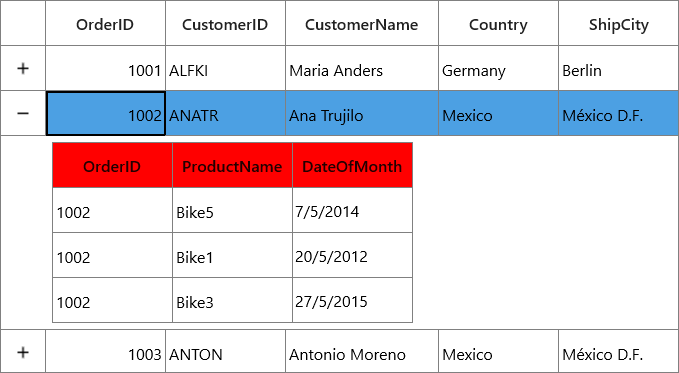
Hiding header row of Master-Details View
You can hide the header row of DetailsViewDataGrid by setting HeaderRowHeight property.
<syncfusion:SfDataGrid x:Name="dataGrid"
AutoGenerateColumns="True"
AutoGenerateRelations="False"
ItemsSource="{Binding Orders}">
<syncfusion:SfDataGrid.DetailsViewDefinition>
<syncfusion:GridViewDefinition RelationalColumn="ProductDetails">
<syncfusion:GridViewDefinition.DataGrid>
<syncfusion:SfDataGrid x:Name="FirstLevelNestedGrid"
AutoGenerateColumns="True"
HeaderRowHeight="0" />
</syncfusion:GridViewDefinition.DataGrid>
</syncfusion:GridViewDefinition>
</syncfusion:SfDataGrid.DetailsViewDefinition>
</syncfusion:SfDataGrid>FirstLevelNestedGrid.HeaderRowHeight = 0;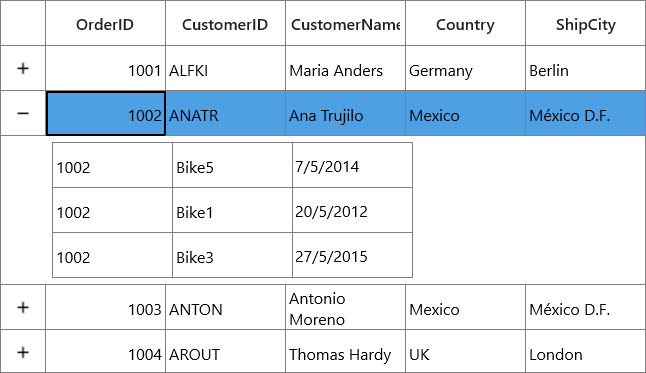
Customizing padding of the DetailsViewDataGrid
The padding of DetailsViewDataGrid can be customized through the DetailsViewPadding property and it will be set to its corresponding parent DataGrid.
<syncfusion:SfDataGrid x:Name="dataGrid"
AutoGenerateColumns="True"
AutoGenerateRelations="False"
DetailsViewPadding="15"
ItemsSource="{Binding Orders}">
<syncfusion:SfDataGrid.DetailsViewDefinition>
<syncfusion:GridViewDefinition RelationalColumn="ProductDetails">
<syncfusion:GridViewDefinition.DataGrid>
<syncfusion:SfDataGrid x:Name="FirstLevelNestedGrid"
AutoGenerateColumns="True" />
</syncfusion:GridViewDefinition.DataGrid>
</syncfusion:GridViewDefinition>
</syncfusion:SfDataGrid.DetailsViewDefinition>
</syncfusion:SfDataGrid>this.dataGrid.DetailsViewPadding = new Thickness(15);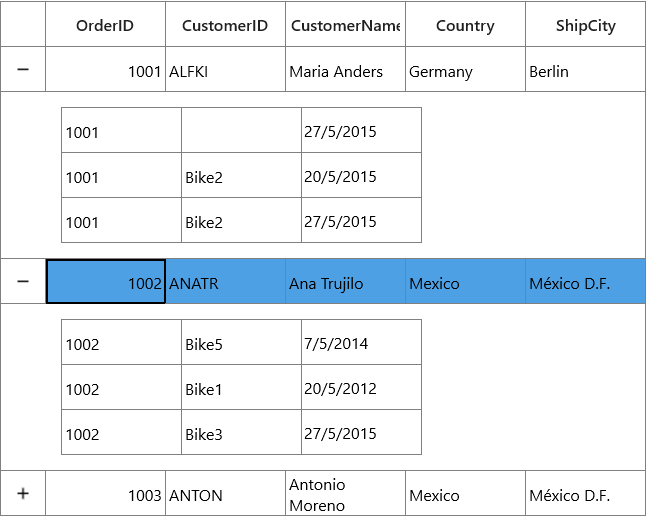
NOTE
For customizing appearance for second level nested grid, you can refer here.
Customize ExpanderColumn width
You can customize the width of ExpanderColumn in SfDataGrid by using ExpanderColumnWidth property as like below.
<Syncfusion:SfDataGrid x:Name="dataGrid"
ExpanderColumnWidth="50"
AutoGenerateRelations="True"
ItemsSource="{Binding OrderInfoCollection }">this.dataGrid.ExpanderColumnWidth = 50;Expanding and collapsing the DetailsViewDataGrid programmatically
SfDataGrid allows you to expand or collapse the DetailsViewDataGrid programmatically in different ways.
Expand or collapse all the DetailsViewDataGrid
You can expand or collapse all the DetailsViewDataGrid programmatically by using ExpandAllDetailsView and CollapseAllDetailsView methods.
this.dataGrid.ExpandAllDetailsView();
this.dataGrid.CollapseAllDetailsView();Expand DetailsViewDataGrid based on level
You can expand all the DetailsViewDataGrid programmatically based on level using ExpandAllDetailsView method.
this.dataGrid.ExpandAllDetailsView(2);Here, all the DetailsViewDataGrids up to second level will be expanded.
Expand or collapse Details View based on record index
You can expand or collapse DetailsViewDataGrid based on the record index by using ExpandDetailsViewAt and CollapseDetailsViewAt methods.
this.dataGrid.ExpandDetailsViewAt(0);
this.dataGrid.CollapseDetailsViewAt(0);Hiding expander when parent record’s relation property has an empty collection or null
By default, the expander will be visible for all the data rows in parent DataGrid even if its RelationalColumn property has an empty collection or null. You can hide the expander from the view when corresponding RelationalColumn property has an empty collection or null, by setting HideEmptyGridViewDefinition property as true.
<syncfusion:SfDataGrid x:Name="dataGrid"
AutoGenerateColumns="True"
AutoGenerateRelations="True"
HideEmptyGridViewDefinition="True"
ItemsSource="{Binding Orders}" />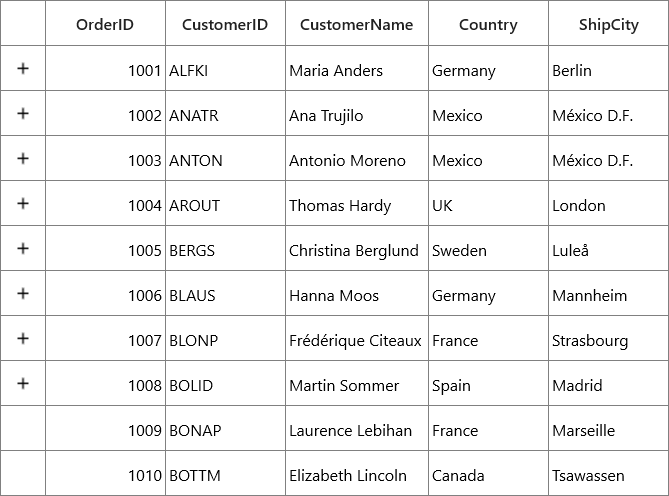
Hiding GridDetailsViewIndentCell
GridDetailsViewIndentCell is used to indicate the space between the expander and first column of the DetailsViewDataGrid. You can hide the GridDetailsViewIndentCell by setting SfDataGrid.ShowDetailsViewIndentCell property to False for the respective parent grid.
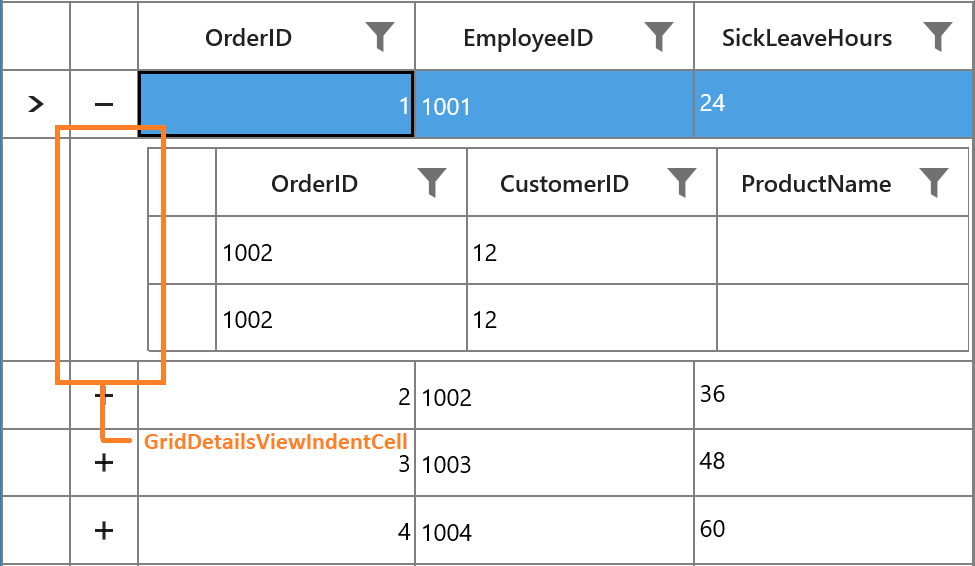
<syncfusion:SfDataGrid x:Name="dataGrid"
AutoGenerateColumns="True"
AutoGenerateRelations="True"
ShowDetailsViewIndentCell="False"
ItemsSource="{Binding Orders}" >
<syncfusion:SfDataGrid.DetailsViewDefinition>
<syncfusion:GridViewDefinition RelationalColumn="OrderDetails">
<syncfusion:GridViewDefinition.DataGrid>
<syncfusion:SfDataGrid x:Name="FirstLevelNestedGrid"
AutoGenerateColumns="True"/>
</syncfusion:GridViewDefinition.DataGrid>
</syncfusion:GridViewDefinition>
</syncfusion:SfDataGrid.DetailsViewDefinition>
</syncfusion:SfDataGrid>dataGrid.ShowDetailsViewIndentCell= False;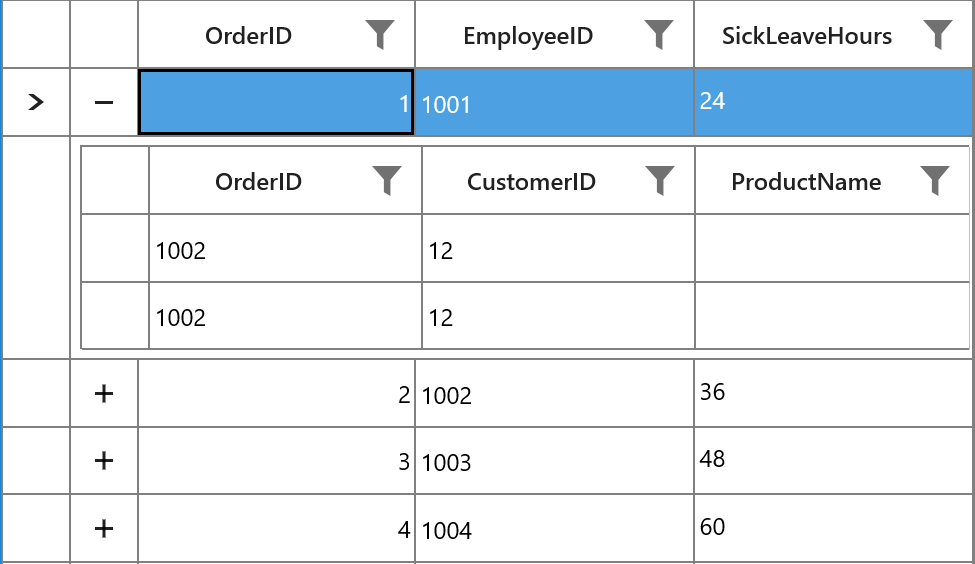
Hiding the details view expander icon based on child items count
By default, the state of expander icon is visible for all the data rows in parent DataGrid even if its RelationalColumn property has an empty collection or null.
You can customize hiding the details view expander icon by handling the SfDataGrid.QueryDetailsViewExpanderState event. This event occurs when expander icon is changed on expanding or collapsing the details view. You can hide the expander icon by setting the ExpanderVisibility property to false in the SfDataGrid.QueryDetailsViewExpanderState event based on condition.
this.dataGrid.QueryDetailsViewExpanderState += DataGrid_QueryDetailsViewExpanderState;
private void DataGrid_QueryDetailsViewExpanderState(object sender, Syncfusion.UI.Xaml.Grid.QueryDetailsViewExpanderStateEventArgs e)
{
var orderInfo = e.Record as OrderInfo;
if (orderInfo != null)
{
if (orderInfo.OrderDetails.Count == 0)
{
e.ExpanderVisibility = false;
}
}
}The following screenshot illustrates hiding expander icon state based on child items count.
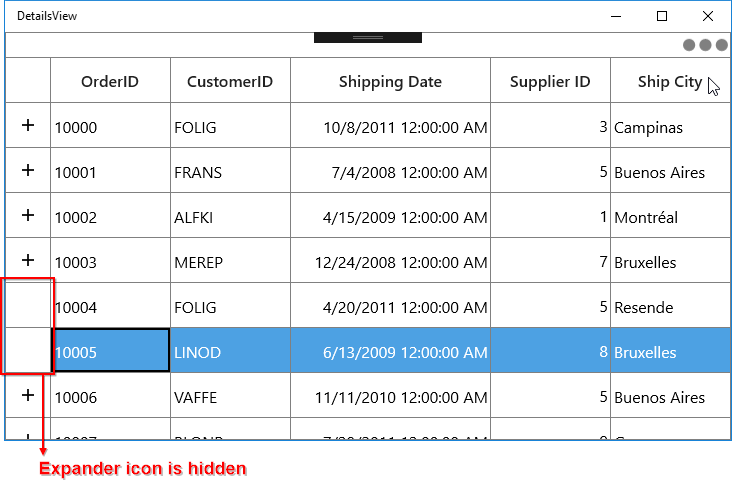
You can download the sample from the following link: Sample.
Change DetailsViewDataGrid ItemsSource at runtime using LiveDataUpdateMode property
ItemsSource for DetailsViewDataGrid is populated from the DataContext of parent row based on ViewDefinition.RelationalColumn. DetailsViewDataGrid doesn’t update its ItemsSource at runtime based on the property change, which is mapped the DetailsViewDataGrid ItemsSource. You can update the ItemsSource on the property change by setting SfDataGrid.LiveDataUpdateMode as AllowChildViewUpdate.
<Syncfusion:SfDataGrid Name="dataGrid"
AutoGenerateColumns="True"
AutoGenerateRelations="True"
ItemsSource="{Binding Source}"
LiveDataUpdateMode="AllowChildViewUpdate,AllowDataShaping">this.dataGrid.LiveDataUpdateMode = LiveDataUpdateMode.AllowChildViewUpdate | LiveDataUpdateMode.AllowDataShaping;You can get the sample from here.
Refreshing UI while adding records to relation property at run time
By default, the expander is hidden in row, when the HideEmptyGridViewDefinition is set to true and RelationalColumn property has an empty collection or null. You can refresh row to display expender when records are added to RelationalColumn property by calling UpdateDataRow method.
For example, if you try to add the new record in ProductDetails collection in the parent record having OrderID as 1009 and 1010 at run time, the new record is added but the expander is not shown. But it needs to be shown in UI since RelationalColumn property has record now. In this case, you need to refresh the particular data row to display expander by using UpdateDataRow helper method.
var dataContext = DataContext as OrderInfoRepository;
var data = dataContext.Orders.Where(item => item.OrderID == 1009).FirstOrDefault();
var newItem = new List<ProductInfo>();
newItem.Add(new ProductInfo() { OrderID = 1009, ProductName = "Bike" });
data.ProductDetails = newItem;
this.dataGrid.UpdateDataRow(dataGrid.ResolveToRowIndex(data));Handling Events
DetailsViewLoading
The DetailsViewLoading event is raised, when the DetailsViewDataGrid is being loaded in to the view (such as scrolling, window size changed and expanding the record using an expander or programmatically). This event receives two arguments where sender as SfDataGrid and DetailsViewLoadingAndUnloadingEventArgs which contains the following member.
DetailsViewDataGrid Gets the DetailsViewDataGrid which is loaded into view. You can set the customized Renderers, SelectionController, ResizingController, GridColumnDragDropController, and GridColumnSizer to this. But it is not preferable to change the value of the public properties like AllowFiltering, AllowSorting, SelectionUnit, AllowDeleting, etc., here.
this.dataGrid.DetailsViewLoading += dataGrid_DetailsViewLoading;
void dataGrid_DetailsViewLoading(object sender, DetailsViewLoadingAndUnloadingEventArgs e)
{
if (!(e.DetailsViewDataGrid.SelectionController is CustomSelectionController))
e.DetailsViewDataGrid.SelectionController = new CustomSelectionController(e.DetailsViewDataGrid);
}DetailsViewUnLoading
The DetailsViewUnLoading event is raised when the DetailsViewDataGrid is being unloaded from the view.
This event receives two arguments where sender as SfDataGrid and DetailsViewLoadingAndUnloadingEventArgs which contains the following member.
DetailsViewDataGrid - Gets the DetailsViewDataGrid which was unloaded from the view (such as scrolling, window size changed, Sorting, Grouping, Filtering and collapsing the DetailsViewDataGrid using expander or programmatically).
this.dataGrid.DetailsViewUnloading += dataGrid_DetailsViewUnloading;
void dataGrid_DetailsViewUnloading(object sender, DetailsViewLoadingAndUnloadingEventArgs e)
{
}DetailsViewExpanding
The DetailsViewExpanding event is raised when the DetailsViewDataGrid is being expanded by using an expander.
this.dataGrid.DetailsViewExpanding += dataGrid_DetailsViewExpanding;
void dataGrid_DetailsViewExpanding(object sender, Syncfusion.UI.Xaml.Grid.GridDetailsViewExpandingEventArgs e)
{
}DetailsViewExpanded
The DetailsViewExpanded event is raised after the DetailsViewDataGrid is expanded by using an expander.
this.dataGrid.DetailsViewExpanded += dataGrid_DetailsViewExpanded;
void dataGrid_DetailsViewExpanded(object sender, GridDetailsViewExpandedEventArgs e)
{
}DetailsViewCollapsing
The DetailsViewCollapsing event is raised when the DetailsViewDataGrid is being collapsed from the view by using an expander.
this.dataGrid.DetailsViewCollapsing += dataGrid_DetailsViewCollapsing;
void dataGrid_DetailsViewCollapsing(object sender, Syncfusion.UI.Xaml.Grid.GridDetailsViewCollapsingEventArgs e)
{
}DetailsViewCollapsed
The DetailsViewCollapsed event is raised after the DetailsViewDataGrid is collapsed by using an expander.
this.dataGrid.DetailsViewCollapsed += dataGrid_DetailsViewCollapsed;
void dataGrid_DetailsViewCollapsed(object sender, GridDetailsViewCollapsedEventArgs e)
{
}Cancel expanding or collapsing operations through events
You can cancel expanding operation while expanding the DetailsViewDataGrid by using GridDetailsViewExpandingEventArgs.Cancel property in the DetailsViewExpanding event handler.
this.dataGrid.DetailsViewExpanding += dataGrid_DetailsViewExpanding;
void dataGrid_DetailsViewExpanding(object sender, Syncfusion.UI.Xaml.Grid.GridDetailsViewExpandingEventArgs e)
{
if ((e.Record as OrderInfo).OrderID == 1002)
e.Cancel = true;
}Similarly, the collapsing operation can be canceled through the GridDetailsViewCollapsingEventArgs.Cancel property in the DetailsViewCollapsing event handler.
this.dataGrid.DetailsViewCollapsing += dataGrid_DetailsViewCollapsing;
void dataGrid_DetailsViewCollapsing(object sender, Syncfusion.UI.Xaml.Grid.GridDetailsViewCollapsingEventArgs e)
{
if ((e.Record as OrderInfo).OrderID == 1002)
e.Cancel = true;
}NOTE
To cancel expanding or collapsing operation in second level nested grid, you can refer here.
Master-Details View limitations
Following are the limitations of Master-Details View in SfDataGrid.
-
DetailsViewDataGriddoes not have GroupDropArea. -
DetailsViewDataGriddoes not supportAutoGenerateColumnsMode.ResetAll. Instead it works based onReset. - Master-Details View doesn’t support Data Virtualization.
- Master-Details View doesn’t support AllowFrozenGroupHeader.
- Master-Details View doesn’t support Freeze Pane.
- Master-Details View doesn’t support AutoRowHeight.
- For
DetailsViewDataGrid, SelectionMode, SelectionUnit, NavigationMode, DetailsViewPadding properties are assigned from its parent grid only. So both parent DataGrid andDetailsViewDataGridcannot have different values for these properties.