Tile Layer in .NET MAUI Maps (SfMaps)
7 Jan 20258 minutes to read
The tile layer renders the tiles returned from web map tile services such as Bing Maps, OpenStreetMaps, Google Maps, TomTom, etc.
To learn more about the .NET MAUI Maps tile layer, you can check the following video.
Setting URL template
The MapTileLayer needs to be added to the Layer in SfMaps. The URL of the providers must be set in the MapTileLayer.UrlTemplate property.
The UrlTemplate property accepts the URL in WMTS format i.e. {z} — zoom level, {x} and {y} — tile coordinates. This URL might vary slightly depending on the providers. The formats can be,
https://example_provider/{z}/{x}/{y}.png,
https://example_provider/z={z}/x={x}/y={y}.png,
https://example_provider/z={z}/x={x}/y={y}.png?key=subscription_key, etc.
We will replace the {z}, {x}, and {y} internally based on the current Center and the zoom level.
NOTE
Some of the providers may need a subscription key. Please include them in the
UrlTemplateitself, as mentioned in the above example. Please note that the format may vary between each map provider. You can check the exact URL format needed for the providers on their official websites.
Adding OSM/OpenStreetMap
The OpenStreetMap is one of the tile/image providers which can be used free of cost. It returns map tiles for the requested coordinates for every request. The URL format of the OSM map provider is shown in the below code sample.
NOTE
Though the OpenStreetMap is free of cost, we recommend you check the licensing terms and conditions once before using it.
<maps:SfMaps>
<maps:SfMaps.Layer>
<maps:MapTileLayer UrlTemplate="https://tile.openstreetmap.org/{z}/{x}/{y}.png" />
</maps:SfMaps.Layer>
</maps:SfMaps>SfMaps map = new SfMaps();
MapTileLayer tileLayer = new MapTileLayer();
tileLayer.UrlTemplate = "https://tile.openstreetmap.org/{z}/{x}/{y}.png";
map.Layer = tileLayer;
this.Content = map;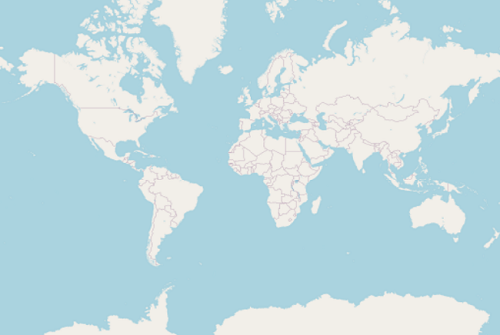
Adding Bing maps
An additional step is required for the Bing maps. The format of the required URL varies from the other tile services. Hence, we have added a top-level GetBingUrl method which returns the URL in the required format. The subscription key is needed for bing maps. You can create an API key by following the steps mentioned in this link and append this key to the bing map URL before passing it to the GetBingUrl method. You can use the URL returned from this method to pass it to the UrlTemplate property.
Some of the providers provide different map types. For example, Bing Maps provide map types like Road, Aerial, AerialWithLabels etc. These types too can be passed in the UrlTemplate itself, as shown in the following example. You can check the official websites of the tile providers to know about the available types and the code for them.
public MainPage()
{
InitializeComponent();
SfMaps map = new SfMaps();
MapTileLayer tileLayer = new MapTileLayer();
this.GenerateBing(tileLayer);
map.Layer = tileLayer;
this.Content = map;
}
private async Task GenerateBing(MapTileLayer tileLayer)
{
tileLayer.UrlTemplate = await MapTileLayer.GetBingUrl("https://dev.virtualearth.net/REST/V1/Imagery/Metadata/RoadOnDemand?output=json&uriScheme=https&include=ImageryProviders&key=subscription_key") + "?name=bingName";
}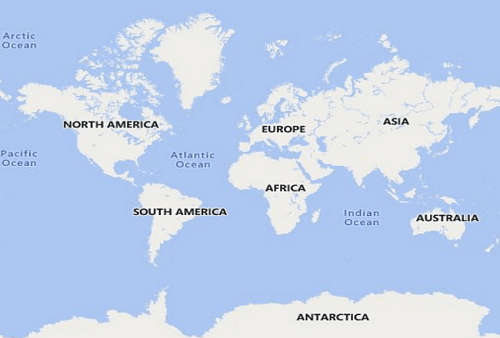
Other map tile providers
Our tile layer is not limited or specific to any tile providers mentioned here. It supports requesting tiles from any tile providers using the unique URL for respective tile providers and renders them.
For other map providers like TomTom, MapBox, etc., you can check the respective official websites and provide the URL in the format mentioned in the Setting URL template section.
Below is the example of adding TomTom map. You can get the TomTom API key from this link.
SfMaps map = new SfMaps();
MapTileLayer tileLayer = new MapTileLayer();
tileLayer.UrlTemplate = "https://api.tomtom.com/map/1/tile/basic/main/{z}/{x}/{y}.png?key=subscription_key";
map.Layer = tileLayer;
this.Content = map;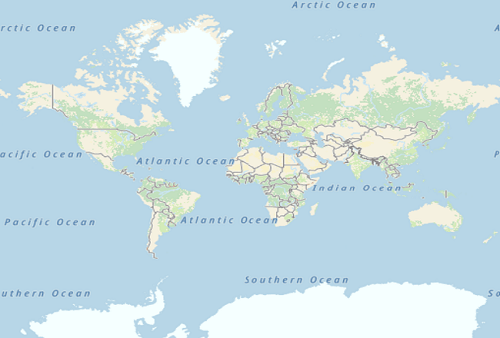
Changing the center latitude and longitude
You can set the center position by setting the MapTileLayer.Center property. It represents the center position of the map layer.
Based on the size of the SfMaps control, Center and ZoomLevel, the number of initial tiles needed in the viewport alone will be rendered. Refer this section for enabling zooming and panning.
Defaults to MapLatLng(0.0, 0.0).
<map:SfMaps>
<map:SfMaps.Layer>
<map:MapTileLayer UrlTemplate="https://tile.openstreetmap.org/{z}/{x}/{y}.png">
<map:MapTileLayer.Center>
<map:MapLatLng Latitude="27.175014"
Longitude="78.042152">
</map:MapLatLng>
</map:MapTileLayer.Center>
</map:MapTileLayer>
</map:SfMaps.Layer>
</map:SfMaps>SfMaps map = new SfMaps();
MapTileLayer tileLayer = new MapTileLayer();
tileLayer.UrlTemplate = "https://tile.openstreetmap.org/{z}/{x}/{y}.png";
tileLayer.Center = new MapLatLng(27.175014, 78.042152);
map.Layer = tileLayer;
this.Content = map;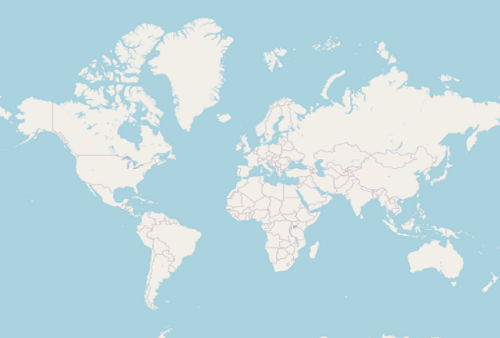
Cache a tile images in application memory
The CanCacheTiles property is used to decide whether the tile images should be cached in application memory or not. The default value of the CanCacheTiles is false.
While enabling the CanCacheTiles, we need to set the tile server name to maintain the folder to store cache tiles in the MapTileLayer.UrlTemplate property. The default tile server name to store the tile cache is OSM. If you want to change the server name, you can use the following URL format.
https://example_provider/{z}/{x}/{y}.png?name=serverName
Here, you can replace the serverName as per your wish.
<map:SfMaps>
<map:SfMaps.Layer>
<map:MapTileLayer UrlTemplate = "http://api.tomtom.com/map/1/tile/basic/main/{z}/{x}/{y}.png?key=subscription_key?name=tomtom"
CanCacheTiles= "True">
</map:MapTileLayer>
</map:SfMaps.Layer>
</map:SfMaps>SfMaps map = new SfMaps();
MapTileLayer tileLayer = new MapTileLayer();
tileLayer.UrlTemplate = "http://api.tomtom.com/map/1/tile/basic/main/{z}/{x}/{y}.png?key=subscription_key?name=tomtom";
tileLayer.CanCacheTiles = true;
map.Layer = tileLayer;
this.Content = map;Clear a cached tile images from application memory
The DeleteTilesFromCache method is used to clear the cached tile images from the application cache memory.
<maps:SfMaps>
<maps:SfMaps.Layer>
<maps:MapTileLayer x:Name="tileLayer" UrlTemplate="https://tile.openstreetmap.org/{z}/{x}/{y}.png" />
</maps:SfMaps.Layer>
</maps:SfMaps>tileLayer.DeleteTilesFromCache();Markers
You can add markers in the tile layer. The procedure is very similar to the shape layer. Kindly refer to the markers section.
NOTE
You can refer to our .NET MAUI Maps feature tour page for its groundbreaking feature representations. You can also explore our
.NET MAUI Maps Tile layer examplewhich shows how to configure a Maps in .NET MAUI.
Event
The CenterChanged event is triggered while zooming and panning the maps.
The following arguments can be obtained from the MapTileLayer_CenterChanged event.
-
Center: Returns the center Geo coordinate point of the visual tiles while zooming and panning. -
TopLeft: Returns the top-left Geo coordinate point of the visual tiles while zooming and panning. -
TopRight: Returns the top-right Geo coordinate point of the visual tiles while zooming and panning. -
BottomLeft: Returns the bottom-left Geo coordinate point of the visual tiles while zooming and panning. -
BottomRight: Returns the bottom-right Geo coordinate point of the visual tiles while zooming and panning.
<maps:SfMaps>
<maps:SfMaps.Layer>
<maps:MapTileLayer CenterChanged="MapTileLayer_CenterChanged" />
</maps:SfMaps.Layer>
</maps:SfMaps>private void MapTileLayer_CenterChanged(object sender, CenterChangedEventArgs e)
{
var center = e.Center;
var topLeft = e.TopLeft;
var topRight = e.TopRight;
var bottomLeft = e.BottomLeft;
var bottomRight = e.BottomRight;
}