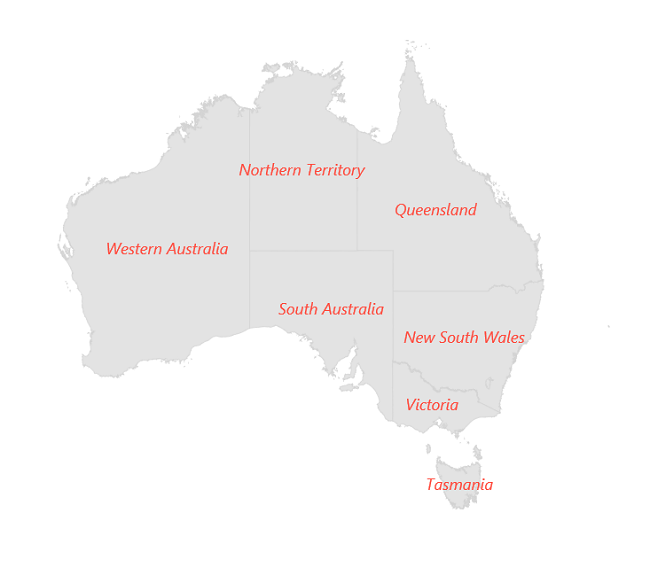Data Labels in .NET MAUI Maps (SfMaps)
7 Jan 202514 minutes to read
Data labels provides identification for the shapes by displaying their names. You can trim or hide the labels if they exceed the shape bounds.
To learn more about the .NET MAUI Maps data labels, you can check the following video.
Show data labels
You can show data labels on the map using the ShowDataLabels and DataLabelPath properties. The ShowDataLabels is used to control the visibility of data labels, the DataLabelPath is used to decide which underline property has to be displayed as data labels. The default value of ShowDataLabels is false.
<map:SfMaps>
<map:SfMaps.Layer>
<map:MapShapeLayer ShapesSource="https://cdn.syncfusion.com/maps/map-data/australia.json"
DataSource="{Binding Data}"
PrimaryValuePath="State"
ShapeDataField="STATE_NAME"
ShowDataLabels="True">
<map:MapShapeLayer.DataLabelSettings>
<map:MapDataLabelSettings DataLabelPath="State" />
</map:MapShapeLayer.DataLabelSettings>
</map:MapShapeLayer>
</map:SfMaps.Layer>
</map:SfMaps>public MainPage()
{
InitializeComponent();
ViewModel viewModel = new ViewModel();
this.BindingContext = viewModel;
MapShapeLayer layer = new MapShapeLayer();
layer.ShapesSource = MapSource.FromUri(new Uri("https://cdn.syncfusion.com/maps/map-data/australia.json"));
layer.DataSource = viewModel.Data;
layer.PrimaryValuePath = "State";
layer.ShapeDataField = "STATE_NAME";
layer.ShowDataLabels = true;
layer.DataLabelSettings = new MapDataLabelSettings()
{
DataLabelPath = "State",
};
SfMaps maps = new SfMaps();
maps.Layer = layer;
this.Content = maps;
}
public class ViewModel
{
public ObservableCollection<Model> Data { get; set; }
public ViewModel()
{
Data = new ObservableCollection<Model>();
Data.Add(new Model("New South Wales", "New\nSouth Wales"));
Data.Add(new Model("Queensland", "Queensland"));
Data.Add(new Model("Northern Territory", "Northern\nTerritory"));
Data.Add(new Model("Victoria", "Victoria"));
Data.Add(new Model("Tasmania", "Tasmania"));
Data.Add(new Model("Western Australia", "Western Australia"));
Data.Add(new Model("South Australia", "South Australia"));
}
}
public class Model
{
public String State { get; set; }
public String StateCode { get; set; }
public Model(string state, string stateCode)
{
State = state;
StateCode = stateCode;
}
}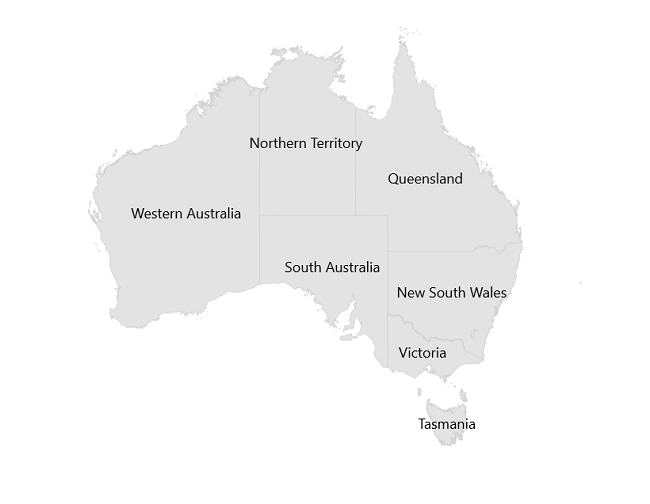
Overflow mode
You can trim or remove the data label when it is overflowed from the shape using the OverflowMode property. The possible values are None, Trim, and Hide. The default value of the OverflowMode property is MapLabelOverflowMode.None.
By default, the data labels will render even if it overflows from the shape.
<map:SfMaps>
<map:SfMaps.Layer>
<map:MapShapeLayer ShapesSource="https://cdn.syncfusion.com/maps/map-data/australia.json"
DataSource="{Binding Data}"
PrimaryValuePath="State"
ShapeDataField="STATE_NAME"
ShowDataLabels="True">
<map:MapShapeLayer.DataLabelSettings>
<map:MapDataLabelSettings OverflowMode="Trim"
DataLabelPath="State" />
</map:MapShapeLayer.DataLabelSettings>
</map:MapShapeLayer>
</map:SfMaps.Layer>
</map:SfMaps>public MainPage()
{
InitializeComponent();
ViewModel viewModel = new ViewModel();
this.BindingContext = viewModel;
MapShapeLayer layer = new MapShapeLayer();
layer.ShapesSource = MapSource.FromUri(new Uri("https://cdn.syncfusion.com/maps/map-data/australia.json"));
layer.DataSource = viewModel.Data;
layer.PrimaryValuePath = "State";
layer.ShapeDataField = "STATE_NAME";
layer.ShowDataLabels = true;
layer.DataLabelSettings = new MapDataLabelSettings()
{
DataLabelPath = "State",
OverflowMode = MapLabelOverflowMode.Trim,
};
SfMaps maps = new SfMaps();
maps.Layer = layer;
this.Content = maps;
}
public class ViewModel
{
public ObservableCollection<Model> Data { get; set; }
public ViewModel()
{
Data = new ObservableCollection<Model>();
Data.Add(new Model("New South Wales", "New South Wales"));
Data.Add(new Model("Queensland", "Queensland"));
Data.Add(new Model("Northern Territory", "Northern Territory"));
Data.Add(new Model("Victoria", "Victoria"));
Data.Add(new Model("Tasmania", "Tasmania"));
Data.Add(new Model("Western Australia", "Western Australia"));
Data.Add(new Model("South Australia", "South Australia"));
}
}
public class Model
{
public String State { get; set; }
public String StateCode { get; set; }
public Model(string state, string stateCode)
{
State = state;
StateCode = stateCode;
}
}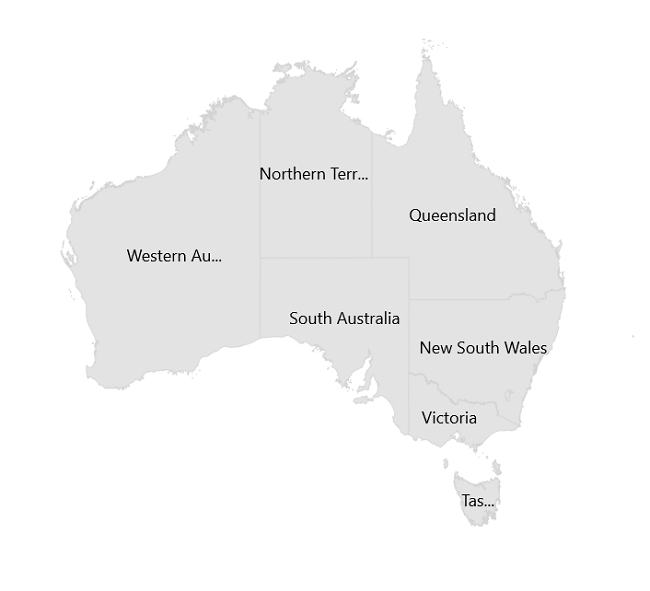
Appearance customization
You can customize the data labels using the DataLabelStyle property.
<map:SfMaps>
<map:SfMaps.Layer>
<map:MapShapeLayer ShapesSource="https://cdn.syncfusion.com/maps/map-data/australia.json"
DataSource="{Binding Data}"
PrimaryValuePath="State"
ShapeDataField="STATE_NAME"
ShowDataLabels="True">
<map:MapShapeLayer.DataLabelSettings>
<map:MapDataLabelSettings OverflowMode="Trim"
DataLabelPath="State">
<map:MapDataLabelSettings.DataLabelStyle>
<map:MapLabelStyle FontSize="12"
TextColor="#ff4e41"
FontAttributes="Italic" />
</map:MapDataLabelSettings.DataLabelStyle>
</map:MapDataLabelSettings>
</map:MapShapeLayer.DataLabelSettings>
</map:MapShapeLayer>
</map:SfMaps.Layer>
</map:SfMaps>public MainPage()
{
InitializeComponent();
ViewModel viewModel = new ViewModel();
this.BindingContext = viewModel;
MapShapeLayer layer = new MapShapeLayer();
layer.ShapesSource = MapSource.FromUri(new Uri("https://cdn.syncfusion.com/maps/map-data/australia.json"));
layer.DataSource = viewModel.Data;
layer.PrimaryValuePath = "State";
layer.ShapeDataField = "STATE_NAME";
layer.ShowDataLabels = true;
layer.DataLabelSettings = new MapDataLabelSettings()
{
DataLabelPath = "State",
OverflowMode = MapLabelOverflowMode.Trim,
DataLabelStyle = new MapLabelStyle()
{
FontSize = 12,
FontAttributes = FontAttributes.Italic,
TextColor = Color.FromRgb(255, 78, 65)
},
};
SfMaps maps = new SfMaps();
maps.Layer = layer;
this.Content = maps;
}
public class ViewModel
{
public ObservableCollection<Model> Data { get; set; }
public ViewModel()
{
Data = new ObservableCollection<Model>();
Data.Add(new Model("New South Wales", "New\nSouth Wales"));
Data.Add(new Model("Queensland", "Queensland"));
Data.Add(new Model("Northern Territory", "Northern\nTerritory"));
Data.Add(new Model("Victoria", "Victoria"));
Data.Add(new Model("Tasmania", "Tasmania"));
Data.Add(new Model("Western Australia", "Western Australia"));
Data.Add(new Model("South Australia", "South Australia"));
}
}
public class Model
{
public String State { get; set; }
public String StateCode { get; set; }
public Model(string state, string stateCode)
{
State = state;
StateCode = stateCode;
}
}