Legend in .NET MAUI Maps (SfMaps)
7 Jan 202524 minutes to read
Using a legend, you can provide clear information on the data plotted on the map.
To learn more about the .NET MAUI Maps legend, you can check the following video.
Shape legend
You can show shape legend by setting the Legend property as MapLegend with SourceType as Shape. The legend item’s default text is displayed based on the value of ColorMappings.Text property. The default value of the Legend property is null and hence the legend will not be shown by default.
<map:SfMaps>
<map:SfMaps.Layer>
<map:MapShapeLayer ShapesSource="https://cdn.syncfusion.com/maps/map-data/world-map.json"
DataSource="{Binding Data}"
PrimaryValuePath="State"
ShapeDataField="name"
ShapeStroke="DarkGrey">
<map:MapShapeLayer.ColorMappings>
<map:EqualColorMapping Color="LightGray"
Value="51"
Text="India" />
<map:EqualColorMapping Color="LightGray"
Value="58"
Text="United States" />
<map:EqualColorMapping Color="LightGray"
Value="41"
Text="Kazakhstan" />
<map:EqualColorMapping Color="LightGray"
Value="48"
Text="Italy" />
<map:EqualColorMapping Color="LightGray"
Value="14"
Text="Korea" />
<map:EqualColorMapping Color="LightGray"
Value="23"
Text="China" />
</map:MapShapeLayer.ColorMappings>
<map:MapShapeLayer.Legend>
<map:MapLegend SourceType="Shape"
Placement="Top" />
</map:MapShapeLayer.Legend>
</map:MapShapeLayer>
</map:SfMaps.Layer>
</map:SfMaps>public MainPage()
{
InitializeComponent();
ViewModel viewModel = new ViewModel();
this.BindingContext = viewModel;
SfMaps maps = new SfMaps();
MapShapeLayer layer = new MapShapeLayer();
layer.ShapesSource = MapSource.FromUri(new Uri("https://cdn.syncfusion.com/maps/map-data/world-map.json"));
layer.DataSource = viewModel.Data;
layer.PrimaryValuePath = "State";
layer.ShapeDataField = "name";
layer.ShapeStroke = Colors.DarkGrey;
layer.ColorMappings.Add(new EqualColorMapping()
{
Color = Colors.LightGray,
Value = "51",
Text = "India"
});
layer.ColorMappings.Add(new EqualColorMapping()
{
Color = Colors.LightGray,
Value = "58",
Text = "United States"
});
layer.ColorMappings.Add(new EqualColorMapping()
{
Color = Colors.LightGray,
Value = "41",
Text = "Kazakhstan"
});
layer.ColorMappings.Add(new EqualColorMapping()
{
Color = Colors.LightGray,
Value = "48",
Text = "Italy"
});
layer.ColorMappings.Add(new EqualColorMapping()
{
Color = Colors.LightGray,
Value = "14",
Text = "Korea"
});
layer.ColorMappings.Add(new EqualColorMapping()
{
Color = Colors.LightGray,
Value = "23",
Text = "China"
});
MapLegend legendSet = new MapLegend();
legendSet.SourceType = LegendSourceType.Shape;
legendSet.Placement = Syncfusion.Maui.Core.LegendPlacement.Top;
layer.Legend = legendSet;
maps.Layer = layer;
this.Content = maps;
}
public class ViewModel
{
public ObservableCollection<Model> Data { get; set; }
public ViewModel()
{
Data = new ObservableCollection<Model>();
Data.Add(new Model("India", 51));
Data.Add(new Model("United States", 58));
Data.Add(new Model("Kazakhstan", 41));
Data.Add(new Model("Italy", 48));
Data.Add(new Model("Korea", 14));
Data.Add(new Model("China", 23));
}
}
public class Model
{
public String State { get; set; }
public int Population { get; set; }
public Model(string state, int population)
{
State = state;
Population = population;
}
}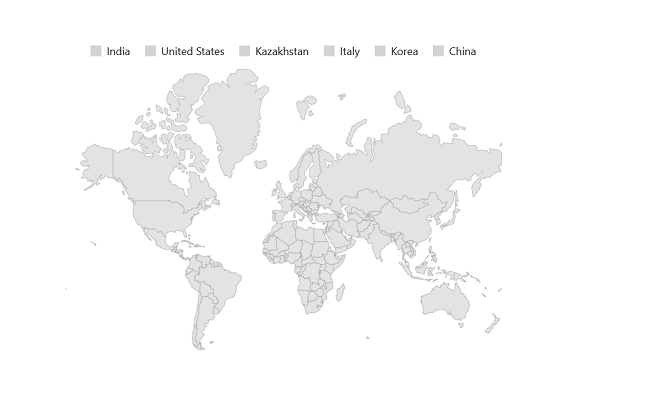
Bubble legend
You can show bubble legend by setting the MapShapeLayer.Legend property as SourceType.Bubble. By default, the legend item’s text is displayed based on the ColorMapping.Text value.
<map:SfMaps>
<map:SfMaps.Layer>
<map:MapShapeLayer ShapesSource="https://cdn.syncfusion.com/maps/map-data/world-map.json"
DataSource="{Binding Data}"
ShowBubbles="True"
PrimaryValuePath="State"
ShapeDataField="name"
ShapeStroke="DarkGray">
<map:MapShapeLayer.BubbleSettings>
<map:MapBubbleSettings ColorValuePath="Population"
SizeValuePath="Population"
MinSize="30"
MaxSize="80">
<map:MapBubbleSettings.ColorMappings>
<map:EqualColorMapping Color="LightGreen"
Value="21"
Text="India" />
<map:EqualColorMapping Color="LightGreen"
Value="58"
Text="United States" />
<map:EqualColorMapping Color="LightGreen"
Value="41"
Text="Kazakhstan" />
<map:EqualColorMapping Color="LightGreen"
Value="48"
Text="Italy" />
<map:EqualColorMapping Color="LightGreen"
Value="14"
Text="Korea" />
<map:EqualColorMapping Color="LightGreen"
Value="23"
Text="China" />
</map:MapBubbleSettings.ColorMappings>
</map:MapBubbleSettings>
</map:MapShapeLayer.BubbleSettings>
<map:MapShapeLayer.Legend>
<map:MapLegend SourceType="Bubble" Placement="Top" />
</map:MapShapeLayer.Legend>
</map:MapShapeLayer>
</map:SfMaps.Layer>
</map:SfMaps>public MainPage()
{
InitializeComponent();
ViewModel viewModel = new ViewModel();
this.BindingContext = viewModel;
MapShapeLayer layer = new MapShapeLayer();
layer.ShapesSource = MapSource.FromUri(new Uri("https://cdn.syncfusion.com/maps/map-data/world-map.json"));
layer.DataSource = viewModel.Data;
layer.PrimaryValuePath = "State";
layer.ShapeDataField = "name";
layer.ShowBubbles = true;
layer.ShapeStroke = Colors.DarkGrey;
MapBubbleSettings bubbleSetting = new MapBubbleSettings()
{
ColorValuePath = "Population",
SizeValuePath = "Population",
MinSize = 30,
MaxSize = 80,
};
bubbleSetting.ColorMappings.Add(new EqualColorMapping()
{
Color = Colors.LightGreen,
Value = "21",
Text = "India"
});
bubbleSetting.ColorMappings.Add(new EqualColorMapping()
{
Color = Colors.LightGreen,
Value = "58",
Text = "United States"
});
bubbleSetting.ColorMappings.Add(new EqualColorMapping()
{
Color = Colors.LightGreen,
Value = "41",
Text = "Kazakhstan"
});
bubbleSetting.ColorMappings.Add(new EqualColorMapping()
{
Color = Colors.LightGreen,
Value = "48",
Text = "Italy"
});
bubbleSetting.ColorMappings.Add(new EqualColorMapping()
{
Color = Colors.LightGreen,
Value = "14",
Text = "Korea"
});
bubbleSetting.ColorMappings.Add(new EqualColorMapping()
{
Color = Colors.LightGreen,
Value = "23",
Text = "China"
});
layer.BubbleSettings = bubbleSetting;
MapLegend legendSet = new MapLegend();
legendSet.SourceType = LegendSourceType.Bubble;
legendSet.Placement = Syncfusion.Maui.Core.LegendPlacement.Top;
layer.Legend = legendSet;
SfMaps maps = new SfMaps();
maps.Layer = layer;
this.Content = maps;
}
public class ViewModel
{
public ObservableCollection<Model> Data { get; set; }
public ViewModel()
{
Data = new ObservableCollection<Model>();
Data.Add(new Model("India", 21));
Data.Add(new Model("United States", 58));
Data.Add(new Model("Kazakhstan", 41));
Data.Add(new Model("Italy", 48));
Data.Add(new Model("Korea", 14));
Data.Add(new Model("China", 23));
}
}
public class Model
{
public String State { get; set; }
public int Population { get; set; }
public Model(string state, int population)
{
State = state;
Population = population;
}
}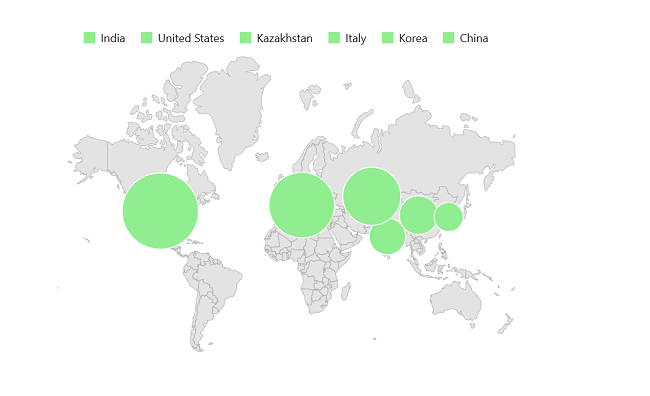
Legend text customization
You can customize the legend item’s text style using the MapLegend.TextStyle property.
<map:SfMaps>
<map:SfMaps.Layer>
<map:MapShapeLayer ShapesSource="https://cdn.syncfusion.com/maps/map-data/world-map.json"
DataSource="{Binding Data}"
PrimaryValuePath="State"
ShapeDataField="name"
ShapeStroke="DarkGray"
ShapeColorValuePath="Population">
<map:MapShapeLayer.ColorMappings>
<map:RangeColorMapping Color="Red"
From="0"
To="100"
Text="0 - 100/km" />
<map:RangeColorMapping Color="LightGreen"
From="101"
To="200"
Text="100 - 200/km" />
<map:RangeColorMapping Color="Blue"
From="201"
To="300"
Text="200 - 300/km" />
<map:RangeColorMapping Color="Orange"
From="301"
To="400"
Text="300 - 400/km" />
<map:RangeColorMapping Color="Teal"
From="401"
To="500"
Text="400 - 500/km" />
<map:RangeColorMapping Color="Purple"
From="501"
To="600"
Text="500 - 600/km" />
</map:MapShapeLayer.ColorMappings>
<map:MapShapeLayer.Legend>
<map:MapLegend SourceType="Shape"
Placement="Top">
<map:MapLegend.TextStyle>
<map:MapLabelStyle FontSize="16"
TextColor="Black"
FontFamily="Times"
FontAttributes="Italic" />
</map:MapLegend.TextStyle>
</map:MapLegend>
</map:MapShapeLayer.Legend>
</map:MapShapeLayer>
</map:SfMaps.Layer>
</map:SfMaps>public MainPage()
{
InitializeComponent();
ViewModel viewModel = new ViewModel();
this.BindingContext = viewModel;
MapShapeLayer layer = new MapShapeLayer();
layer.ShapesSource = MapSource.FromUri(new Uri("https://cdn.syncfusion.com/maps/map-data/world-map.json"));
layer.DataSource = viewModel.Data;
layer.PrimaryValuePath = "State";
layer.ShapeDataField = "name";
layer.ShapeStroke = Colors.DarkGrey;
layer.ShapeColorValuePath = "Population";
layer.ColorMappings.Add(new RangeColorMapping()
{
Color = Colors.Red,
From = 0,
To = 100,
Text = "< 100/km"
});
layer.ColorMappings.Add(new RangeColorMapping()
{
Color = Colors.LightGreen,
From = 101,
To = 200,
Text = "100 - 200/km"
});
layer.ColorMappings.Add(new RangeColorMapping()
{
Color = Colors.Blue,
From = 201,
To = 300,
Text = "200 - 300/km"
});
layer.ColorMappings.Add(new RangeColorMapping()
{
Color = Colors.Orange,
From = 301,
To = 400,
Text = "300 - 400/km"
});
layer.ColorMappings.Add(new RangeColorMapping()
{
Color = Colors.Teal,
From = 401,
To = 500,
Text = "400 - 500/km"
});
layer.ColorMappings.Add(new RangeColorMapping()
{
Color = Colors.Purple,
From = 501,
To = 600,
Text = "500 - 600/km"
});
MapLegend legendSet = new MapLegend();
legendSet.SourceType = LegendSourceType.Shape;
legendSet.Placement = Syncfusion.Maui.Core.LegendPlacement.Top;
MapLabelStyle mapLabelStyle = new MapLabelStyle();
mapLabelStyle.TextColor = Colors.Black;
mapLabelStyle.FontSize = 16;
mapLabelStyle.FontFamily = "Times";
mapLabelStyle.FontAttributes = FontAttributes.Italic;
legendSet.TextStyle = mapLabelStyle;
layer.Legend = legendSet;
SfMaps maps = new SfMaps();
maps.Layer = layer;
this.Content = maps;
}
public class ViewModel
{
public ObservableCollection<Model> Data { get; set; }
public ViewModel()
{
Data = new ObservableCollection<Model>();
Data.Add(new Model("India", 205));
Data.Add(new Model("United States", 190));
Data.Add(new Model("Kazakhstan", 37));
Data.Add(new Model("Italy", 201));
Data.Add(new Model("Korea", 512));
Data.Add(new Model("Japan", 335));
Data.Add(new Model("Cuba", 103));
Data.Add(new Model("China", 148));
}
}
public class Model
{
public String State { get; set; }
public int Population { get; set; }
public Model(string state, int population)
{
State = state;
Population = population;
}
}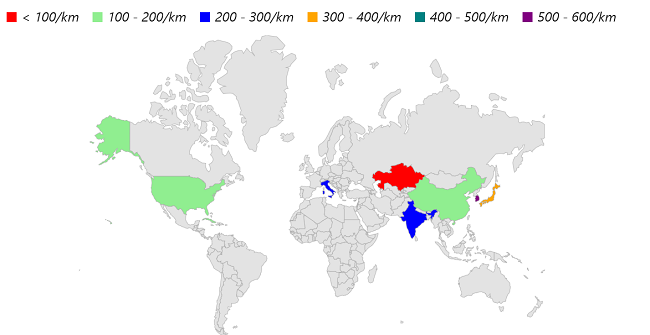
Position
You can position the legend items in different directions using the MapLegend.Placement property. The default value of the Placement property is Placement.Top. The possible values are Left, Right, Top, and Bottom.
<map:SfMaps>
<map:SfMaps.Layer>
<map:MapShapeLayer ShapesSource="https://cdn.syncfusion.com/maps/map-data/world-map.json"
DataSource="{Binding Data}"
PrimaryValuePath="State"
ShapeDataField="name"
ShapeStroke="DarkGray"
ShapeColorValuePath="Population">
<map:MapShapeLayer.ColorMappings>
<map:RangeColorMapping Color="Red"
From="0"
To="100"
Text="0 - 100/km" />
<map:RangeColorMapping Color="LightGreen"
From="101"
To="200"
Text="100 - 200/km" />
<map:RangeColorMapping Color="Blue"
From="201"
To="300"
Text="200 - 300/km" />
<map:RangeColorMapping Color="Orange"
From="301"
To="400"
Text="300 - 400/km" />
<map:RangeColorMapping Color="Teal"
From="401"
To="500"
Text="400 - 500/km" />
<map:RangeColorMapping Color="Purple"
From="501"
To="600"
Text="500 - 600/km" />
</map:MapShapeLayer.ColorMappings>
<map:MapShapeLayer.Legend>
<map:MapLegend SourceType="Shape"
Placement="Right" />
</map:MapShapeLayer.Legend>
</map:MapShapeLayer>
</map:SfMaps.Layer>
</map:SfMaps>public MainPage()
{
InitializeComponent();
ViewModel viewModel = new ViewModel();
this.BindingContext = viewModel;
MapShapeLayer layer = new MapShapeLayer();
layer.ShapesSource = MapSource.FromUri(new Uri("https://cdn.syncfusion.com/maps/map-data/world-map.json"));
layer.DataSource = viewModel.Data;
layer.PrimaryValuePath = "State";
layer.ShapeDataField = "name";
layer.ShapeStroke = Colors.DarkGrey;
layer.ShapeColorValuePath = "Population";
layer.ColorMappings.Add(new RangeColorMapping()
{
Color = Colors.Red,
From = 0,
To = 100,
Text = "< 100/km"
});
layer.ColorMappings.Add(new RangeColorMapping()
{
Color = Colors.LightGreen,
From = 101,
To = 200,
Text = "100 - 200/km"
});
layer.ColorMappings.Add(new RangeColorMapping()
{
Color = Colors.Blue,
From = 201,
To = 300,
Text = "200 - 300/km"
});
layer.ColorMappings.Add(new RangeColorMapping()
{
Color = Colors.Orange,
From = 301,
To = 400,
Text = "300 - 400/km"
});
layer.ColorMappings.Add(new RangeColorMapping()
{
Color = Colors.Teal,
From = 401,
To = 500,
Text = "400 - 500/km"
});
layer.ColorMappings.Add(new RangeColorMapping()
{
Color = Colors.Purple,
From = 501,
To = 600,
Text = "500 - 600/km"
});
MapLegend legendSet = new MapLegend();
legendSet.SourceType = LegendSourceType.Shape;
legendSet.Placement = Syncfusion.Maui.Core.LegendPlacement.Right;
MapLabelStyle mapLabelStyle = new MapLabelStyle();
mapLabelStyle.TextColor = Colors.Black;
mapLabelStyle.FontSize = 16;
mapLabelStyle.FontFamily = "Times";
mapLabelStyle.FontAttributes = FontAttributes.Italic;
legendSet.TextStyle = mapLabelStyle;
layer.Legend = legendSet;
SfMaps maps = new SfMaps();
maps.Layer = layer;
this.Content = maps;
}
public class ViewModel
{
public ObservableCollection<Model> Data { get; set; }
public ViewModel()
{
Data = new ObservableCollection<Model>();
Data.Add(new Model("India", 205));
Data.Add(new Model("United States", 190));
Data.Add(new Model("Kazakhstan", 37));
Data.Add(new Model("Italy", 201));
Data.Add(new Model("Korea", 512));
Data.Add(new Model("Japan", 335));
Data.Add(new Model("Cuba", 103));
Data.Add(new Model("China", 148));
}
}
public class Model
{
public String State { get; set; }
public int Population { get; set; }
public Model(string state, int population)
{
State = state;
Population = population;
}
}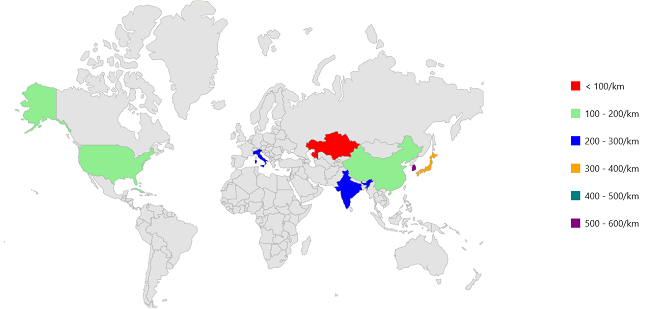
Appearance customization
Customize the legend items using the following properties.
-
IconType - Used to change the icon shape. The default value of the
IconTypeproperty isShapeType.Rectangle. The possible values areCircle,Rectangle,Triangle, andDiamond. -
IconSize - Used to change the size of the icon. The default value of
IconSizeproperty is Size(12.0, 12.0).
<map:SfMaps>
<map:SfMaps.Layer>
<map:MapShapeLayer ShapesSource="https://cdn.syncfusion.com/maps/map-data/world-map.json"
DataSource="{Binding Data}"
PrimaryValuePath="State"
ShapeDataField="name"
ShapeStroke="DarkGray"
ShapeColorValuePath="Population">
<map:MapShapeLayer.ColorMappings>
<map:RangeColorMapping Color="Red"
From="0"
To="100"
Text="0 - 100/km" />
<map:RangeColorMapping Color="LightGreen"
From="101"
To="200"
Text="100 - 200/km" />
<map:RangeColorMapping Color="Blue"
From="201"
To="300"
Text="200 - 300/km" />
<map:RangeColorMapping Color="Orange"
From="301"
To="400"
Text="300 - 400/km" />
<map:RangeColorMapping Color="Teal"
From="401"
To="500"
Text="400 - 500/km" />
<map:RangeColorMapping Color="Purple"
From="501"
To="600"
Text="500 - 600/km" />
</map:MapShapeLayer.ColorMappings>
<map:MapShapeLayer.Legend>
<map:MapLegend SourceType="Shape"
Placement="Top"
IconSize="20,20"
IconType="Diamond" />
</map:MapShapeLayer.Legend>
</map:MapShapeLayer>
</map:SfMaps.Layer>
</map:SfMaps>public MainPage()
{
InitializeComponent();
ViewModel viewModel = new ViewModel();
this.BindingContext = viewModel;
MapShapeLayer layer = new MapShapeLayer();
layer.ShapesSource = MapSource.FromUri(new Uri("https://cdn.syncfusion.com/maps/map-data/world-map.json"));
layer.DataSource = viewModel.Data;
layer.PrimaryValuePath = "State";
layer.ShapeDataField = "name";
layer.ShapeStroke = Colors.DarkGrey;
layer.ShapeColorValuePath = "Population";
layer.ColorMappings.Add(new RangeColorMapping()
{
Color = Colors.Red,
From = 0,
To = 100,
Text = "< 100/km"
});
layer.ColorMappings.Add(new RangeColorMapping()
{
Color = Colors.LightGreen,
From = 101,
To = 200,
Text = "100 - 200/km"
});
layer.ColorMappings.Add(new RangeColorMapping()
{
Color = Colors.Blue,
From = 201,
To = 300,
Text = "200 - 300/km"
});
layer.ColorMappings.Add(new RangeColorMapping()
{
Color = Colors.Orange,
From = 301,
To = 400,
Text = "300 - 400/km"
});
layer.ColorMappings.Add(new RangeColorMapping()
{
Color = Colors.Teal,
From = 401,
To = 500,
Text = "400 - 500/km"
});
layer.ColorMappings.Add(new RangeColorMapping()
{
Color = Colors.Purple,
From = 501,
To = 600,
Text = "500 - 600/km"
});
MapLegend legendSet = new MapLegend();
legendSet.SourceType = LegendSourceType.Shape;
legendSet.Placement = Syncfusion.Maui.Core.LegendPlacement.Top;
legendSet.IconSize = new Size(20, 20);
legendSet.IconType = Syncfusion.Maui.Core.ShapeType.Diamond;
layer.Legend = legendSet;
SfMaps maps = new SfMaps();
maps.Layer = layer;
this.Content = maps;
}
public class ViewModel
{
public ObservableCollection<Model> Data { get; set; }
public ViewModel()
{
Data = new ObservableCollection<Model>();
Data.Add(new Model("India", 205));
Data.Add(new Model("United States", 190));
Data.Add(new Model("Kazakhstan", 37));
Data.Add(new Model("Italy", 201));
Data.Add(new Model("Korea", 512));
Data.Add(new Model("Japan", 335));
Data.Add(new Model("Cuba", 103));
Data.Add(new Model("China", 148));
}
}
public class Model
{
public String State { get; set; }
public int Population { get; set; }
public Model(string state, int population)
{
State = state;
Population = population;
}
}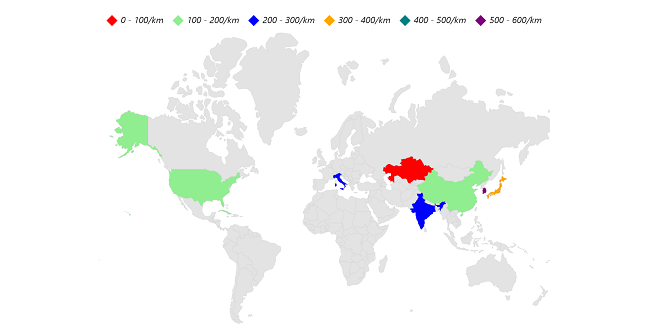
Customize items layout
The ItemsLayout property is used to customize the arrangement and position of each legend item. The default value is null. This property accepts any layout type.
<map:SfMaps x:Name="maps">
<map:SfMaps.BindingContext>
<local:LegendViewModel />
</map:SfMaps.BindingContext>
<map:SfMaps.Resources>
<FlexLayout x:Key="legendLayout"
HorizontalOptions="Start"
Margin="10"
Background="LightBlue"/>
</map:SfMaps.Resources>
<map:SfMaps.Layer>
<map:MapShapeLayer x:Name="mapShapeLayer" ShapesSource="https://cdn.syncfusion.com/maps/map-data/world-map.json"
DataSource="{Binding Data}"
PrimaryValuePath="State"
ShapeDataField="name" ShowShapeTooltip="True"
ShapeStroke="DarkGray" ShowDataLabels="True"
ShapeColorValuePath="Population">
<map:MapShapeLayer.DataLabelSettings>
<map:MapDataLabelSettings>
<map:MapDataLabelSettings.DataLabelStyle>
<map:MapLabelStyle FontSize="12" TextColor="Crimson" FontAutoScalingEnabled="True"/>
</map:MapDataLabelSettings.DataLabelStyle>
</map:MapDataLabelSettings>
</map:MapShapeLayer.DataLabelSettings>
<map:MapShapeLayer.ColorMappings>
<map:RangeColorMapping Color="#809fff"
From="0" To="100"
Text="0-100"/>
<map:RangeColorMapping Color="#3366ff"
From="100"
To="500"
Text="100-500"/>
<map:RangeColorMapping Color="#0039e6"
From="500"
To="1000"
Text="500-1000"/>
<map:RangeColorMapping Color="#002db3"
From="1000"
To="5000"
Text="1000-5000"/>
<map:RangeColorMapping Color="#001a66"
From="5000"
To="50000"
Text="5000-50000"/>
</map:MapShapeLayer.ColorMappings>
<map:MapShapeLayer.Legend>
<map:MapLegend ItemsLayout="{StaticResource legendLayout}">
<map:MapLegend.TextStyle>
<map:MapLabelStyle FontSize="12" TextColor="Crimson" FontAutoScalingEnabled="True" />
</map:MapLegend.TextStyle>
</map:MapLegend>
</map:MapShapeLayer.Legend>
<map:MapShapeLayer.BubbleTooltipSettings>
<map:MapTooltipSettings>
<map:MapTooltipSettings.TextStyle>
<map:MapLabelStyle FontSize="12" TextColor="Crimson" FontAutoScalingEnabled="True"/>
</map:MapTooltipSettings.TextStyle>
</map:MapTooltipSettings>
</map:MapShapeLayer.BubbleTooltipSettings>
</map:MapShapeLayer>
</map:SfMaps.Layer>
</map:SfMaps>this.BindingContext = viewModel;
MapShapeLayer layer = new MapShapeLayer();
layer.ShapesSource = MapSource.FromUri(new Uri("https://cdn.syncfusion.com/maps/map-data/world-map.json"));
layer.DataSource = viewModel.Data;
layer.PrimaryValuePath = "State";
layer.ShapeDataField = "name";
layer.ShapeStroke = Colors.DarkGrey;
layer.ShapeColorValuePath = "Population";
layer.ColorMappings.Add(new RangeColorMapping()
{
Color = Color.FromArgb(#809fff),
From = 0,
To = 100,
Text = "0-100"
});
layer.ColorMappings.Add(new RangeColorMapping()
{
Color = Color.FromArgb(#3366ff),
From = 1000,
To = 500,
Text = "100-500"
});
layer.ColorMappings.Add(new RangeColorMapping()
{
Color = Color.FromArgb(#0039e6),
From = 500,
To = 1000,
Text = "500 - 1000"
});
layer.ColorMappings.Add(new RangeColorMapping()
{
Color = Color.FromArgb(#002db3),
From = 1000,
To = 5000,
Text = "1000-5000"
});
layer.ColorMappings.Add(new RangeColorMapping()
{
Color = Color.FromArgb(#001a66),
From = 5000,
To = 50000,
Text = "5000-50000"
});
MapLegend legendSet = new MapLegend();
legendSet.SourceType = LegendSourceType.Shape;
legendSet.Placement = Syncfusion.Maui.Core.LegendPlacement.Top;
legendSet.ItemsLayout = new FlexLayout
{
Margin = new Thickness(10);
Background = new SolidColorBrush(Colors.LightBlue),
};
layer.Legend = legendSet;
SfMaps maps = new SfMaps();
maps.Layer = layer;
this.Content = maps;
public class ViewModel
{
public ObservableCollection<Model> Data { get; set; }
public ViewModel()
{
Data = new ObservableCollection<Model>();
Data.Add(new Model("India", 205));
Data.Add(new Model("United States", 190));
Data.Add(new Model("Kazakhstan", 37));
Data.Add(new Model("Italy", 201));
Data.Add(new Model("Korea", 512));
Data.Add(new Model("Japan", 335));
Data.Add(new Model("Cuba", 103));
Data.Add(new Model("China", 148));
}
}
public class Model
{
public String State { get; set; }
public int Population { get; set; }
public Model(string state, int population)
{
State = state;
Population = population;
}
}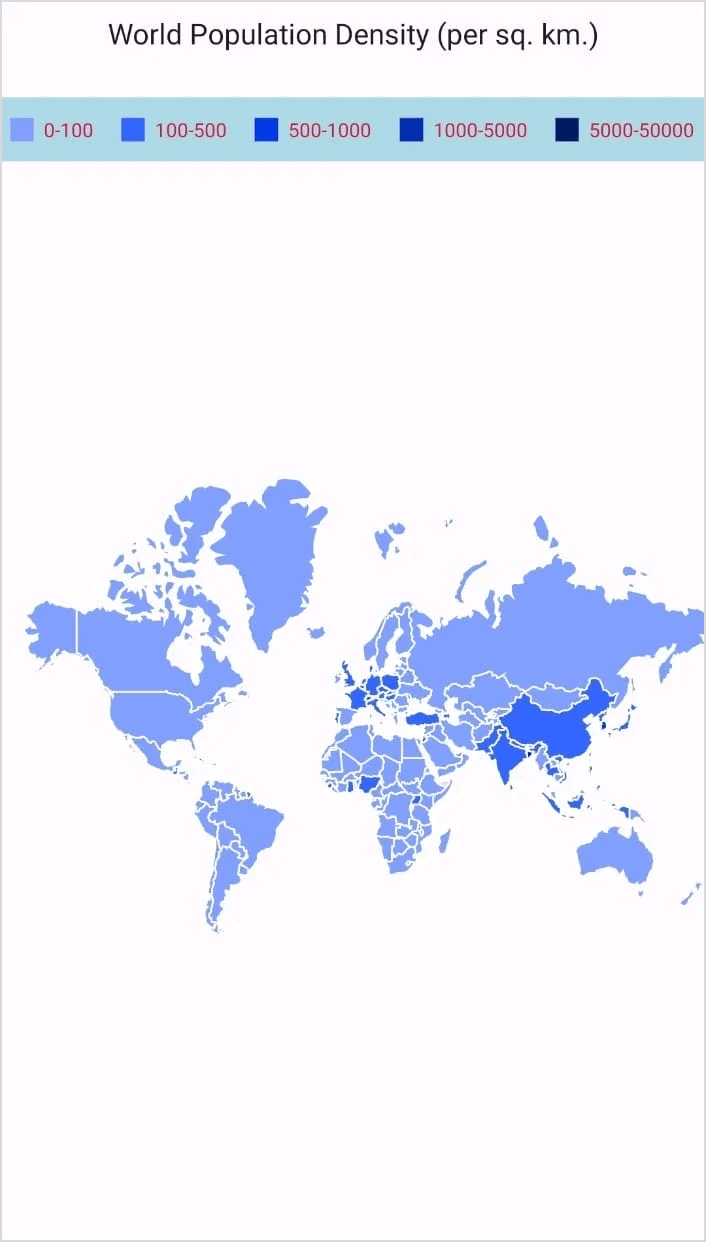
Customize items template
You can customize the appearance of legend items with your template by using ItemTemplate property of MapLegend.
<map:SfMaps x:Name="maps">
<map:SfMaps.BindingContext>
<local:LegendViewModel />
</map:SfMaps.BindingContext>
<map:SfMaps.Resources>
<DataTemplate x:DataType="core:LegendItem" >
<Grid ColumnDefinitions="Auto,Auto" Padding="5,0,5,0" Margin="2">
<BoxView Grid.Column="0"
Color="{Binding IconBrush}"
HorizontalOptions="Center"
VerticalOptions="Center"
CornerRadius="4"
HeightRequest="10"
WidthRequest="10" />
<Label Grid.Column="1"
FontSize="13"
VerticalTextAlignment="Center"
Text="{Binding Text}"
HorizontalOptions="Start"
HorizontalTextAlignment="Center"
Padding="5" />
</Grid>
</DataTemplate>
</map:SfMaps.Resources>
<map:SfMaps.Layer>
<map:MapShapeLayer x:Name="mapShapeLayer" ShapesSource="https://cdn.syncfusion.com/maps/map-data/world-map.json"
DataSource="{Binding Data}"
PrimaryValuePath="State"
ShapeDataField="name" ShowShapeTooltip="True"
ShapeStroke="DarkGray" ShowDataLabels="True"
ShapeColorValuePath="Population">
<map:MapShapeLayer.DataLabelSettings>
<map:MapDataLabelSettings>
<map:MapDataLabelSettings.DataLabelStyle>
<map:MapLabelStyle FontSize="12" TextColor="Crimson" FontAutoScalingEnabled="True"/>
</map:MapDataLabelSettings.DataLabelStyle>
</map:MapDataLabelSettings>
</map:MapShapeLayer.DataLabelSettings>
<map:MapShapeLayer.ColorMappings>
<map:RangeColorMapping Color="#809fff"
From="0" To="100"
Text="0-100"/>
<map:RangeColorMapping Color="#3366ff"
From="100"
To="500"
Text="100-500"/>
<map:RangeColorMapping Color="#0039e6"
From="500"
To="1000"
Text="500-1000"/>
<map:RangeColorMapping Color="#002db3"
From="1000"
To="5000"
Text="1000-5000"/>
<map:RangeColorMapping Color="#001a66"
From="5000"
To="50000"
Text="5000-50000"/>
</map:MapShapeLayer.ColorMappings>
<map:MapShapeLayer.Legend>
<map:MapLegend ItemTemplate="{StaticResource legendTemplate}">
<map:MapLegend.TextStyle>
<map:MapLabelStyle FontSize="12" TextColor="Crimson" FontAutoScalingEnabled="True" />
</map:MapLegend.TextStyle>
</map:MapLegend>
</map:MapShapeLayer.Legend>
<map:MapShapeLayer.BubbleTooltipSettings>
<map:MapTooltipSettings>
<map:MapTooltipSettings.TextStyle>
<map:MapLabelStyle FontSize="12" TextColor="Crimson" FontAutoScalingEnabled="True"/>
</map:MapTooltipSettings.TextStyle>
</map:MapTooltipSettings>
</map:MapShapeLayer.BubbleTooltipSettings>
</map:MapShapeLayer>
</map:SfMaps.Layer>
</map:SfMaps>NOTE
The BindingContext of the ItemTemplate is the corresponding underlying legend item provided in the MapLegend class.
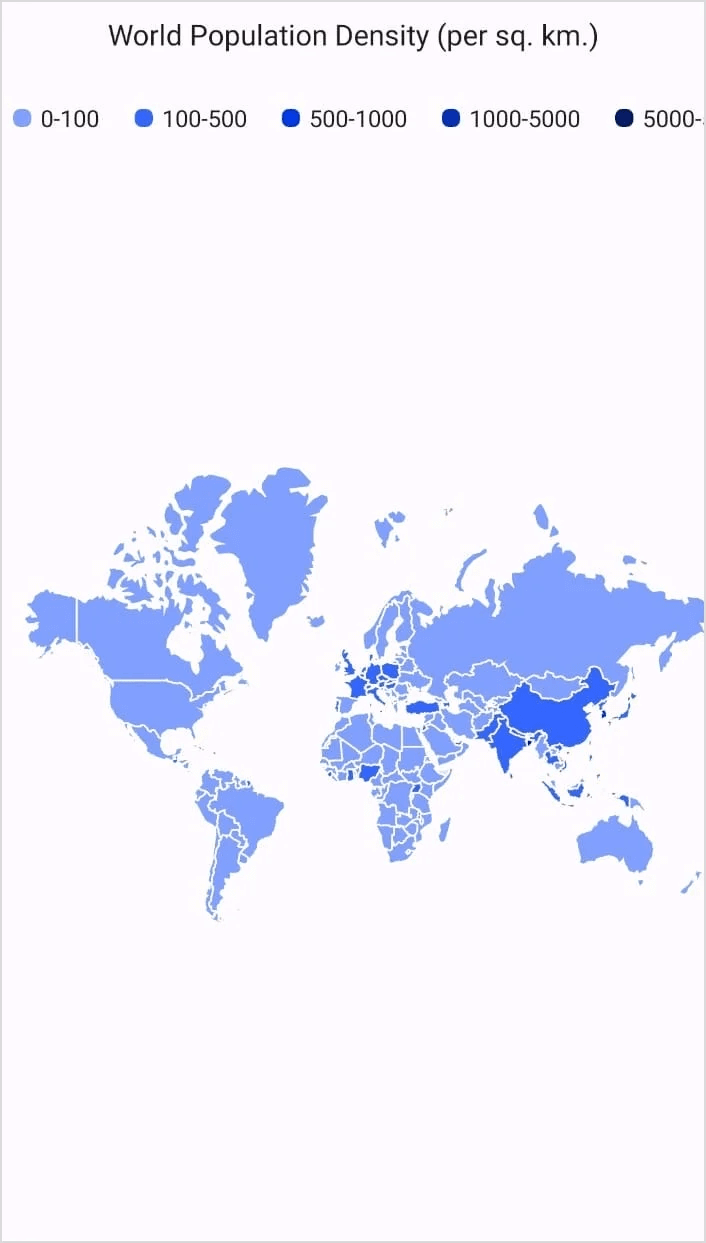
NOTE
You can refer to our .NET MAUI Maps feature tour page for its groundbreaking feature representations. You can also explore our .NET MAUI Maps Legend example that shows how to configure a Maps in .NET MAUI.