Messages in .NET MAUI Chat (SfChat)
8 Sep 202524 minutes to read
Configuring common settings for the message
| Specify the avatar and name of the message sender using and properties respectively. | |
| To display message created or received time. |
Setting current user for conversation
The CurrentUser helps differentiate between the sender and receiver of the messages. On any given chat window, the CurrentUser is meant to be the sender (author of outgoing messages). Refer to the below code example to set up a current user in a chat.
<?xml version="1.0" encoding="utf-8" ?>
<ContentPage xmlns="http://schemas.microsoft.com/dotnet/2021/maui"
xmlns:x="http://schemas.microsoft.com/winfx/2009/xaml"
xmlns:sfChat="clr-namespace:Syncfusion.Maui.Chat;assembly=Syncfusion.Maui.Chat"
xmlns:local="clr-namespace:MauiChat"
x:Class="MauiChat.MainPage">
<ContentPage.BindingContext>
<local:ViewModel/>
</ContentPage.BindingContext>
<ContentPage.Content>
<sfChat:SfChat x:Name="sfChat"
Messages="{Binding Messages}"
CurrentUser="{Binding CurrentUser}" />
</ContentPage.Content>
</ContentPage>using Syncfusion.Maui.Chat;
namespace MauiChat
{
public partial class MainPage : ContentPage
{
SfChat sfChat;
ViewModel viewModel;
public MainPage()
{
InitializeComponent();
this.sfChat = new SfChat();
this.viewModel = new ViewModel();
this.sfChat.Messages = viewModel.Messages;
this.sfChat.CurrentUser = viewModel.CurrentUser;
this.Content = sfChat;
}
}
}public class ViewModel : INotifyPropertyChanged
{
private ObservableCollection<object> messages;
private Author currentUser;
public ViewModel()
{
this.Messages = new ObservableCollection<object>();
this.CurrentUser = new Author() { Name = "Nancy" };
this.GenerateMessages();
}
public Author CurrentUser
{
get
{
return this.currentUser;
}
set
{
this.currentUser = value;
RaisePropertyChanged("CurrentUser");
}
}
public ObservableCollection<object> Messages
{
get
{
return this.messages;
}
set
{
this.messages = value;
}
}
public event PropertyChangedEventHandler? PropertyChanged;
public void RaisePropertyChanged(string propName)
{
if (PropertyChanged != null)
{
PropertyChanged(this, new PropertyChangedEventArgs(propName));
}
}
private void GenerateMessages()
{
this.Messages.Add(new TextMessage()
{
Author = CurrentUser,
Text = "Hi guys, good morning! I'm very delighted to share with you the news that our team is going to launch a new mobile application.",
});
}
}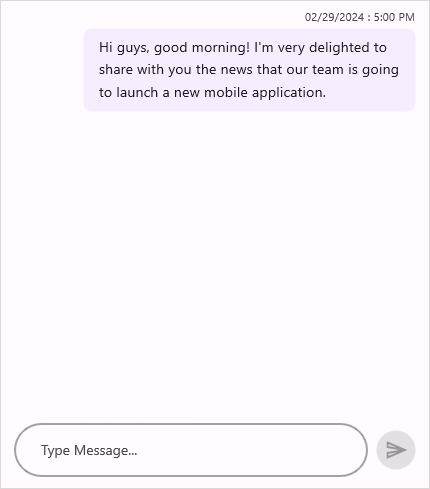
Text message
TextMessage is used to display plain text as a message. The following code example explains how to add a simple text message.
<?xml version="1.0" encoding="utf-8" ?>
<ContentPage xmlns="http://schemas.microsoft.com/dotnet/2021/maui"
xmlns:x="http://schemas.microsoft.com/winfx/2009/xaml"
xmlns:sfChat="clr-namespace:Syncfusion.Maui.Chat;assembly=Syncfusion.Maui.Chat"
xmlns:local="clr-namespace:MauiChat"
x:Class="MauiChat.MainPage">
<ContentPage.BindingContext>
<local:ViewModel/>
</ContentPage.BindingContext>
<ContentPage.Content>
<sfChat:SfChat x:Name="sfChat"
Messages="{Binding Messages}"
CurrentUser="{Binding CurrentUser}" />
</ContentPage.Content>
</ContentPage>using Syncfusion.Maui.Chat;
namespace MauiChat
{
public partial class MainPage : ContentPage
{
SfChat sfChat;
ViewModel viewModel;
public MainPage()
{
InitializeComponent();
this.sfChat = new SfChat();
this.viewModel = new ViewModel();
this.sfChat.Messages = viewModel.Messages;
this.sfChat.CurrentUser = viewModel.CurrentUser;
this.Content = sfChat;
}
}
}public class ViewModel : INotifyPropertyChanged
{
...
private void GenerateMessages()
{
this.Messages.Add(new TextMessage()
{
Author = CurrentUser,
Text = "Hi guys, good morning! I'm very delighted to share with you the news that our team is going to launch a new mobile application.",
});
this.Messages.Add(new TextMessage()
{
Author = new Author() { Name = "Andrea",Avatar = "peoplecircle2.png" },
Text = "Oh! That's great.",
});
this.Messages.Add(new TextMessage()
{
Author = new Author() { Name = "Harrison",Avatar = "peoplecircle14.png" },
Text = "That is good news.",
});
this.Messages.Add(new TextMessage()
{
Author = new Author() { Name = "Margaret",Avatar = "peoplecircle7.png" },
Text = "What kind of application is it, and when are we going to launch?",
});
}
...
}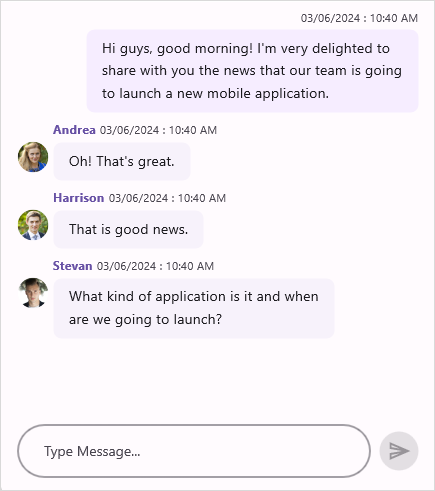
Date picker message
DatePickerMessage is used to display a date picker as a message, allowing users to select a date. When a date is selected, it will be added as a TextMessage to the chat window. When you select a date from the date picker, the SendMessage event and SendMessageCommand will be executed.
<?xml version="1.0" encoding="utf-8" ?>
<ContentPage xmlns="http://schemas.microsoft.com/dotnet/2021/maui"
xmlns:x="http://schemas.microsoft.com/winfx/2009/xaml"
xmlns:sfChat="clr-namespace:Syncfusion.Maui.Chat;assembly=Syncfusion.Maui.Chat"
xmlns:local="clr-namespace:MauiChat"
x:Class="MauiChat.MainPage">
<ContentPage.BindingContext>
<local:ViewModel/>
</ContentPage.BindingContext>
<ContentPage.Content>
<sfChat:SfChat x:Name="sfChat"
Messages="{Binding Messages}"
CurrentUser="{Binding CurrentUser}"
SendMessage="sfChat_SendMessage" />
</ContentPage.Content>
</ContentPage>using Syncfusion.Maui.Chat;
namespace MauiChat
{
public partial class MainPage : ContentPage
{
SfChat sfChat;
ViewModel viewModel;
public MainPage()
{
InitializeComponent();
this.sfChat = new SfChat();
this.viewModel = new ViewModel();
this.sfChat.Messages = viewModel.Messages;
this.sfChat.CurrentUser = viewModel.CurrentUser;
this.sfChat.SendMessage += this.SfChat_SendMessage;
this.Content = sfChat;
}
private void sfChat_SendMessage(object sender, SendMessageEventArgs e)
{
// Denotes the date selected from the date picker.
var selectedDate = e.Message.Text;
}
}
}public class ViewModel : INotifyPropertyChanged
{
...
private void GenerateMessages()
{
this.Messages.Add(new TextMessage()
{
Author = CurrentUser,
Text = "Flight to USA",
});
this.Messages.Add(new DatePickerMessage()
{
Author = new Author() { Name = "Travel Bot",Avatar = "flight.png" },
Text = "Select departure date",
SelectedDate = DateTime.Now
});
}
...
}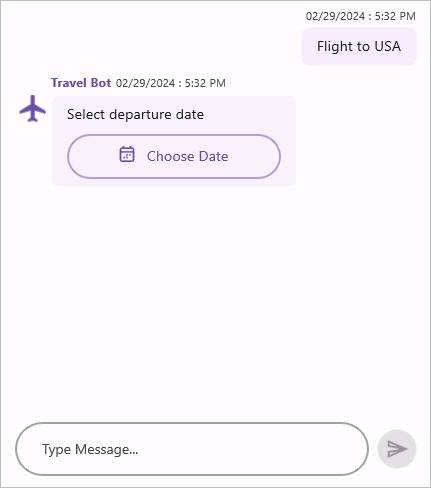
Time picker message
TimePickerMessage is used to display a time picker as a message, allowing users to select a time. Once a time has been specified, it will be added as a TextMessage. When you select a time from the time picker, the SendMessage event and SendMessageCommand will be executed.
<?xml version="1.0" encoding="utf-8" ?>
<ContentPage xmlns="http://schemas.microsoft.com/dotnet/2021/maui"
xmlns:x="http://schemas.microsoft.com/winfx/2009/xaml"
xmlns:sfChat="clr-namespace:Syncfusion.Maui.Chat;assembly=Syncfusion.Maui.Chat"
xmlns:local="clr-namespace:MauiChat"
x:Class="MauiChat.MainPage">
<ContentPage.BindingContext>
<local:ViewModel/>
</ContentPage.BindingContext>
<ContentPage.Content>
<sfChat:SfChat x:Name="sfChat"
Messages="{Binding Messages}"
CurrentUser="{Binding CurrentUser}"
SendMessage="sfChat_SendMessage" />
</ContentPage.Content>
</ContentPage>using Syncfusion.Maui.Chat;
namespace MauiChat
{
public partial class MainPage : ContentPage
{
SfChat sfChat;
ViewModel viewModel;
public MainPage()
{
InitializeComponent();
this.sfChat = new SfChat();
this.viewModel = new ViewModel();
this.sfChat.Messages = viewModel.Messages;
this.sfChat.CurrentUser = viewModel.CurrentUser;
this.sfChat.SendMessage += this.SfChat_SendMessage;
this.Content = sfChat;
}
private void sfChat_SendMessage(object sender, SendMessageEventArgs e)
{
// Denotes the time selected from the time picker.
var selectedTime = e.Message.Text;
}
}
}public class ViewModel : INotifyPropertyChanged
{
...
private void GenerateMessages()
{
this.Messages.Add(new TextMessage()
{
Author = CurrentUser,
Text = "Consultation with Dr.Harry tomorrow.",
});
this.Messages.Add(new TimePickerMessage()
{
Author = new Author() { Name = "Health care", Avatar = "Healthcare.png" },
Text = "Select a convenient time to meet Dr.Harry for a health check-up.",
// Time picker display time.
SelectedTime = new TimeSpan(8, 30, 00),
});
}
...
}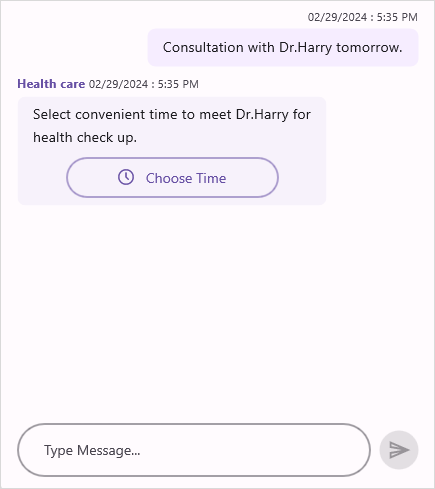
Calendar message
CalendarMessage is used to display a calendar as a message, allowing users to choose a date. The date chosen from the calendar will be added as a TextMessage. When you select a date from the calendar, the SendMessage event and SendMessageCommand will be executed.
<?xml version="1.0" encoding="utf-8" ?>
<ContentPage xmlns="http://schemas.microsoft.com/dotnet/2021/maui"
xmlns:x="http://schemas.microsoft.com/winfx/2009/xaml"
xmlns:sfChat="clr-namespace:Syncfusion.Maui.Chat;assembly=Syncfusion.Maui.Chat"
xmlns:local="clr-namespace:MauiChat"
x:Class="MauiChat.MainPage">
<ContentPage.BindingContext>
<local:ViewModel/>
</ContentPage.BindingContext>
<ContentPage.Content>
<sfChat:SfChat x:Name="sfChat"
Messages="{Binding Messages}"
CurrentUser="{Binding CurrentUser}"
SendMessage="sfChat_SendMessage" />
</ContentPage.Content>
</ContentPage>using Syncfusion.Maui.Chat;
namespace MauiChat
{
public partial class MainPage : ContentPage
{
SfChat sfChat;
ViewModel viewModel;
public MainPage()
{
InitializeComponent();
this.sfChat = new SfChat();
this.viewModel = new ViewModel();
this.sfChat.Messages = viewModel.Messages;
this.sfChat.CurrentUser = viewModel.CurrentUser;
this.sfChat.SendMessage += this.SfChat_SendMessage;
this.Content = sfChat;
}
private void sfChat_SendMessage(object sender, SendMessageEventArgs e)
{
// Denotes the date selected from the calendar.
var selectedDate = e.Message.Text;
}
}
}public class ViewModel : INotifyPropertyChanged
{
...
private void GenerateMessages()
{
this.Messages.Add(new TextMessage()
{
Author = CurrentUser,
Text = "Appointment with Dr.Harry.",
});
this.Messages.Add(new CalendarMessage()
{
Author = new Author() { Name = "Health care" },
Text = "Select convenient date to meet Dr.Harry for health check up.",
SelectedDate = DateTime.Now,
});
}
...
}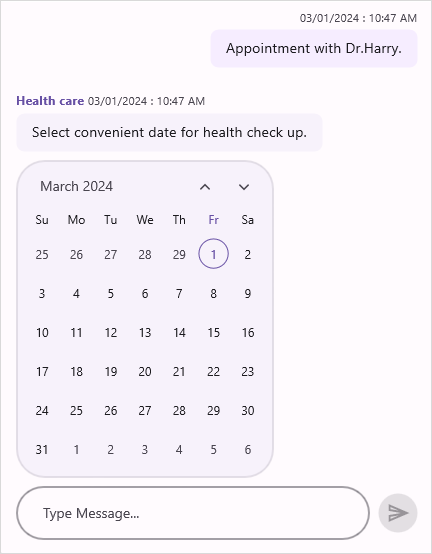
Hyperlink message
HyperlinkMessage is used to send a URL as a message. Along with the link, the thumbnail, title, and description of the URL are automatically fetched and displayed. The code example below illustrates how to add a hyperlink message.
<?xml version="1.0" encoding="utf-8" ?>
<ContentPage xmlns="http://schemas.microsoft.com/dotnet/2021/maui"
xmlns:x="http://schemas.microsoft.com/winfx/2009/xaml"
xmlns:sfChat="clr-namespace:Syncfusion.Maui.Chat;assembly=Syncfusion.Maui.Chat"
xmlns:local="clr-namespace:MauiChat"
x:Class="MauiChat.MainPage">
<ContentPage.BindingContext>
<local:ViewModel/>
</ContentPage.BindingContext>
<ContentPage.Content>
<sfChat:SfChat x:Name="sfChat"
Messages="{Binding Messages}"
CurrentUser="{Binding CurrentUser}" />
</ContentPage.Content>
</ContentPage>using Syncfusion.Maui.Chat;
namespace MauiChat
{
public partial class MainPage : ContentPage
{
SfChat sfChat;
ViewModel viewModel;
public MainPage()
{
InitializeComponent();
this.sfChat = new SfChat();
this.viewModel = new ViewModel();
this.sfChat.Messages = viewModel.Messages;
this.sfChat.CurrentUser = viewModel.CurrentUser;
this.Content = sfChat;
}
}
}public class ViewModel : INotifyPropertyChanged
{
...
private void GenerateMessages()
{
this.Messages.Add(new TextMessage()
{
Author = new Author() { Name = "Michale", Avatar = "peoplecircle23.png" },
Text = "We should develop this app in .NET Maui, since it provides native experience and performance.",
});
this.Messages.Add(new TextMessage()
{
Author = CurrentUser,
Text = "I haven't heard of .NET Maui. What's Maui?",
});
this.Messages.Add(new HyperlinkMessage()
{
Author = new Author() { Name = "Michale", Avatar = "peoplecircle23.png" },
Text = "You can check out this link to get started",
Url = "https://dotnet.microsoft.com/en-us/apps/maui",
});
this.Messages.Add(new TextMessage()
{
Author = new Author() { Name = "Andrea", Avatar = "peoplecircle7.png" },
Text = "That's great! I will look into it.",
});
}
}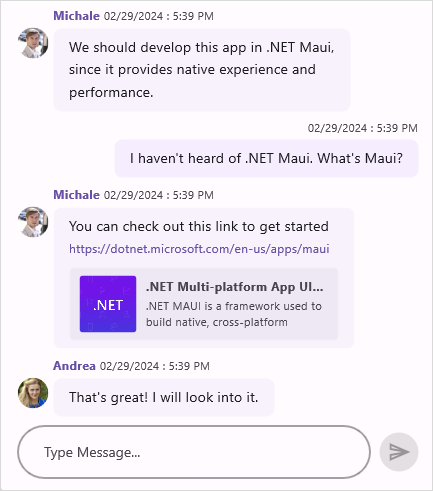
Adding hyperlink message as an outgoing message
Unlike the other messages, the HyperlinkMessage can also be shown as an outgoing message. To add an HyperlinkMessage as an outgoing message just set the HyperlinkMessage.Author as CurrentUser.
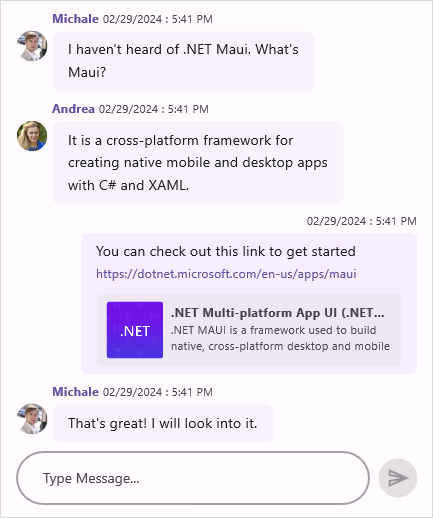
Image message
ImageMessage is used to display an image as a message. Using the ImageMessage.Source, ImageMessage.Size, and ImageMessage.Aspect properties, you can display the desired image in the desired height and width as a message in the chat control.
<?xml version="1.0" encoding="utf-8" ?>
<ContentPage xmlns="http://schemas.microsoft.com/dotnet/2021/maui"
xmlns:x="http://schemas.microsoft.com/winfx/2009/xaml"
xmlns:sfChat="clr-namespace:Syncfusion.Maui.Chat;assembly=Syncfusion.Maui.Chat"
xmlns:local="clr-namespace:MauiChat"
x:Class="MauiChat.MainPage">
<ContentPage.BindingContext>
<local:ViewModel/>
</ContentPage.BindingContext>
<ContentPage.Content>
<sfChat:SfChat x:Name="sfChat"
Messages="{Binding Messages}"
CurrentUser="{Binding CurrentUser}" />
</ContentPage.Content>
</ContentPage>using Syncfusion.Maui.Chat;
namespace MauiChat
{
public partial class MainPage : ContentPage
{
SfChat sfChat;
ViewModel viewModel;
public MainPage()
{
InitializeComponent();
this.sfChat = new SfChat();
this.viewModel = new ViewModel();
this.sfChat.Messages = viewModel.Messages;
this.sfChat.CurrentUser = viewModel.CurrentUser;
this.Content = sfChat;
}
}
}public class ViewModel : INotifyPropertyChanged
{
...
private void GenerateMessages()
{
this.messages.Add(new TextMessage()
{
Author = CurrentUser,
Text = "I was delighted to buy some sports cars, can you suggest some cars",
DateTime = DateTime.Now,
});
this.Messages.Add(new ImageMessage()
{
Author = currentUser,
Aspect = Aspect.AspectFill,
Source = "car1.jpg",
DateTime = DateTime.Now,
});
this.Messages.Add(new ImageMessage()
{
Author = new Author() { Name = "Michale", Avatar = "peoplecircle23.png" },
Aspect = Aspect.AspectFill,
Source = "car2.jpg",
DateTime = DateTime.Now,
});
}
...
}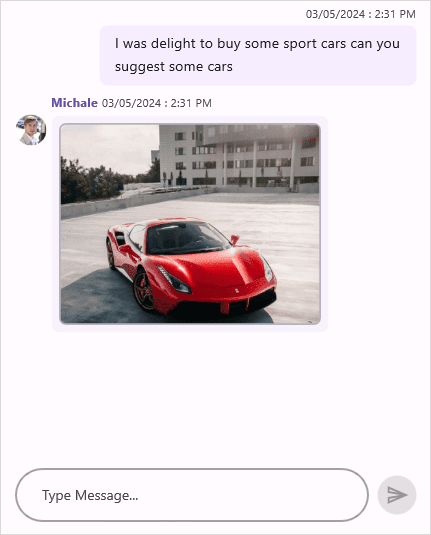
Event and command
The ImageMessage comes with in-built ImageTapped event and ImageTappedCommand that will be fired upon tapping an image message. You can get the instance of the ImageMessage that was tapped in the ImageTappedEventArgs as ImageTappedEventArgs.Message. You can handle this event/command to achieve requirements like showing the image in full screen or showing options for sharing the image, etc.
ImageTapped event
<?xml version="1.0" encoding="utf-8" ?>
<ContentPage xmlns="http://schemas.microsoft.com/dotnet/2021/maui"
xmlns:x="http://schemas.microsoft.com/winfx/2009/xaml"
xmlns:sfChat="clr-namespace:Syncfusion.Maui.Chat;assembly=Syncfusion.Maui.Chat"
xmlns:local="clr-namespace:MauiChat"
x:Class="MauiChat.MainPage">
<ContentPage.BindingContext>
<local:ViewModel/>
</ContentPage.BindingContext>
<ContentPage.Content>
<sfChat:SfChat x:Name="sfChat"
Messages="{Binding Messages}"
CurrentUser="{Binding CurrentUser}"
ImageTapped="chat_ImageTapped"/>
</ContentPage.Content>
</ContentPage>private void sfChat_ImageTapped(object sender, ImageTappedEventArgs e)
{
// Check if a particular image message was tapped.
if (e.Message.Source == ImageSource.FromFile("car1.png"))
{
// Do desired actions like displaying the image in full screen.
}
}ImageTappedCommand
<?xml version="1.0" encoding="utf-8" ?>
<ContentPage xmlns="http://schemas.microsoft.com/dotnet/2021/maui"
xmlns:x="http://schemas.microsoft.com/winfx/2009/xaml"
xmlns:sfChat="clr-namespace:Syncfusion.Maui.Chat;assembly=Syncfusion.Maui.Chat"
xmlns:local="clr-namespace:MauiChat"
x:Class="MauiChat.MainPage">
<ContentPage.BindingContext>
<local:ViewModel/>
</ContentPage.BindingContext>
<ContentPage.Content>
<sfChat:SfChat x:Name="sfChat"
Messages="{Binding Messages}"
CurrentUser="{Binding CurrentUser}"
ImageTappedCommand="{Binding ImageTappedCommand}"/>
</ContentPage.Content>
</ContentPage>public class ViewModel : INotifyPropertyChanged
{
public ICommand ImageTappedCommand { get; set; }
...
public ViewModel()
{
this.messages = new ObservableCollection<object>();
this.CurrentUser = new Author() { Name = "Nancy" };
ImageTappedCommand = new Command<object>(ImageTapped);
}
private void ImageTapped(object args)
{
// Check if a particular image message was tapped.
if((args as ImageTappedEventArgs).Message.Source == ImageSource.FromFile("car1.png"))
{
// Do desired actions like displaying the image in full screen.
}
}
...
}NOTE
Adding image message as an outgoing message
Unlike the other messages, the ImageMessage can also be shown as an outgoing message. To add an ImageMessage as an outgoing message, just set the ImageMessage.Author as CurrentUser. You can also add an image message when clicking the attachment button, as shown here.
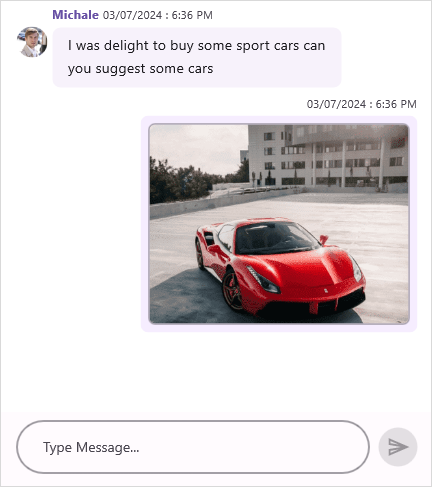
Card message
You can show a list of interactive cards with each card containing an image, a list of buttons, and text (title, subtitle, and description) to tie in with the cards of popular bot frameworks. Use the Card.Image, Card.Title, Card.Subtitle, and Card.Description properties to display the image, title, subtitle, and description in a card respectively.
You can also show one or more buttons on a card as options to choose from. Create the CardButton with the necessary CardButton.Title(the text to be displayed in the button) and CardButton.Value(the text value that should be added as a response message when the button is clicked, usually the title of the card) and add it to the Card.Buttons collection.
Upon creating the individual cards, add them to a Card typed collection and assign this collection of cards to the CardMessage.Cards property. The card message auto-sizes itself in height based on the card contents (the text and button count) of the largest card in the list of cards.
If you don’t want to display images, buttons, or text(title, subtitle, description) in a card simply do not set values to the required properties. For example, if you don’t want to display the image on a card, do not set any value to the Card.Image property.
<?xml version="1.0" encoding="utf-8" ?>
<ContentPage xmlns="http://schemas.microsoft.com/dotnet/2021/maui"
xmlns:x="http://schemas.microsoft.com/winfx/2009/xaml"
xmlns:sfChat="clr-namespace:Syncfusion.Maui.Chat;assembly=Syncfusion.Maui.Chat"
xmlns:local="clr-namespace:MauiChat"
x:Class="MauiChat.MainPage">
<ContentPage.BindingContext>
<local:ViewModel/>
</ContentPage.BindingContext>
<ContentPage.Content>
<sfChat:SfChat x:Name="sfChat"
Messages="{Binding Messages}"
CurrentUser="{Binding CurrentUser}" />
</ContentPage.Content>
</ContentPage>using Syncfusion.Maui.Chat;
namespace MauiChat
{
public partial class MainPage : ContentPage
{
SfChat sfChat;
ViewModel viewModel;
public MainPage()
{
InitializeComponent();
this.sfChat = new SfChat();
this.viewModel = new ViewModel();
this.sfChat.Messages = viewModel.Messages;
this.sfChat.CurrentUser = viewModel.CurrentUser;
this.Content = sfChat;
}
}
}public class ViewModel : INotifyPropertyChanged
{
...
public ViewModel()
{
this.Messages = new ObservableCollection<object>();
this.CurrentUser = new Author() { Name = "Nancy", Avatar = "peoplecircle16.png" };
this.GenerateCards();
this.GenerateMessages();
}
private void GenerateCards()
{
cardsCollection = new ObservableCollection<Card>();
Card card1 = new Card()
{
Title = "Miami",
Description = "Miami, officially the City of Miami, is the seat of Miami-Dade County and the cultural, economic and financial center of South Florida in the United States. The city covers an area of about 56 square miles between the Everglades to the west and Biscayne Bay to the east.",
Image = "miami.png",
};
card1.Buttons.Add(new CardButton() { Title = "Choose", Value = "Miammi" });
Card card2 = new Card()
{
Title = "A popular tourist destination, San Francisco is known for its cool summers, fog, steep rolling hills, eclectic mix of architecture, and landmarks, including the Golden Gate Bridge, cable cars, the former Alcatraz Federal Penitentiary, Fisherman's Wharf, and its Chinatown district.",
Image = "sanfrancisco.png",
};
card2.Buttons.Add(new CardButton() { Title = "Choose", Value = "San Francisco" });
Card card3 = new Card()
{
Title = "Las Vegas",
Description = "Las Vegas is an internationally renowned major resort city, known primarily for its gambling, shopping, fine dining, entertainment, and nightlife. The Las Vegas Valley as a whole serves as the leading financial, commercial, and cultural center for Nevada.",
Image = "lasvegas.png",
};
card3.Buttons.Add(new CardButton() { Title = "Choose", Value = "Las Vegas" });
Card card4 = new Card()
{
Title = "Dallas",
Description = "Dallas, a modern metropolis in north Texas, is a commercial and cultural hub of the region. The Downtown Sixth Floor Museum at Dealey Plaza commemorates the site of President John F. Kennedy's assassination in 1963. In the Arts District, the Dallas Museum of Art and the Crow Collection of Asian Art cover thousands of years of art. The sleek Nasher Sculpture Center showcases contemporary sculpture.",
Image = "dallas.png",
};
card4.Buttons.Add(new CardButton() { Title = "Choose", Value = "Dallas" });
this.CardsCollection.Add(card1);
this.CardsCollection.Add(card2);
this.CardsCollection.Add(card3);
this.CardsCollection.Add(card4);
}
private void GenerateMessages()
{
Messages.Add(new CardMessage()
{
Cards = CardsCollection,
Author = new Author(){Name="Stacy", Avatar= ImageSource.FromResource("Stacy.png")}
});
}
...
}Card message with button
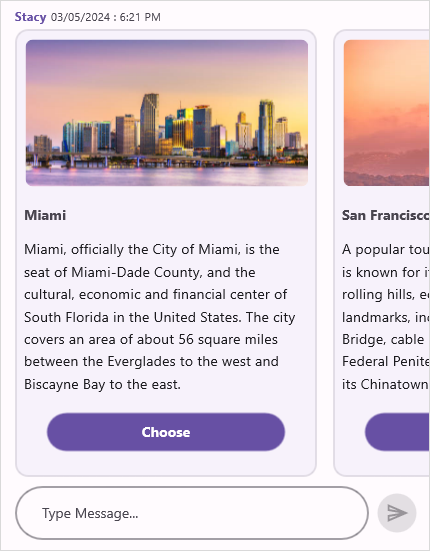
Card message without button
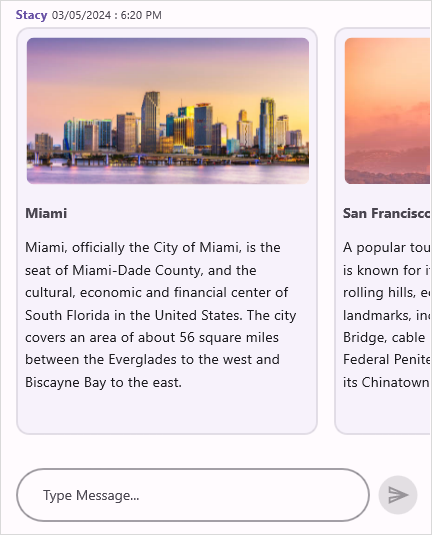
Event and Command
The CardMessage comes with a built-in CardTapped event and CardCommand that will be fired upon tapping a button in a card or tapping any card in the message. You can get the selected Card, the clicked CardButton and the actual CardMessage via the CardTappedEventArgs as CardTappedEventArgs.Card, CardTappedEventArgs.Action and CardTappedEventArgs.Message respectively, in both the CardTapped event handler and action of CardCommand. Handling this event/command by setting CardTappedEventArgs.Handled prevents the Card.Title or CardButton.Value from getting added as a new message.
NOTE
The Action argument in
CardTappedEventArgsholds a valid value only when clicking theCardButtonin a card. Tapping elsewhere inside the card fires theCardTappedevent andCardCommandwithActionas null in theCardTappedEventArgs. If theCardTappedEventArgs.Actionis null, theCardTappedEventArgs.Card.Titleis added as a new message, else theCardTappedEventArgs.Action.Valueis added as a new message.
Card Tapped Event
<?xml version="1.0" encoding="utf-8" ?>
<ContentPage xmlns="http://schemas.microsoft.com/dotnet/2021/maui"
xmlns:x="http://schemas.microsoft.com/winfx/2009/xaml"
xmlns:sfChat="clr-namespace:Syncfusion.Maui.Chat;assembly=Syncfusion.Maui.Chat"
xmlns:local="clr-namespace:MauiChat"
x:Class="MauiChat.MainPage">
<ContentPage.BindingContext>
<local:ViewModel/>
</ContentPage.BindingContext>
<ContentPage.Content>
<sfChat:SfChat x:Name="sfChat"
Messages="{Binding Messages}"
CurrentUser="{Binding CurrentUser}"
CardTapped="sfChat_CardTapped" />
</ContentPage.Content>
</ContentPage>private void sfChat_CardTapped(object sender, CardTappedEventArgs e)
{
e.Message.HideAfterSelection = false;
}Card Command
<?xml version="1.0" encoding="utf-8" ?>
<ContentPage xmlns="http://schemas.microsoft.com/dotnet/2021/maui"
xmlns:x="http://schemas.microsoft.com/winfx/2009/xaml"
xmlns:sfChat="clr-namespace:Syncfusion.Maui.Chat;assembly=Syncfusion.Maui.Chat"
xmlns:local="clr-namespace:MauiChat"
x:Class="MauiChat.MainPage">
<ContentPage.BindingContext>
<local:ViewModel/>
</ContentPage.BindingContext>
<ContentPage.Content>
<sfChat:SfChat x:Name="sfChat"
Messages="{Binding Messages}"
CurrentUser="{Binding CurrentUser}"
CardCommand="{Binding CardTappedCommand}" />
</ContentPage.Content>
</ContentPage>public class ViewModel : INotifyPropertyChanged
{
...
public ViewModel()
{
this.Messages = new ObservableCollection<object>();
this.CurrentUser = new Author() { Name = "Nancy", Avatar = "peoplecircle16.png" };
this.GenerateCards();
this.GenerateMessages();
this.CardTappedCommand = new Command(CardTapped);
}
private void CardTapped(object obj)
{
(obj as CardTappedEventArgs).Handled = true;
}
...
}Delivery states
The SfChat provides built-in support for displaying message delivery states such as sent, delivered, read, and failed. This feature enhances communication transparency by showing the current status of each message.
The ShowDeliveryState property determines whether delivery state indicators are displayed for messages. By default, this property is set to false.
<?xml version="1.0" encoding="utf-8" ?>
<ContentPage xmlns="http://schemas.microsoft.com/dotnet/2021/maui"
xmlns:x="http://schemas.microsoft.com/winfx/2009/xaml"
xmlns:sfChat="clr-namespace:Syncfusion.Maui.Chat;assembly=Syncfusion.Maui.Chat"
xmlns:syncTheme="clr-namespace:Syncfusion.Maui.Themes;assembly=Syncfusion.Maui.Core"
xmlns:local="clr-namespace:MauiChat"
x:Class="MauiChat.MainPage">
<ContentPage.BindingContext>
<local:ViewModel/>
</ContentPage.BindingContext>
<ContentPage.Content>
<sfChat:SfChat x:Name="sfChat"
Messages="{Binding Messages}"
CurrentUser="{Binding CurrentUser}"
SendMessageCommand="{Binding SendMessageCommand}"
ShowDeliveryState="True"/>
</ContentPage.Content>
</ContentPage>using Syncfusion.Maui.Chat;
namespace MauiChat
{
public partial class MainPage : ContentPage
{
SfChat sfChat;
ViewModel viewModel;
public MainPage()
{
InitializeComponent();
this.sfChat = new SfChat();
this.viewModel = new ViewModel();
this.sfChat.Messages = viewModel.Messages;
this.sfChat.CurrentUser = viewModel.CurrentUser;
this.sfChat.ShowDeliveryState = true;
this.Content = sfChat;
}
}
}Handling Message Delivery States
The DeliveryState property sets the current delivery status of a specific message. The SfChat control provides the following delivery states:
- None - No delivery indicator is shown. This is the default value.
- Sent - Message has been sent from the current user.
- Delivered - Message has been delivered to the recipient.
- Read - Message has been read by the recipient.
- Failed - Message failed to deliver.
public class ViewModel : INotifyPropertyChanged
{
...
public ChatViewModel()
{
...
this.SendMessageCommand = new Command<object>(ExecuteSendMessageCommand);
...
}
...
/// <summary>
/// Gets or sets the command used to send a message in the chat.
/// </summary>
public ICommand SendMessageCommand { get; set; }
...
/// <summary>
/// Generates the messages and adds them to the messages collection.
/// </summary>
private async void GenerateMessages()
{
var initialMessage = new TextMessage
{
Author = currentUser,
Text = "Hi guys, good morning! I'm very delighted to share with you the news that our team is going to launch a new mobile application.",
DeliveryState = Syncfusion.Maui.Chat.DeliveryStates.Sent,
};
messages.Add(initialMessage);
UpdateDeliveryStatesIfCurrentUser(initialMessage);
var responses = new[]
{
new TextMessage
{
Author = new Author { Name = "Andrea", Avatar = "peoplecircle16.png" },
Text = "Oh! That's great."
},
new TextMessage
{
Author = new Author { Name = "Harrison", Avatar = "peoplecircle14.png" },
Text = "That is good news."
}
};
foreach (var response in responses)
{
await Task.Delay(1000).ConfigureAwait(true);
messages.Add(response);
}
}
/// <summary>
/// Handles the send message command by updating the delivery state of the sent message to <see cref="Syncfusion.Maui.Chat.DeliveryStates.Sent"/>.
/// </summary>
/// <param name="sender">
/// The command sender, expected to be of type <see cref="SendMessageEventArgs"/> containing the message to update.
/// </param>
private void ExecuteSendMessageCommand(object sender)
{
if (sender is SendMessageEventArgs eventArgs && eventArgs.Message is TextMessage message)
{
message.DeliveryState = Syncfusion.Maui.Chat.DeliveryStates.Sent;
UpdateDeliveryStatesIfCurrentUser(message);
}
}
/// <summary>
/// Asynchronously updates the delivery state of a message if the specified author is the current user.
/// The delivery state transitions through Sent, Delivered, and Read, each after a delay,
/// simulating the typical message delivery process in chat applications.
/// </summary>
/// <param name="messageObj">The message object to update. Must be of type <see cref="TextMessage"/>.</param>
/// <returns>A task that represents the asynchronous operation.</returns>
private async void UpdateDeliveryStatesIfCurrentUser(TextMessage messageObj)
{
if (messageObj.Author == CurrentUser)
{
await Task.Delay(1000).ConfigureAwait(true);
messageObj.DeliveryState = Syncfusion.Maui.Chat.DeliveryStates.Delivered;
await Task.Delay(1000).ConfigureAwait(true);
messageObj.DeliveryState = Syncfusion.Maui.Chat.DeliveryStates.Read;
}
}
...
}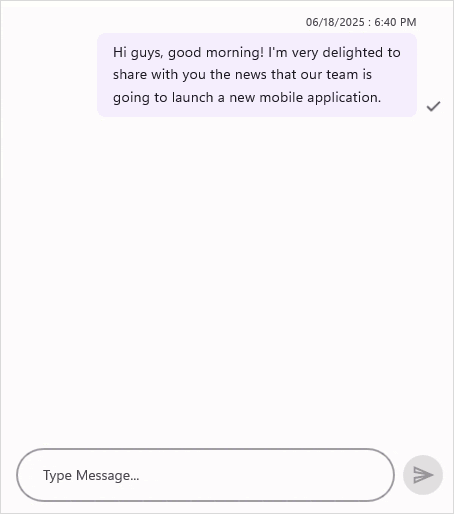
NOTE
Customizing Delivery State Icons
The SfChat control allows assigning custom icon values for each Delivery State. The following API is used to define the icon for each delivery state.
- SentIcon - Sets a custom image for the sent state indicator.
- DeliveredIcon - Sets a custom image for the delivered state indicator.
- ReadIcon - Sets a custom image for the read state indicator.
- FailedIcon - Sets a custom image for the failed state indicator.
<?xml version="1.0" encoding="utf-8" ?>
<ContentPage xmlns="http://schemas.microsoft.com/dotnet/2021/maui"
xmlns:x="http://schemas.microsoft.com/winfx/2009/xaml"
xmlns:sfChat="clr-namespace:Syncfusion.Maui.Chat;assembly=Syncfusion.Maui.Chat"
xmlns:syncTheme="clr-namespace:Syncfusion.Maui.Themes;assembly=Syncfusion.Maui.Core"
xmlns:local="clr-namespace:DeliveryStates"
x:Class="DeliveryStates.MainPage">
<ContentPage.BindingContext>
<local:ViewModel/>
</ContentPage.BindingContext>
<ContentPage.Content>
<sfChat:SfChat x:Name="sfChat"
Messages="{Binding Messages}"
CurrentUser="{Binding CurrentUser}"
SendMessageCommand="{Binding SendMessageCommand}"
ShowDeliveryState="True"
FailedIcon="failedicon.png"
SentIcon="senticon.png"
DeliveredIcon="deliveredicon.png"
ReadIcon="readicon.png"/>
</ContentPage.Content>
</ContentPage>using Syncfusion.Maui.Chat;
namespace MauiChat
{
public partial class MainPage : ContentPage
{
SfChat sfChat;
ViewModel viewModel;
public MainPage()
{
InitializeComponent();
this.sfChat = new SfChat();
this.viewModel = new ViewModel();
this.sfChat.Messages = viewModel.Messages;
this.sfChat.CurrentUser = viewModel.CurrentUser;
this.sfChat.ShowDeliveryState = true;
this.sfChat.FailedIcon = "failedicon.png";
this.sfChat.SentIcon = "senticon.png";
this.sfChat.DeliveredIcon = "deliveredicon.png";
this.sfChat.ReadIcon = "readicon.png";
this.Content = sfChat;
}
}
}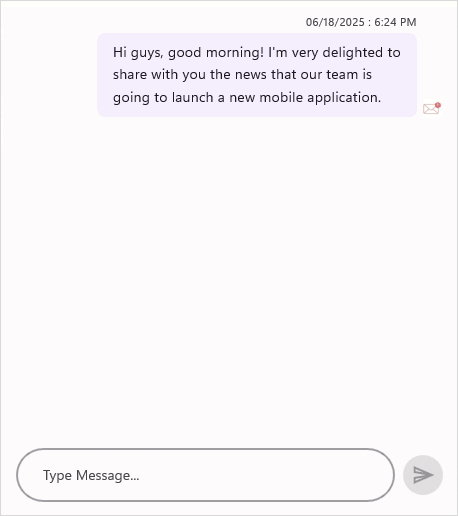
Template for message
SfChat allows the loading of custom templates for all incoming and outgoing messages using the MessageTemplate property. You can customize the message views as per your liking with the support to load a template for each individual message by using a custom template selector derived from ChatMessageTemplateSelector and assigning it to MessageTemplate as shown below. Load custom templates based on the message type, text, author, etc. The limits are endless.
We have loaded a custom template if the message’s text contains a particular text value in the below code example.
using Syncfusion.Maui.Chat;
namespace MauiChat
{
public partial class MainPage : ContentPage
{
SfChat sfChat;
ViewModel viewModel;
public MainPage()
{
InitializeComponent();
sfChat = new SfChat();
viewModel = new ViewModel();
this.sfChat.Messages = viewModel.Messages;
this.sfChat.CurrentUser = viewModel.CurrentUser;
this.sfChat.MessageTemplate = new ChatMessageTemplateSelector(sfChat);
this.Content = sfChat;
}
}
}public class ChatMessageTemplateSelector : DataTemplateSelector
{
private readonly DataTemplate incomingDataTemplate;
private readonly DataTemplate outgoingDataTemplate;
private readonly DataTemplate ratingDataTemplate;
private SfChat sfChat;
public ChatMessageTemplateSelector()
{
}
public ChatMessageTemplateSelector(SfChat sfChat)
{
this.sfChat = sfChat;
this.incomingDataTemplate = new DataTemplate(typeof(IncomingMessageTemplate));
this.outgoingDataTemplate = new DataTemplate(typeof(OutgoingMessageTemplate));
this.ratingDataTemplate = new DataTemplate(typeof(RatingTemplate));
}
protected override DataTemplate OnSelectTemplate(object item, BindableObject container)
{
var message = item as IMessage;
if (message == null)
return null;
if (message.Author == sfChat.CurrentUser)
{
return outgoingDataTemplate;
}
else
{
if (item as ITextMessage != null)
{
if ((item as ITextMessage).Text == "How would you rate your interaction with our travel bot?")
{
return ratingDataTemplate;
}
else
{
return incomingDataTemplate;
}
}
else
{
return null;
}
}
}
}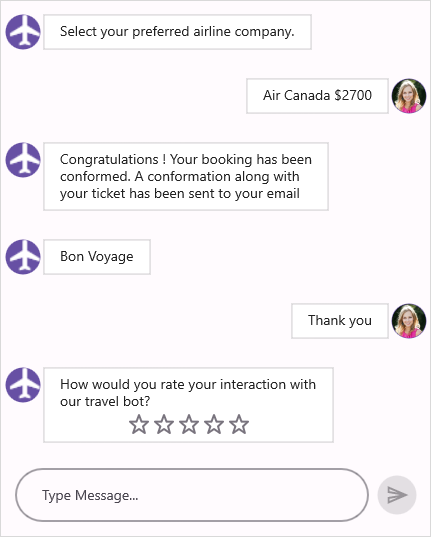
Using ChatMessageTemplateSelector for custom templates
Create a custom class that extends ChatMessageTemplateSelector and override the OnSelectTemplate method to return either a custom template or default templates based on the message item.
public class MessageTemplateSelector : ChatMessageTemplateSelector
{
private readonly DataTemplate customOutgoingMessageTemplate;
private readonly DataTemplate customIncomingMessageTemplate;
private SfChat sfChat;
public MessageTemplateSelector(SfChat sfChat) : base(sfChat)
{
this.sfChat = sfChat;
this.customOutgoingMessageTemplate = new DataTemplate(typeof(OutgoingMessageTemplate));
this.customIncomingMessageTemplate = new DataTemplate(typeof(IncomingMessageTemplate));
}
protected override DataTemplate? OnSelectTemplate(object item, BindableObject container)
{
var message = item! as IMessage;
if (message == null)
{
return null;
}
if (item as ITextMessage != null)
{
if (message.Author == sfChat.CurrentUser && (item as ITextMessage)!.Text == "Thank you")
{
return customOutgoingMessageTemplate;
}
else if ((item as ITextMessage)!.Text == "How would you rate your interaction with our travel bot?")
{
return customIncomingMessageTemplate;
}
else
{
// Returns the default incoming or outgoing message templates based on the type of message.
return base.OnSelectTemplate(item, container);
}
}
else
{
return null;
}
}
}
}NOTE
Customizable views
The SfChat allows you to target and fully customize views within the chat control. The following views can be targeted and customized:
- IncomingMessageContentView - Represents the incoming content view of the messages.
- IncomingMessageAuthorView - Represents incoming message author name area.
- IncomingMessageAvatarView - Represents incoming message avatar area.
- IncomingMessageTimestampView - Represents incoming message timestamp area.
- OutgoingMessageContentView - Represents the outgoing content view of the messages.
- OutgoingMessageAuthorView - Represents outgoing message author name area.
- OutgoingMessageAvatarView - Represents outgoing message avatar area.
- OutgoingMessageTimestampView - Represents outgoing message timestamp area.
- CardButtonView - Represents a class which contains the information about an card action button.
- ChatImageView - Represents the image view of the Image message.
- MessageSuggestionView - Represents a list view for displaying suggestions view specific to a message.
- ChatSuggestionView - Represents a list view for displaying chat suggestions.
<?xml version="1.0" encoding="utf-8" ?>
<ContentPage xmlns="http://schemas.microsoft.com/dotnet/2021/maui"
xmlns:x="http://schemas.microsoft.com/winfx/2009/xaml"
xmlns:sfChat="clr-namespace:Syncfusion.Maui.Chat;assembly=Syncfusion.Maui.Chat"
xmlns:local="clr-namespace:MauiChat"
x:Class="MauiChat.MainPage">
<ContentPage.BindingContext>
<local:ViewModel/>
</ContentPage.BindingContext>
<ContentPage.Resources>
<ResourceDictionary>
<!-- IncomingContentView Style -->
<Style TargetType="sfChat:IncomingMessageContentView">
<Setter Property="ControlTemplate">
<Setter.Value>
<ControlTemplate>
<Grid>
<Label Text="{Binding Text}"
Padding="10"
FontSize="12"
FontAttributes="Italic" />
</Grid>
</ControlTemplate>
</Setter.Value>
</Setter>
</Style>
<!-- OutgoingContentView Style -->
<Style TargetType="sfChat:OutgoingMessageContentView">
<Setter Property="ControlTemplate">
<Setter.Value>
<ControlTemplate>
<Grid>
<Label Padding="10,10,10,40"
FontSize="12"
FontAttributes="Italic"
Text="{Binding Text}" />
</Grid>
</ControlTemplate>
</Setter.Value>
</Setter>
</Style>
...
</ResourceDictionary>
</ContentPage.Resources>
<ContentPage.Content>
<sfChat:SfChat x:Name="sfChat"
Messages="{Binding Messages}"
CurrentUser="{Binding CurrentUser}" />
</ContentPage.Content>
</ContentPage>using Syncfusion.Maui.Chat;
namespace MauiChat
public partial class ContentViews : ContentPage
{
SfChat sfChat;
ViewModel viewModel;
public ContentViews()
{
InitializeComponent();
viewModel = new ViewModel();
sfChat = new SfChat
{
Messages = viewModel.Messages,
CurrentUser = viewModel.CurrentUser
};
Resources = new ResourceDictionary();
var incomingStyle = new Style(typeof(IncomingMessageContentView))
{
Setters =
{
new Setter
{
Property = IncomingMessageContentView.ControlTemplateProperty,
Value = new ControlTemplate(() =>
{
var grid = new Grid();
var label = new Label
{
Padding = new Thickness(10),
BackgroundColor = Colors.LightGoldenrodYellow,
FontSize = 12,
FontAttributes = FontAttributes.Italic
};
label.SetBinding(Label.TextProperty, "Text");
grid.Children.Add(label);
return grid;
})
}
}
};
var outgoingStyle = new Style(typeof(OutgoingMessageContentView))
{
Setters =
{
new Setter
{
Property = OutgoingMessageContentView.ControlTemplateProperty,
Value = new ControlTemplate(() =>
{
var grid = new Grid();
var label = new Label
{
Padding = new Thickness(10, 10, 10, 40),
FontSize = 12,
BackgroundColor = Colors.LightGoldenrodYellow,
FontAttributes = FontAttributes.Italic
};
label.SetBinding(Label.TextProperty, "Text");
grid.Children.Add(label);
return grid;
})
}
}
};
...
Resources.Add(incomingStyle);
Resources.Add(outgoingStyle);
Content = sfChat;
BindingContext = viewModel;
}
}Spacing between messages
SfChat allows to change the vertical spacing between the messages in view using MessageSpacing property. The default value is 8.
<?xml version="1.0" encoding="utf-8" ?>
<ContentPage xmlns="http://schemas.microsoft.com/dotnet/2021/maui"
xmlns:x="http://schemas.microsoft.com/winfx/2009/xaml"
xmlns:sfChat="clr-namespace:Syncfusion.Maui.Chat;assembly=Syncfusion.Maui.Chat"
xmlns:local="clr-namespace:MauiChat"
x:Class="MauiChat.MainPage">
<ContentPage.BindingContext>
<local:ViewModel/>
</ContentPage.BindingContext>
<ContentPage.Content>
<sfChat:SfChat x:Name="sfChat"
Messages="{Binding Messages}"
CurrentUser="{Binding CurrentUser}"
MessageSpacing="24" />
</ContentPage.Content>
</ContentPage>using Syncfusion.Maui.Chat;
namespace MauiChat
{
public partial class MainPage : ContentPage
{
SfChat sfChat;
ViewModel viewModel;
public MainPage()
{
InitializeComponent();
this.sfChat = new SfChat();
this.viewModel = new ViewModel();
this.sfChat.Messages = viewModel.Messages;
this.sfChat.CurrentUser = viewModel.CurrentUser;
this.sfChat.MessageSpacing = 24;
this.Content = sfChat;
}
}
}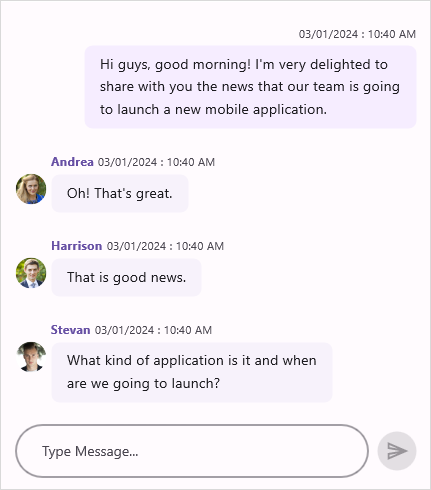
Sending message
The CurrentUser can send messages by using the send button located in the message input area at the bottom of the chat control. Tapping the send button or pressing the Enter key (in WinUI & macOS) will generate a new text message with the text entered in the editor and add it to the Messages collection. The SendMessage event and SendMessageCommand will be triggered upon tapping the send button.
Cancel the message from sending
The newly added message can be canceled from sending in the SendMessage event handler and SendMessageCommand by setting the Handled value as true in the provided SendMessageEventArgs.
SendMessage event handler
using Syncfusion.Maui.Chat;
namespace MauiChat
{
public partial class MainPage : ContentPage
{
SfChat sfChat;
ViewModel viewModel;
public MainPage()
{
InitializeComponent();
this.sfChat = new SfChat();
this.viewModel = new ViewModel();
this.sfChat.Messages = viewModel.Messages;
this.sfChat.CurrentUser = viewModel.CurrentUser;
this.sfChat.SendMessage += this.SfChat_SendMessage;
this.Content = sfChat;
}
private void SfChat_SendMessage(object? sender, SendMessageEventArgs e)
{
e.Handled = true;
}
}
}SendMessageCommand
<?xml version="1.0" encoding="utf-8" ?>
<ContentPage xmlns="http://schemas.microsoft.com/dotnet/2021/maui"
xmlns:x="http://schemas.microsoft.com/winfx/2009/xaml"
xmlns:sfChat="clr-namespace:Syncfusion.Maui.Chat;assembly=Syncfusion.Maui.Chat"
xmlns:local="clr-namespace:MauiChat"
x:Class="MauiChat.MainPage">
<ContentPage.BindingContext>
<local:ViewModel/>
</ContentPage.BindingContext>
<ContentPage.Content>
<sfChat:SfChat x:Name="sfChat"
Messages="{Binding Messages}"
CurrentUser="{Binding CurrentUser}"
SendMessageCommand="{Binding SendMessageCommand}" />
</ContentPage.Content>
</ContentPage>public class ViewModel : INotifyPropertyChanged
{
...
private ICommand sendMessageCommand;
public ViewModel()
{
SendMessageCommand = new SendMessageCommandExt();
}
public ICommand SendMessageCommand
{
get
{
return this.sendMessageCommand;
}
set
{
this.sendMessageCommand = value;
RaisePropertyChanged("SendMessageCommand");
}
}
...
}
public class SendMessageCommandExt : ICommand
{
public event EventHandler CanExecuteChanged;
public bool CanExecute(object parameter)
{
return true;
}
public void Execute(object parameter)
{
(parameter as SendMessageEventArgs).Handled = true;
}
}Show keyboard always
By default, the keyboard will be open in view, even after a message is sent or focus is lost, just like in most mainstream chat applications. To hide the keyboard after the message has been sent or lost focus, set the ShowKeyboardAlways property to false.
<?xml version="1.0" encoding="utf-8" ?>
<ContentPage xmlns="http://schemas.microsoft.com/dotnet/2021/maui"
xmlns:x="http://schemas.microsoft.com/winfx/2009/xaml"
xmlns:sfChat="clr-namespace:Syncfusion.Maui.Chat;assembly=Syncfusion.Maui.Chat"
xmlns:local="clr-namespace:MauiChat"
x:Class="MauiChat.MainPage">
<ContentPage.BindingContext>
<local:ViewModel/>
</ContentPage.BindingContext>
<ContentPage.Content>
<sfChat:SfChat x:Name="sfChat"
Messages="{Binding Messages}"
CurrentUser="{Binding CurrentUser}"
ShowKeyboardAlways="False" />
</ContentPage.Content>
</ContentPage>Restricting multi-line input in editor (single line messages) in chat
By default, users can input multi-line messages by adding new lines in the editor within the chat control for outgoing messages. However, if you wish to limit multi-line input and display a send button on the keyboard instead, you can achieve this by setting the AllowMultilineInput property to false.
<?xml version="1.0" encoding="utf-8" ?>
<ContentPage xmlns="http://schemas.microsoft.com/dotnet/2021/maui"
xmlns:x="http://schemas.microsoft.com/winfx/2009/xaml"
xmlns:sfChat="clr-namespace:Syncfusion.Maui.Chat;assembly=Syncfusion.Maui.Chat"
xmlns:local="clr-namespace:MauiChat"
x:Class="MauiChat.MainPage">
<ContentPage.BindingContext>
<local:ViewModel/>
</ContentPage.BindingContext>
<ContentPage.Content>
<sfChat:SfChat x:Name="sfChat"
Messages="{Binding Messages}"
CurrentUser="{Binding CurrentUser}"
AllowMultilineInput="False" />
</ContentPage.Content>
</ContentPage>NOTE
In iOS, you cannot scroll horizontally on the editor when
AllowMultilineInputis set asfalse.
Show avatar and author name for outgoing message
By default, the author’s name and avatar are not shown for outgoing messages sent by the CurrentUser. You have the option to display or hide the avatar and name for all outgoing messages by using the ShowOutgoingMessageAvatar and ShowOutgoingMessageAuthorName properties, respectively.
<?xml version="1.0" encoding="utf-8" ?>
<ContentPage xmlns="http://schemas.microsoft.com/dotnet/2021/maui"
xmlns:x="http://schemas.microsoft.com/winfx/2009/xaml"
xmlns:sfChat="clr-namespace:Syncfusion.Maui.Chat;assembly=Syncfusion.Maui.Chat"
xmlns:local="clr-namespace:MauiChat"
x:Class="MauiChat.MainPage">
<ContentPage.BindingContext>
<local:ViewModel/>
</ContentPage.BindingContext>
<ContentPage.Content>
<sfChat:SfChat x:Name="sfChat"
Messages="{Binding Messages}"
CurrentUser="{Binding CurrentUser}"
ShowOutgoingMessageAvatar="True"
ShowOutgoingMessageAuthorName="True" />
</ContentPage.Content>
</ContentPage>Hide avatar and author name for incoming messages
By default, the author’s name and avatar are displayed for the incoming messages sent by users other than the CurrentUser. You can choose to either show or hide the avatar and name for all incoming messages using the ShowIncomingMessageAvatar and ShowIncomingMessageAuthorName properties, respectively.
<?xml version="1.0" encoding="utf-8" ?>
<ContentPage xmlns="http://schemas.microsoft.com/dotnet/2021/maui"
xmlns:x="http://schemas.microsoft.com/winfx/2009/xaml"
xmlns:sfChat="clr-namespace:Syncfusion.Maui.Chat;assembly=Syncfusion.Maui.Chat"
xmlns:local="clr-namespace:MauiChat"
x:Class="MauiChat.MainPage">
<ContentPage.BindingContext>
<local:ViewModel/>
</ContentPage.BindingContext>
<ContentPage.Content>
<sfChat:SfChat x:Name="sfChat"
Messages="{Binding Messages}"
CurrentUser="{Binding CurrentUser}"
ShowIncomingMessageAuthorName="False"
ShowIncomingMessageAvatar="False" />
</ContentPage.Content>
</ContentPage>![]()
NOTE
In SfChat, when no avatar image is set, the author’s initials are shown automatically based on their name.
MessageTimestampFormat for incoming and outgoing messages
The SfChat allows you specify the format in which timestamps are shown for outgoing and incoming messages. The date and time representation can be customized using the IncomingMessageTimestampFormat and OutgoingMessageTimestampFormat properties.
<sfchat:SfChat x:Name="SfChat"
Messages="{Binding Messages}"
CurrentUser="{Binding CurrentUser}"
IncomingMessageTimestampFormat="hh:mm tt"
OutgoingMessageTimestampFormat="hh:mm tt" />
SfChat sfChat = new SfChat();
sfChat.IncomingMessageTimestampFormat = "hh:mm tt";
sfChat.OutgoingMessageTimestampFormat = "hh:mm tt";
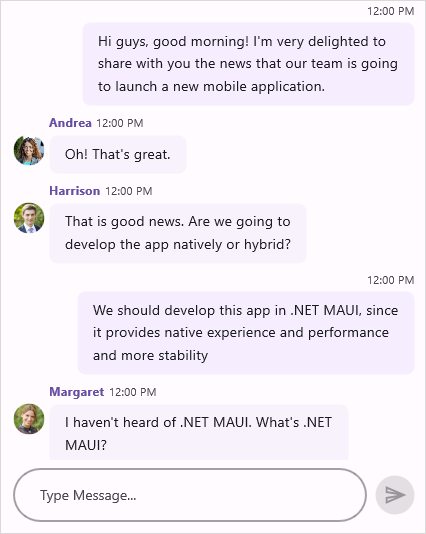
Customize the shape of the message
The SfChat allows to change the shape of the messages by using the MessageShape property.
<?xml version="1.0" encoding="utf-8" ?>
<ContentPage xmlns="http://schemas.microsoft.com/dotnet/2021/maui"
xmlns:x="http://schemas.microsoft.com/winfx/2009/xaml"
xmlns:sfChat="clr-namespace:Syncfusion.Maui.Chat;assembly=Syncfusion.Maui.Chat"
xmlns:local="clr-namespace:MauiChat"
x:Class="MauiChat.MainPage">
<ContentPage.BindingContext>
<local:ViewModel/>
</ContentPage.BindingContext>
<ContentPage.Content>
<sfChat:SfChat x:Name="sfChat"
Messages="{Binding Messages}"
CurrentUser="{Binding CurrentUser}"
MessageShape="DualTearDrop" />
</ContentPage.Content>
</ContentPage>using Syncfusion.Maui.Chat;
namespace MauiChat
{
public partial class MainPage : ContentPage
{
SfChat sfChat;
ViewModel viewModel;
public MainPage()
{
InitializeComponent();
this.sfChat = new SfChat();
this.viewModel = new ViewModel();
this.sfChat.Messages = viewModel.Messages;
this.sfChat.CurrentUser = viewModel.CurrentUser;
this.sfChat.MessageShape = MessageShape.DualTearDrop;
this.Content = sfChat;
}
}
}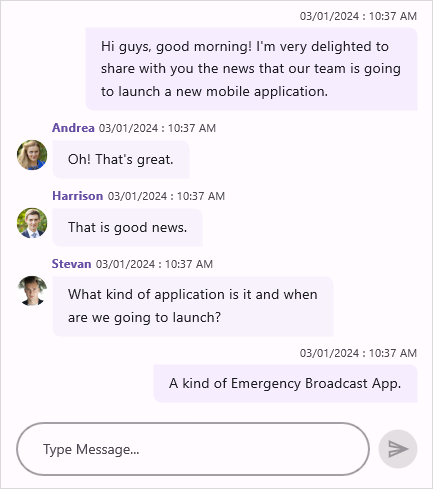
Hide the message input view
The SfChat allows to hide the message input view (editor) by setting false to ShowMessageInputView property.
<?xml version="1.0" encoding="utf-8" ?>
<ContentPage xmlns="http://schemas.microsoft.com/dotnet/2021/maui"
xmlns:x="http://schemas.microsoft.com/winfx/2009/xaml"
xmlns:sfChat="clr-namespace:Syncfusion.Maui.Chat;assembly=Syncfusion.Maui.Chat"
xmlns:local="clr-namespace:MauiChat"
x:Class="MauiChat.MainPage">
<ContentPage.BindingContext>
<local:ViewModel/>
</ContentPage.BindingContext>
<ContentPage.Content>
<sfChat:SfChat x:Name="sfChat"
Messages="{Binding Messages}"
CurrentUser="{Binding CurrentUser}"
ShowMessageInputView="False" />
</ContentPage.Content>
</ContentPage>using Syncfusion.Maui.Chat;
namespace MauiChat
{
public partial class MainPage : ContentPage
{
SfChat sfChat;
ViewModel viewModel;
public MainPage()
{
InitializeComponent();
this.sfChat = new SfChat();
this.viewModel = new ViewModel();
this.sfChat.Messages = viewModel.Messages;
this.sfChat.CurrentUser = viewModel.CurrentUser;
this.sfChat.ShowMessageInputView = false;
this.Content = sfChat;
}
}
}Messages without author (system generated messages / admin messages)
Using templates, you can show messages with any information, similar to security alerts in WhatsApp or admin notifications. These messages can be put into the Messages collection without specifying an author.
In the provided code example, we’ve set up a custom template to display a security message from an admin when the author of the message is not specified.
sfChat = new SfChat();
this.sfChat.Messages = viewModel.Messages;
this.sfChat.CurrentUser = viewModel.CurrentUser;
this.sfChat.MessageTemplate = new CustomMessageTemplateSelector(this.sfChat);
this.Content = sfChat;public class MessageTemplateSelector : ChatMessageTemplateSelector
{
private readonly DataTemplate customMessageTemplate;
public MessageTemplateSelector(SfChat sfChat):base(sfChat)
{
this.customMessageTemplate = new DataTemplate(typeof(CustomMessageTemplate));
}
protected override DataTemplate OnSelectTemplate(object item, BindableObject container)
{
var message = item as IMessage;
if (message == null)
{
return null;
}
if (item as ITextMessage != null)
{
if ((item as ITextMessage).Author == null)
{
return customMessageTemplate;
}
else
{
return base.OnSelectTemplate(item,container);
}
}
else
{
return null;
}
}
}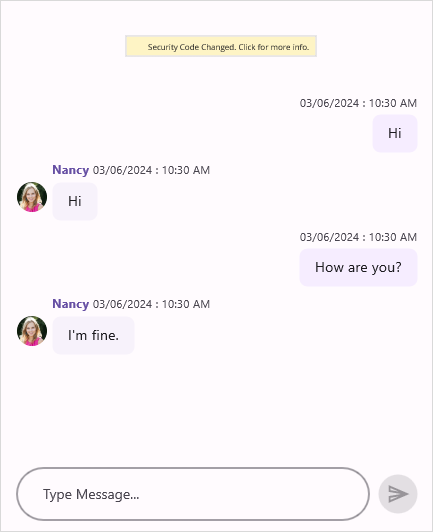
NOTE
Assign unique color to each user in a group chat
You can assign unique color to each user in a group chat by writing converter and custom control templates to OutgoingMessageAuthorView and IncomingMessageAuthorView using TargetStyle.
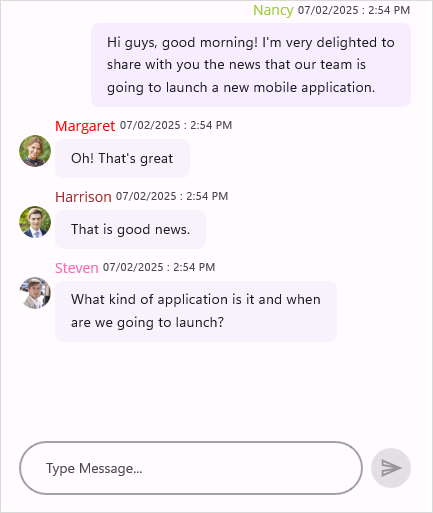
NOTE
Show drop down menu on tapping a message in .NET MAUI Chat
You can add drop down icon to the incoming messages in SfChat by writing custom control template to IncomingMessageTextView using TargetStyle. Using SfPopup, you can display the drop down menu by using platform specific customization.
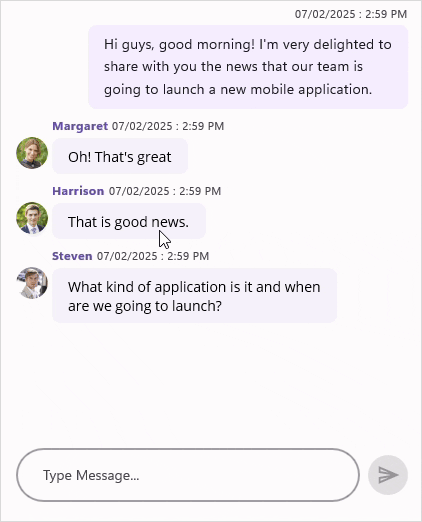
NOTE