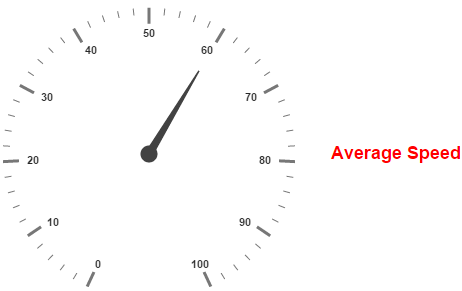- Adding Custom Label Collection
- Multiple Custom Labels
- Outer Custom Label
Contact Support
Custom labels
11 Jan 201814 minutes to read
Custom labels are the texts that you can use them in any location of the Gauge.
Adding Custom Label Collection
Custom labels collection is directly added to the scale object. Refer the following code to add customLabels collection in a Gauge control.
<div id="CircularGauge1"></div>$(function () {
//For circular gauge rendering
$("#CircularGauge1").ejCircularGauge({
scales: [{
showCustomLabels: true,
customLabels: [{
color: "Red"
}]
}]
})
});Basic Customization
You can customize custom labels using the properties such as textAngle, color and font. textAngle attribute is used to display the custom labels in the specified angles and color attribute is used to display the custom labels in specified color.
You can use value attribute to set the text value in the custom labels. To display the custom labels, set showCustomLabels as ‘true’. To set the location of the custom label in Circular Gauge, position property is used. By using x and y axis you can adjust the position of the custom labels.
Font option is also available on custom labels. The basic three properties of fonts such as size, family and style can be achieved by size, fontStyle and fontFamily attributes.
<div id="CircularGauge1"></div>$(function () {
// For Circular Gauge rendering
$("#CircularGauge1").ejCircularGauge({
scales: [{
size: 10,
shadowOffset: 10,
showCustomLabels: true,
showRanges: true,
showScaleBar: true,
radius: 150, size: 2,
customLabels: [{
//For setting custom label text angle
textAngle: 10,
//For setting custom label color
color: "Red",
//For setting custom label value
value: "CustomLabel1",
//For setting custom label font option
font: {
size: "18px",
fontFamily: "Arial",
fontStyle: "bold"
},
position: { x: 180, y: 100 }
}]
}]
});
});Execute the above code to render the following output.
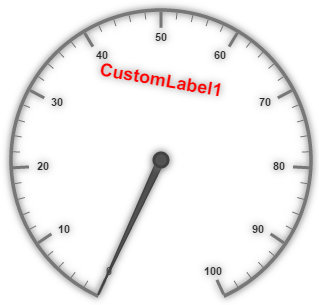
Multiple Custom Labels
You can set multiple custom labels in a single Circular Gauge by adding an array of custom label objects. Refer the following code example for multiple custom label functionality.
<div id="CircularGauge1"></div>$(function () {
// For Circular Gauge rendering
$("#CircularGauge1").ejCircularGauge({
scales: [{
size: 10,
shadowOffset: 10,
showCustomLabels: true,
showRanges: true,
showScaleBar: true,
radius: 150, size: 2,
customLabels: [
//custom label1
{
textAngle: 10,
color: "Red",
value: "CustomLabel1",
font: {
size: "18px",
fontFamily: "Arial",
fontStyle: "bold"
},
position: { x: 180, y: 100 }
},
//custom label2
{
textAngle: 10,
color: "Green",
value: "CustomLabel2",
font: {
size: "18px",
fontFamily: "Arial",
fontStyle: "bold"
},
position: { x: 180, y: 250 }
}]
}]
});
});Execute the above code to render the following output.
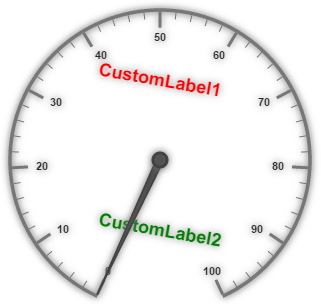
Outer Custom Label
Outer Custom Label is used to show custom labels outside the gauge control. The Outer Custom Label can be positioned with API called outerCustomLabelPosition. The value for this API is enumerable type and its possible values are,
-
Right
-
Left
-
Top
-
Bottom
When a custom label is to be displayed as an Outer Custom Label, set the API positionType as Outer. Refer to the following code example to get the Outer Custom Label.
<div id="CircularGauge1"></div>$(function () {
$("#CircularGauge1").ejCircularGauge({
// Sets outer custom label position.
outerCustomLabelPosition: "right",
//Defines the tooltip object.
tooltip: {
// Enables the custom label tooltip.
showCustomLabelTooltip: true,
},
// Customizes the scale options.
scales: [{
showLabels: true,
radius: 150,
// Customizes the custom label options.
customLabels: [{
value: "Average Speed",
position: { x: 360, y: 30 },
color: "Red",
font: {
size: "18px",
fontFamily: "Arial",
fontStyle: "bold"
},
positionType: "outer",
}],
// Customizes the pointers options.
pointers: [{
value: 60,
length: 100,
}]
}]
});
});Execute the above code to render the following output.