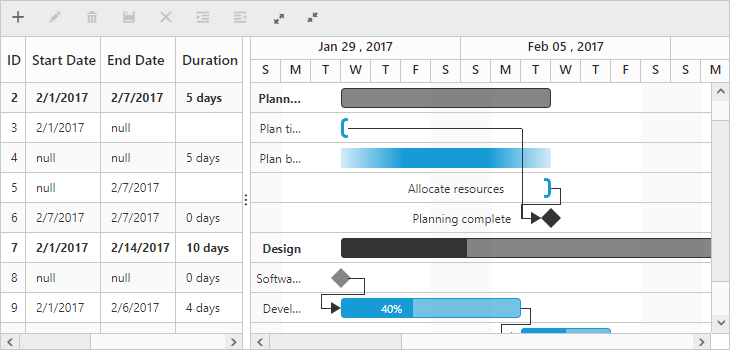Unscheduled Tasks
25 Sep 20183 minutes to read
Unscheduled tasks are planned for a project but do not have definite schedule dates. Now, the Gantt control supports rendering the unscheduled tasks. You can create or update the tasks with anyone of start date, end date and duration values or none. You can enable or disable the unscheduled tasks by using the allowUnscheduledTaskproperty.
Unscheduled Task Types
Unscheduled tasks have various task types with only either start date, end date or duration.
Start Date Only

End Date Only

Duration Only
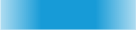
Milestone
The milestone task, one without a start and end date, but having a duration value of zero is represented as follows.

Define unscheduled tasks in data source
You can define the various types of unscheduled tasks in the data source as follows.
<ej-gantt id="GanttContainer" [dataSource]="unscheduledData"
[allowUnscheduledTask] = "true"
//...>
</ej-gantt>export class AppComponent {
public unscheduledData: any;
constructor() {
this.unscheduledData = [
// Start date only
{ taskID: 3, taskName: "Plan timeline", startDate: new Date("02/01/2017"), progress: "60", resourceId: [1] },
//Duration only
{ taskID: 4, taskName: "Plan budget", duration: 5, progress: "90", resourceId: [5] },
//End Date only
{ taskID: 5, taskName: "Allocate resources", endDate: new Date("02/7/2017"), progress: "75", resourceId: [6] },
//…
//Milestone
{ taskID: 8, taskName: "Software Specification", duration: 0, progress: "60", resourceInfo: [2] },
//…
];
}
}The following screenshot displays the output of the above code.
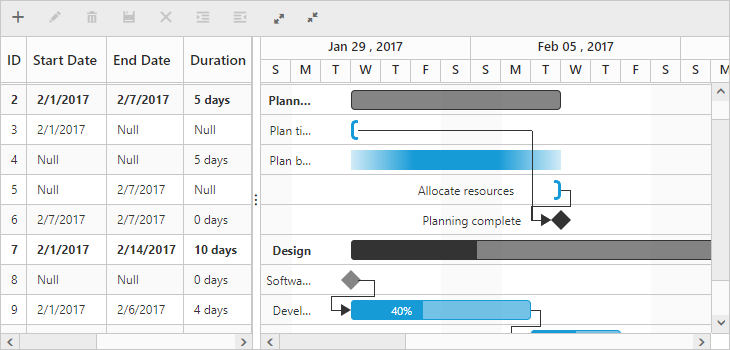
NOTE
If the
allowUnscheduledTaskproperty is set tofalsefor unplanned task, the Gantt will automatically calculate the scheduled dates with default value of duration 1 and the project scheduled start date is considered as the start date for the task.
Show/hide null text in Gantt columns
You can show/hide the null text cell value for start date, end date and duration columns by using the showNullText column property. This can be customized in load event of Gantt. You can change the Null string by using the nullText property in the localization text file of the Gantt control. The following code snippets explain this behavior.
<ej-gantt id="GanttContainer" [dataSource]="unscheduledData"
[allowUnscheduledTask] = "true" (load) = "loadEvent($event)"
//...>
</ej-gantt>loadEvent(args) {
//…
var columns = this.getColumns();
columns[1].showNullText = true;
columns[2].showNullText = true;
column[3].showNullText = false;
}
ej.Gantt.Locale["en-Us"] = {
nullText: "null"
}The following screenshot displays the output of the above code.