Customizations
5 Feb 201814 minutes to read
Gantt provides support for the following UI customizations,
- Taskbar template
- Task label template
- Tooltip template
Taskbar template
You can design your own taskbars to view the tasks in Gantt by using taskbarTemplate property. And it is possible to map the JsRender script or script element’s ID to this property. It is also possible to customize the parent taskbars and milestones with custom templates by using parentTaskbarTemplate and milestoneTemplate properties.
The following code example shows how to define template for taskbars in Gantt.
Write the following JsRender code in index.html file.
<script type="text/x-jsrender" id="taskbarTemplate">
<div class="e-gantt-template-taskbar bg-color">
<div>
//…
</div>
<div class="e-gantt-template-progressbar">
</div>
</div>
</script>
<script type="text/x-jsrender" id="parentTaskbarTemplate">
<div class="e-gantt-template-taskbar">
//…
<div class="e-gantt-template-progressbar">
</div>
</div>
</script>
<script type="text/x-jsrender" id="milestoneTemplate">
<div class="e-gantt-template-milestone" style="background-color:transparent;">
<div class="e-gantt-milestone milestone-top"></div>
<div class="e-gantt-milestone milestone-bottom"></div>
</div>
</script><ej-gantt
taskbarTemplate= "#taskbarTemplate"
parentTaskbarTemplate= "#parentTaskbarTemplate"
milestoneTemplate= "#milestoneTemplate">
</ej-gantt>The DOM structure and class names mentioned in the above code snippet is mandatory for providing the editing support in custom templates.
Click here to view the online demo sample for Taskbar templates in Gantt.
The following screenshot shows the template for taskbars in Gantt.
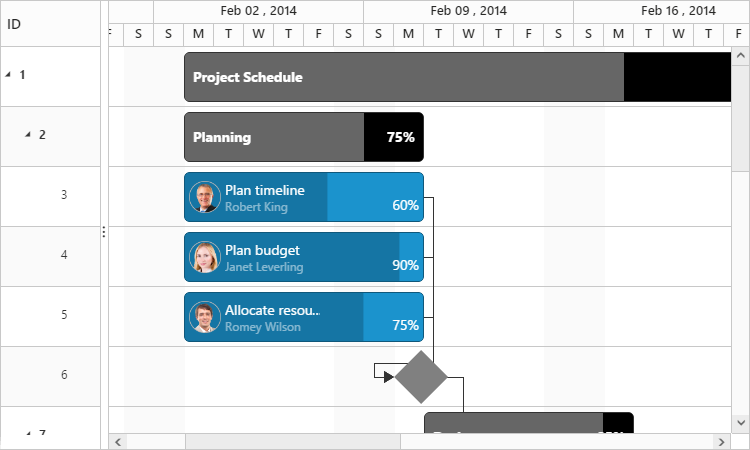
Task label template
By default, task name will be displayed to the left and resource names will be displayed to the right of the taskbars as task labels. We can enable/disable this default task labels by using showTaskNames and showResourceNames properties. But these task labels are customizable.
Mapping data source fields as task labels
It is also possible to set any data source fields as task labels using rightTaskLabelMapping and leftTaskLabelMapping properties.
The following code example explains how to set task name field as right label and task ID field as left label,
<ej-gantt
rightTaskLabelMapping= "taskName"
leftTaskLabelMapping= "taskID">
</ej-gantt>The following screenshot shows Gantt with task labels mapped with different data source fields
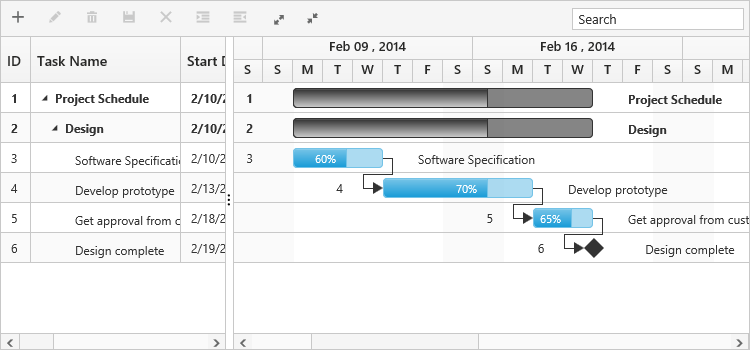
Task label templates
It is possible to customize the task labels with templates, by using rightTaskLabelTemplate and leftTaskLabelTemplate properties.
The following code example explains how to map custom templates to task labels and place this in index.html file.
<script id="rightLabelTemplate" type="text/x-jsrender">
{{if #data['resourceNames']}}
<div>
{{for resourceInfo}}
<img src="14.2.0.26/themes/web/content/images/gantt/{{:resourceName}}.png" height="30px" />
<span style="margin-left:5px;">{{:resourceName}}</span> {{:~_getSeparator(#get("array").data.length,#index)}} {{/for}}
</div>
</script>
<script id="leftLabelTemplate" type="text/x-jsrender">
<div style="padding-top:5px;">
<span>{{:#data['taskName']}} [{{:status}}%]</span>
</div>
</script><ej-gantt
rightTaskLabelTemplate= "#rightLabelTemplate"
leftTaskLabelTemplate= "#leftLabelTemplate">
</ej-gantt>You can find the online demo sample for task label templates in Gantt here
The following screenshot shows Gantt with task label templates.
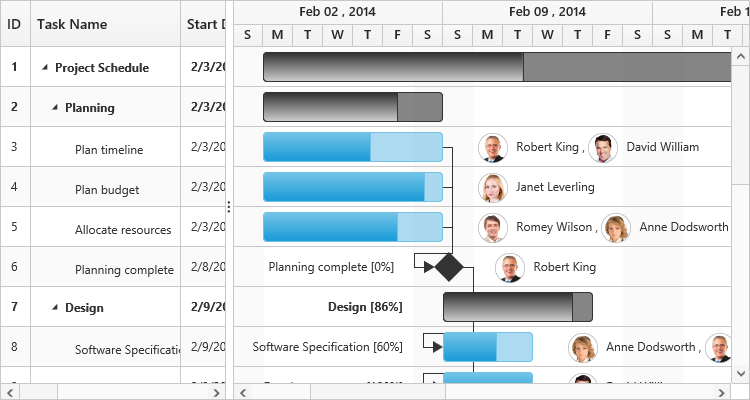
Tooltip template
Taskbar tooltip
The default tooltip in Gantt can be customized by using the taskbarTooltipTemplateId property. We need to map the JsRender script element’s ID value to this property.
The following code example shows how to customize the tooltip.
<script type="text/x-jsrender" id="tooltipTemplate">
<table>
{{if #data['resourceNames']}}
<tr>
<td rowspan="3" style="padding:3px"><img src="14.2.0.26/themes/web/content/images/gantt/{{:#data['resourceNames']}}.png" height="40px" /></td>
<td style="padding:3px"><b>Task done By:</b></td>
<td style="padding:3px">{{:#data['resourceNames']}}</td>
</tr>
}}
<tr>
<td style="padding:3px"><b>Starts On:</b></td>
<td style="padding:3px">{{:~_ganttDateFormatter("startDate")}}</td>
</tr>
<tr>
<td style="padding:3px"><b>Ends On:</b></td>
<td style="padding:3px">{{:~_ganttDateFormatter("endDate")}}</td>
</tr>
</table>
</script><ej-gantt
//...
taskbarTooltipTemplateId= "tooltipTemplate">
</ej-gantt>The following screenshot shows Gantt with task tooltip customization.
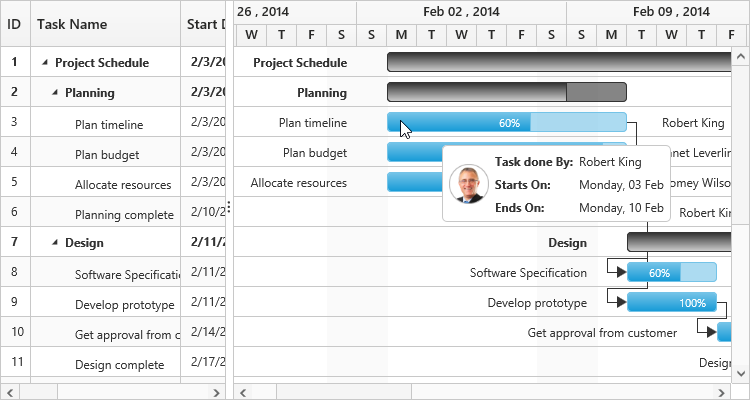
NOTE
JsRender template script should be defined in index.html file.
Dependency tooltip
The default dependency tooltip in Gantt can be customized by using predecessorTooltipTemplate property. We can map value to this property as JsRender template script id with prefix of ‘#’ or HTML elements in string format. The following code example shows how to use the predecessorTooltipTemplate property.
<script type="text/javascript">
$.views.helpers({
_Type: getType,
_Lag: getLag
});
function getType() {
return this.data.linkText;
}
function getLag() {
return this.data.offset + " " + this.data.offsetUnit;
}
</script>
<script id="ToolTipTemplate" type="text/x-jsrender">
<table>
<tr>
<td><b>Type:</b></td>
<td><i></i></td>
</tr>
<tr>
<td><b>Lag:</b></td>
<td><i></i></td>
</tr>
</table>
</script><ej-gantt
//...
predecessorTooltipTemplate= "#ToolTipTemplate",>
</ej-gantt>The following screenshot show the output of above code example.
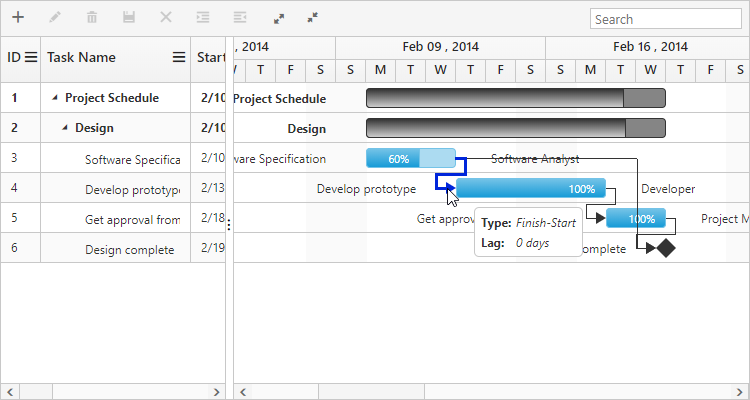
You can find the JS playground sample for dependency tooltip template here.
NOTE
JsRender template script should be defined in index.html file.
Cell tooltip
TreeGrid part tooltip can also be customized using cellTooltipTemplate property. We need to map the script element or element id to this property. The following code explains how to customize the cell tooltip in Gantt.
<script type="text/javascript">
$.views.helpers({
_TaskID: getTaskID,
_TaskName: getTaskName
});
function getTaskID() {
return this.data.record["taskId"];
}
function getTaskName() {
return this.data.record["taskName"];
}
</script>
<script id="CustomToolTip" type="text/x-jsrender">
<table>
<tr>
<td>Id:</td>
<td>{{:~_TaskID()}}</td>
</tr>
<tr>
<td>Name:</td>
<td>{{:~_TaskName()}}</td>
</tr>
</table>
</script><ej-gantt
//...
[showGridCellTooltip]= "true"
cellTooltipTemplate="#CustomToolTip"
>
</ej-gantt>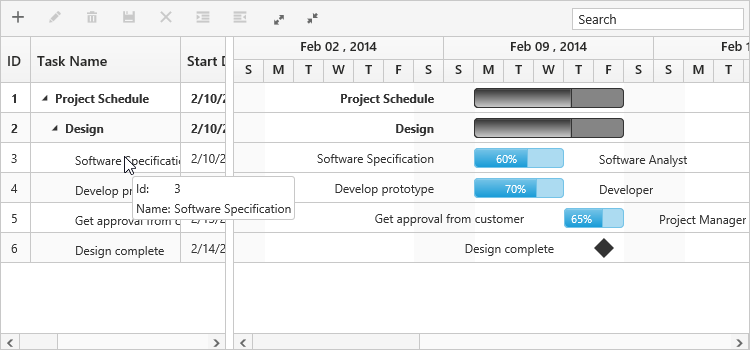
You can find the online demo sample for tooltip templates for taskbars here
NOTE
JsRender template script should be defined in index.html file.
Taskbar Editing Tooltip
Editing tooltip is used to show the updated start date, end date, duration and progress values of a task while resizing, dragging and progress bar resizing actions. Currently two editing tooltips are available in Gantt.
- Taskbar editing tooltip
- Progress bar editing tooltip
We can customize the default taskbar editing tooltip and progress bar editing tooltip in Gantt.
Customize taskbar editing tooltip
Taskbar editing tooltip can be customized by using taskbarEditingTooltipTemplate and taskbarEditingTooltipTemplateId properties. The below code example shows how to customize the taskbar editing tooltip in Gantt.
<script id="taskbar_editing_tooltip_template" type="text/x-jsrender">
<table>
<tr>
<td colspan="2" style="padding:3px;font-weight:bold;font-style:italic"></td>
</tr>
<tr>
<td style="padding:3px;font-weight:bold">Start Date</td>
<td style="padding:3px"></td>
</tr>
<tr>
<td style="padding:3px;font-weight:bold">End Date</td>
<td style="padding:3px"></td>
</tr>
<tr>
<td style="padding:3px;font-weight:bold">Duration</td>
<td style="padding:3px"> </td>
</tr>
</table>
</script>
<script>
$.views.helpers({
getStartDate: function () {
return ej.format(this.data.startDate, "MM/dd/yyyy", "en-US");
},
getEndDate: function () {
return ej.format(this.data.endDate, "MM/dd/yyyy", "en-US");
}
});
</script><ej-gantt
//...
taskbarEditingTooltipTemplateId="taskbar_editing_tooltip_template"
>
</ej-gantt>The below screenshot shows the output of above code example.
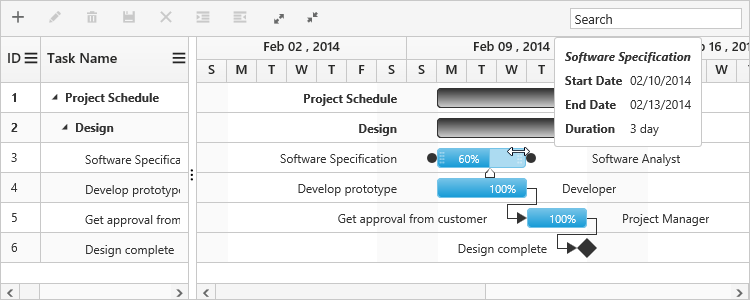
You can find the JS playground sample for this property here.
NOTE
JsRender template script should be defined in index.html file.
Customize progress bar editing tooltip
Progress bar editing tooltip can be customized by using progressbarTooltipTemplate and progressbarTooltipTemplateId properties. The below code example shows how to customize the progress bar editing tooltip in Gantt.
<script id="progressbar_editing_tooltip_template" type="text/x-jsrender">
<table>
<tr>
<td colspan="2" style="padding:3px;font-weight:bold;font-style:italic"></td>
</tr>
<tr>
<td style="padding:3px;font-weight:bold">Task Status</td>
<td style="padding:3px">%</td>
</tr>
</table>
</script><ej-gantt
//...
progressbarTooltipTemplateId="progressbar_editing_tooltip_template"
>
</ej-gantt>The below screenshot shows the output of above code example.
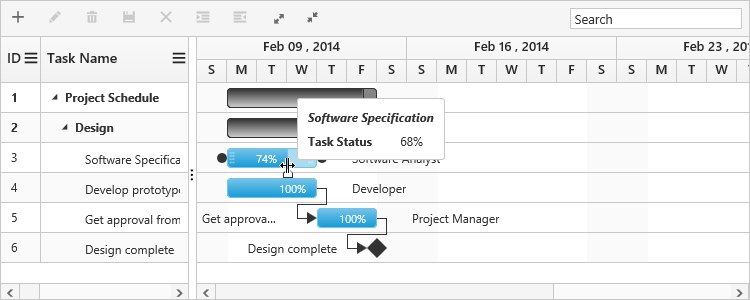
You can find the JS playground sample for this property here.
NOTE
JsRender template script should be defined in index.html file.